- Home
- Blog
- Powershell
- Installing PowerShell

It is crucial that we need to complete our business operations quickly to be competent in the fast-paced digital world. On that note, PowerShell is one of the robust tools that help to accelerate the activities of system administrators. With PowerShell, you can organize files, perform tasks, and manage admin activities with speed.
In this blog, we will go through how to install PowerShell on your machine step by step. Let’s dive in!
Table of Contents
- Prerequisites
- What is PowerShell?
- Features of PowerShell
- Importance of PowerShell
- How to Install PowerShell using Winget?
- PowerShell FAQs
Prerequisites
- PowerShell requires administrative capabilities to be installed on your computer.
- Ensure that you have administrator privileges to manage the system seamlessly
- Windows operating system.
- Disc space
- Active internet connection
What is PowerShell?
PowerShell is essentially a command-line tool. Also, it is a scripting language. It is a text-based interface tool allowing you to interact seamlessly with the operating system. It simplifies executing commands, performing automation processes, and more. You can write scripts for performing various operations on operating systems. PowerShell has become a cornerstone in Windows management, from streamlining administrative tasks to enabling complex automation. Assume you want to back up all text files and subfolders in a given folder. Manually executing this could be time-consuming and exhausting, especially if several files are across multiple directories. This is where PowerShell helps simplify things.
| If you want to enrich your career and become a professional in Powershell, then enroll in "Powershell Training". This course will help you to achieve excellence in this domain. |
Features of PowerShell
PowerShell is intended to improve system automation, administration, and management activities on Windows operating systems. Some of the critical features are:
- Object-Oriented Pipeline: PowerShell transmits structured objects between commands rather than text, enabling more efficient and versatile data handling and transformation.
- Scripting Language: PowerShell is great for writing complex scripts and automating activities. Loops, variables, conditional expressions, functions, and error handling are all part of it.
- Command-Line Interface: It provides a uniform interface for commands from multiple Windows components, including the file system, registry, and others. This consistency improves administration duties and eliminates the need to switch between tools.
- Remote Management: PowerShell enables administrators to handle remote computers and devices over various protocols, including PowerShell Remoting, SSH, etc. This functionality is very beneficial for managing massive networks and cloud settings.
- Command Library: It includes an extensive library of cmdlets, and specialized commands designed to execute specific tasks. These cmdlets cover many system administration and management duties, from file manipulation to networking.
- Output Formatting Output formatting settings are extensive, allowing you to select how data is displayed in the console or saved to files. You can format the output as tables, lists, CSV, JSON, etc.
Importance of PowerShell
PowerShell shines as a crucial tool of immense importance for individual users and IT professionals. The importance of PowerShell and how it can revolutionize how you interact with Windows is given below.
- You can dramatically reduce manual labor by scripting repeated processes. PowerShell scripts provide a dependable way to conduct sophisticated activities regularly and adequately.
- Unlike typical command prompts, it supports object-oriented programming, allowing you to modify data easily. Using straightforward commands, you can easily acquire, alter, and manage system information.
- PowerShell is extensible, which enables you to incorporate third-party modules and technologies smoothly. PowerShell's versatility ensures you can adapt to changing requirements while working with cloud services, databases, or APIs.
- Its strong commands provide insights into system logs, event data, and hardware configurations, allowing quicker troubleshooting and resolution.
- It provides a standardized approach to administrative activities across Windows computers, allowing for more effective configuration of settings, user management, and resource monitoring.
Related Article: PowerShell Tutorial
How to Install PowerShell Using Winget
"Winget" is a Windows command-line package manager that simplifies installing and managing software. The following are the steps for installing PowerShell with "Winget":
Step 1: First, identify the command prompt or PowerShell in your Windows start menu. Then, select the appropriate option.
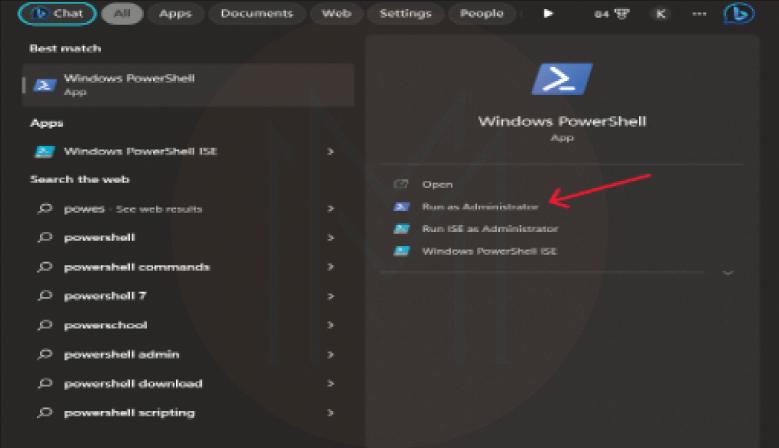
Step 2: Before proceeding, check if "winget" is already installed on your system. Enter the command shown below into the command prompt:
Command: 'winget --version'
Output: v1.5.1881
Step 3: Identify the latest version of PowerShell. You can use the below command for the same.“Winget search Microsoft.Powershell”
Command:
Output:
'winget search Microsoft.Powershell'
The 'nsstore' source requires that you view the following agreements before using.
Terms of Transaction: https://aka.ms/microsoft-store-terms-of-transaction
The source requires the current machine's 2-letter geographic region to be sent to the backend service to function properly (ex. "US")
Do you agree to all source agreements terms?
[Y] Yes [N] No: Yes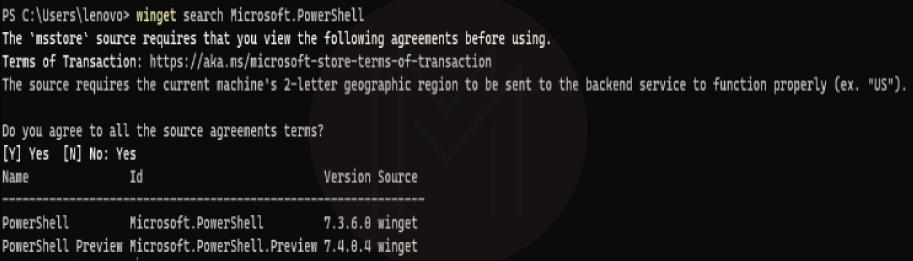
Step 4: Install PowerShell using the "id" parameter using the following command.
Command: 'winget install --id Microsoft.Powershell --source winget
Output:
Found Powershell [Microsoft.PowerShell] Version 7.3.6.x
This application is incensed to you by its owner.
Microsoft is not responsible for, nor does it grant any licenses to, third-party packages.
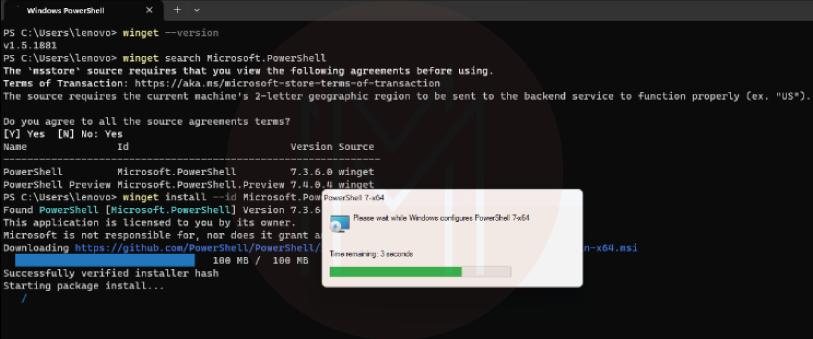
A message will be shown in the command prompt that the package has been successfully installed, as shown below.
Output:
Successfully verified installer hash
Starting package install...
Successfully installedStep 5: After the installation, you can check to see if PowerShell is installed. Type: in the command prompt or PowerShell window to know the downloaded version:
Command: 'pwsh'
Output:
PowerShell 7.3.6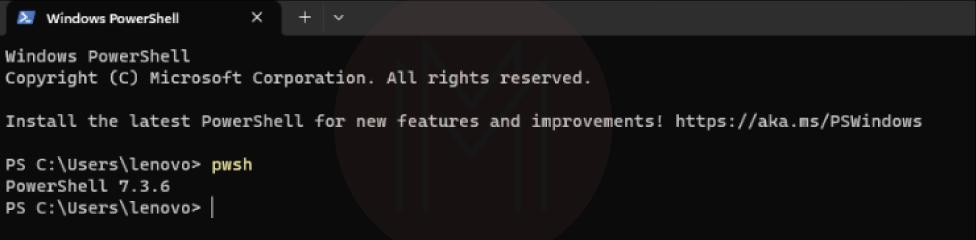
You have successfully installed PowerShell on your Windows system by running "winget". Please remember that the availability of "Winget" and the software packages it maintains are subject to change depending on your Windows version and setup. If you encounter any problems during installation, consult the official documentation for "Winget" or seek help from appropriate forums or newsgroups.
Check Out: PowerShell Interview Questions
PowerShell FAQs
How to install PowerShell on cmd?
To install PowerShell on CMD, start the command prompt with administrator privileges. It can be done by clicking on the ‘Run as administrator’ option, later running the command ‘servermanagercmd -install Powershell’
1. What is PowerShell used for?
Powershell is basically a scripting language, and it is usually used for Automating the management of system tasks along with that, it is used in building and testing solutions as well as deploying the applications. It is built on .NET CLR.
2. How to open PowerShell from cmd?
To start the PowerShell from cmd, just open the cmd and simply type PowerShell on it. You can also provide specific parameters if required.
3. Can cmd run the PowerShell script?
Yes. cmd can run PowerShell scripts from the cmd.exe interpreter or from the batch file itself.
4. How do I run a PowerShell file?
To run a PowerShell file, right-click on the file and click on the “Run with PowerShell” option.
5. What is the difference between cmd and PowerShell?
Cmd’s primary goal is to execute commands in batch format and perform basic troubleshooting. It is also used to execute commands in batch format.
Conclusion
PowerShell is a versatile tool for controlling and automating various tasks on your Windows system. By following the directions in this post, you clearly understood PowerShell, why it is essential, and how to install Windows PowerShell using Winget. Now, you will have access to the Powershell tool. We hope this blog might have given you the perfect idea to install Powershell and its features. If you want to explore Powershell further, you can sign up for the Powershell training in MindMajix and get certification.
 On-Job Support Service
On-Job Support Service
Online Work Support for your on-job roles.

Our work-support plans provide precise options as per your project tasks. Whether you are a newbie or an experienced professional seeking assistance in completing project tasks, we are here with the following plans to meet your custom needs:
- Pay Per Hour
- Pay Per Week
- Monthly
| Name | Dates | |
|---|---|---|
| PowerShell Training | Jan 03 to Jan 18 | View Details |
| PowerShell Training | Jan 06 to Jan 21 | View Details |
| PowerShell Training | Jan 10 to Jan 25 | View Details |
| PowerShell Training | Jan 13 to Jan 28 | View Details |

As a Senior Writer for Mindmajix, Saikumar has a great understanding of today’s data-driven environment, which includes key aspects such as Business Intelligence and data management. He manages the task of creating great content in the areas of Programming, Microsoft Power BI, Tableau, Oracle BI, Cognos, and Alteryx. Connect with him on LinkedIn and Twitter.





