- Home
- Blog
- Informatica
- Informatica Tutorial - A Complete Guide for Beginners

- Informatica Analyst Interview Questions
- Informatica Architecture
- Informatica Concepts
- Informatica Data Quality Tutorial
- Informatica PowerCenter - ETL Tools
- Informatica Interview Questions
- Informatica MDM Interview Questions
- Informatica MDM Tutorial - A Complete Guide
- Informatica Metadata Manager
- Informatica PowerCenter
- Informatica Transformations
- Mapplet In Informatica
- Informatica Overview
- Informatica Cloud Interview Questions
- Ab Initio vs Informatica - Which ETL Tool is Better?
- Informatica Cloud Tutorial - Informatica Cloud Architecture
Informatica PowerCenter has been a leader in the Gartner Magic Quadrant for Data Integration technology for the past ten years. It is also one of the most sought-after skills in today’s IT market, as it is a unique data integration platform that interoperates over broad ranges of various applications and systems. In this Informatica tutorial, you will understand why there is so much buzz around Informatica and most importantly what is Informatica, its architecture, and Informatica installation.
Informatica Tutorial - Table of Contents
- What is Informatica?
- What is ETL?
- Features
- Why Informatica
- Applications
- Informatica Architecture
- PowerCenter Domain
- Installation
| If you want to enrich your career and become a professional in Informatica, then Enroll in "Informatica Course Online". This course will help you to achieve excellence in this domain. |
What is Informatica?
Informatica is a company that offers the market’s leading Enterprise Cloud Data Management and Data Integration products. Primarily utilized for retrieving and analyzing data from various data sources to build enterprise data warehouse applications.
Informatica is also known as Informatica PowerCenter. This tool mainly focuses on ETL, data masking, data replication, data quality, data virtualization, and much more. It o7ffers services for various industries, businesses, and government organizations including healthcare, telecommunication, insurance, and financial services.
The Informatica editions available in the market are:
- Standard edition
- Advanced edition
- Premium edition.
[ Related Article: What is Informatica Power Center?]
To get a deep dive into Informatica, we must have a better understanding of ETL.
What is ETL?
ETL is defined as the process of moving data from its source to the data storage system.
- Extract: It is the first phase of ETL, where the data collected from one or more data sources are held in temporary storage.
- Transform: In this phase, the data is processed in the required format. It includes data formatting, data merging, data cleansing.
- Load: In this phase, the transformed data is moved to the permanent target database.
[ Related Article: Informatica ETL Tools ]
What are the Major Features Supported by Informatica?
The following are the major features supported by Informatica:
- B2B exchange of data and complete end-to-end visibility.
- Universal connectivity
- Automated data validation testing
- Advanced data transformation
- Data warehousing
- Data migration
- Integration Competency Centers (ICC)
- Data replication and synchronization
- Data governance
- Master Data Management (MDM)
- Accurate data for applications and analytics
- Seamlessly connected to the Cloud applications
- Rapid prototyping and profiling.
Why is Informatica the Best Solution?
Informatica is the most widely used data integration tool today. The reasons behind why Informatica is the best solution in enterprises are:
- Informatica can interact with all the primary data sources(Flat files, Mainframe, RDBMS, SAP, XML, VSM, etc.) and transform data between them.
- It can move huge volumes of data.
- It effectively joins data from various data sources.
- Analytics and applications can be fed up with real-time data.
- Improves business agility by providing on-time secure and accurate data.
Real-Time Applications of Informatica?
- Data Migration: PowerCenter supports the migration of data from an existing system to the new system.
- Application Integration: Informatica PowerCenter offers integration of web services, B2B data, and more.
- Data Warehousing: Data Warehouse collects data from many data sources for analysis and this can be performed easily using Informatica.
- Middleware: Informatica supports middleware between two applications like SAP BW, SAP R3, and more.
[ Check out Mapplets in Informatica ]
To gain more in-depth knowledge of Informatica in real-time, we should have a clear understanding of Informatica Architecture and its components.
Informatica Architecture
Informatica has a service-oriented architecture. A service-oriented architecture is nothing but two or more services that communicate with each other for data transfer. Informatica PowerCenter follows component-based development methodologies to build data flow from source to target using various components called Informatica transformations.
[ Check out Complete Informatica Architecture ]
Informatica PowerCenter Domain
Informatica Domain is the primary administrative unit of PowerCenter. It consists of a set of nodes and services. Further, they are subdivided into folders and subfolders based on design architecture and administration requirements.
There are two types of services available in the Informatica Domain:
- Service manager - The service manager is responsible for domain operations like authenticating, authorizing, and logging. It also manages application services that run on the nodes and simultaneously manages users and groups.
- Application services - It is responsible for integration services, repository services, and reporting services. These services operate on different nodes based on their configuration.
Become a master of Informatica by going through this online Informatica Training in Hyderabad!
1. Domain Configuration
The Domain configuration is done using the Informatica Admin console and it can be launched using web programs. Once the installation is done, it prompts the administrator to log in.
Major properties of the domain are:
- Resilience timeout – If any of the repository/integration services goes down, then the time taken by the application service to connect to those services is called resilience timeout.
- Restart Period – The maximum time a domain uses to restart service is called the restart period.
- Dispatch Mode – The policy applied by the load balancer to dispatch tasks to multiple nodes is called dispatch mode.
- Database Port and Name – It represents the database port and the database occasion name for the domain.
- Database Host – It represents the Hostname of the machine on which the domain is configured.
- Database Type – It is a kind of database on which a domain is designed.
These properties can be changed based upon the requirement.
2. Node
A node is the logical representation of a machine/server in the domain. There are multiple nodes available in the domain. The master gateway node is the one that hosts the Informatica domain and it is the entry point to the domain.
A node has physical attributes such as the Port Number and Hostname. It also runs a service manager for application and core services.
Informatica consists of two components, namely:
- Server component
- Client component.
| Learn Informatica Interview Questions and Answers that help you grab high-paying jobs |
Informatica PowerCenter Server Components
- Integration Service: It manages schedules and workflows. It reads mapping and session data from the repository, extracts data from mapping sources, applies transformation principles that you configure in the mapping. It also loads transformed data to mapping targets.
-
Repository Service: It manages the metadata in the repository database and repository connection requests from client applications. It also monitors the status of Repository Agents. The Repository Agent is a separate multi-threaded process that recovers, inserts, and updates metadata in the repository database tables.
-
Web Services Hub: It is a gateway to showcase the PowerCenter functionality for external clients.
-
SAP BW Services: It looks out for RFC requests from SAP BW and commences workflows to extract data from, or load data into SAP BW.
Informatica PowerCenter Client Components
1. Repository Manager
Repository Manager is used for administering repositories and performing folder functions like creating, edit, and deleting folders. It also manages users and groups. You can also assign and invoke repository privileges and folder permissions, view lock, and unlock objects.
The repository manager consists of the following:
- Navigator: It is organized by repository first and then by folder. It represents all the objects that are created in the repository manager, designer, and workflow manager.
- Main: It represents the objects selected in the Navigator.
- Output: It represents the output of tasks performed in the repository manager.
2. Designer
A designer is used to import or create a target definition. Informatica designer is the client where we decide how to move data between various sources and targets. It is used for creating source definitions, transformations, target definitions, and further to develop mappings.
3. Workflow Manager
It is used to create a workflow (set of instructions) to execute mappings. The workflow includes sessions and other tasks that are used for accomplishing the overall operational purpose. Workflows are built and run through workflow manager in the PowerCenter application. Workflow designer maps the execution order and dependencies of Worklets, sessions, and tasks for the Informatica server.
4. Workflow Monitor
It monitors workflows and tasks. Details of workflow or task can be viewed in either Task view or Gantt view. We can run, abort, stop, and resume workflows. The workflow monitor showcases workflows that runs at least once. It continuously receives information from the repository service and integration services. It also fetches information to display historic information from the repository.
5. Informatica Administrator Console
Informatica Administration Console is the administration tool used for both the Informatica security and the Informatica domain.
The tasks performed by the Informatica Administrator Console are:
- Manages all the application services in the domain.
- Control domain objects.
- Configures node properties including backup directory and resources.
- Performs security administrative tasks.
- Views log events.
Visit here to learn Informatica Online Training in Bangalore
How to Install Informatica PowerCenter?
1. First, download the Informatica Installation Packs
- To download the free version of Informatica PowerCenter provided by Oracle, click on https://edelivery.oracle.com/.
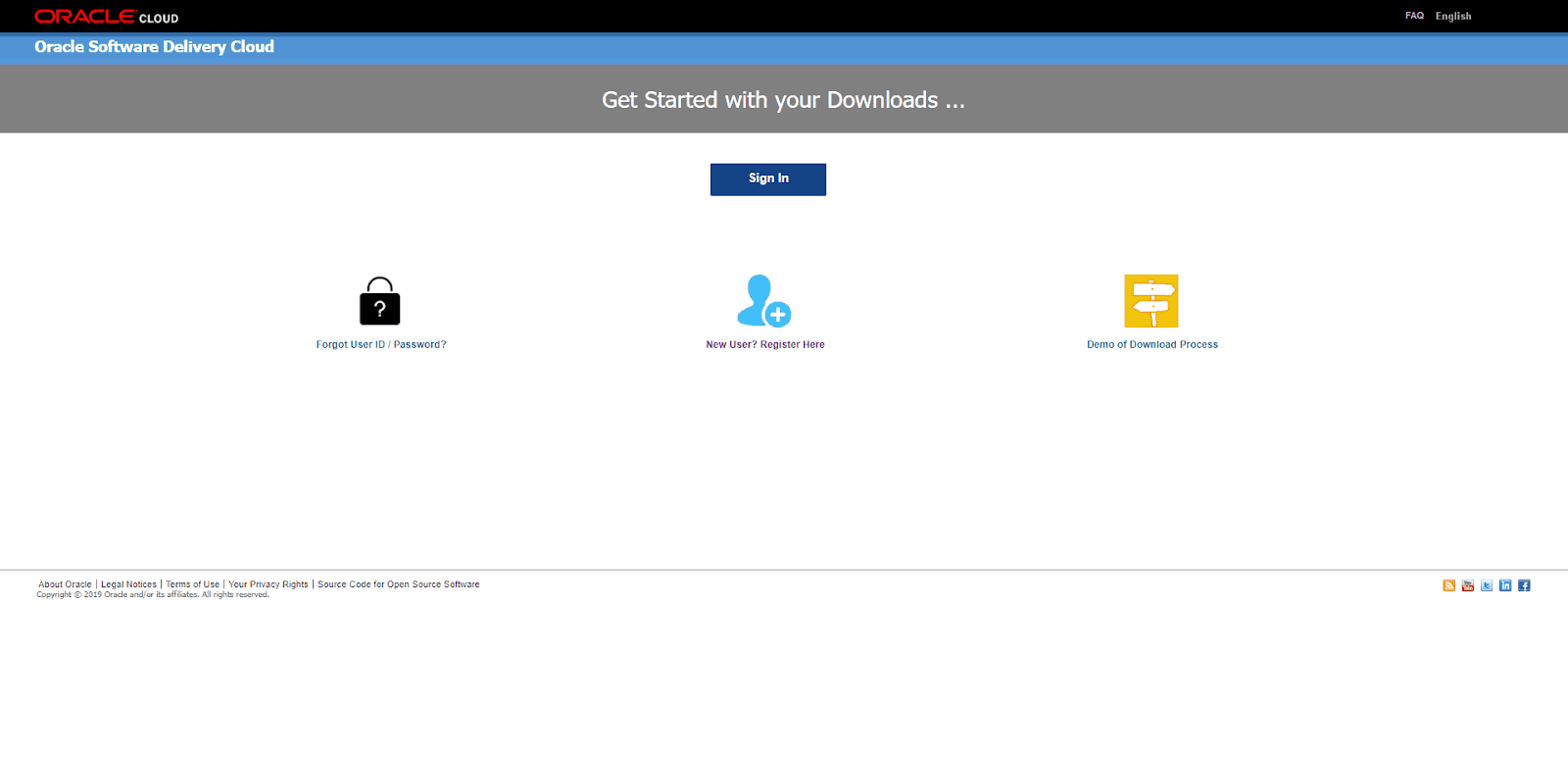
- If you don't have an account register as a new user and sign in.
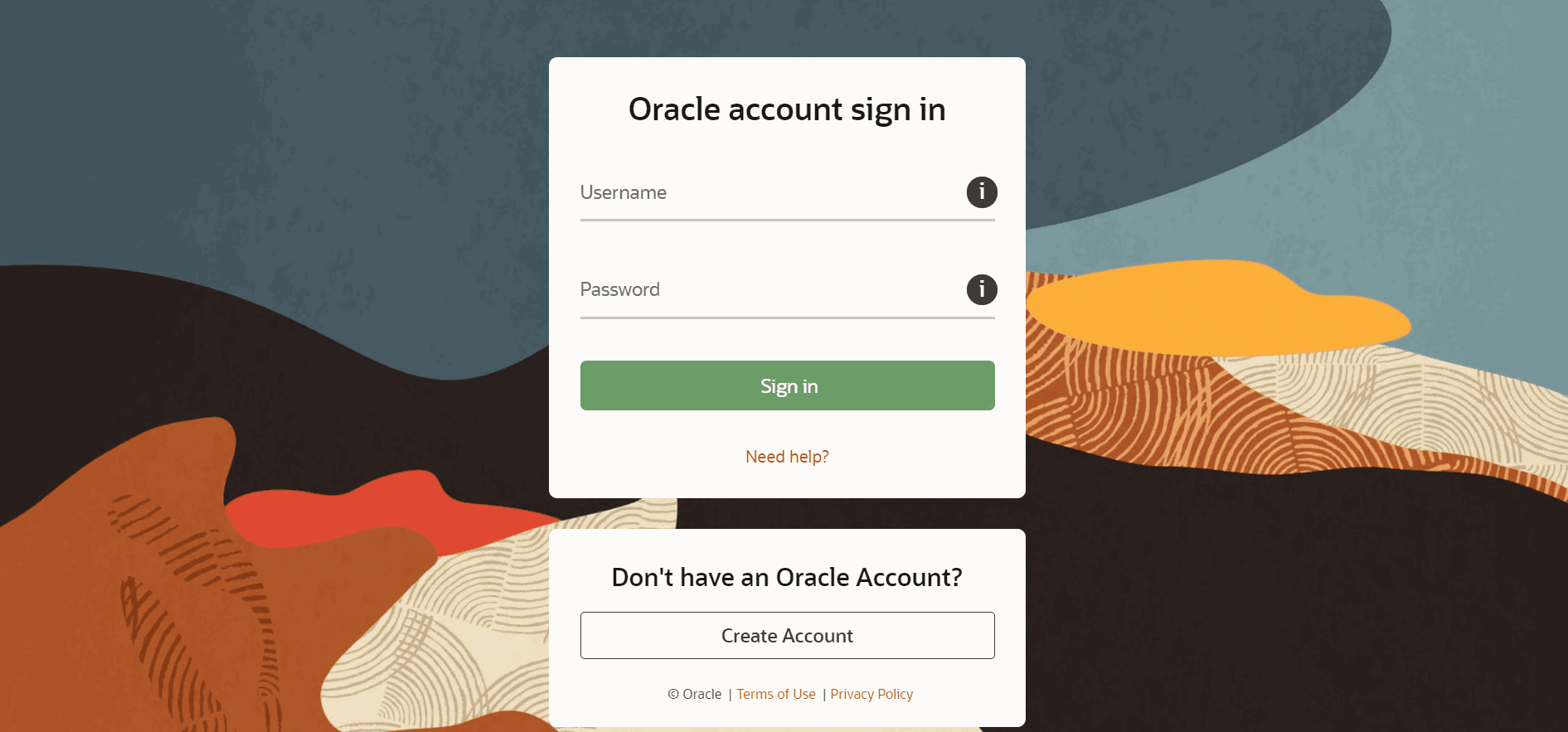
- In the search box type, type Informatica and select Oracle Informatica PowerCenter and PowerConnect Adapters.
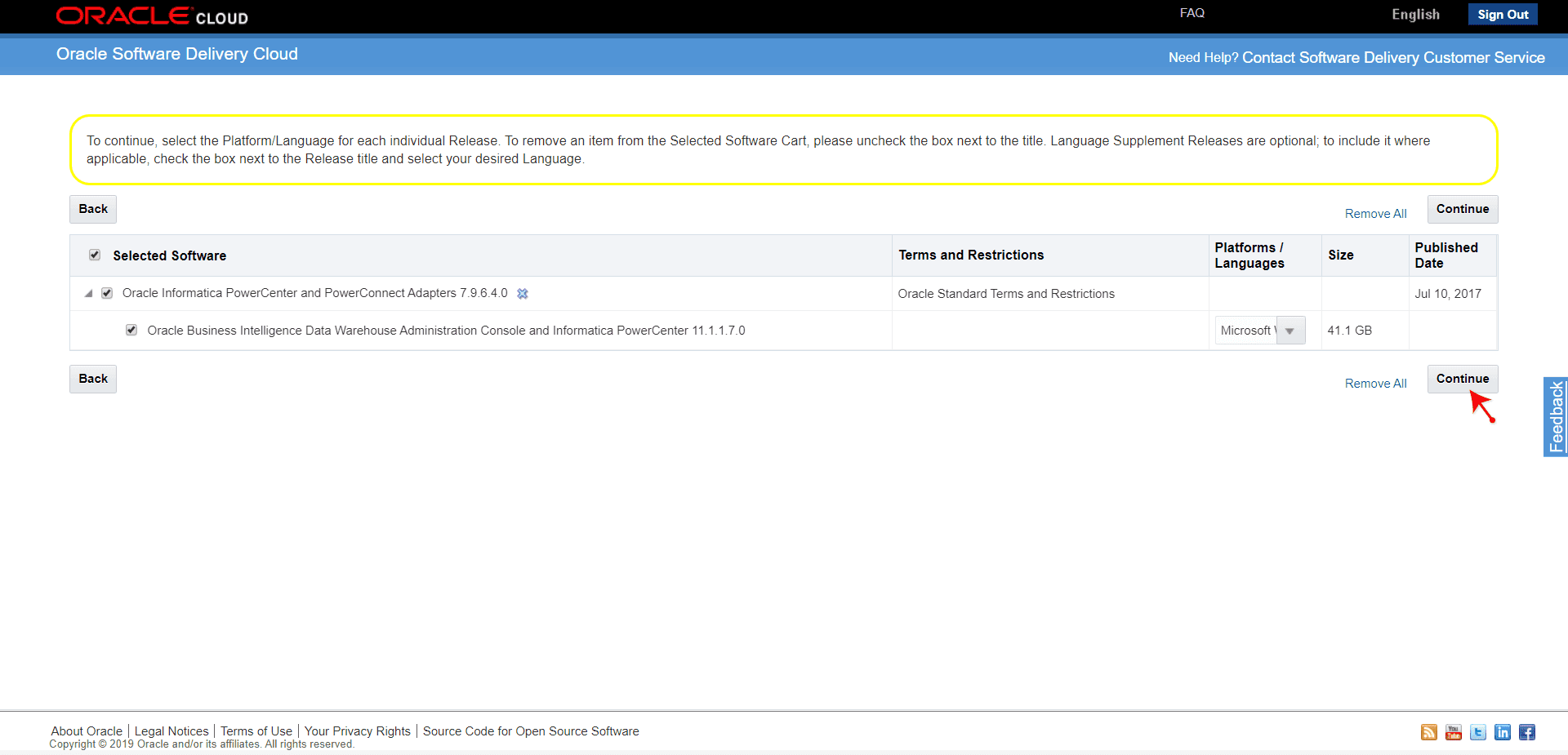
- Accept the Oracle License by clicking on the continue button.
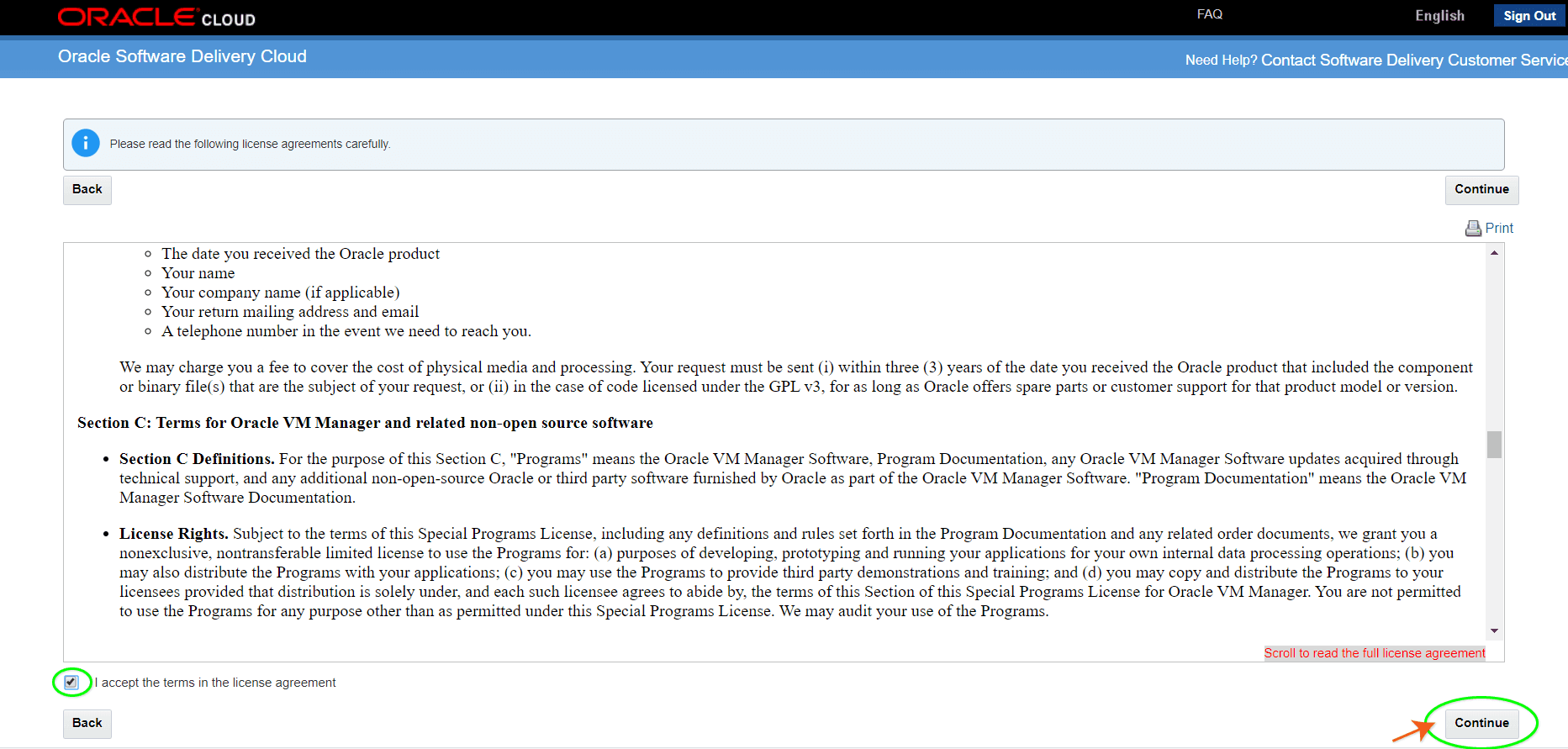
- Select all the four files from the list and click on the Download.
- You’ll get a pop-up asking you to download the installer, click on it.
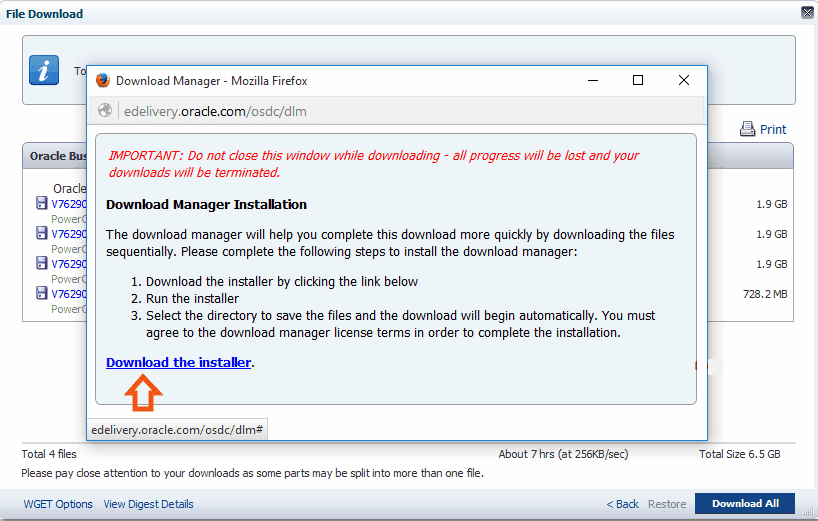
- Download the installer and install it in your system. Once the installer is launched it will automatically download all four files in the specified directory.
2. Unpacking the installation packages
Use WinRAR for extracting files, as other file explorers can cause an error while extracting dac_win_11g_infa_win_64bit_961.
- Once you unzip the four parts, Go to the V76290-01_4of4 folder and select the dac_win_11g_infa_win_64bit_961 zip file and extract it.
- After extracting, you will get the following files :
- V76290-01_1of4.
- V76290-01_2of4.
- V76290-01_3of4.
- V76290-01_4of4.
- For the first path, please select the dac_win_11g_infa_win_64bit_961.z01 file inside the V76290-01_1of4 folder.
- For the second path, please select the dac_win_11g_infa_win_64bit_961.z02 file inside the V76290-01_2of4 folder.
- Third path, please select the dac_win_11g_infa_win_64bit_961.z03 file inside the V76290-01_3of4 folder.
- For the Fourth path, please select the dac_win_11g_infa_win_64bit_961 zip file inside the V76290-01_4of4 folder.
- Now enter into extracted file dac_win_11g_infa_win_64bit_961 and extract client and server installer.
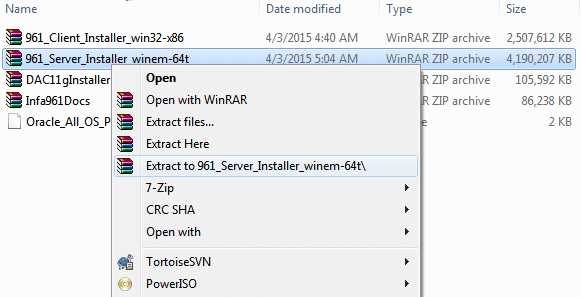
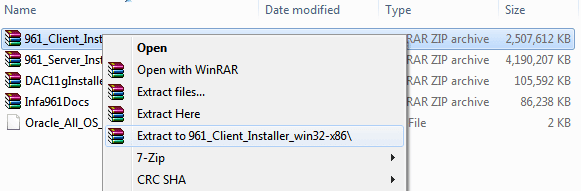
3. Informatica PowerCenter Pre-Installation Check
- Open 961_Server_Installer_winem-64t directory and double click on install.bat file
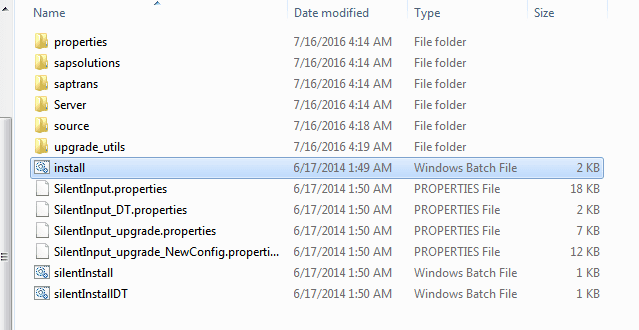
- Select the pre-installation system check tool and click on the Next button.
- Select the installation directory and enter the domain configuration (Provide the details of the Hostname, Database User ID, Database Type, Database Password).
- Click on Test Connection and Next.
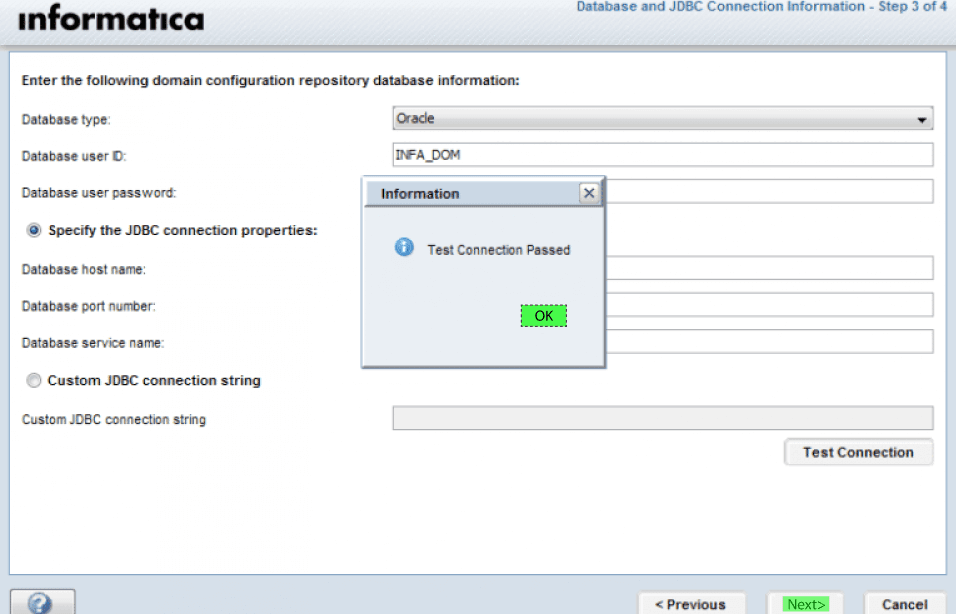
- Click on Done.
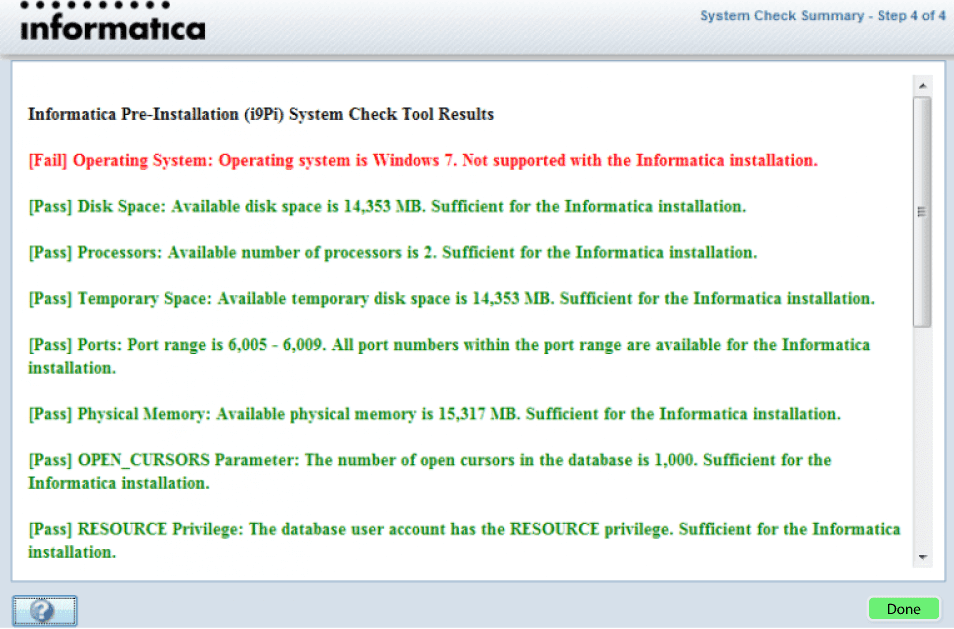
4. Installing Informatica PowerCenter
We have verified that the current system meets installation requirements, now we proceed with the actual installation process.
-
Go to the extracted directory 961_Server_Installer_winem-64t and double click on install.bat file and click on start.
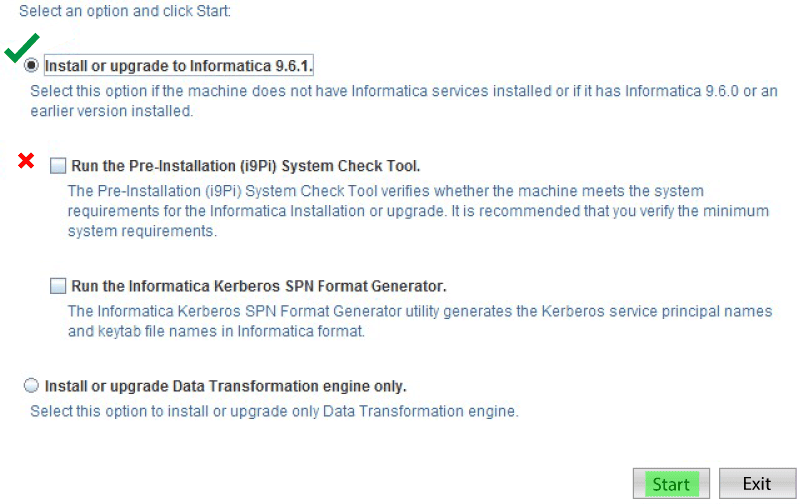
- Now click on install Informatica 9.6.1 and click on Next.
- In the below window, browse for the product key.
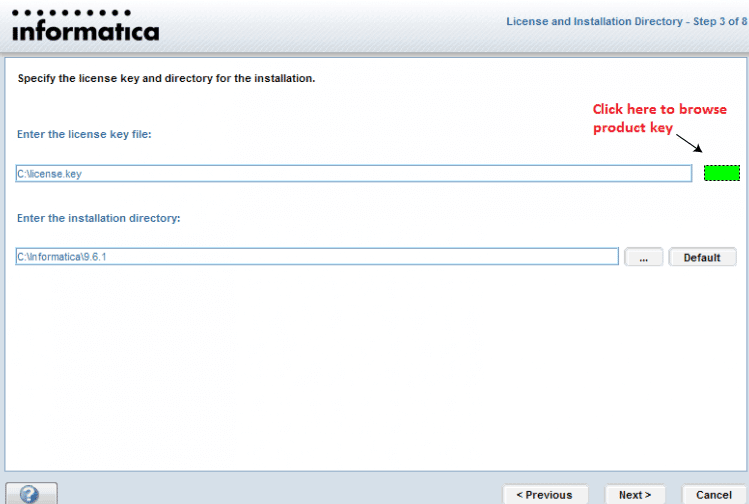
- Click on Next.
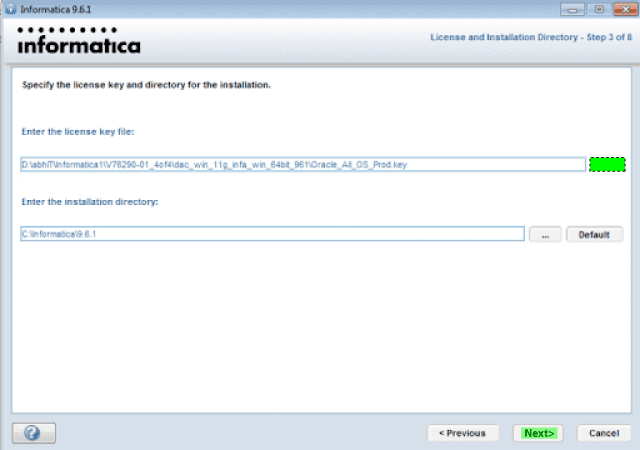
- Click on Install
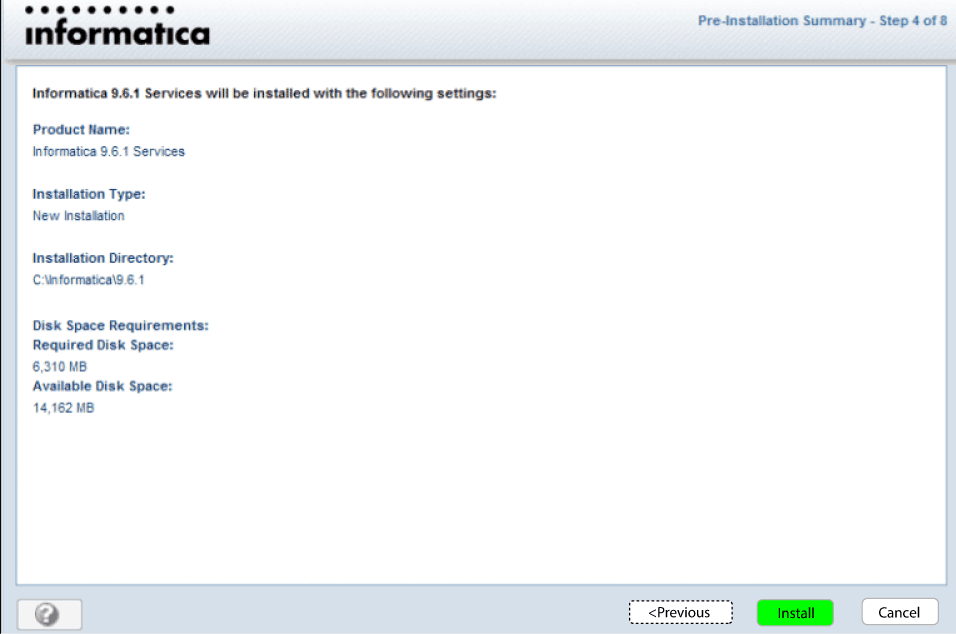
Now, it will take a bit of time to install the software.
Conclusion
In this tutorial, you have learned what exactly Informatica is all about, including the various components involved in it and its installation process. We hope this information was quite helpful for you to build a strong foundation for Informatica.
 On-Job Support Service
On-Job Support Service
Online Work Support for your on-job roles.

Our work-support plans provide precise options as per your project tasks. Whether you are a newbie or an experienced professional seeking assistance in completing project tasks, we are here with the following plans to meet your custom needs:
- Pay Per Hour
- Pay Per Week
- Monthly
| Name | Dates | |
|---|---|---|
| Informatica Training | Jan 17 to Feb 01 | View Details |
| Informatica Training | Jan 20 to Feb 04 | View Details |
| Informatica Training | Jan 24 to Feb 08 | View Details |
| Informatica Training | Jan 27 to Feb 11 | View Details |

Madhuri is a Senior Content Creator at MindMajix. She has written about a range of different topics on various technologies, which include, Splunk, Tensorflow, Selenium, and CEH. She spends most of her time researching on technology, and startups. Connect with her via LinkedIn and Twitter .










