Many organizations use Java for developing application development and software-based services. What they need is an efficient platform that helps them build and deploy the applications so that the end users can access them through Web Browsers or as a Java client. Oracle WebLogic is an Application Server that addresses these needs.
In this comprehensive guide, we will install the Oracle WebLogic Server on our Windows system. Not only this, we will also see its overview and features so that it becomes easy to use. Without any delay, let us dive into the WebLogic Installation.
Table of Contents
What is WebLogic?
Oracle WebLogic is a Java Platform that provides a complete implementation of Java Enterprise Edition (EE) based applications. It helps us to develop, secure, deploy, and administer Java EE applications, web applications, EJBs, web services, etc. Developers can use its set of standard APIs to develop applications that can be integrated with databases, messaging services, and connections to external enterprise systems.
Thus, it becomes important to see its features before installing this powerful application server.
| If you want to enrich your career and become a professional in WebLogic, then enroll in "WebLogic Training". This course will help you to achieve excellence in this domain. |
Features of WebLogic
- It has Complete J2EE Support: WebLogic supports complete implementation of Java Enterprise Edition including standards of servlets and JavaServer Pages (JSP), Enterprise JavaBeans (EJB), Java Database Connectivity (JDBC), etc.
- It Ensures Secure Development: We can use the WebLogic APIs to integrate authentication and authorization into our Java EE applications. Thus, the application remains protected from unauthorized access.
- It is Highly Available: WebLogic Clusters allow scalable and reliable development by distributing the load among multiple instances of WebLogic servers. Thus, WebLogic Server ensures minimal downtime.
- It Helps to Analyze Application Performance: WebLogic has a diagnostic feature that allows us to collect, analyze, and measure the performance of the application running on the server. Thus, we can easily identify and fix the issues or bugs.
- It Supports Integration With Other Systems: WebLogic has the capability to integrate with various systems like Web Services, Resource Adapters, JMS .NET client, the JMS C client, JMS providers options, RMI, etc. Thus, various features of different systems can be utilized.
Prerequisites to Install WebLogic
To install WebLogic, you need a 64-bit Windows System Operating System. Also, your system must have JDK installed to run the WebLogic Server. The minimum version of JDK should be 1.8.0_251 or higher. In this tutorial, we are installing JDK 17 as demonstrated in the following steps:
Step 1: Go to https://www.oracle.com/java/technologies/javase/jdk17-archive-downloads.html scroll down the JDK 17 archives and click on the link to install the installer file for JDK 17 as shown below:
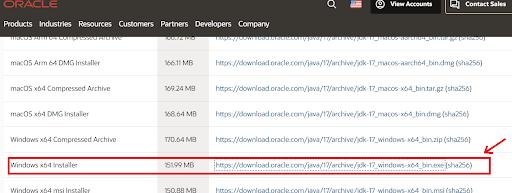
Step 2: Navigate to the folder where the file is downloaded. Double-click on the executable installer file to start the installation. Click on the ‘Next’ button as shown below:
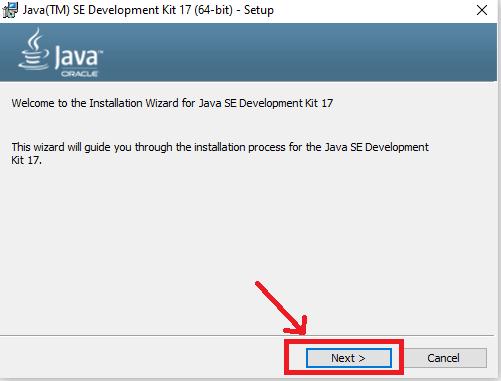
Step 3: If you wish, you can modify the destination path where the JDK will installed. Then, Click on the Next Button:
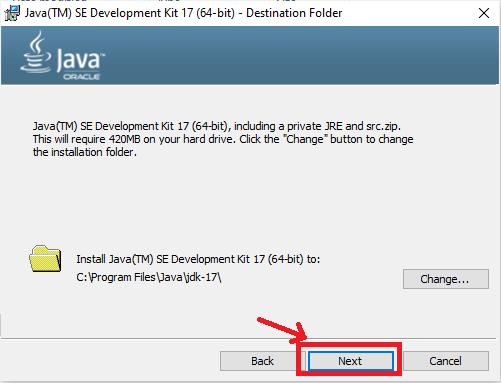
Step 4: The installation process starts as shown below:
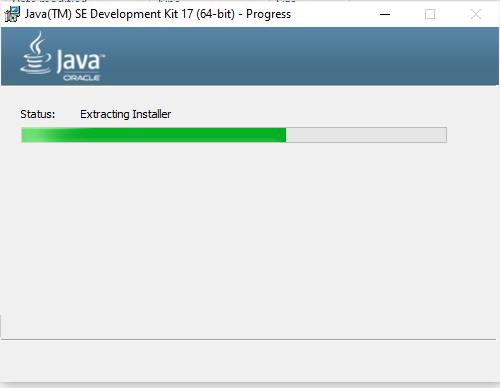
Step 5: Once the installation is finished, close the wizard.
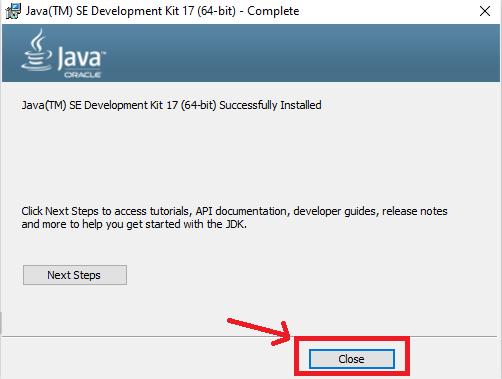
Step 6: Go to the bin folder for your JDK 17 directory on your system and copy its path as shown below:
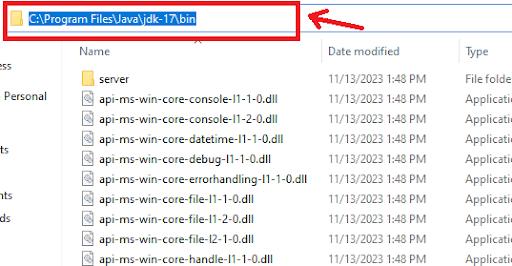
Step 7: Now, you have to set the PATH Variable in your system environment. Open the control panel then, go to the advanced system settings, and click on the ‘Environment Variables’ as outlined below:
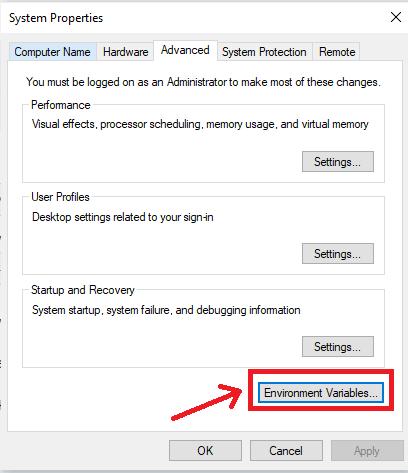
Step 8: Under the system variables, select the ‘Path’ variable and click on the ‘Edit’ button.
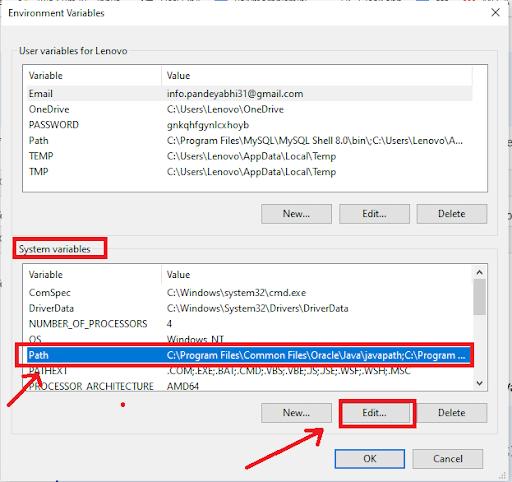
[ Learn WebLogic Interview Questions and Answers ]
Step 9: To set the PATH variable on the system, click on the ‘New’ option and add the location of the bin folder of the JDK installation to the PATH variable in System Variables as demonstrated below:
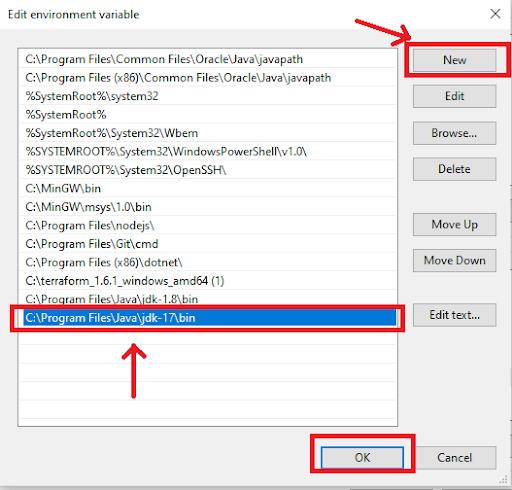
Now, close all Advanced System Settings wizard.
Step 10: Now, open the command prompt and run the command ‘java -version’ to verify the installation of JDK on your Windows as outlined below:
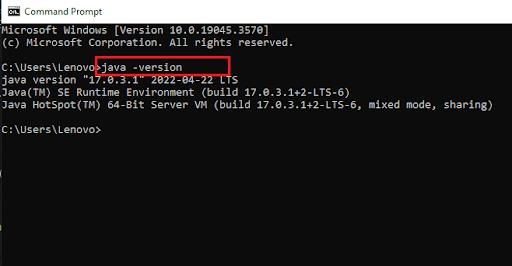
After we have verified the JDK installation, we can now move on to the WebLogic installation.
How to Install WebLogic on Windows?
Step 1: Go to https://www.oracle.com/middleware/technologies/fusionmiddleware-downloads.html and download the installer files as shown below:
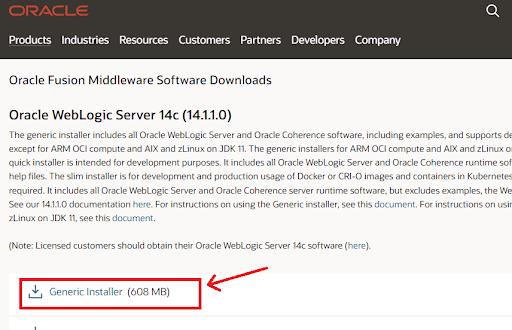
Step 2: Agree to the license and terms and click on the ‘Download’ button.
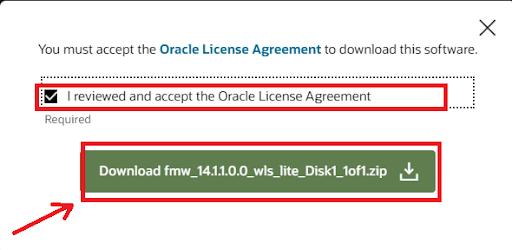
Step 3: Navigate to the folder where the zip file has been downloaded. After this, move this downloaded file to the folder of JDK installed on your system. Inside the JDK folder, extract the contents of the zip file as shown below:
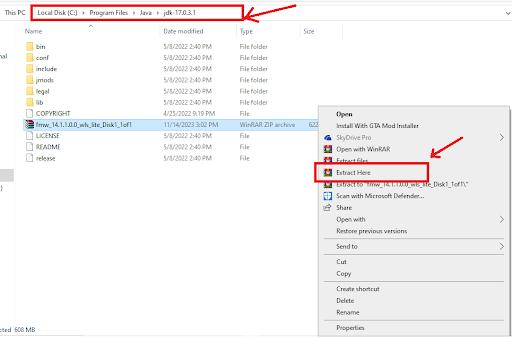
Step 4: After extracting, a jar file is visible in the folder as shown below:
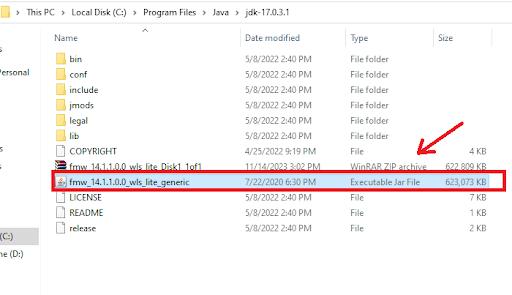
Step 5: Open the command prompt as administrator.
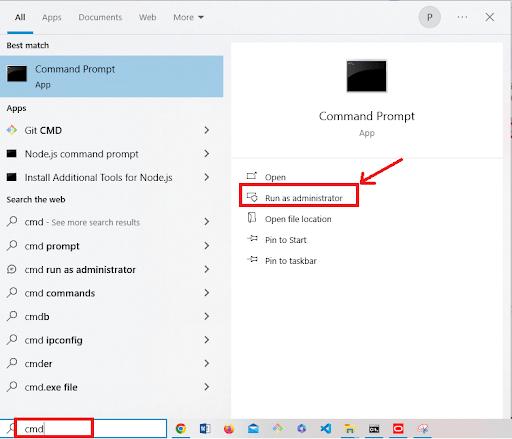
Step 6: Change your current directory to the JDK system folder and run the command ‘java -jar fmw_14.1.1.0.0_wls_lite_generic.jar’ to start the installation as demonstrated below:
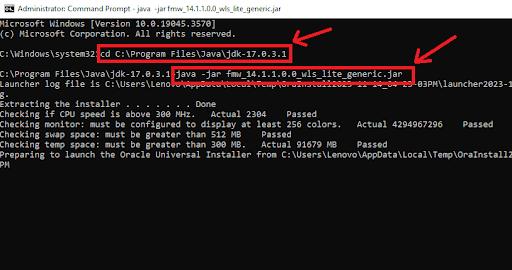
Step 7: The installation wizard appears as shown below. Click on the ‘Next’ button.
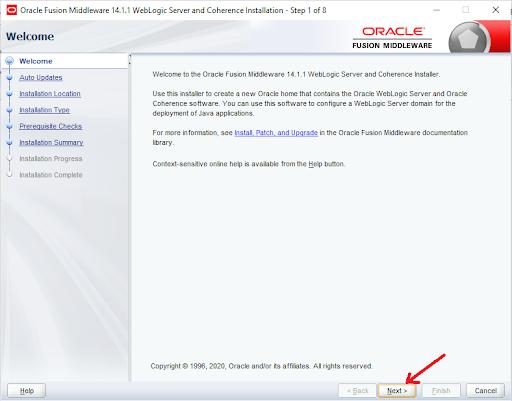
Step 8: Leave ‘skip auto-updates’ as selected and select the ‘Next’ option.
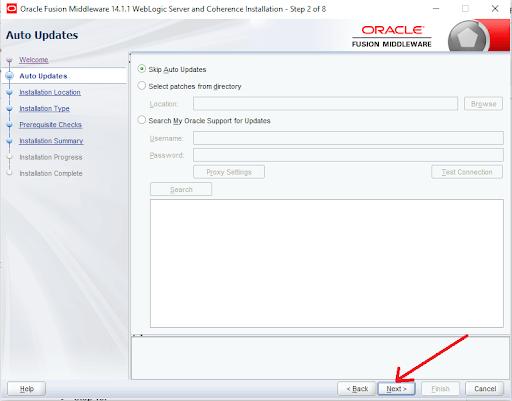
Step 9: Specify the path where the server would be installed and click on the ‘Next’ option.
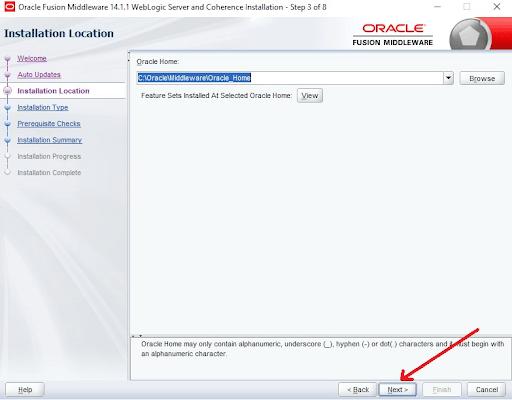
Step 10: Leave the ‘WebLogic’ server selected and select ‘Next’ option.
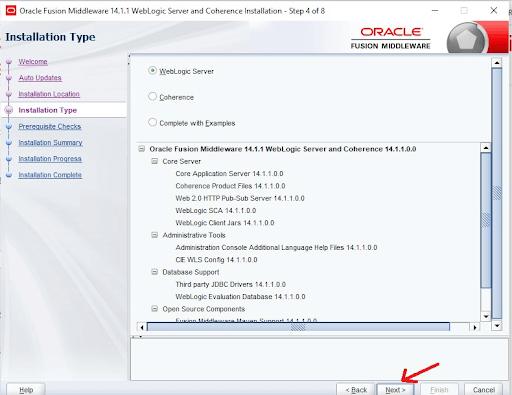
Step 11: After the prerequisites check is done, click on the "Next" button.
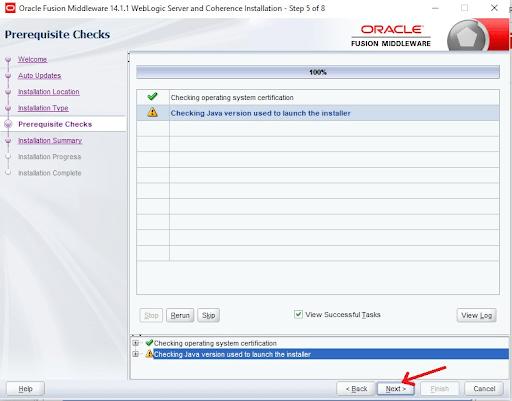
Step 12: Now, click on the ‘Install’ button to start the installation as shown below:
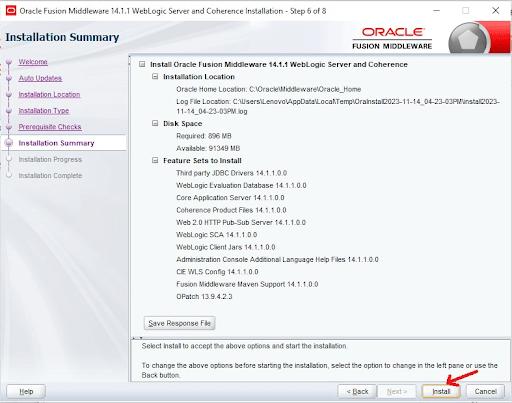
Step 13: The installation process starts as depicted below:
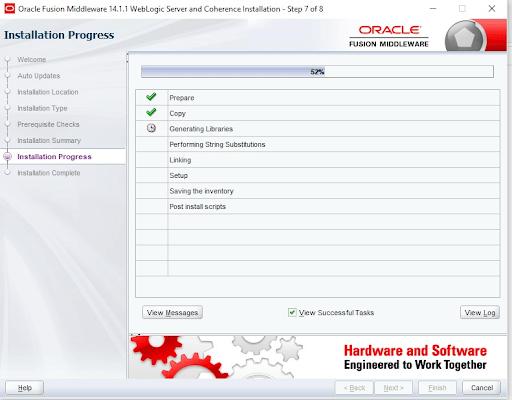
Step 14: Once the installation us done, close the wizard. Now, you can use the configure and use the WebLogic server for your development requirements.
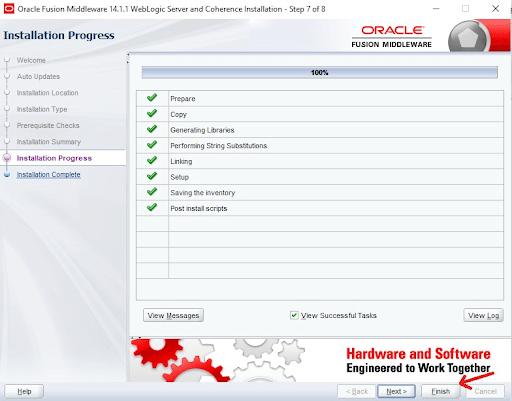
[ Related Blog: How to Download and Install Appium? ]
WebLogic Installation FAQs
1. What are the APIs for Database Connectivity on WebLogic?
You can use DataSources, MultiDataSources, and Rowsets APIs for database connectivity in the WebLogic server.
2. What is WebLogic Coherence?
Coherence provides the features for distributed caching and data grid features in the applications on the WebLogic server.
3. Is there any documentation support for the WebLogic Installation?
Yes, Oracle provides complete documentation support for the WebLogic Server which can be accessed at https://docs.oracle.com/en/middleware/standalone/weblogic-server/14.1.1.0/index.html. Other than this, the customers who have purchased the support can access the electronic support at https://support.oracle.com.
4. What are the minimum system requirements to install the WebLogic?
Your Windows system must have a minimum of 4 GB of RAM and 8 GB of Storage Space to successfully install and configure the WebLogic Server.
5. What should I do while facing the issues during installation?
If your installation wizard is not launching properly, disable your anti-virus software during installation and then, install WebLogic.
Conclusion
Oracle WebLogic is a powerful Application server for the Enterprise Level Java Application. It supports J2EE Implementation as well as deployment on a scalable environment. It also has XML features such as data exchange and Tuxedo Connectivity. It also supports the Spring Framework, which is a programming model for Java applications.
Now, you have gained a clear understanding of WebLogic, its features, and installation. You are ready to accelerate your Java Application development with Oracle WebLogic Server on your Windows System.
 On-Job Support Service
On-Job Support Service
Online Work Support for your on-job roles.

Our work-support plans provide precise options as per your project tasks. Whether you are a newbie or an experienced professional seeking assistance in completing project tasks, we are here with the following plans to meet your custom needs:
- Pay Per Hour
- Pay Per Week
- Monthly
| Name | Dates | |
|---|---|---|
| WebLogic Training | Dec 27 to Jan 11 | View Details |
| WebLogic Training | Dec 30 to Jan 14 | View Details |
| WebLogic Training | Jan 03 to Jan 18 | View Details |
| WebLogic Training | Jan 06 to Jan 21 | View Details |

Viswanath is a passionate content writer of Mindmajix. He has expertise in Trending Domains like Data Science, Artificial Intelligence, Machine Learning, Blockchain, etc. His articles help the learners to get insights about the Domain. You can reach him on Linkedin




