It is essential that the functionalities of applications should meet the requirements fully. It helps to ensure the right function of applications.
From the developer’s standpoint, several testing techniques, such as integration or unit testing, are used while creating the product. But, it becomes pivotal to test the application from the end-user’s perspective.
Hence, testing the application according to the actual scenarios in the application’s UI is crucial. We use the Appium framework for this purpose. This blog also includes the step-by-step procedure to install the Appium framework on the Ubuntu platform.
Table of Contents
Overview of Appium
Appium is an Open-Source framework that is used to Automate Mobile Application Testing. It provides a versatile and efficient framework for running Automation Tests for Mobile Applications on Android and iOS platforms. While most of the Automation tools for Testing are platform-specific, Appium aims to enable software automation testing on different platforms under a single interface. It can facilitate the automation of many app platforms, such as Mobile, Desktop, and Browsers.
The Appium Tool is based on the WebDriver Protocol, a widely adopted protocol in the Web Automation Domain to Interact with Mobile Devices. Appium Supports various Programming Languages such as Python, JavaScript, or Java to write the Test scripts. This article helps you understand Appium, its main features, and its step-by-step installation on Ubuntu.
| If you want to enrich your career and become a professional in Appium, then enroll in "Appium Training". This course will help you to achieve excellence in this domain. |
Features of Appium
Before installing it in the Ubuntu System, let's see some of its features.
- Cross-Platform Compatibility: Appium provides a cross-platform interface under a single standard API that enables all platform-specific automation in one place.
- Open Source Platform: Appium is an open-source tool under the Apache 2.0 license. It can receive contributions, and thus, it has robust community support.
- Support for Multiple Programming Languages: Appium Scripts can be written in Java, Ruby, JavaScript, Python, and many other programming languages, making it a diverse Automation Framework.
- Real User Interaction: With Appium, user interactions can be simulated, which enables the Testing of applications based on real-time user scenarios.
- Testing of Native, Hybrid, and Mobile Apps: With Appium, you can perform Testing of Native Applications (Platform Specific Apps), Hybrid Applications ( including both Native and Web Components), and Mobile applications ( Web applications running on Mobile Browsers).
Prerequisites to Install the Appium
Appium is built on top of Node.Js, a JavaScript Framework to run JavaScript on the local machine. So, you need to install the Node.Js first on Ubuntu. To install the Node.Js, open the Terminal on your Ubuntu Screen and type the below commands:
sudo apt updateHere, the command ‘sudo apt update’ updates your package lists and refreshes the package information from all the sources configured on the machine. The critical point here is that Appium has the following requirements:

To install the specific version of Node.Js, Follow the below steps:
Step 1: Install NVM (Node Version Manager) using the below command:
The terminal should be as shown below:

[ Learn How to Install Node.js? ]
Step 2: After this, load the NVM on the terminal session you are working in.
source ∼/.nvm/nvm.shThe console appears as depicted.
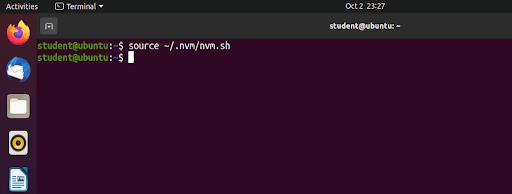
Step 3: Using the nvm command, install the Node version greater than 14.x :
nvm install v14.17.0The installation of NVM begins as illustrated below:
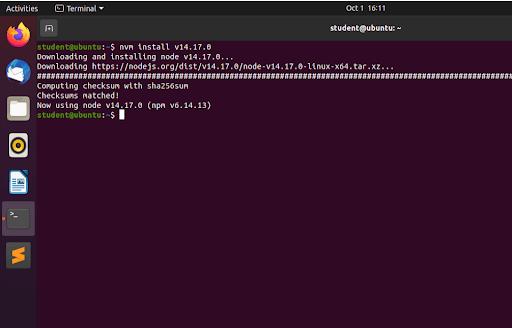
Step 4: Now, install the npm version 8 using the following command:
npm install-g npm@8The terminal shows the status of the npm installation as shown below:
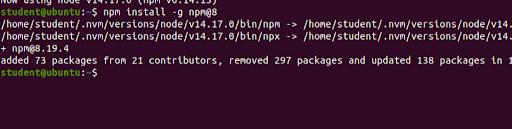
You have installed the right version of NodeJS and NPM on your machine now. The installation time depends on the speed and performance of nodeJS and NPM. You can install Appium on Ubuntu soon after Node.js and NPM are installed.
How to Install Appium on Ubuntu?
Step 1: In the terminal, type the below command to install the Appium Server on your Ubuntu System:
sudo npm install -g appiumHere, ‘-g’ means the package will be installed globally on your machine. The interface would appear as outlined below:
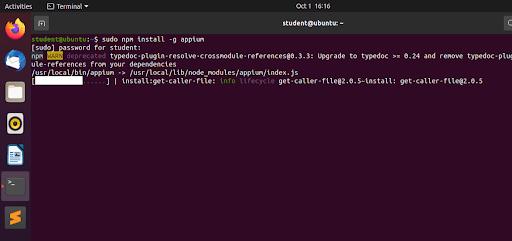
Step 2: Install the dependencies required for Appium Server:
You need to install some dependencies for the Appium server to run successfully on your system. The step-by-step procedure below will help you install dependencies to run the Appium server for software automation.
(i) You need to install the Andriod debug bridge (ADB) first. ADB is essentially a command-line tool. This tool helps you interact with Android devices and emulators since Appium needs Android devices for communication.
sudo apt-get install adbThe installation of dependencies would begin as demonstrated below:

(ii) You can download and install OpenJDK 8. It is nothing but a Java development kit version 8. Appium uses Java for some requirements.
sudo apt install openjdk-8-jdkThe installation of JDK will begin as shown below:
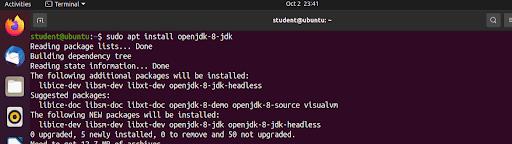
(iii) Next, install the Qt5 widget library for graphical user interfaces and some other additional Qt5 libraries that Appium may require for specific features and capabilities. Type the below commands to do this:

The terminal should resemble as shown below:
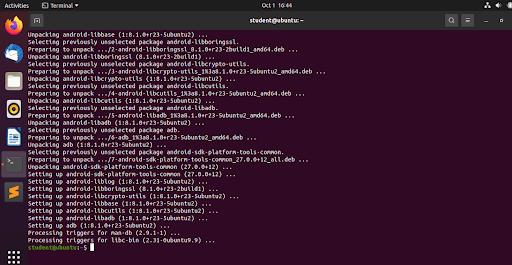
Step 3: Verify Appium Installation on Ubuntu:
To verify the installation of Appium Server on Ubuntu, we need to install Appium Doctor on the system. Appium Doctor helps to check whether the dependencies required for the Appium server are satisfied. It is also used to diagnose and fix common issues in the configuration.
To install Appium Doctor, type the below command in the terminal:
sudo npm install -g appium-doctorThe console shows the installation process as follows:

After this, type the below command in the terminal. It will show the status of the Appium environment on your Ubuntu System.
appium-doctorThe diagnostic information about the Appium Environment turns up as depicted below:

Step 4: Start the Appium Server:
Run the command ‘appium’ on the Terminal, and you will see the appium server started and running on the system. By default, the appium server starts on port 4723. The Terminal shows the Appium Server Running as it is demonstrated below:
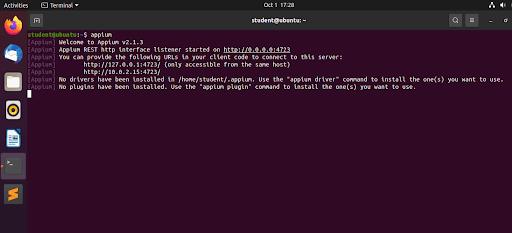
[ Learn Appium Interview Questions and Answers ]
Appium Installation FAQs
1. What is the main advantage of Appium over other Automation Tools?
The main advantage of Appium is that it supports the automation of different platforms under one standard interface.
2. What are the requirements to Install Appium on Ubuntu?
The key requirement for Appium is nodeJS version 14.17.0. also, you can use the versions 16.13.0 or 18.0.0 or above. It should be used along with the NPM version or higher.
3. What Ubuntu Version is required for Appium?
Appium is compatible with various versions of Ubuntu. However, it is advised to read the official documentation of Appium before the installation process.
4. Can I run Appium tests on real physical devices connected to my Ubuntu machine?
Yes, Appium testing can also be done on physical devices. You must set up the necessary drivers and other configurations for the devices connected to your Ubuntu Machine to run the Appium tests.
5. What are the Programming Languages on which Appium scripts can be written?
You can write Appium scripts in languages like Java, Ruby, Python, JavaScript, etc.
[ Learn How to Install MongoDB on Windows? ]
Conclusion
Appium offers efficient and flexible automation testing of Mobile Applications across different platforms, such as Android and iOS. It also ensures quality and end-user satisfaction and enables users to Automate the Testing of Native, Hybrid, and Mobile Applications. Offering cross-platform compatibility also reduces the cost of maintaining multiple test suites for different platforms.
Now, you have installed the Appium Server on Ubuntu. The Ubuntu version on which the above installation of Appium has been done is version 20.04. The steps mentioned above may vary slightly as the version of Ubuntu changes. You can now streamline your automation for software processes using the real-time simulation Appium offers. If you want to gain more knowledge of Appium, you can check out MindMajix's Appium training. You can get certification and accelerate your career.
 On-Job Support Service
On-Job Support Service
Online Work Support for your on-job roles.

Our work-support plans provide precise options as per your project tasks. Whether you are a newbie or an experienced professional seeking assistance in completing project tasks, we are here with the following plans to meet your custom needs:
- Pay Per Hour
- Pay Per Week
- Monthly
| Name | Dates | |
|---|---|---|
| Appium Training | Jan 13 to Jan 28 | View Details |
| Appium Training | Jan 17 to Feb 01 | View Details |
| Appium Training | Jan 20 to Feb 04 | View Details |
| Appium Training | Jan 24 to Feb 08 | View Details |

Viswanath is a passionate content writer of Mindmajix. He has expertise in Trending Domains like Data Science, Artificial Intelligence, Machine Learning, Blockchain, etc. His articles help the learners to get insights about the Domain. You can reach him on Linkedin
















