Traditional methods are always time-consuming for managing cloud infrastructure and complex deployments. Also, the rigid standard setups and manual configuration become a big challenge as cloud resources expand. Terraform, an open-source Infrastructure-as-Code (IAC) Platform, addresses these issues.
It provides a convenient way to provision and manage the cloud Infrastructure with flexibility and scalability for projects of any scale. This article delves into Terraform's functionality, from an overview to its simple Installation Guide.
Table of Contents
- Overview of Terraform
- Features of Terraform
- Prerequisites for Installation
- Steps to Install Terraform
- Frequently Asked Questions
Overview of Terraform
In the realm of cloud resource provisioning, Terraform offers a solution for the allocation and management of cloud infrastructure. It accomplishes this by employing domain-specific configuration scripts referred to as Terraform scripts. These scripts are the blueprint for defining essential resources, such as virtual machines, storage, and more.
Terraform treats infrastructure components as individual resources, each governed by provider-specific plugins. Terraform interacts with APIs using these providers and allocates resources according to the defined configurations. Moreover, Terraform integrates with diverse cloud providers, including AWS, Azure, and Google Cloud. They all are harmonized under a unified interface.
| If you want to enrich your career and become a professional in Terraform, then enroll in "Terraform Online Training" - This course will help you to achieve excellence in this domain. |
Features of Terraform
- Users can monitor the real-time state of their infrastructure. They can identify the adjustments required to align with the desired configuration.
- You can create custom providers and provisioners, fostering seamless integration with various external tools and services.
- You can allocate resources for large infrastructure installations due to efficient parallel processing in Terraform.
- Terraform promotes modularity, with which you can organize the infrastructure into different modules. It helps to manage and maintain the modules efficiently.
- You can use the state locking management to maintain the integrity of files. So you can prevent concurrent modifications on the files by multiple users.
- You can use external data sources, allowing users to fetch information from external systems, databases, or APIs and integrate it seamlessly into their configurations.
Prerequisites for Installation
To install Terraform on Windows, you must have Admin privileges to set the environment variable and access the Command Line Tool (CLI).
But you need to complete the pre-install checklist. The checklist includes choosing the Operational Mode, obtaining the TLS Certificate and Enterprise License, and preparing the Data Storage. They are required to install the Terraform Enterprise. We recommend checking out the official documentation of Terraform before Installing Terraform Enterprise.
Related Article: What is Terraform
Steps to Install Terraform
- Step 1: Visit the official website first.
After that, select the setup file according to your System architecture. For 32-bit systems, select 386. For 64-bit systems, select AMD64. You can now download the file by clicking the ‘download’ button.
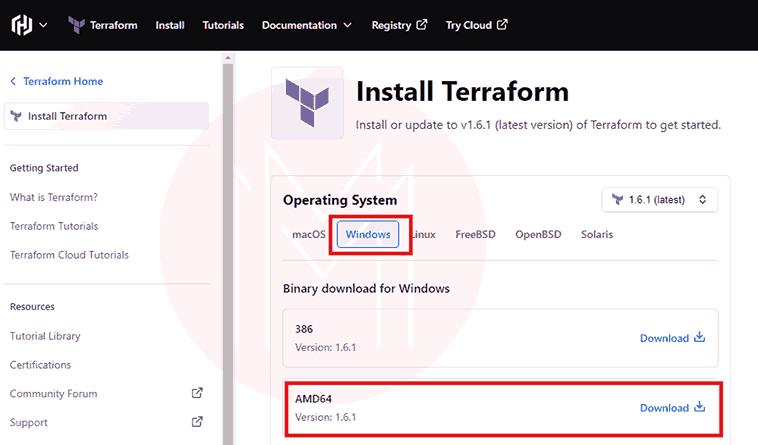
- Step 2: Locate the folder where the setup file has been downloaded. You can now unzip the file to extract its content.
- Copy the path of the unzipped folder as depicted below:
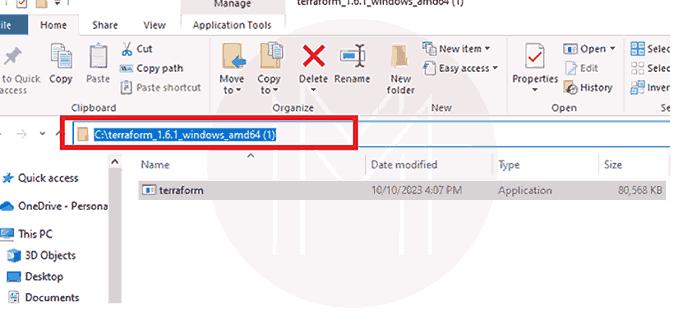
- Step 3: In the start menu, type environment and click Edit system environment variables. The System Properties window will open. Click on the Environment button as mentioned below.
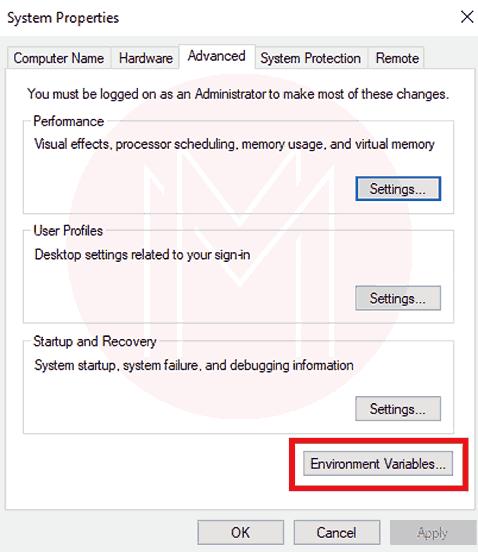
- Step 4: After that, select the 'Path' variable in the System variables section to add Terraform for all accounts. But, if you want to add Terraform for the currently logged-in user only, select the path in the User variables section. Click 'Edit' after selecting the path as demonstrated below.
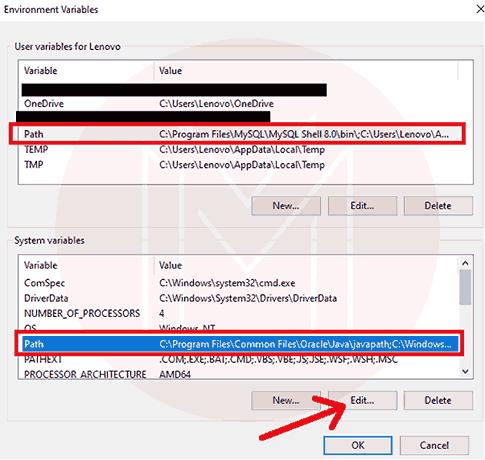
- Step 5: Now, click on the 'New' option, enter the Terraform's location, and click on the 'OK' button as shown below.
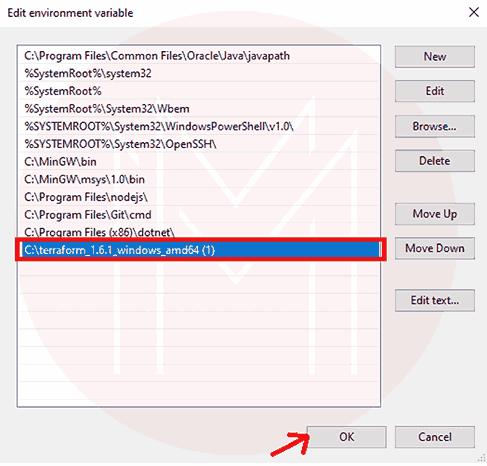
- Step 6: Now, verify the Terraform Installation on your Windows system by executing the command ‘terraform –version.’ The terminal would appear as outlined below:
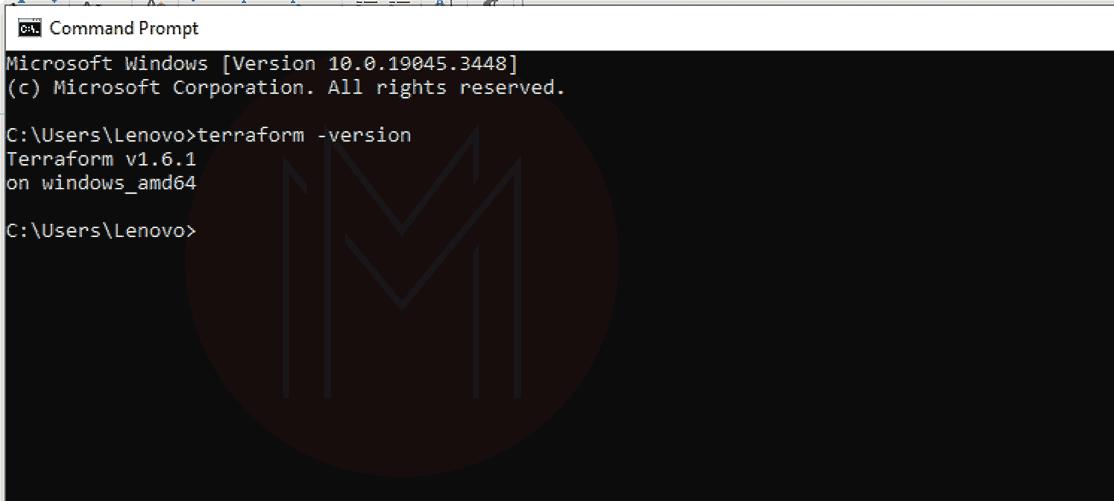
Frequently Asked Questions
Can I use Terraform in Windows-based infrastructure?
Yes, Terraform allows the allocation of resources on Windows-based environments, including Azure Windows VMs and AWS Windows instances.
What are Terraform Providers?
Terraform Providers are plugins that empower Terraform to engage with diverse infrastructure platforms. They facilitate defining API interactions and resource types specific to each platform.
How to write a simple Terraform configuration file?
To write a basic Terraform configuration file, you employ the HashiCorp Configuration Language (HCL) syntax to define your desired resources.
How do you manage sensitive information in Terraform, like API keys or passwords?
You can use environment variables, input variables, or secret management tools to handle sensitive data securely in Terraform. For this, you need to configure the system environment variables on your Windows system.
How do you apply changes to infrastructure using Terraform?
The 'terraform apply' command can change your infrastructure based on the defined configuration.
How do you create custom Terraform providers or plugins?
You can create custom providers or plugins using Terraform's SDK and the Go programming language.
Conclusion
Terraform helps users manage the cloud infrastructure using low-level tools like Compute Instances and Storage and High-Level Components like DNS entries and SaaS (Software-as-a-Service) Features. It uses APIs to construct and manage resources on cloud platforms and other services. As a result, it can operate with nearly any platform or service with an API.
Now, you have cleared all the doubts regarding installing Terraform on the Windows system. You can now implement the provisioning of Cloud Infrastructure using this high-end open-source tool. If you want to learn more about terraform, you can check out the terraform course in MindMajix. It will make you job-ready.
 On-Job Support Service
On-Job Support Service
Online Work Support for your on-job roles.

Our work-support plans provide precise options as per your project tasks. Whether you are a newbie or an experienced professional seeking assistance in completing project tasks, we are here with the following plans to meet your custom needs:
- Pay Per Hour
- Pay Per Week
- Monthly
| Name | Dates | |
|---|---|---|
| Terraform Training | Jan 10 to Jan 25 | View Details |
| Terraform Training | Jan 13 to Jan 28 | View Details |
| Terraform Training | Jan 17 to Feb 01 | View Details |
| Terraform Training | Jan 20 to Feb 04 | View Details |

Madhuri is a Senior Content Creator at MindMajix. She has written about a range of different topics on various technologies, which include, Splunk, Tensorflow, Selenium, and CEH. She spends most of her time researching on technology, and startups. Connect with her via LinkedIn and Twitter .
















