For decades, businesses worldwide have been using Microsoft Excel for multiple applications. Microsoft Excel is a tool that is widely used across companies due to its accessibility, robust formulas, and capacity for producing visually attractive reports. When handling thousands of sheets, the chances of making human errors also increase. As an alternative, scalable and dependable RDBMS like MySQL is a good option for importing your Excel files.
Excel data can be imported into MySQL using third-party applications or simple SQL queries like LOAD DATA. You can use the potent MySQL engine to swiftly query data and carry out intricate data manipulations by importing your Excel files into MySQL.
In this blog, we will walk through the need for importing excel into MySQL, the four methods to import excel into MySQL, and many more in a detailed way.
| Table of Contents: Import Excel into MySQL |
Why Microsoft Excel?
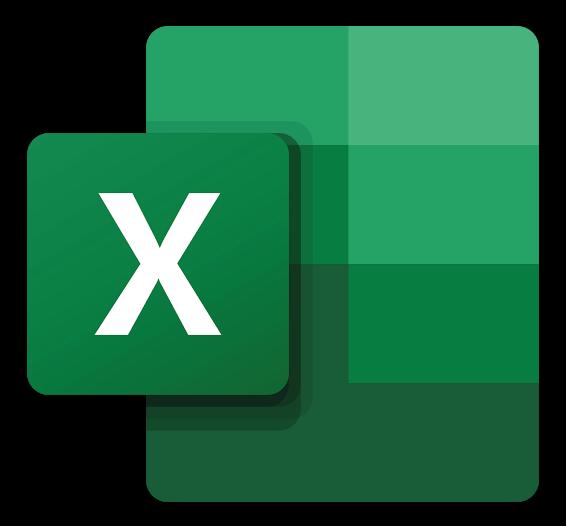
Microsoft Excel, a spreadsheet program first released in 1985, is a popular choice among businesses worldwide. To arrange and keep track of data in a tabular manner, MS Excel is beneficial. It enables you to organize and edit data on rows and columns using formulas. Pivot tables, calculations, graphing tools, and other procedures can be performed using MS excel.
The Microsoft Office Suite comes with MS Excel, which is compatible with macOS, Microsoft Windows, iOS, and Android. Organization, recording, and analysis of financial data are some of the common uses of excel. Microsoft Excel also provides VBA programming, which can help you effortlessly automate tedious and repetitive processes.
| If you want to enrich your career and become a professional in SQL, then visit Mindmajix - a global online training platform: "SQL Server Training" This course will help you to achieve excellence in this domain. |
Key Features of Microsoft Excel
1. Data Sorting & Filtering
Excel makes it simple to sort and filter your data using these fundamental ways. For sophisticated applications, MS Excel offers advanced filtering options.
2. Data Protection
Excel spreadsheets on your computer or laptop can be protected with a password. Additionally, MS Excel offers a reliable technique for data recovery.
3. Formulas built-in
You may find simple and complex built-in formulas for sum, maximum and minimum, average, and other operations in MS Excel. Formula auditing allows you to use blue arrows to trace the relationship between formulas and cells. You can keep track of antecedents that rely on a specific cell's value. Note that antecedents are cells that offer data for a certain cell.
4. Conditional Formatting
In MS Excel, you can format a cell or range of cells. You can change the formatting depending on the cell's value or the calculation result.
What is MySQL?

Know that tables made up of columns and rows are used to store data in MySQL. MySQL, first released in 1995, is entirely created, distributed, and supported by Oracle Corporation. On the technical front, MySQL is developed in C++ and C programming languages.
Multiple operating systems, including Oracle Solaris, Microsoft Windows, Linux, AIX, macOS, and Symbian, are compatible with MySQL. With the use of SQL commands, you may get data out of your tables of MySQL or add, alter, or perform multiple things. LAMP stack is equally essential and comprises MySQL. It includes the operating system based on MySQL Database, Apache Web Server, PHP, and Linux.
The relationship between tables in the database can also be configured using SQL, which is also used to design the table schema. The SQL commands can be entered using client-side GUI like SequelPro, MySQL WorkBench, or DBVisualizer, and the server will reply with the necessary data. The commercial Enterprise version of MySQL also comes with many extensions that may be added as Server Plugins and premium support services.
Key Features of MySQL
Many companies, including Flickr, Facebook, Twitter, YouTube, and Wikipedia, widely use MySQL. This is only because of MySQL's striking features that we can discuss in the following:
1. High Performance
With regard to query performance, MySQL offers the best-in-class results across a range of clustered servers. It provides a fast-loading utility with a distinct table index partitioning and memory cache. Additionally, MySQL can quickly process massive amounts of data and handle varying workloads. With the 4 GB default file size constraint, which may be expanded to a maximum of 8 million gigabytes, you can record more than 50 million rows of data in a table (TB).
2. Localization
MySQL supports a variety of character sets, including Deutsch, latin1 (cp1252), ujis, big5, and more, to make it user-friendly. Additionally, the server can modify the client's error message language.
3. Support for Many Data Structures
Many data formats, including geospatial data and JSON, as well as alphanumeric, numeric, logical, time, and date data types, are fully supported by MySQL, enabling you to work with a wider variety of datasets.
4. Ease of Operation
With MySQL, you can use many programming languages, including PERL, PHP, JAVA, and C & C++. Also, it offers a selection of simple-to-use tools to speed up processes like data analysis, reporting, and server management.
5. Data Security
The settings for Data Access Control are entirely customizable with MySQL. You can control who can access or use your MySQL data using reliable technologies like Access Privilege Systems and User Account Management. MySQL sets the bar for password encryption and host-based verification.
6. Open-Source
Because MySQL is released under the GNU General Public License (GPL), it is always free to use. You can adapt it to your needs using the Open-Source MySQL codebase from Oracle.
| Related Article: MySQL Interview Questions |
Why do you Import Excel into MySQL?
MS Excel is a user-friendly spreadsheet program that enables you to access data directly and perform several actions. You can gather data and save it in many excel files. But, keeping track of each sheet with its million records becomes a massive job. This setback can be overcome by importing Excel data into MySQL. You can query and store millions of data in rows using simple commands of SQL with MySQL.
You can use foreign and primary keys in MySQL to link your Excel tables to one another. MySQL can easily handle large datasets, and you can manipulate, filter, update, and merge data. For your ever-expanding data, Excel may be imported into MySQL, which will, in turn, increase performance, precision, and consistency.
Best ways to Import Excel data into MySQL
With MySQL, you can efficiently store the data from your Excel files and manage them with the commands of SQL or the MySQL Workbench user interface.
Now, consider the following four approaches to importing Excel data into MySQL:
Method #1: Use PHPMyAdmin to import Excel into MySQL.
You can import excel into MySQL through phpMyAdmin by converting your .xlsx files to .csv files. For this, you must first download and phpMyAdmin tool on your system. In the MySQL Database, a brand-new table with the name tb_students_phpmyadmin is explicitly created for this example. To import excel into MySQL, you need to follow the simple steps below:
Step 1: Click the Import tab in phpMyAdmin and choose the.csv file you want to use.
Step 2: As soon as you finish entering the format-specific choices, click the ‘Go’ button in the bottom right corner of your screen.
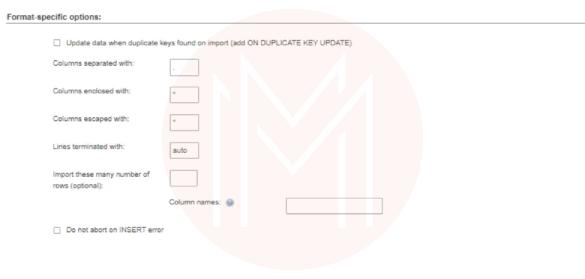
Step 3: After pressing the 'Go' button, you will get the data import confirmation messages for all your rows.
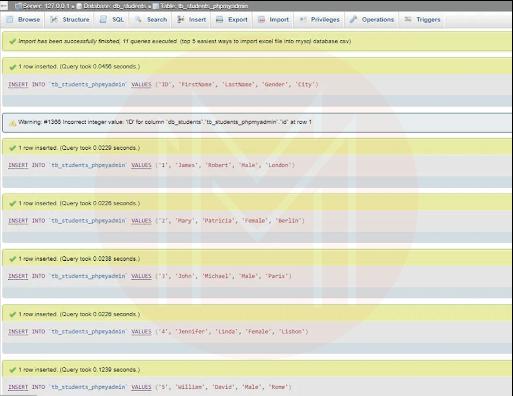
Step 4: Using the SELECT command, you can determine whether importing Excel into MySQL is successful.
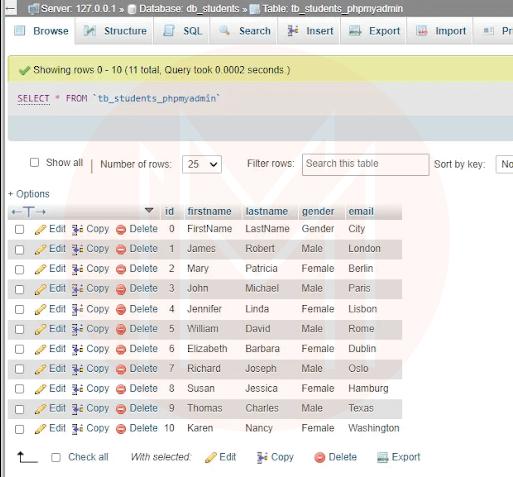
Method #2: Importing Excel into MySQL through the Load Data Statement
You can import data from Excel into MySQL using the LOAD DATA Statement. To perform this, you can follow the procedures below:
Step 1: Your.xlsx file must first be converted to a .csv file. Then, open the excel document you need to import.
Step 2: Go to File > Save As in the menu. Click the ‘Save’ button after choosing CSV (Comma delimited) (*.csv) as your file type
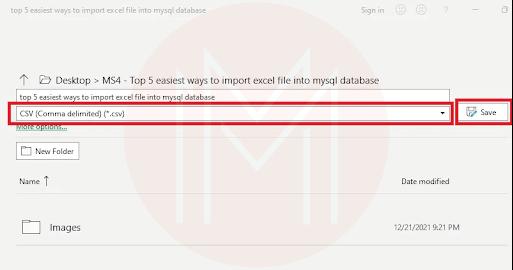
Step 3: Now, import Excel into MySQL using the LOAD DATA command in your MySQL Workbench.
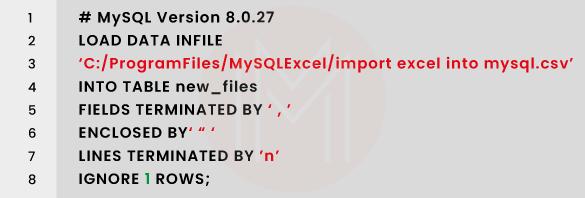
The.csv file data needs to be added to the new file table in the MySQL database, scanning the first row. This is because it contains the row headers in the process described above to import an excel file in MySQL Workbench. A comma is nothing but a field delimiter to divide the two fields in this example’s .csv file. If a tab or a single space separates the fields in your file, respectively, you can alternatively use FIELDS TERMINATED BY 't' or FIELDS TERMINATED BY ‘
Alternatively, you can utilize the LOAD DATA command straight from the Command Line as an alternative (CMD).
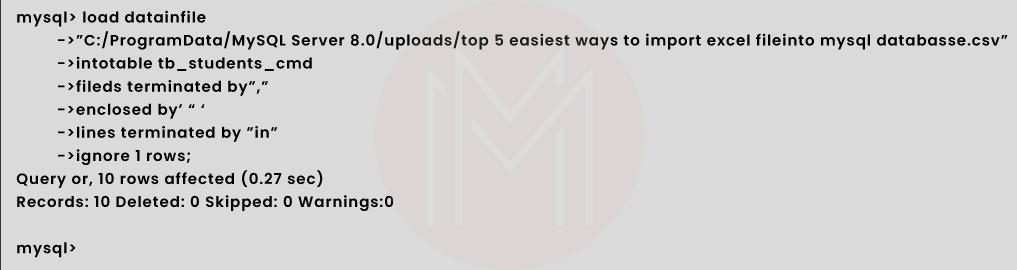
Method #3: How to Import Excel into MySQL through Sqlizer.io
You can use Sqlizer.io to transform your Excel files into SQL commands to import them into MySQL. You can do this by following the simple directions below:
Step 1: To import an Excel file into MySQL, click the ‘Browse’ button and choose the file.
Step 2: Choose MySQL as the database of your choice. Check or uncheck the box next to ‘My File Has a Header Row’ based on your excel file.
Step 3: Select the Use ‘CHECK IF TABLE EXISTS’ checkbox based on your Excel file. Check the ‘Use the active worksheet’ box to use the selected worksheet.
Step 4: You may also select to type the worksheet's name. The worksheet ‘Students’ is used in this illustration.
Step 5: You have two options when importing Excel data into MySQL. You can either specify the data cell range or select the option to convert the entire worksheet.
Step 6: Finally, give a name to the table in MySQL before importing data from Excel. Click the ‘Convert My File’ button after that.
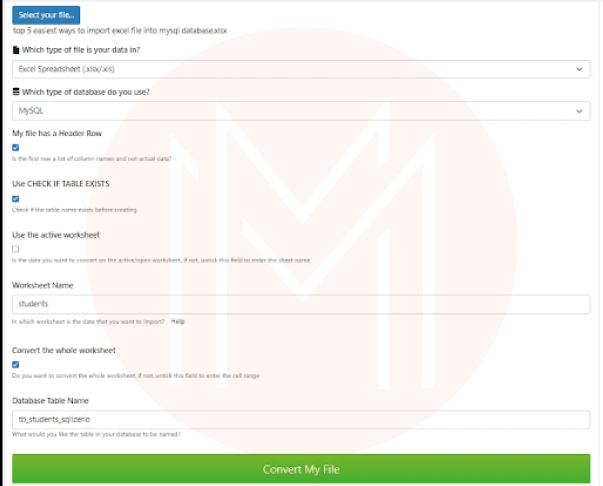
Step 7: You will see the following message after converting your file. Download the queries now, copy them if you prefer, and run them on MySQL
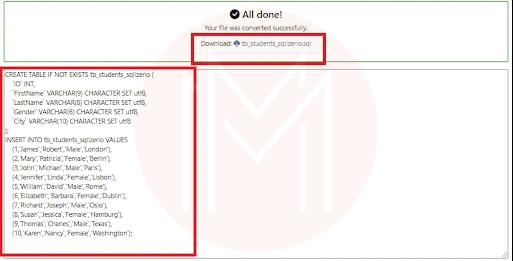
You can use the SELECT command in MySQL to view your data after the queries have been processed.
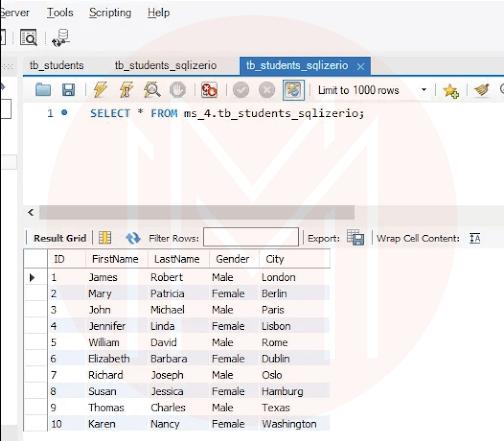
Method #4: Importing Excel data into MySQL using Hevo Data
More than 150 sources can be used to move data, along with 40+ open sources such as Google Sheets and Google Drive, to your chosen destination, such as BI tools or Data Warehouses, using the Hevo Data no-code data pipeline solution. Uploading Excel files to your MySQL DB from Google Drive is made simple by Hevo.
Additionally, MySQL is supported by Hevo as a Source when loading data to a chosen destination. Hevo not only fully automates and handles the process of loading data from more than 150 sources but also enriches it and changes it into a form suitable for analysis. All this is performed without writing a single line of code. Data is managed securely and consistently without loss because its architecture is tolerant of faults.
Hevo Data handles all your data preparation requirements, freeing you to concentrate on essential business operations and understand how to increase lead generation, client retention, and business profitability. It offers a consistent and dependable way to handle data in real-time and ensures that your target location always has data ready for analysis.
Following the procedures outlined below, using Hevo, you can easily import MS Excel files into MySQL without converting your.xlsx file to.csv:
Step 1: Add your Excel documents to Google Drive.
Step 2: Upon logging in, go to Pipelines > + Create. Choose Google Drive as your source, then set up your account on Drive by choosing the Google Drive authentication option.
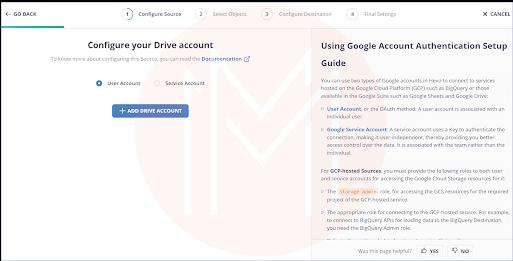
Step 3: At the end, name your Pipeline and choose all the folders containing the excel files you wish to import into MySQL. Then, click the ‘Continue’ button.
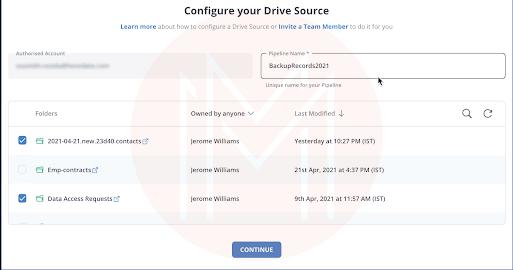
Step 4: You can begin by entering your credentials for MySQL database, such as your permitted Password and Username, along with details of the Port Number and Host ID. Besides, you must give this destination a unique name as well as a name for your database. Hence you can complete the Excel import procedure into MySQL.
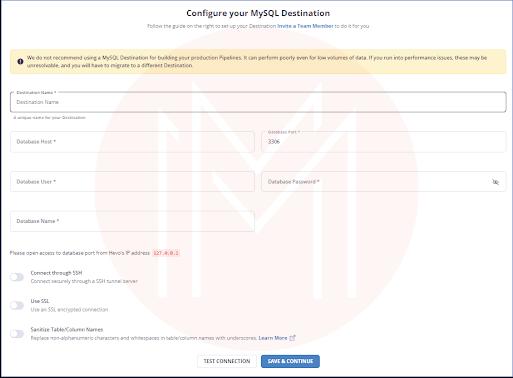
| Related Article: MS Excel Interview Questions |
Import Excel into MySQL FAQs
1. How can you import excel into MySQL?
You can import excel into MySQL using SQL commands and third-party tools.
In this regard, you can use SQL commands like LOAD DATA.
2. How can we import a CSV file into MySQL?
You can perform this in two ways. You can use either a command tool or a user interface.
3. How excel and MySQL are connected?
MySQL is one of the add-ins of excel with which you can access MySQL schemas, tables, and procedures. You can import excel data into MySQL as well as export MySQL data to excel.
4. Can you use SQL queries in excel?
Of course! You can seamlessly use SQL queries in all releases of excel.
5. Can I automate SQL in excel?
Yes. You can. Using pivot tables, you can automate excel. It would help if you used the GETPIVOTDATA function to automate the SQL data update in excel
Conclusion
This tutorial taught you four methods for importing Excel data into MySQL. You convert the Excel file's rows into SQL queries using sqlizer.io, which you can execute using Command-Line or MySQL Workbench. Also, you can use a database management program like PHPMyAdmin or the LOAD DATA statement. Keep in mind that if you import Excel into MySQL occasionally, you don't need to perform operations like data cleaning and standardization. If you want to learn more about excel and MySQL, you can visit SQL Server Training to know more about them as well as get a certification.
 On-Job Support Service
On-Job Support Service
Online Work Support for your on-job roles.

Our work-support plans provide precise options as per your project tasks. Whether you are a newbie or an experienced professional seeking assistance in completing project tasks, we are here with the following plans to meet your custom needs:
- Pay Per Hour
- Pay Per Week
- Monthly
| Name | Dates | |
|---|---|---|
| SQL Server Training | Jan 03 to Jan 18 | View Details |
| SQL Server Training | Jan 06 to Jan 21 | View Details |
| SQL Server Training | Jan 10 to Jan 25 | View Details |
| SQL Server Training | Jan 13 to Jan 28 | View Details |

Madhuri is a Senior Content Creator at MindMajix. She has written about a range of different topics on various technologies, which include, Splunk, Tensorflow, Selenium, and CEH. She spends most of her time researching on technology, and startups. Connect with her via LinkedIn and Twitter .





