- Home
- Blog
- Apache Kafka
- How to Install Apache Kafka on Windows

The data-driven applications require a seamless flow of information across the systems. This is the reason why data experts need tools that enable them to capture huge volumes of data in real-time from different sources in the form of a stream of events. To meet this goal, Apache Kafka, which is an open-source tool helps you in event-based data streaming.
In this article, we will learn about the installation of Apache Kafka on Windows along with its overview and features so that you can easily use this tool to accelerate your data streaming. Let us kickstart our event-streaming with Kafka.
Table of Contents
- Overview of Apache Kafka
- Features of Apache Kafka
- Prerequisites for Kafka Installation
- Steps for Kafka Installation on Windows
- Frequently Asked Questions
Overview of Apache Kafka
Apache Kafka helps organizations the development of real-world data pipelines. It works as a distributed system of clients and servers and supports the Publish-Subscribe model to process the data. This process enables us to send messages over processes, applications, and servers.
It has a set of code APIs for Java and Scala which includes the Admin, Producer, Consumer, Stream, and Connect API. These APIs help in management and administration tasks. But let us see some features of Kafka before installing it.
| If you want to enrich your career and become a professional in Apache Kafka, then enroll in the "Apache Kafka Course" - This course will help you to achieve excellence in this domain. |
Features of Apache Kafka
- It is capable of event-storing and event-processing
Kafka is able to store streams of events reliably for as long as you want and process streams of events as they occur. - It supports integration with other platforms
You can integrate Kafka with other platforms such as Apache Spark, Apache Storm, Hadoop, and AWS. With this, you can use the capabilities of other platforms in your application. - It is scalable and fault-tolerant
Kafka works well in cases of multiple producers and consumers reading and writing simultaneously. Also, it works as a distributed system which makes it extensible and recoverable during failure. - It offers faster processing
Apache Kafka has a low-latency rate which means that it can process data or streams of events quickly. This enables us to process huge volumes of data faster.
Prerequisites for Kafka Installation
For installing and running the Apache Kafka, it is required to install the JRE on our Windows system. Follow the below steps to install JRE on your system.
Step 1: Go to the official website https://www.java.com/en/download/ and click on the download button as shown below.
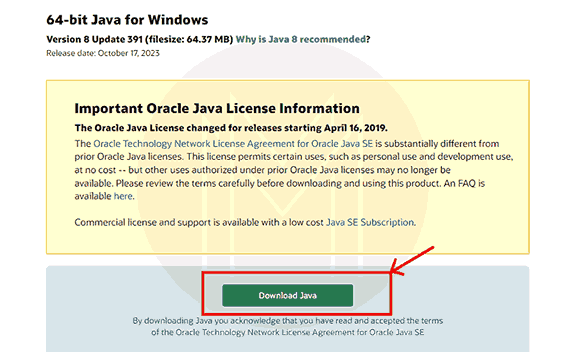
Step 2: Navigate to the folder where the setup has been downloaded. Start the installation by double-clicking on it. Click on the Install button to start the installation of JRE as illustrated below.

Step 3: Installation of JRE begins as shown below.
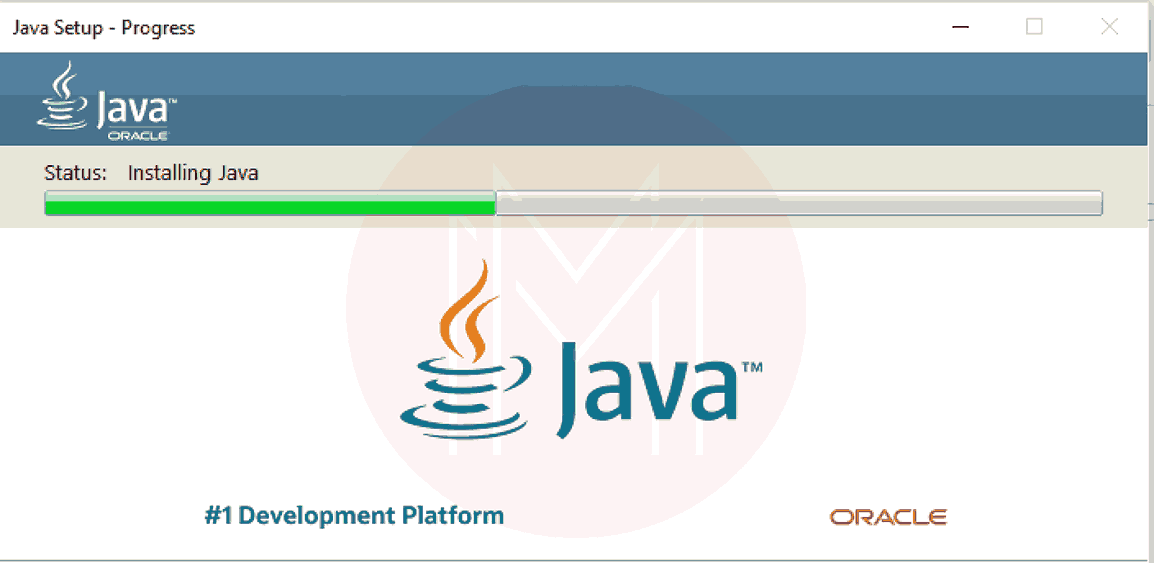
Step 4: Close the setup once the installation is done.

Step 5: Open the command prompt and type the command ‘java -version’ to verify that JRE has been installed on your system.
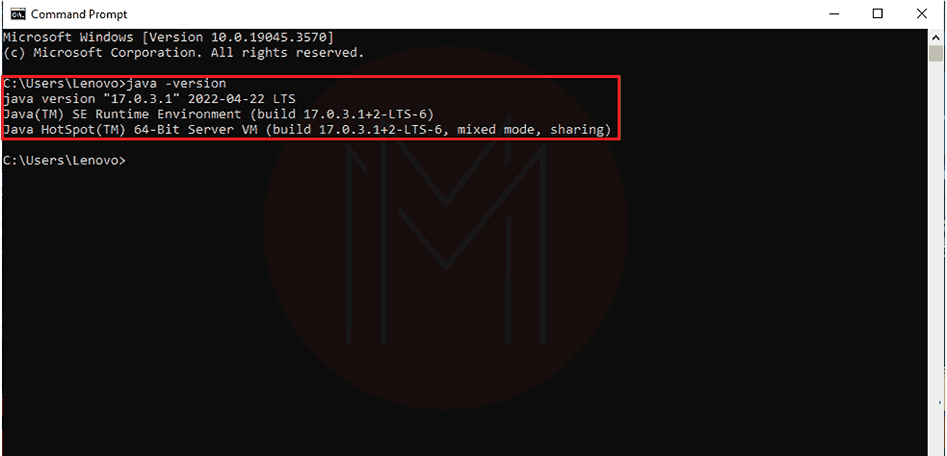
Thus, JRE has been installed on our system. Now, we will move on to the Kafka Installation.
Steps for Kafka Installation on Windows
Step 1: Go to the official website https://kafka.apache.org/downloads and select the latest version ‘Scala 2.13’ to download the setup file.
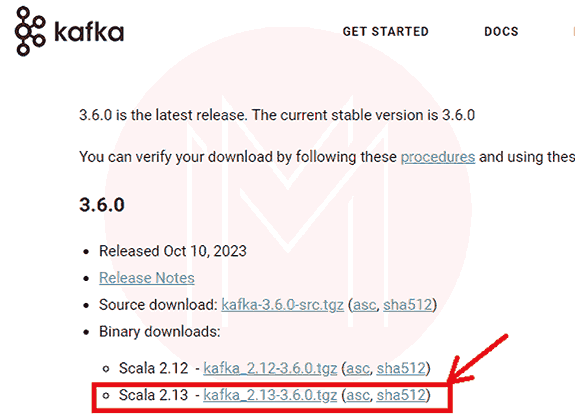
Step 2: Navigate to the folder where the setup file has been downloaded. Extract the zip file and rename the folder to ‘Kafka’ for simplicity. You can move this folder to ‘C’ drive to quickly access it using the command prompt.

Step 3: Now, you have to perform some configuration steps to install Kafka on Windows. Navigate to the config directory of the Kafka folder as shown below.
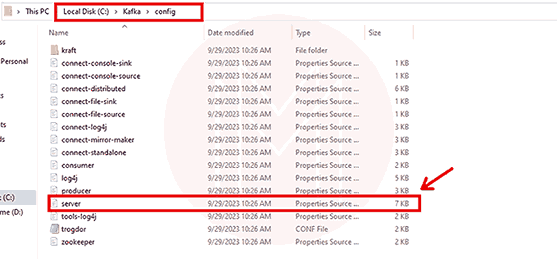
Step 4: Open the ‘server.properties’ file in the notepad text editor. To do so, right-click on the file select the ‘open with’ option, and choose Notepad as the editor.
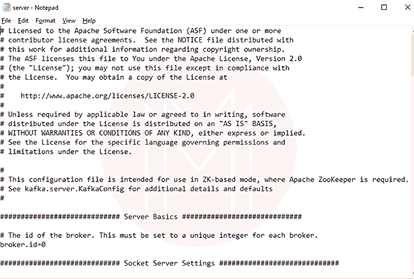
Step 5: Find the line ‘log.dirs=/tmp/kafka-logs’ and replace the path ‘/tmp/kafka-logs’ with ‘C:/Kafka/kafka-logs’ and save the changes as demonstrated below.
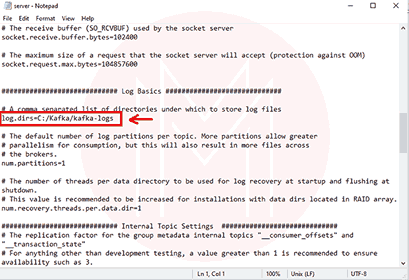
Step 6: Similarly, open the ‘zookeeper.properties’ using Notepad. Find the line ‘dataDir=/tmp/zookeeper’ and replace it with ‘dataDir=C:/Kafka/zookeeper-data’ and save the file as outlined below.

Step 7: Now, switch to the ‘Kafka’ folder and open the command prompt here. Execute the command ‘.\bin\windows\zookeeper-server-start.bat .\config\zookeeper.properties’ and the zookeeper starts as shown below:
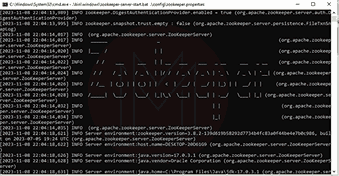
Step 8: Open a new command prompt window on the ‘Kafka’ folder and execute the command ‘.\bin\windows\kafka-server-start.bat config\server.properties’ to start the Kafka server. The Kafka server starts as shown below.

Frequently Asked Questions
1. Should I separately install Zookeeper before installing Kafka?
After the release of Apache Kafka 2.8.0, the dependency for Zookeeper has been removed. Now, you do not need to separately install it as it has been replaced by KRaft mode.
2. What version of Java is recommended to install Kafka?
It is recommended to install the Java 8 or higher version for installing and running Apache Kafka on your Windows system.
3. What is the use of Zookeeper in Apache Kafka?
Zookeeper manages and coordinates the Kafka Brokers along with maintaining the metadata about the brokers, topics, partitions, and configurations.
4. What is the default port for Kafka on Windows?
On the Windows system, Kafka starts on port 9092. You can also run multiple Kafka brokers on different ports of your system.
5. Is there any GUI-based tool for Apache Kafka?
Yes, Confluent provides GUI Tools for Apache Kafka so that you can use Kafka with a better user interface
6. Is Zookeeper deprecated in the latest version of Kafka?
Zookeeper has been deprecated with the release of Apache Kafka 3.5. However, it is still supported for metadata management of Kafka clusters. As per the official documentation, Zookeeper is planned to be removed with the upcoming Kafka 4.0 release.
Conclusion
Apache Kafka works as a client-server-based distributed system that communicates via a high-performance TCP network protocol. Many organizations use Kafka for real-time event streaming as a set of publish-subscribe feeds. It is also used as Website Activity Tracking and Log Aggregation Tool.
You have gained a clear understanding of Apache Kafka and its installation on Windows. You are all set to explore the world of event-based streaming with Apache Kafka on your system.
 On-Job Support Service
On-Job Support Service
Online Work Support for your on-job roles.

Our work-support plans provide precise options as per your project tasks. Whether you are a newbie or an experienced professional seeking assistance in completing project tasks, we are here with the following plans to meet your custom needs:
- Pay Per Hour
- Pay Per Week
- Monthly
| Name | Dates | |
|---|---|---|
| Apache Kafka Training | Jan 03 to Jan 18 | View Details |
| Apache Kafka Training | Jan 06 to Jan 21 | View Details |
| Apache Kafka Training | Jan 10 to Jan 25 | View Details |
| Apache Kafka Training | Jan 13 to Jan 28 | View Details |

Soujanya is a Senior Writer at Mindmajix with tons of content creation experience in the areas of cloud computing, BI, Perl Scripting. She also creates content on Salesforce, Microstrategy, and Cobit. Connect with her via LinkedIn and Twitter.















