If any organization wants to develop Software Applications based on complex and interconnected data, they require an efficient database, more capable than a standard database. This is where the Graph database comes into the picture. Neo4j is one such Graph Database that helps to deal with data with complex entity relationships such as social networking or recommendation system-based data.
In this article, we will learn about Neo4j and its installation. So that you can get started with graph-based data storage and utilize the potential of relationship-centric modeling and flexible schema. Let us now start the Neo4j installation without any delay.
Table of Contents
- What is Neo4j
- Features of Neo4j
- Prerequisites for Neo4j Installation
- Steps to Install Neo4j on Windows
- Frequently Asked Questions
What is Neo4j?
Neo4j is the world’s leading graph database which has been designed for optimal management, storage, and traversal of nodes and relationships. This graph database takes a property graph approach, which helps in optimal traversal performance and operations runtime. Additionally, Neo4j offers dedicated memory management and memory-efficient operations. Now, Let us have a look at its features before we install it on our Windows system.
| If you want to enrich your career and become a professional in Neo4j, then enroll in "Neo4j Training" - This course will help you to achieve excellence in this domain. |
Features of Neo4j
- It supports the Property graph model
Neo4j is based on the Property Graph Model in which the Nodes are connected through properties. These properties have key-value pairs that store information about the entities they belong to. - It has high processing limits
The single store of Neo4j has the capacity to handle 1 Quadrillion Nodes and Relationships. Thus, it has high processing capability. - Neo4j is equipped with High-performance caching
Neo4j allows us to access data quickly using the high-performance caching layer that stores the frequently accessed data. - Neo4j supports Fast writes through native label indices
In Neo4j, labels categorize the nodes which helps us to create or modify the node efficiently using the label index associated with the node. - Neo4j has advanced security features
Neo4j supports advanced security of data with Role-based access control and Sub-graph access control. Thus, users can access data only according to the access rights so that unauthorized access can be prevented.
Check Out: Neo4j Interview Questions
Prerequisites for Neo4j Installation
Before installing Neo4j on your Windows system, make sure to fulfill the following minimum requirements:
CPU: Neo4j is supported on Windows platforms with x86_64. Thus, Intel x86-x64 Core i3 Processor is required. However, Core i7 is more recommended.
RAM: Neo4j requires 2GB RAM at minimum. But, 16GB or more is recommended.
Storage: At a minimum, 10GB SATA storage is required. It is preferred to have SSD with SATA Express or NVMe.
Along with the above specifications, you will need to install JDK 17 on your system. Follow the below steps to install the JDK:
Step 1: Go to https://www.oracle.com/java/technologies/javase/jdk17-archive-downloads.html scroll down the JDK 17 archives and click on the link to install the installer file for JDK 17 as shown below:
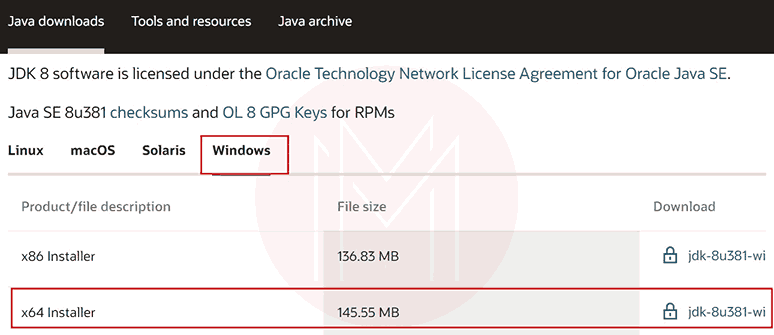
Step 2: Navigate to the folder where the file is downloaded. Double-click on the executable installer file to start the installation. Click on the ‘Next’ button as shown below.
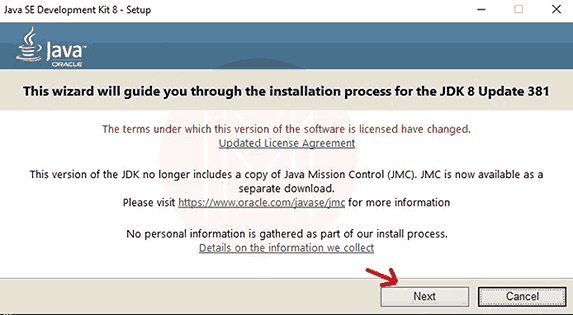
Step 3: If you wish, you can modify the destination path where the JDK will installed. Then, Click on the Next Button.
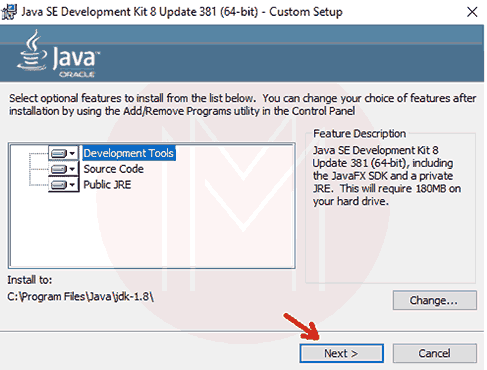
Step 4: The installation process starts as shown below.
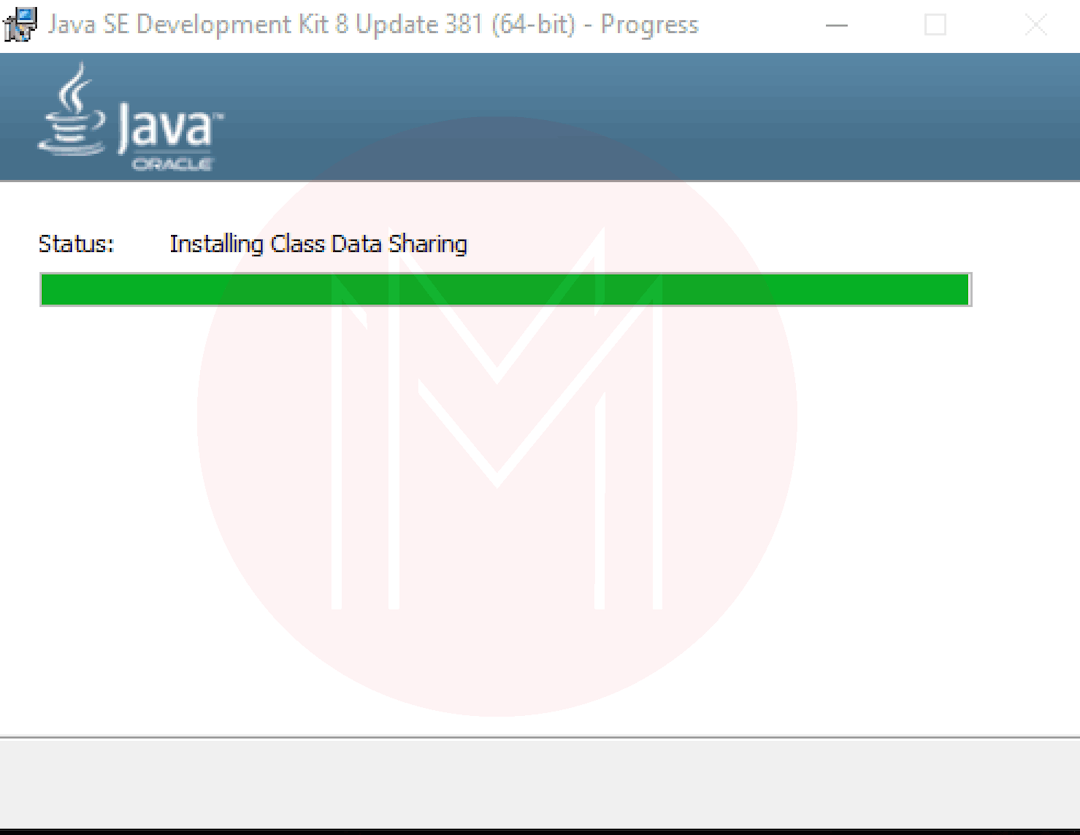
Step 5: Once the installation is finished, close the wizard.
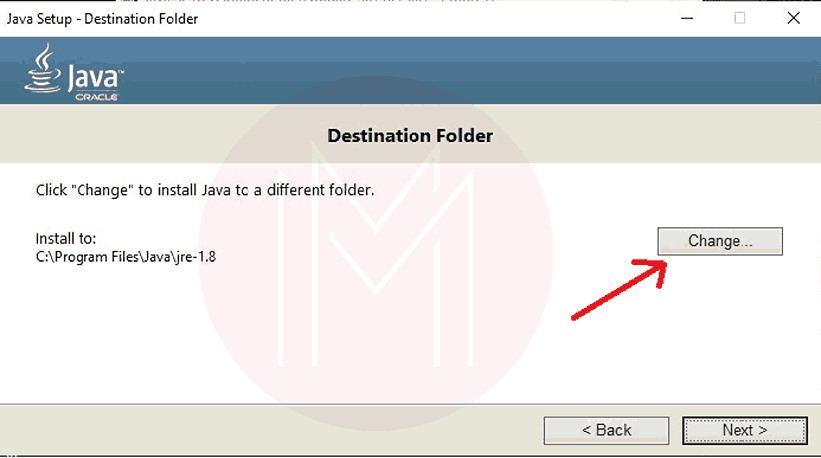
Step 6: Go to the bin folder for your JDK 17 directory on your system and copy its path as shown below:
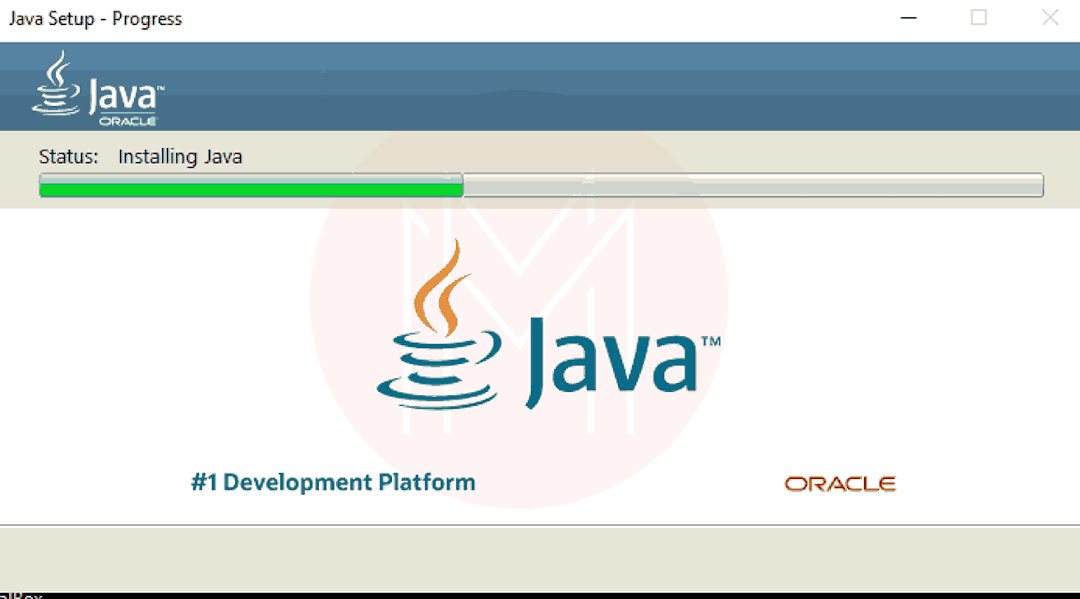
Step 7: Now, you have to set the PATH Variable in your system environment. Open the control panel then, go to the advanced system settings, and click on the ‘Environment Variables’ as outlined below.
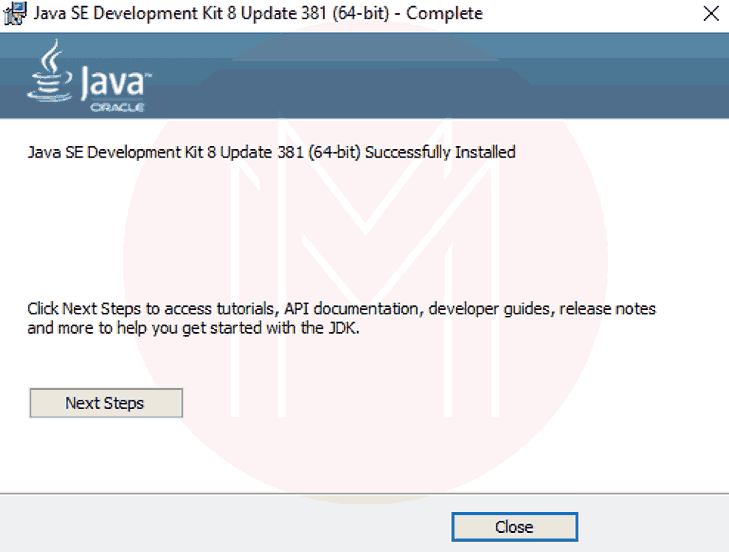
Step 8: Under the system variables, select the ‘Path’ variable and click on the ‘Edit’ button.
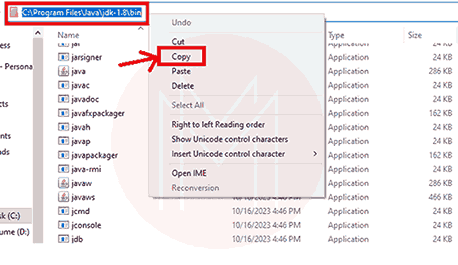
Step 9: To set the PATH variable on the system, click on the ‘New’ option and add the location of the bin folder of the JDK installation to the PATH variable in System Variables as demonstrated below.
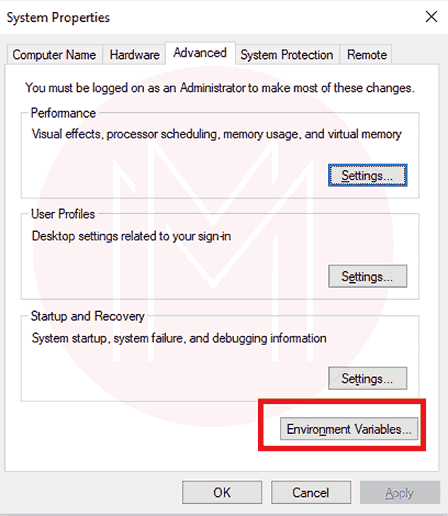
Now, close all Advanced System Settings wizard. We can now install the Neo4j.
Steps to Install Neo4j on Windows
Step 1: Go to the download center at https://neo4j.com/deployment-center/ and scroll down below to the ‘Graph Database’ section. Choose the community edition and Windows executable file as shown below.
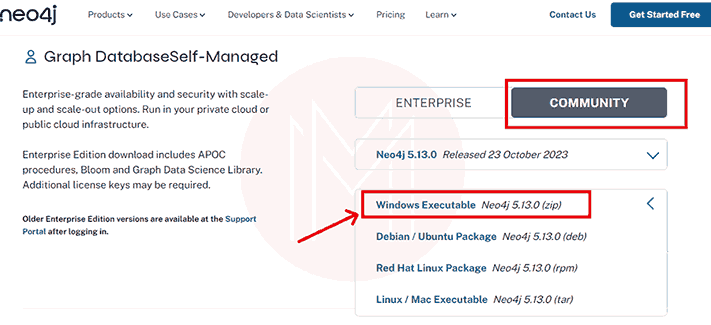
Step 2: Click on SHA-256 which will be located below your downloaded file. Copy the hash and save it for future use. Then, click on the Download button.
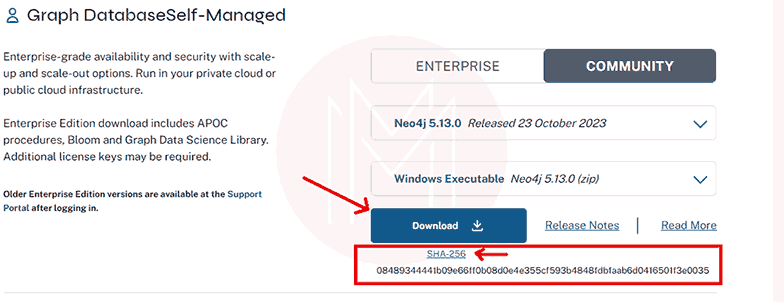
Step 3: You will be redirected to the screen that shows the default credentials as shown below.
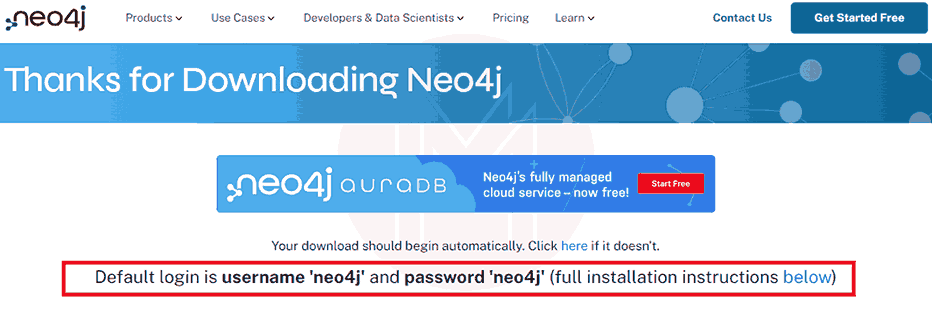
Step 4: Go to the downloaded file and extract its contents as shown below. Make sure that the extracted folder is placed on the home directory of your system such as C or D Drive.
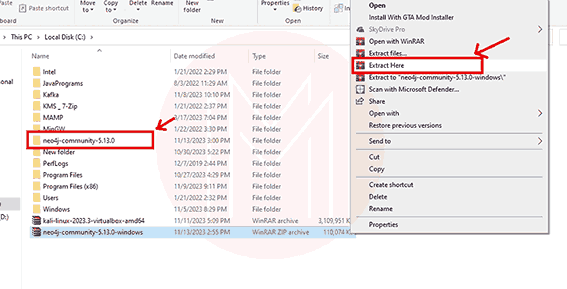
Step 5: Rename the extracted folder to ‘neo4j’ for simplicity.
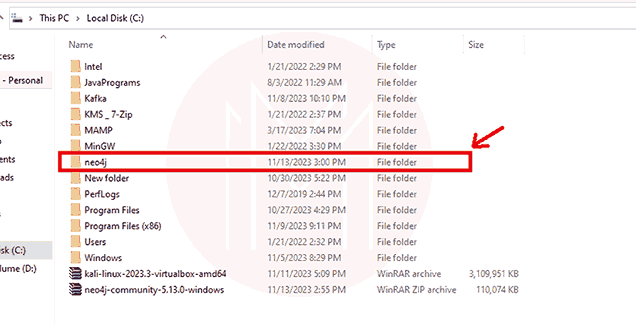
Step 6: Open the command prompt and run the command ‘C:\neo4j\bin\neo4j console’ to start the server as shown below
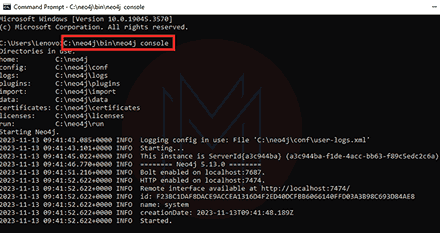
Step 7: Open the Browser and type ‘http://localhost:7474.’ Now, connect to server username neo4j with the default password neo4j.
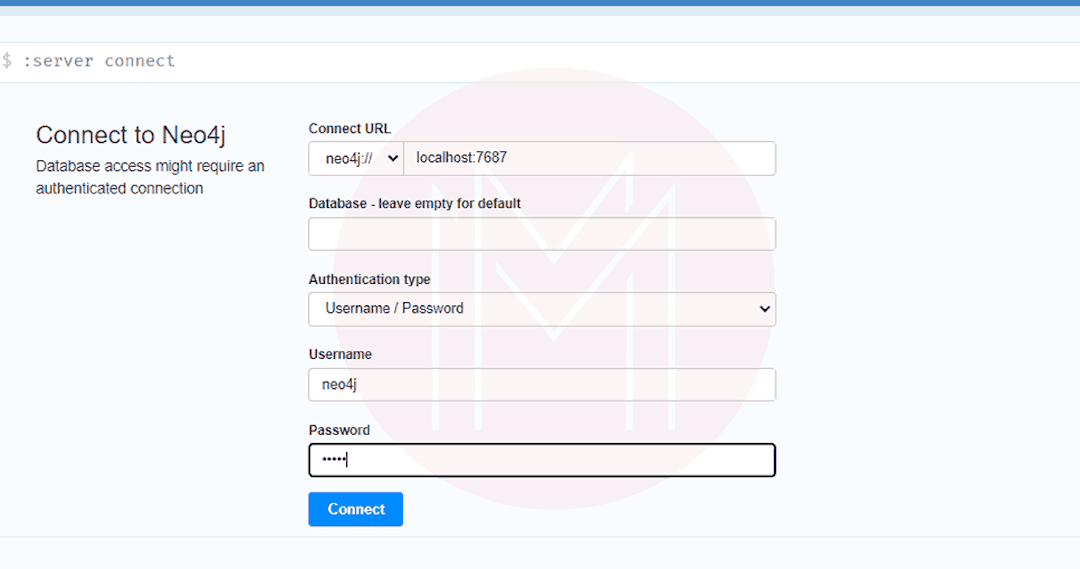
Step 8: You will then be asked to change the password. Thus, Change the password and continue.
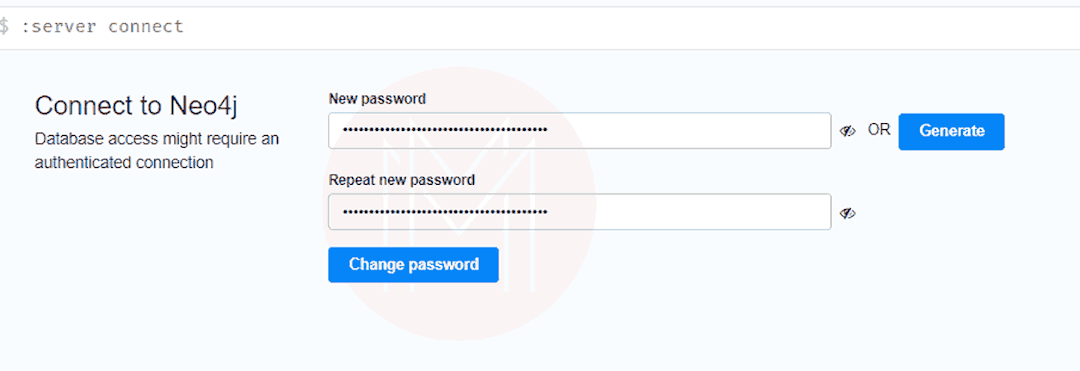
Step 9: Finally, The home screen of the Neo4j Database server appears as depicted below.

Frequently Asked Questions
1. Is Neo4j Community Edition is paid or free?
Neo4j Community Version is free and open source under the GPLv3 license. Thus, anyone can use the Neo4j Database.
2. Is Neo4j Desktop Different from Neo4j Community Edition?
Yes, Neo4j Desktop slightly differs from the Neo4j Community Edition. Neo4j Desktop supports all the basic features but it is not suited for the production environments. While Neo4j is well suited for single-instance deployments.
3. What is the difference between Neo4j Community and Neo4j Enterprise?
Neo4j is available for free while the Neo4j community edition is paid. The community edition supports some additional features such as Clustering and Self-healing and Multi-graph Architecture.
4. Is JDK required for Neo4j Desktop?
No, Neo4j Desktop comes with the JRE bundled in it so you do not need to separately install the JDK on your system.
5. Is Neo4j supported on Cloud Environment?
Yes, Neo4j is supported in the Cloud Environment. It is available on the cloud as AuraDB which has different pricing plans.
6. How to run Neo4j as a Windows service?
Install the Windows service by using the command ‘bin\neo4j windows-service install.’ After this, start the Windows service using ‘bin\neo4j start.’
Conclusion
Neo4j is a popular graph database that is based on the property graph model. It can help us to handle the complex data with ease while ensuring the security and ACID Compliance of the database. It is also bundled with monitoring mechanisms to analyze and inspect the performance of queries.
Now, you have gained enough information to get started with the Neo4j Database on your Windows System. You can accelerate the development of complex-data-based applications using Graph-based storage.
 On-Job Support Service
On-Job Support Service
Online Work Support for your on-job roles.

Our work-support plans provide precise options as per your project tasks. Whether you are a newbie or an experienced professional seeking assistance in completing project tasks, we are here with the following plans to meet your custom needs:
- Pay Per Hour
- Pay Per Week
- Monthly
| Name | Dates | |
|---|---|---|
| Neo4j Training | Jan 03 to Jan 18 | View Details |
| Neo4j Training | Jan 06 to Jan 21 | View Details |
| Neo4j Training | Jan 10 to Jan 25 | View Details |
| Neo4j Training | Jan 13 to Jan 28 | View Details |

Madhuri is a Senior Content Creator at MindMajix. She has written about a range of different topics on various technologies, which include, Splunk, Tensorflow, Selenium, and CEH. She spends most of her time researching on technology, and startups. Connect with her via LinkedIn and Twitter .
















