Building software applications and services requires a robust foundation to ensure they can survive during high traffic loads and many concurrent requests. Apache JMeter is your go-to toolkit for this purpose. JMeter helps you understand how your system works under load.
You can perform various tests, such as performance testing, stress testing, etc., using JMeter. You can use Integration tools like Jenkins and Docker to perform the same.
This article teaches you the basics of JMeter and its features. This blog will teach you the quick procedure to install Jmeter on Windows.
Table of Contents
What is JMeter?
Apache JMeter is an open-source tool with which we can perform performance, load, and stress testing of software applications and services. It is a Java-based Tool that the Apache Software Foundation maintains. JMeter is a highly versatile tool. You can use JMeter to test software and web applications, RESTful services, databases, and more.
It can generate many virtual users, each making HTTP requests or interactions. These requests are made with various protocols like FTP, JDBC, and more. The test plans of JMeter are created using a graphical user interface. They are accessible to both technical and non-technical users.
But before we install JMeter in our Windows system, we shall closely examine its features.
| If you want to enrich your career and become a professional in JMeter, then enroll in "JMeter Training". This course will help you to achieve excellence in this domain. |
Features of JMeter
- JMeter provides a simple graphical user interface (GUI). It allows users to develop and configure test plans without requiring programming skills.
- JMeter can help you perform load testing. So you can determine whether your Application can manage the estimated number of users and transactions without degrading performance.
- It can be integrated with other tools and frameworks, such as Jenkins, etc., to create complete testing and continuous integration pipelines.
- JMeter’s script-based approach helps imitate user activities with your Application. They can be surfing websites, submitting forms, or making API calls to describe scenarios.
- JMeter includes functionality for handling cookies and managing sessions. So, it is ideal for testing web applications that rely on sessions.
Prerequisites to Install JMeter
Since JMeter is a Java-based application, you have to install the Java SE Development Kit. JMeter is compatible with the JVM 6 or higher versions. To check whether Java is installed, Open a Command Prompt. After that, type 'java -version' as shown below.
If Java is installed or you encounter a “java command not found” error. In that case, you have to install Java first before installing JMeter.
Ensure you have an eligible Windows operating system to install JMeter (Windows 7 or later). Also, administrative privileges are required to configure the environment variables while installing JMeter on your system.
Now, let’s learn what JMeter is and some of its main features to know the functionality and how it is helpful for developers and testers.
Related Article: JMeter Tutorial
Steps to Install JMeter on Windows
Performance testing is essential for any organization. Manual performance testing is not always practicable. This is where a performance testing tool comes in handy. JMeter is the industry’s most trusted performance testing tool.
We will go through the quick guide to install JMeter on your machine. Let’s get started!
- Step 1: Visit the official Apache JMeter website https://jmeter.apache.org/download_jmeter.cgi. The interface should appear as shown below.
- Step 2: Scroll down to the “Binaries” section. Click on the ZIP file corresponding to your operating system. The Setup will be downloaded. You need to go through the below steps to install the setup once you have installed the JMeter ZIP file.
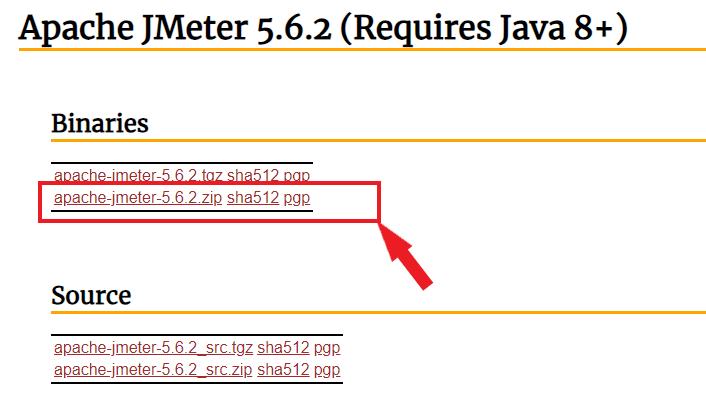
- Step 3: You must locate the downloaded ZIP file. Extract the file to your desired location.
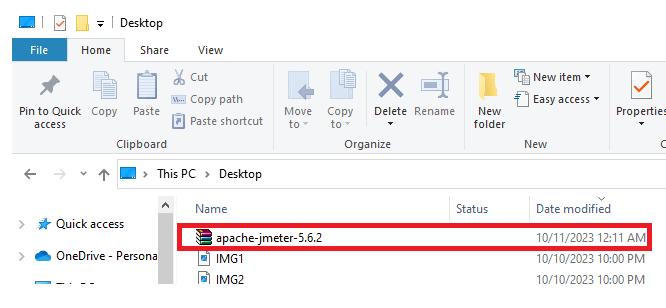
- Step 4: Navigate to the extracted folder and go to the “bin” directory. Inside the “bin” directory, you’ll find a file named jmeter.bat. Double-click jmeter.bat to launch JMeter.
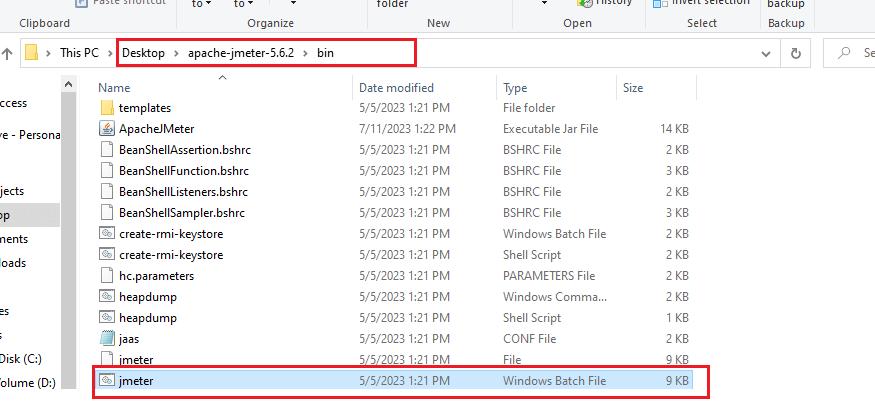
- Step 5: Launching jmeter.bat will open both a command-line terminal and JMeter’s user interface (UI).
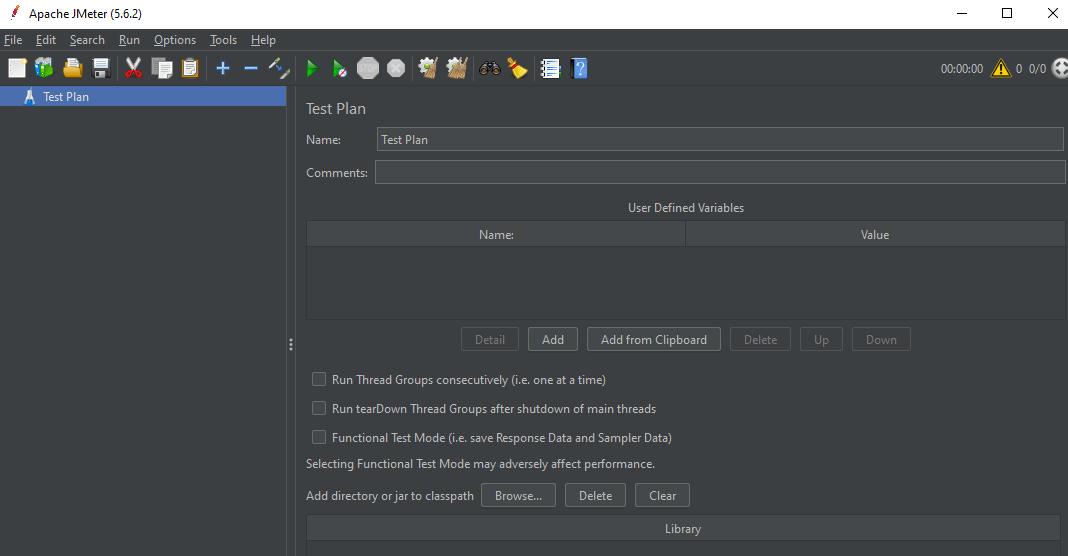
Now, Apache JMeter has been successfully installed on your Windows system.
| Related Article: JMeter Interview Questions |
Install JMeter on Windows FAQs
1. What is the procedure for downloading the latest version of JMeter?
You should navigate to the Apache JMeter to find the latest version of JMeter. You can view two different files in the binaries section. Download the “apache-jmeter-5.4.3.zip” file and set up JMeter by unzipping the contents to a folder of your choice after downloading the zip file.
2. Which operating system is compatible with JMeter?
JMeter is a pure Java application that should work on any system with a Java implementation. Because JMeter is a pure Java desktop application, a fully compliant JVM 6 or higher is required. You can download the latest version of the Java SE development kit.
3. How do I start a JMeter server?
Run jmeter-server [.bat] on each server host to start the server (s). You can also specify the optional firewall/proxy server information in the script. If you want the server to exit after only one test, set the JMeter setting server.exitaftertest=true.
4. How do I configure JMeter logging?
To configure logging in JMeter, look for the “log4j2.xml” file in your JMeter installation’s “bin” directory. Modify this XML file to change logging options like log level and log file location. When you save the changes, it will use the new logging configuration during runtime.
5. How do I run a JMeter file from a command line?
Open a command prompt and select the JMeter’s “bin” directory, which contains the “jmeter.bat” or “jmeter” script. Replace “your_test_plan.jmx” with the name of your JMeter test plan file and run the following command.
| Looking for Best Jmeter Online Training Platform in Hyderabad? To Enroll a Free Demo Click Here. |
Conclusion:
JMeter is a helpful tool for software developers, testers, and quality assurance professionals to check that online applications and services satisfy performance and functional requirements, especially in high-traffic environments. It also enables the Testers to parameterize the tests and use external data sources (CSV files, databases) to drive test scenarios with different input values.
JMeter supports distributed testing, where multiple instances can be coordinated to simulate a higher load. This is useful for testing applications that are deployed across multiple servers. You may now begin developing and executing performance tests to investigate the behavior of your applications and services. For detailed information on various testing scenarios, visit the official JMeter website.
 On-Job Support Service
On-Job Support Service
Online Work Support for your on-job roles.

Our work-support plans provide precise options as per your project tasks. Whether you are a newbie or an experienced professional seeking assistance in completing project tasks, we are here with the following plans to meet your custom needs:
- Pay Per Hour
- Pay Per Week
- Monthly
| Name | Dates | |
|---|---|---|
| JMeter Training | Jan 10 to Jan 25 | View Details |
| JMeter Training | Jan 13 to Jan 28 | View Details |
| JMeter Training | Jan 17 to Feb 01 | View Details |
| JMeter Training | Jan 20 to Feb 04 | View Details |

















