- Home
- Blog
- UI Developer
- How to Install Atom

- UI Developer Interview Questions
- UI and UX design trends to watch out for in 2024
- Full Stack Developer Interview Questions and Answers
- Software Design Interview Questions
- Low level Design Interview Questions
- MVC Interview Questions
- LinkedIn Interview Questions
- Nagarro Interview Questions
- Web Development Projects and Use Cases
Developing and Maintaining Software Applications per modern trends requires a highly Customizable Development Workflow. The Developers need a Text and Source Code Editor to meet this goal. The tool must be easily customized and configured according to the product requirement.
Atom is one of the Text and Code Editors, which is a popular choice for developers to streamline the development workflow with vast community support. This article will teach how to install Atom on Windows Operating Systems.
Table of Contents:
- What is Atom
- Features
- System Requirements to Install Atom
- Steps to Install Atom in Windows
- Frequently Asked Questions (FAQs)
What is Atom?
Atom is a free, Open-Source Text and Source Code Editor developed by GitHub and released in 2014. It is based on the Electron Framework. It is essentially a framework for building desktop applications using various web technologies. The web technologies might be HTML, CSS, and so on.
The Atom is a tool that you can customize and configure easily. This tool supports operating systems such as Windows, Linux, and macOS.
| Do you want to get certified and build your career in Web Development? Then enroll in "UI Developer Training" This course will help you to achieve excellence in this domain. |
But before we begin the installation procedure, let’s look at some of Atom’s notable features.
Features of Atom:
- Free of Cost: Atom can be installed without charge and has no premium features. This makes it highly customizable. You can personalize it using different available themes.
- Open Source Software: Atom is an Open Source Software, due to which vast community support is available.
- Built-in Package Manager: It provides a built-in Package Manager for various community-contributed packages. Due to this, the development capabilities can be easily enhanced.
- Multiple Panes: Atom’s split-pane display allows you to work on many files simultaneously and manage the different modules parallelly.
- Cross-Platform Compatibility: Due to extensive Package Management in the Atom, it enables the developer to develop Cross Platform Applications quickly.
Now, let us see what system requirements are needed to explore all the above features Atom offers.
System Requirements to Install Atom
There are no specific package requirements to Install Atom in Windows. However, some minimum system requirements exist to work smoothly with Atom Text Editor in Windows. Below is the list of system requirements for Atom Installation:
- Windows 7 or Later version of Windows Operating System
- Intel Pentium 4 Processor of 1.8 GHz or Equivalent
- 2 GB RAM
- 10 GB Hard Disk storage for data archiving and 50 MB for Runtime
Related Article - How to Become a Web Developer
Steps to Install Atom in Windows:
As Per the January 2023 official Update by Github, the Atom Text Editor version 1.63.1 and version 1.63.0 will not work after February. So, you need to install the older version of Atom Text Editor. You can read more about the official update of Atom at https://atom.io
You can follow the below steps to download the atom installer on Windows (64-bit).
- Step 1: Visit the website shown in the below link. The Web Interface should appear as shown below:
https://github.com/atom/atom/releases/tag/v1.60.0
- Step 2: In the Assets section, you will see the different types of Atom Installer Files. Navigate to the link for “AtomSetup-x64.exe.”. Download the file by clicking it now.
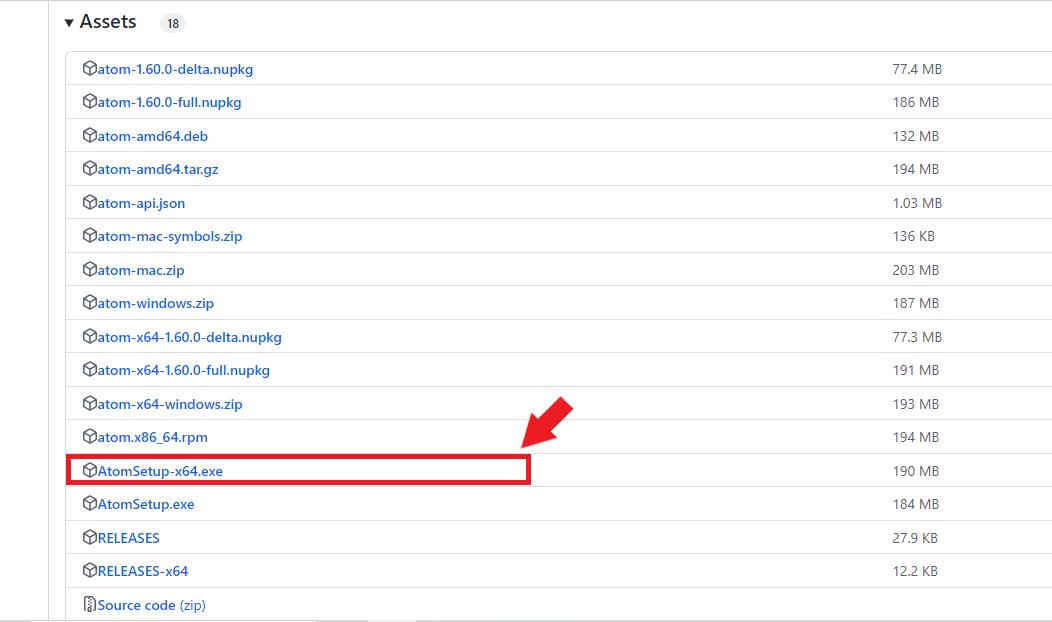
Soon after you complete the download, you can navigate to the folder in which the setup files are downloaded.
You must run the ‘.exe’ setup file by double-clicking on it. The Installation setup will start, and the screen will appear as illustrated below.
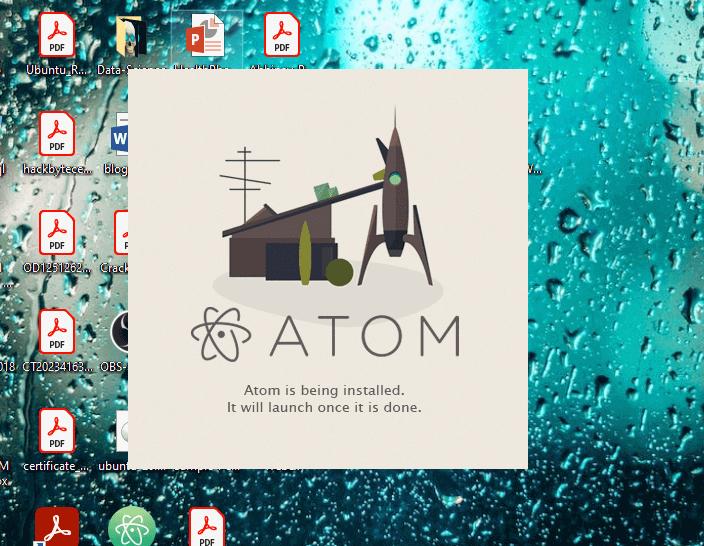
- Step 3: After the Installation, the Atom Editor launches itself on the screen. You can launch it by double-clicking on its desktop icon if it is not launched by default. The launch of Atom Editor pops up as indicated below:
The Installation of Atom Text Editor is completed, and now, you can use it to develop Applications. The Interface of Atom Text Editors shows various options like Opening the Project, Using the Version Control features, Installing a Package, Changing the theme, and many more.
- Step 4: To add the Project Folder, click on the ‘Add Folders’ options on the left pane and then choose the folder you want to add to develop the application. The folder will open, and now, you can create project files.
Install Atom FAQs:
1. Can Atom run on Windows 10?
Yes, Atom is fully compatible with Windows 10 and previous versions of Windows.
2. Can I Install Other IDEs along with Atom Editor?
Yes, you can use other IDEs and the Atom on your system. The Atom Editor does interfere with the other IDEs.
3. Is Atom appropriate for web development?
Yes, Atom is a good option for Web Development. It has a Built-in Git integration Feature, which makes it a good choice for Web Development Projects.
4. Does Atom have any premium features?
No, Atom is entirely free, and its functions are available without charge.
5. How can I upgrade Atom to the most recent version?
Atom checks for updates automatically, but you may check manually by clicking “File”> “Check for Updates” in the menu.
6. How will you install Atom on a 32-bit Windows operating system?
Yes, Atom text editor supports both 32-bit and 64-bit Windows OS.
Conclusion:
In short, Atom is a versatile tool to boost your Development Workflow and enhance productivity in a highly customizable environment. Atom provides various features such as installing a custom package, Autocompleting Features, built-in Git Integration, Multiple Pane Options, and vast community support through Open Source due to its User-Friendly Interface.
By now, Atom Text Editor has been installed successfully on your Windows. It can be used to develop projects using its vast Text and Code Editing tools. You are now ready to transform your Development Landscape with Atom. Embark on your Development Journey and explore various Packages, Rich documentation, and the community support offered by Atom.
 On-Job Support Service
On-Job Support Service
Online Work Support for your on-job roles.

Our work-support plans provide precise options as per your project tasks. Whether you are a newbie or an experienced professional seeking assistance in completing project tasks, we are here with the following plans to meet your custom needs:
- Pay Per Hour
- Pay Per Week
- Monthly
| Name | Dates | |
|---|---|---|
| UI Developer Training | Jan 10 to Jan 25 | View Details |
| UI Developer Training | Jan 13 to Jan 28 | View Details |
| UI Developer Training | Jan 17 to Feb 01 | View Details |
| UI Developer Training | Jan 20 to Feb 04 | View Details |






