Resource Optimisation is one of the inevitable aspects every organization needs nowadays. You need to optimize hardware resources to reduce costs and increase efficiency. This way, virtualization is one of the methods used to optimize computing resources effectively. Instead of adding more servers, you can create and run multiple virtual machines on a single server by using this method.
Know that VMware is the virtualization and cloud computing software provider. They deliver many products, including virtualization, storage software, networking and security management tools, and many more. VMware vSphere is a suite of virtualization products in this line of products. And VMware NSX is virtual networking and security software. VRealise Suite is a group of tools used to create and manage hybrid clouds.
Thanks to VMware Workstation. It is one of the virtualization products used to run virtual machines on a single Windows or Linux Operating System. VMware Fusion is yet another virtualization product used to run virtual machines on macOS.
This blog post delves deeper into VMware Workstation, its working principle, features, benefits, etc., in greater detail.
What is VMware Workstation?
It is a type-2 hypervisor that seamlessly runs containers, virtual machines, and Kubernetes clusters. Also, it is a desktop VMware visualization product that offers standardized desktops to users. It is a single server with which you can manage many operating systems and applications effortlessly. As a whole, you can achieve better resource management with this hypervisor.
With VMware Workstation, you can run virtual machines on desktops installed with Windows or Linux operating systems. You can run different guest operating systems in a single host operating system. The guest operating system can be Windows or Linux. So, you can run both Linux and Windows operating systems on the same machine. You can also run many virtual machines simultaneously on a host computer.
VMware Workstation acts as the bridge between a host computer and virtual machines. It allows only authorized users to switch between virtual machines. IT admins can quickly test and verify the Client/Server environment with VMware Workstation.
Additionally, VMware Workstation provides good hardware compatibility. You can save the state of a virtual machine at any time. You can restore the saved items at any time using the saved state.
| If you want to enrich your career and become a professional in VMware, then enroll in "VMware Online Training". This course will help you to achieve excellence in this domain. |
Why VMware Workstation?
Below are the reasons why VMware Workstation is one of the best desktop virtualization tools.
- With VMware Workstation, you can quickly build and test virtual machine images and templates
- Workstation supports building and testing applications across multiple virtual machines and platforms - even with the Android OS.
- It allows creating and running of many containers, VMs, and Kubernetes clusters in a single desktop
- It allows running isolated and secured desktops with the needed privacy settings and tools
- You can build cloud-scale applications and test browser compatibility by using this workstation.
| Related Article: VMware Tutorial |
What is a Virtual Machine and Virtualization?
Virtual Machines
A virtual machine is nothing but a virtual computer system. It is an isolated and secure computer environment where you can run applications over a host operating system. Every virtual machine consists of its guest operating system, binaries, applications, and libraries. Virtual machines are usually self-contained virtual, and completely independent.
Every virtual machine is equivalent to a full Personal Computer. It runs a single instance of an operating system – Windows or Linux. Not just OS and applications, but VMs have devices such as their own CPU, disks, memory, and I/O devices. Let’s see the properties of virtual machines below.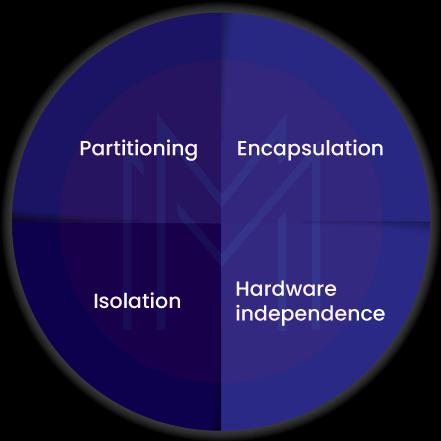
- Partitioning: It allows running multiple machines on a single server
- Isolation: It allows securely isolating hardware resources in a computer system
- Encapsulation: It allows saving the states of virtual machines as files
- Hardware Independence: You can allocate hardware for virtual machines on any platform
Virtualization
Essentially, it is creating a virtual computer system using the software. Through the virtualization process, you can run multiple virtual machines with different operating systems on a single server. Virtualization avoids using many servers and provides increased scaling and efficiency. 
What is a Hypervisor?
A hypervisor is nothing but an abstraction layer that is built over the hardware. By using this layer, you can separate hardware into multiple virtual machines. You can also manage virtual CPUs, network adapters, storage, memory, etc. This abstraction layer is created because of the virtualization process between software and hardware. Here, the software can be operating systems, services, and applications.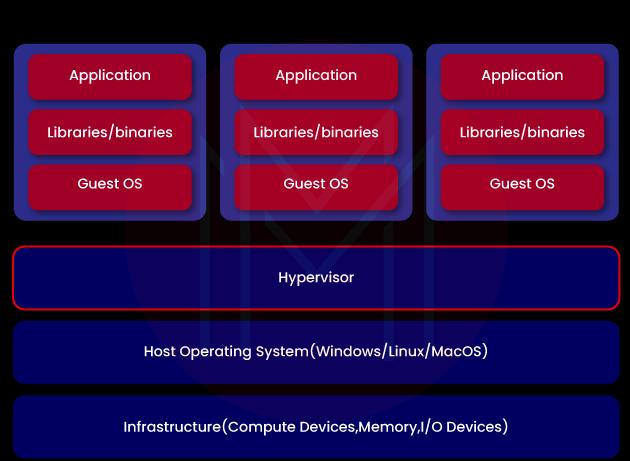
In simplest terms, a hypervisor is a firmware with which you can seamlessly run virtual machines. It isolates virtual machines from a host operating system and allocates hardware resources to virtual machines. Besides, it offers flexibility, portability, cost-efficiency, and better hardware allocation.
Know that there are two types of hypervisors as follows:
- Enterprise Hypervisors
- Endpoint-type Hypervisors
Enterprise Hypervisors: It directly runs on computing hardware. Also, it is known as the type-1 hypervisor. VMware ESXi, Hyper-V for Windows, Hyper kit for macOS, and KVM for Linux are a few examples of type-1 hypervisors.
Endpoint hypervisors: It is known as type-2 hypervisors. Virtual Box and VMware Workstation are a few examples of type-2 hypervisors. Unlike type-1 hypervisor, this hypervisor runs on top of a host OS. In other words, the hypervisor is installed over the operating system of the endpoint system. No matter how many VMs are running on the host operating system, the endpoint system can function normally.
What is the difference between VMware Workstation Pro and Workstation Player?
Know that VMware Workstation Pro and Workstation Player are the products of VMware Workstations.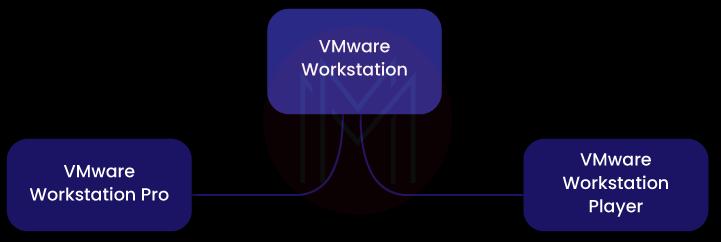
Both VMware Workstation Pro and Workstation Player seamlessly run on 64-bit x86 CPUs. They work based on hypervisor technology and create completely isolated and secure virtual machines. Though they function based on the same technology, they use separate interfaces based on the use cases.
When it comes to Workstation Pro, it is suitable for commercial use. It can run multiple virtual machines at a time. Workstation Pro runs on x86-based hardware with 64-bit Intel/AMD processors. Also, it runs on 64-bit Windows/Linux host operating systems. It can provide virtual networking, connect to vSphere, create clones, and show multiple VMs at a time.
The significant thing about workstation Pro is that it is good at encapsulation. It means that a completely virtual environment can be made into files. So you can quickly move, copy, and access files. Workstation Pro allows you to create virtual disks up to 8 TB in volume. No wonder Workstation Pro can support 4K displays and USB support for smart cards.
When it comes to VMware player, it is suitable for non-commercial use and helps to create and run Virtual machines quickly. The player is good at running different operating systems in a secured as well as an isolated sandbox. It is mainly designed for a single virtual machine or command line operation.
How does the VMware Workstation work?
VMware Workstation uses special functions to create a completely isolated and secured Virtual machine. The hypervisor is the underlying layer in the workstation in creating virtual machines and managing hardware resources. The hypervisor maps the physical hardware to virtual machines. Thus, it manages each virtual machine to have its own CPU, disk, memory, and input and output devices.
| Related Article: VMware Installation and Configuration |
Key Features of VMware Workstation
Next, we will look at the key features of VMware Workstation in the following one by one.
1. Containers and Kubernetes Clusters
Using a CLI tool, you can create and run containers as well as Kubernetes clusters in a workstation.
2. 3-D Graphics
You can run high-performance 3D applications in VMware Workstation.
3. vSphere Client Controls
You can perform regular virtual machine tasks by connecting the workstation with vSphere hosts or vCenter servers. Not only that, you can manage the vSphere data center remotely.
4. Sharing using Clones
You can easily duplicate virtual machines with the help of linked clones and share them with other systems.
5. Encryption for Protection
You can control access to Virtual Machine through an encryption method. It allows accessing virtual machines only through passcodes.
6. Virtual Networking
You can form an isolated virtual network if multiple machines are running on a computer. By using this network, virtual machines can communicate with others. For instance, you can easily build and configure IPv4/IPv6 virtual networks. This virtual network provides network latency in addition to bandwidth simulation.
VMware Workstation offers a built-in network editor that helps to create custom topologies. In addition, VMware Workstation offers a network sniffer with which you can analyze network traffic accurately.
Pricing of VMware Workstation
VMware Workstation Pro is the commercial version of VMware Workstation that you can purchase for 249.99 USD, in addition to 30 days of technical support. You need to pay additional charges if you want any additional support.
Another product, VMware Workstation Player, is a free version of the software that can be used for non-commercial purposes.
| Learn Top VMware Interview Questions and Answers that help you grab high-paying jobs |
Benefits of VMware Workstation
No doubt that there are a lot of benefits offered by VMware Workstation. Let’s have a look at them as follows: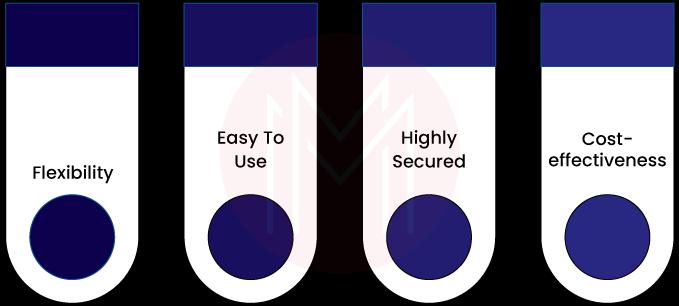
1. Flexibility
- You can run any application on any platform without rebooting computers. Also, you don’t need to reboot computers while changing virtual machines. This is because host operating systems consider the workstation as an application.
- You can easily create and destroy virtual machines that support agile projects. Besides, you can easily share container-based images as well as VMware templates with others.
- Network setup is also flexible with the workstation. You can assign IP addresses to each virtual machine if a DHCP server is provided. Otherwise, the workstation uses the host IP address.
2. Easy-to-Use
You can use VMware Workstation to check and evaluate the impact of a data center as well as workload changes, but at the same time, without affecting the production environment. You can test new features of operating systems before deploying them into the production environment. It allows developers to test multiple operating systems on a single server.
3. Highly-Secured
You can securely share files among many virtual machines or containers simultaneously with a shared folder. Also, you can perform many crucial operations such as digital forensics, security hardening, penetration testing, and so on.
4. Cost-Effectiveness
Generally, Virtual machines avoid the need to buy additional computing resources. On that note, VMware Workstation helps to reduce hardware complexity, which in turn reduces maintenance as well as patch works.
Conclusion
It’s now time to wrap! VMware Workstation provides improved productivity, agility, and security. This blog might have provided good ideas about VMware Workstation. In the simplest terms, you can manage computer resources more effectively by creating and destroying virtual machines as and when required. The workstation allows running multiple operating systems on different host operating systems. Above all, it provides enhanced security, flexibility, cost-effectiveness, and many more.
 On-Job Support Service
On-Job Support Service
Online Work Support for your on-job roles.

Our work-support plans provide precise options as per your project tasks. Whether you are a newbie or an experienced professional seeking assistance in completing project tasks, we are here with the following plans to meet your custom needs:
- Pay Per Hour
- Pay Per Week
- Monthly
| Name | Dates | |
|---|---|---|
| VMware Training | Jan 10 to Jan 25 | View Details |
| VMware Training | Jan 13 to Jan 28 | View Details |
| VMware Training | Jan 17 to Feb 01 | View Details |
| VMware Training | Jan 20 to Feb 04 | View Details |

Madhuri is a Senior Content Creator at MindMajix. She has written about a range of different topics on various technologies, which include, Splunk, Tensorflow, Selenium, and CEH. She spends most of her time researching on technology, and startups. Connect with her via LinkedIn and Twitter .















