Advantages of Microsoft Access
What are the Key Components of Microsoft Access?
What are Queries in Microsoft Access?
What are Forms and Reports in Microsoft Access?
What are Expressions in Microsoft Access?
What are the Cloud Connectors used in Microsoft Access?
How to Create a new Database in Microsoft Access?
How to Add a Primary Key to a Table in Microsoft Access?
How to Backup Database in Microsoft Access?
How to Create Queries, Forms, and Reports in Microsoft Access?
Everyone will accept that data is any business's lifeblood, whether small or big. So, data needs to be effectively manipulated Or, in other terms, it needs to be effectively captured, viewed, reported, shared, filtered, and secured. This way, Microsoft Access offers the best solutions to organizations for storing and managing data efficiently. As a result, organizations will gain a competitive advantage in the markets without a doubt.
Microsoft Access is an operational database that stores, manages, and tracks real-time business information. It is a low code/no-code tool with easy-to-use database templates and Wizards. As Microsoft Access is a relational database, it has many qualities such as having no redundant but accurate data, well-established table relationships, bandwidth for a wide range of queries, and so on.
As a result, Microsoft Access databases have many well-defined related tables. At best, Microsoft Access support managing mission-critical operations with its relational databases.
In this tutorial, you will learn the features of Microsoft Access, its advantages, key components, use cases, and many more. Not only limited with this, but you can hone your knowledge through the Step-by-step procedures for creating databases, forms, and reports in Microsoft Access.
Features of Microsoft Access
From data management to automation, Microsoft Access comes with many excellent features. Let us discuss them below:
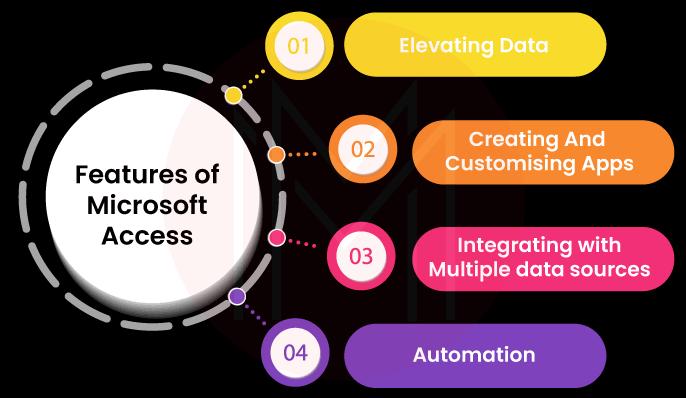
Elevating data: it’s no wonder if we say data is a journey because data moves from one place to another all the time. That’s why data management gets priority in ensuring the performance of tasks and processes. With Microsoft Access, you can design formats for viewing data based on your needs.
Know that Microsoft Access follows ETL logic. ETL logic has three stages Extract, Transform and Load. Let’s know how Microsoft Access performs ETL below:
Extract: First things first! Microsoft Access imports or links data from data sources such as Microsoft Access, Dynamics 365, Azure SQL Server, Excel, etc.
Transform: Next, based on the requirements, Microsoft Access modifies data in many ways joining sources, correcting data, converting data, validating data, aggregating data, shaping data, summarising data, grouping data, bulk-updating, deleting, appending, and so on.
Load: Finally, data will be loaded into the Microsoft Access databases, dBase, SharePoint, HTML, etc.
Creating and customizing Apps: Not much technical expertise is required for users to use this tool. Moreover, the intuitive design tools provided by Microsoft Access simplify the process of building apps. Hence, apps can be developed in a short time using in-built templates. Besides, you can create new forms and reports using this tool. Note that we can create customised apps specific to the needs of customers.
Integrating with Multiple Data Sources: By integrating Microsoft Access data with other apps, you can create aggregated information in charts, graphs, reports, and insights about the business processes. Further, we can store Microsoft Access data on SQL Servers and Azure Servers. As a result, applications' reliability, security, and scalability will be enhanced significantly.
Automation: For advanced tasks, Microsoft Access extensively uses Macros and Visual Basic for Applications (VBA). Without the use of codes, Macros support automating tasks and adding functionalities to forms, controls, reports, etc. Not only limited with this, you can create functions, call windows APIs, respond to events, and many more with VPA, but using codes lightly.
| If you want to enrich your career and become a professional in Microsoft Access, then enroll in "Microsoft Access Online Training" - This course will help you to achieve excellence in this domain. |
Advantages of Microsoft Access
With many advantages, Microsoft Access serves as one of the robust database systems not less than any other system. Here's the list of advantages of Microsoft Access:
- Microsoft Access is one of the quite popular relational database systems widely used across many organizations
- Without any technical knowledge, you can easily install and use Microsoft Access feasibly
- Integration with other Microsoft products can be made very simply
- Whether you know SQL queries or not you can quickly analyze and query a large amount of data using Microsoft Access.
- Unlike Oracle and SQL Server, Microsoft Access is cost-effective in terms of implementation and maintenance.
- Over 40 users can access Microsoft Access simultaneously and make changes in the data
- You can automate the repeated tasks with the support of Macros and Point-and-Click options provided in Microsoft Access
- Creating a database using Microsoft Access is like a cakewalk; you can use the ready-to-use templates.
- Microsoft Access supports importing and exporting data by facilitating users with many easy-to-use options.
- The advanced Graphical User Interface of Microsoft Access simplifies user interaction with databases. With the GUI, you can manage and analyze databases efficiently.
What are the Key Components of Microsoft Access?
Microsoft Access functions with many elements for creating databases and managing them. Following are the listicles of key components of Microsoft Access. Let’s get to that.
Tables: As we know, tables consist of records, fields, and field values in a database. That’s why tables are considered the essential objects of a database. For example, the contacts table of a business would have a suppliers list, their email IDs and phone numbers, etc.
Datatypes: Every field in a table will have a data type that may be a text or link, or number. And you can set datatype for table fields as per the requirements. For this, you need to use ‘Table Design Grid.' Note that every field in a table can have its own data type, which may differ from other fields.
Relationships: Microsoft Access is a relational database, objects in the database tables are related. For instance, a customer table may have the details of the company's customers in a database. At the same time, another table in the same database may have the addresses of the customers. Thus, these tables are related to each other. With relationships, you can achieve consistency, comprehensibility, and efficiency in applications. Know that many relationships exist among tables, such as one-to-one, one-to-many, and many-to-many.
What are Queries in Microsoft Access?
At the heart of Microsoft, Access is the query, which is used to retrieve data from databases. Not only limited to this, but we can also take action on data using queries. Following are the three different ways to retrieve data from databases.
Simple Queries: Generally, queries help add, modify, and delete data in databases. In short, you can manipulate data as per your needs. For example, filtering of data for specific conditions and criteria can be achieved using simple queries.
Advanced Queries: You can add new records to and delete records from database tables. For this, append and delete queries can be used, respectively. In addition, we can find the sum and count of data using advanced queries.
Microsoft Access SQL: When simple and advanced queries fail to provide the desired results, we can use Microsoft Access SQL. In other words, we can use various SQL queries such as SELECT, WHERE, FROM, GROUP BY, ORDER BY, and HAVING to manipulate data based on the needs.
What are Forms and Reports in Microsoft Access?
Forms and reports are the two important elements used to make effective user interaction in Microsoft Access. Let’s learn more about them as follows:
Forms: Forms are nothing but database objects, which basically act as the user interface. In other words, they act as windows for databases and allow users to organize and edit data. With forms, you can display only the rows and columns of tables needed for users, significantly simplifying their tasks.
Know that there are many forms, such as form/subform, navigation form, modal dialog form, split forms, multiple item form, datasheet, pop-up form, and so on. On the whole, forms can be categorized into bound and unbound forms. Here, bound forms are directly linked to data sources like tables, whereas unbound forms are not linked directly. That's why, unbound forms use buttons, labels, and other controls to manage applications.
Control Types: Controls are one of the parts of forms. Not only limited by this, but they are the building blocks of forms. And they are used to edit, enter and display data. To do so, Microsoft Access uses many controls. To name a few, we can say text box, tab control, command button, navigation, label, and page break. Know that there are three types of controls bound, unbound, and calculated.
Reports: Basically, reports help users to view, format, and summarise data from the Microsoft Access database. With reports, you can respond to business questions, find alternatives for business problems, assess business risks, frame strategies for growth, and many more.
Microsoft Access allows users to convert reports into pdf formats and forward them to outlook for sending emails, sending to OneDrive to save in folders, and sending to SharePoint to store in libraries.
Not only limited to this, but users can also highlight data using conditional formatting, add logo or background image, customize fonts and colors, and finally, print reports. For instance, you can create reports of contacts' phone numbers or summary reports of sales across various locations, and so on.
What are Expressions in Microsoft Access?
Expressions in Microsoft Access support creating useful information from the data stored in databases. Here, the useful information could be a sum of items, sales orders in a specific period, etc. Know that this information is derived after performing tasks such as mathematical calculations, combining or extracting texts, validating data, etc.
Also, you can use expressions for calculating values, defining default values and query criteria, creating validation rules, etc. Furthermore, expressions allow implementation of business rules such as only permanent employees to attend events, processing orders only for stock items, etc.
Microsoft Access uses many functions in expressions for manipulating data. Following are a few examples of functions used in Microsoft Access Type conversion, IsNull function, MsgBox, NZ function, Round function, InputBox function, Count Function, Array function, Val function, etc. In addition to this, you can use functions for texts, date/time, and domain.
What are the Cloud Connectors used in Microsoft Access?
Presently, most organizations are looking for hybrid solutions for their business processes due to emerging business and technical needs. As part of it, they prefer using cloud storage increasingly like never before. Although Microsoft Access is an easily accessible relational database, it inevitably needs integration with cloud services.
To meet today’s technical requirements, Microsoft Access integrates with various cloud services and provides hybrid solutions efficiently.
Let’s explore how Microsoft Access makes cloud integrations.
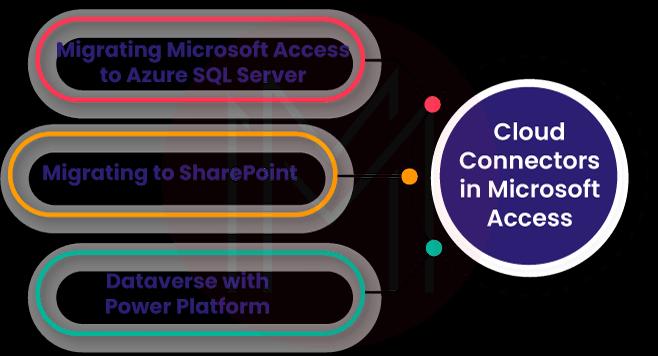
Migrating Microsoft Access to Azure SQL Server: it is true that Microsoft Access cannot support high volume loads while many concurrent users attempt to access the Microsoft Access database. In such a scenario, migrating to SQL Server is found to be one of the solutions.
Microsoft Access allows users to use SQL servers on the Cloud or on-premises. And this migration is accomplished with multiple steps in the following sequence get ready, run SSMA, convert objects, link tables, test and revise, and optimize performance. Especially when we migrate to Azure SQL Server, we can choose one of the following three options – Single Database/elastic pools, Azure virtual machine, or Managed Instance.
Know that migration can be performed in a single database or two files. If two database files are used in the migration, one acts as the front-end database, and another acts as the backend database. Here, the backend database will have tables and relationships, whereas the front-end will have forms, reports, VPA modules, queries, Macros, and linked tables. Keep in mind that using two database files is known as splitting databases.
Benefits:
- SQL Server allows concurrent users to access Microsoft Access databases without conflicts
- Dynamic Data backup is carried out in Microsoft Access
- You can manage large workloads easily and quickly
- Provides improved security features so you can easily store credit card data, confidential addresses, social security numbers, etc.
- In cases of Operating System crashes or power failures, the database can be automatically moved to a consistent state.
Migrating to SharePoint: Migration to SharePoint is achieved in three steps importing, linking, and moving. In the first step of importing a SharePoint, a list copy is created in the Microsoft Access database. The second step linking, allows users to view the latest data in both SharePoint and Microsoft Access. The final step is moving to create lists on SharePoint, connected with Microsoft Access databases maintaining relationships.
Benefits:
- Microsoft Access can directly interact with issue tracking lists in the SharePoint site and Microsoft Access database tables.
- If any table records are deleted accidentally, you can view them through SharePoint recycle bin and retrieve them easily.
- Though SharePoint is sometimes down, you can work in Microsoft Access as usual. Once SharePoint is up again, the changes that you have made in Microsoft Access can be synchronized without any conflict.
- Making bulk editing is simple in Microsoft Access. This way, you can easily make bulk editing, such as catching up on status fields, bringing data up-to-date, and adding comments.
- When data is linked with SharePoint lists, you can use mobile phones to work on the data, even making minor edits to them.
Dataverse with Power Platform: Dataverse is a cloud-based data storage from which power platform apps, virtual agents, automated workflows, etc., can be built. Mainly, Dataverse is the backbone of Power Platform. Using Dataverse, you can store the common data used across many applications.
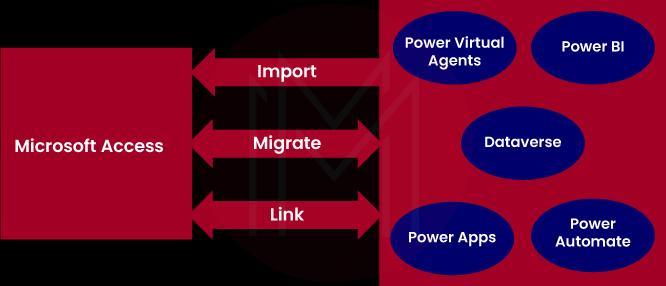
When Microsoft Access integrates with Dataverse with Power Platform, it opens up multiple opportunities. For example, we can share and edit Microsoft Access data using cloud-based Data stores. To do so, we must use the front-end apps created in Microsoft Access, Microsoft Teams, and Power Apps mobile.
Besides, security and compliance requirements can be satisfied through Dataverse storage in the Cloud with the support of Azure Active Directory (AAD) and role-based security.
By sharing Microsoft Access data with Dataverse, you can build Power Apps, automate workflows, etc., for web and mobile applications in the following steps.
- At the start, you must create a Power Platform environment and add a new Dataverse database.
- Then, you have to migrate the Microsoft Access data to Dataverse
- With the support of linked tables, you can use Microsoft Access for editing data using forms, reports, queries, and Macros.
- You can build a low-code power app, automated workflow, AI-driven virtual assistant, and power BI dashboard while viewing and editing the dataverse data.
How to Create a new Database in Microsoft Access?
Without writing codes, you can create a database in Microsoft Access. It can be achieved with the support of well-designed templates.
Let’s see know now how to create a database in Microsoft Access:
Creating a Database:
Step 1: Open the Microsoft Access platform. Then, select File> New
Step 2: Now, select a ‘blank database,' or you may select a template
Step 3: You can name the database and select the location
Step 4: Now, select ‘Create’
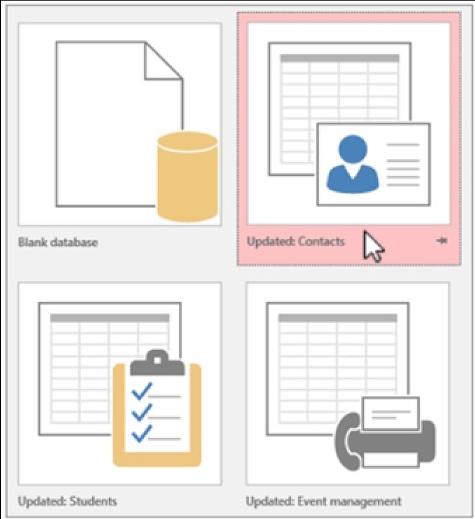
Importing Data from Excel:
Step 1: Open the Excel Workbook. Ensure that all the columns have headings and a consistent data type.
Step 2: Then, select the range of data in the excel file
Step 3: In the Microsoft Access application, select external data > Excel
Step 4: Browse to select the excel file and accept the default values. Now, click 'OK'
Step 5: Click ‘Next’ for the popped-up question that asks about the column headings
Step 6: Finally, complete the remaining Wizard screens and then select ‘Finish'
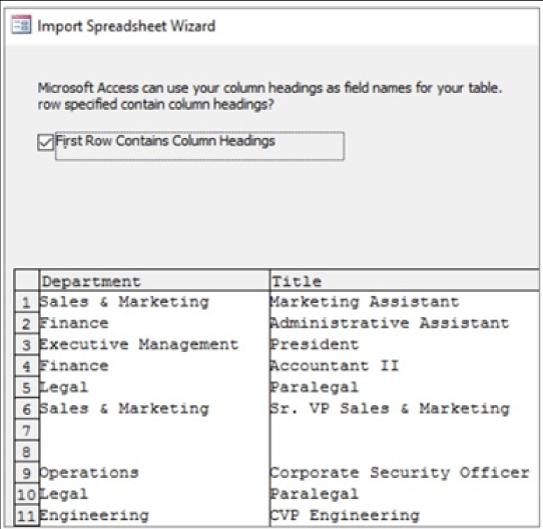
How to Add a Primary Key to a Table in Microsoft Access?
As we know, a primary key is used to relate data in two database tables.
Let us know how to create a primary key in Microsoft Access.
Step 1: First, you must right-click on a table in the navigation pane. Then select ‘Design view.'
Step 2: Now, select one or more fields that you would like to use as the primary key
Step 3: Finally, select Design > Primary Key
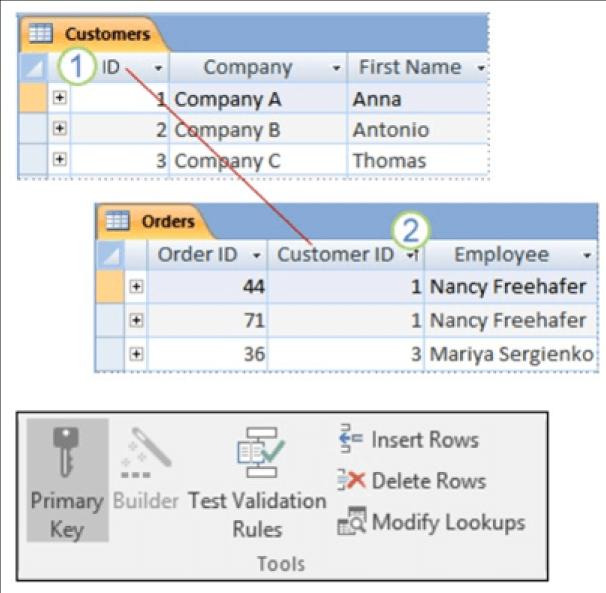
How to Backup Database in Microsoft Access?
Step 1: To begin with, select File> Save As
Step 2: Select ‘Save Database As’ under ‘Database File Types’
Step 3: Then, select ‘Back Up Database’ under ‘Advanced’ and then click ‘Save As’
Step 4: Finally, select ‘Save’
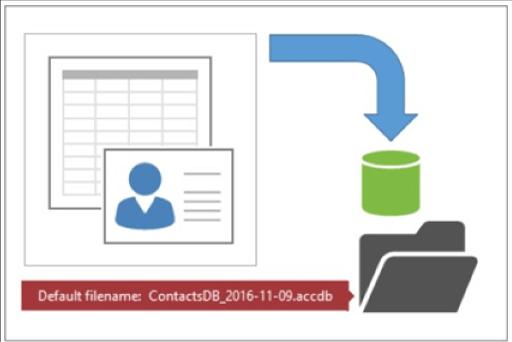
How to Create Queries, Forms, and Reports in Microsoft Access?
Creating a Simple Query in Microsoft Access:
Step 1: At first, select create > query wizard
Step 2: Then, select ‘Simple Query’ and click 'OK'
Step 3: Now, select the table and add the ‘Available fields’ in the ‘Selected fields’ and then click ‘Next’
Step 4: Decide if you want to open the query in the ‘datasheet view’ or modify the query in the ‘design view’ and then click ‘Finish’
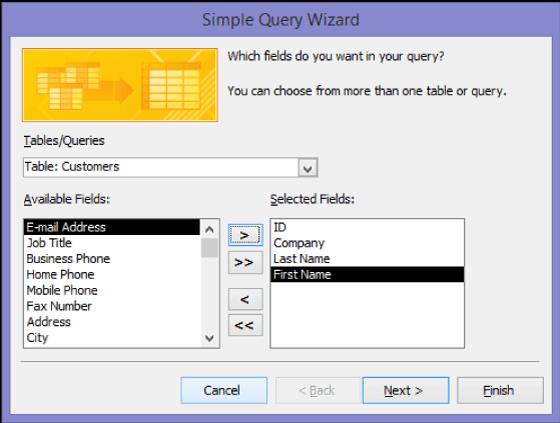
Creating a Split form in Microsoft Access:
You can view data in two different forms using split forms. One is a datasheet view, and another is a form view. Datasheet view is used to find a record, and form view is used to edit it.
Step 1: Select a table or query in the navigation pane. This table or query consists of the data.
Step 2: Then, select Create > More Forms > Split Form
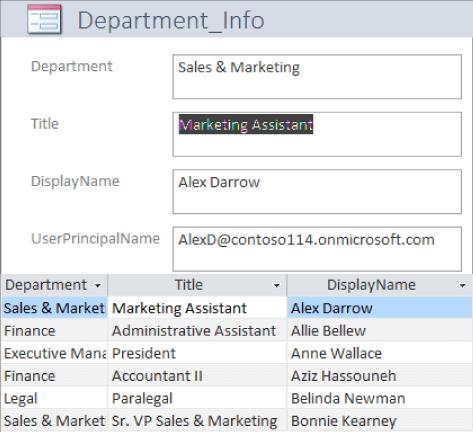
Creating a Report in Microsoft Access: pic5
Step 1: First of all, you select, Create > Report Wizard
Step 2: Now, select the table or query and then double-click each field in the ‘Available Fields’ that you would like to add to the report. Then, click ‘Next.'
Step 3: Then, double-click the field that you would like to ‘Group By’ and then click ‘Next.'
Step 4: Finally, complete the remaining Wizard screens and then select ‘Finish'
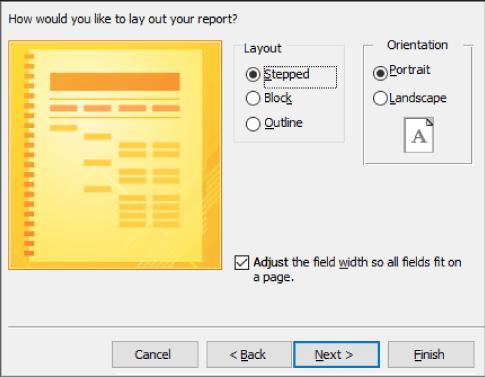
Congrats! Now, you have learned to create databases, forms, and reports in Microsoft Access.
What are the Use-cases of Microsoft Access?
Streamlining Business Operations: No matter whether it is a small business or an enterprise, Microsoft Access supports streamlining day-to-day operations. Users will be authenticated before accessing and managing data in databases.
With Microsoft Access, you can print reports, manage inventory, view charts, and many more. Besides, Microsoft Access support reporting gross profits, managing forgotten passwords and generating aging reports of unpaid customers.
Offering Inventory Solutions: Keeping track of stored products is vital for ensuring continued business. It helps to know what is available in stock, avoid overstocking, track the availability of popular products, etc. With Microsoft Access, you will get to know the products supplied by a supplier with all relevant details in a single click.
Also, we can filter items on datasheets or forms and then save the filters for future use. Apart from this, you can retrieve the top suppliers' list, when to order next for items, etc.
Providing Customer Support: With the support of Microsoft Access, you can retrieve data about customer support activities such as issues handled, employees assigned to handle issues, escalations made, issues resolved, etc. In addition, we can track reminders, analyze issues, resolve issues, create case histories, send surveys, etc.
Non-Profit Fundraising: No one can deny that donors are the life breath of any non-profit organization. Keeping contacts up-to-date, viewing and tracking fund campaigns, and automating mailings can be easily managed with Microsoft Access. Also, you can create mailing labels, send event flyers, view upcoming events, merge data with Microsoft Word for taking prints, and so on.
Managing School Registration: With Microsoft Access, you can easily manage day-to-day school activities such as course schedules, attendance, class assignments, etc. Additionally, we can simplify sending emails, managing schedule changes and cancellations, and many more.
No surprise, you can retrieve all the information about a student with a single click. Besides, Microsoft Access allows printing catalogs, scheduling course changes, contacting substitute teachers, etc.
Conclusion:
Well! By now, you should have learned about Microsoft Access, its features, Cloud connectors, and use-cases elaborately to confirm we are on the same page. In this tutorial, we have provided user guides on creating databases, forms, and reports in Microsoft Access. We are confident that you must have got a delightful learning experience. It is a given that practice makes a man perfect. Based on this, we suggest you frequently practice the tutorials to be familiar with the Microsoft Access concepts.
 On-Job Support Service
On-Job Support Service
Online Work Support for your on-job roles.

Our work-support plans provide precise options as per your project tasks. Whether you are a newbie or an experienced professional seeking assistance in completing project tasks, we are here with the following plans to meet your custom needs:
- Pay Per Hour
- Pay Per Week
- Monthly
| Name | Dates | |
|---|---|---|
| Microsoft Access Training | Jan 13 to Jan 28 | View Details |
| Microsoft Access Training | Jan 17 to Feb 01 | View Details |
| Microsoft Access Training | Jan 20 to Feb 04 | View Details |
| Microsoft Access Training | Jan 24 to Feb 08 | View Details |

Madhuri is a Senior Content Creator at MindMajix. She has written about a range of different topics on various technologies, which include, Splunk, Tensorflow, Selenium, and CEH. She spends most of her time researching on technology, and startups. Connect with her via LinkedIn and Twitter .
















