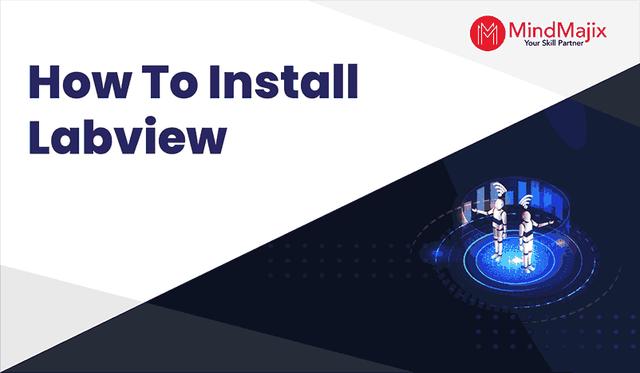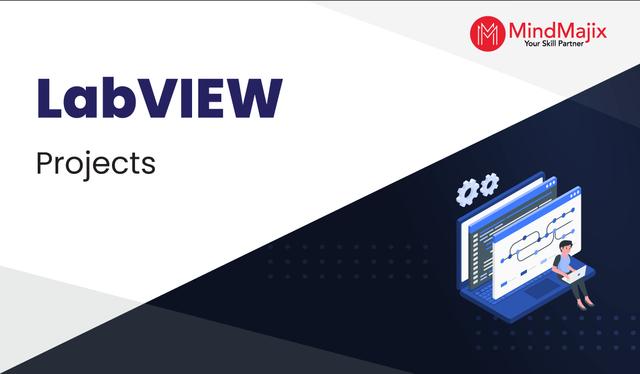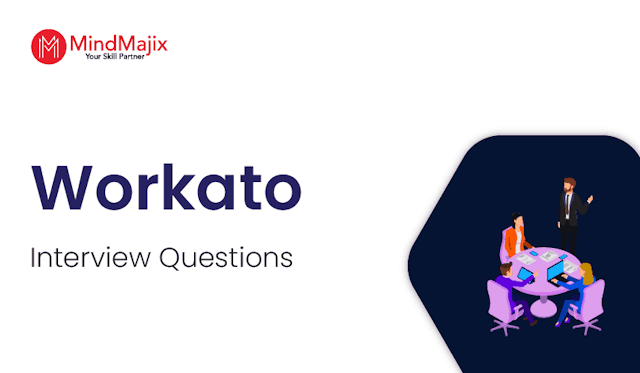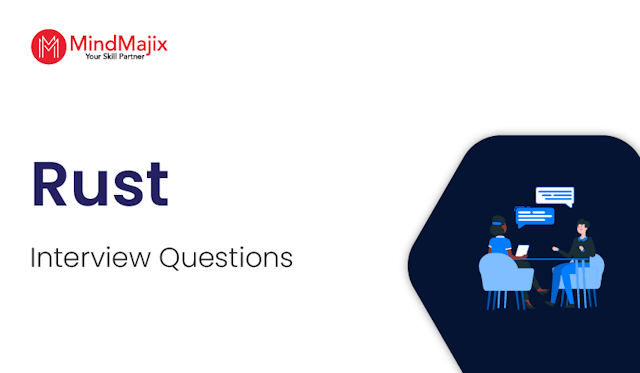Labview Resources
You are at the right place to learn and master Labview, a one-stop learning hub to help every individual ace Labview knowledge. With a decade of experience in delivering e-learning services to the world, we understand everything a serious aspirant like you would need to survive in this competitive world. Hence we have covered tutorials, tech articles, how-to blogs, interview questions, and explanatory videos to guide any subject-level professional. We also got quizzes to scale the knowledge and Labview community to address on-job queries with working experts.
- 1
- 2
 On-Job Support Service
On-Job Support Service
Online Work Support for your on-job roles.

Our work-support plans provide precise options as per your project tasks. Whether you are a newbie or an experienced professional seeking assistance in completing project tasks, we are here with the following plans to meet your custom needs:
- Pay Per Hour
- Pay Per Week
- Monthly
One Access for Multiple Courses

Unlock the whole LMS self paced courses with one subscription key
Exclusive learning access to the whole repository of self learning videos, tutorials, expert tech webinars and premium community membership.
- 50+ tech categories
- 200+ career courses
- 2000+ Hrs of Self-paced videos
- One-Access for specific categories available