- Home
- Blog
- ServiceNow
- ServiceNow Webassessor

- ServiceNow Interview Questions and Answers
- What is ServiceNow Ticketing Tool
- ServiceNow Tutorial
- Top 10 IT Management Tools
- What is Servicenow Workflow
- ServiceNow Admin Interview Questions and Answers
- What is ServiceNow - A Complete Guide for Beginners
- What is ServiceNow GRC
- ServiceNow Reporting
- ServiceNow Data Model
- What is ServiceNow Orchestration
- What is ServiceNow ITIL - A Complete Overview
- ServiceNow vs Jira Service Management
- ServiceNow Architecture
- SLA ServiceNow
- ServiceNow Integration With Jira
- ServiceNow Scripting Interview Questions
The ServiceNow Webassessor makes the exam development environment intuitive and straightforward for learners. You can take the certification exam and then download it when it's finished. You can even choose the exam format (online or onsite) and the appropriate date and time using ServiceNow Webassessor. This award-winning cloud-based tool lets you author items, construct exams, manage candidate accounts, give proctored online examinations, and generate powerful reports in a highly secure, versatile, and accessible environment. By going through this blog until the end, you can understand more about ServiceNow Webassessor and its use.
ServiceNow Webassessor - Table of Contents
- What is a Webassessor?
- Webassessor ServiceNow login
- To reset your Webassessor password
- How to schedule an exam in Webassessor?
- How to create a Webassessor candidate account?
- Scheduling or Registering an Online Proctored Exam
- Troubleshooting Guide
What is a Webassessor?
WebAssessor is a safe and secure online testing tool for ServiceNow certification examinations. You can take any certification exam and get your certificate right away. After you've created an account, you'll be prompted to register for a test. Choose the credential you're attempting to obtain and the day and time of your exam.
Webassessor ServiceNow login
- Follow the below steps to login
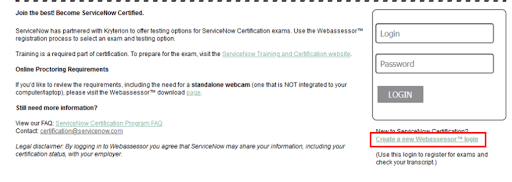
- To use Webassessor, you must first create an account. Click Create a New Webassessor Login Now and fill out the form if you don't already have one. Now is the time to go to Webassessor and log in.
- It is necessary to fill a massive amount of fillings. One of the most important factors to consider is that the Webassessor login must be a user id, which you will use rather than your email account to avoid dropping login if you move employment.
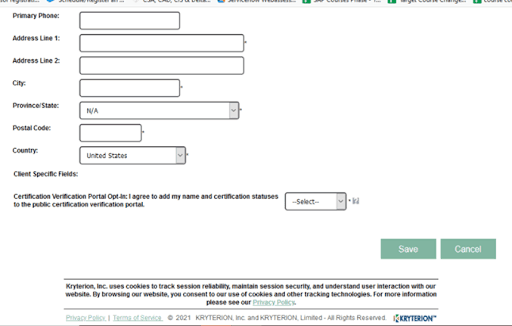
- Then, you create a free developer account connected to your ServiceNow account by entering your name, email address, and using your email address. Select yes in the dropdown selections for consenting to add your name and qualification levels to the public certification confirmation portal, and then click Save.
| Want to build your career in ServiceNow, enroll in our: “ServiceNow Training” Course. |
To reset your Webassessor password
- Visit http://www.webassessor.com/ServiceNow and Choose the URL. Forgot Password or Login?
- Enter your Webassessor Credentials or your test taker account's Email Id.
- Click the Submit button.
- Webassessor will issue a password reset email to the email id connected with your Webassessor test-taker account. A URL to change your passcode is included in this email. This is a time-limited URL that will deactivate after a defined period.
Once you no longer have access to the email account connected with your Webassessor test taker profile, simply raise an Issue with the Trailhead department to have it replaced.
How to schedule an exam in Webassessor?
Go to the Exam Catalog or click the Exam Registration link or tab once you've logged in to your selected Test Sponsor's Webassessor login.
- Choose the Exam for which you want to register.
- One or more of the following approaches may be used to deliver the exam:
- On-site (Physical Testing Center) on the internet (Physical Testing Center) (remote or online)
- Next to the delivery option you want, click the Buy Now/Get Now button.
- If the switch isn't available, check the prerequisites mentioned next to the exam to see if you meet them.
- Select your desired Testing Center(s) to check if they are available for onsite delivery.
- Choose your desired date and time for onsite and online testing.
- Accept the Test Sponsor's unique contract.
- Using the e-commerce gateway, you can pay for your exam.
- An exam confirmation message will be issued, including the following information:
- The title of your examination.
- Date, time, and location of the test (for Onsite).
- Additional exam-related information.
- Please carefully read the confirmation email and follow all instructions.
- The title of your examination.
How to create a Webassessor candidate account?
Candidates can enroll, register for, or reschedule exams through each Kryterion Test Sponsor's own customized, branded portal. They can also look at their test schedule and transcripts. To locate the appropriate outlet, follow these instructions:
- Use the terms "Test Sponsor" and "Webassessor Login" to search the internet. "Acme Webassessor Login" is an example of a phrase.
- Check that the URL belongs to the Test Sponsor you want to work with, and then go ahead and start testing. To use the link, click it.
- Find the Create an Account link after you've arrived there.
If there isn't a Create an Account link, it signifies the Test Sponsor doesn't allow applicants to create accounts independently. In this instance, return to the Testing/Certification website of the Test Sponsor and follow their specific instructions. - Complete all of the fields that are required.
- Make sure you remember your Username and Password.
- Keep a copy of this page for future visits.
Scheduling or Registering an Online Proctored Exam
Making arrangements for and registering for an online proctored exam
- Each Test Sponsor has its Webassessor portal for registering candidates for exams. To obtain your Test Sponsor's unique URL, go to their certification, testing, or training program page.
- Create an account if you don't already have one by clicking Create Account and filling out the form.
If you already have a username and password, use it to log in. - To get to the Exam Catalog, go to the Exam Catalog tab.
- Look for the Online Proctored option for the exam you wish to take. (Note that this format is not available for all tests.)
- Next to Online Proctored, choose Buy Now or Get Now.
- On the calendar, find an open testing day. The available dates are highlighted in bold.
- From the drop-down menu on the right, choose a start time.
- Carefully read the instructions provided by your Test Sponsor and mark the box below.
- Finally, select Select.
- Finish the transaction by making a payment.
- You will receive a registration confirmation email with important exam information.
- Run the Online Exam System Check to verify your system settings.
Some Test Sponsors may employ Single-Sign-On (SSO) to link you to Webassessor directly through their Learning Management System or another internal system. Once you've registered to the LMS, you can access the Exam Portal for these Test Sponsors.
[ Check out: ServiceNow Interview Questions]
Troubleshooting Guide
Please follow the steps below if you're experiencing problems signing into your account.
- Open this guide in a new window to log into your Webassessor ServiceNow account. You'll be able to see the steps as they're being performed!
- Log in to Webassessor ServiceNow by providing your login credentials. You will be provided this information either when you sign up for the website or through a website representative.
- Once you receive the message "successfully logged in," you are officially connected to the Webassessor ServiceNow login!
- Your login credentials may not be accepted by Webassessor ServiceNow login. To assist with resolving this problem, we recommend following these step-by-step steps.
Conclusion
We've gone through the fundamentals of the webassessor system, as well as all of its features. We hope that this blog has provided you with all the necessary information on scheduling examinations using ServiceNow Webassessor.
 On-Job Support Service
On-Job Support Service
Online Work Support for your on-job roles.

Our work-support plans provide precise options as per your project tasks. Whether you are a newbie or an experienced professional seeking assistance in completing project tasks, we are here with the following plans to meet your custom needs:
- Pay Per Hour
- Pay Per Week
- Monthly

Madhuri is a Senior Content Creator at MindMajix. She has written about a range of different topics on various technologies, which include, Splunk, Tensorflow, Selenium, and CEH. She spends most of her time researching on technology, and startups. Connect with her via LinkedIn and Twitter .
