- Dataflow Programming and Data Types in LabVIEW
- LabVIEW Interview Questions
- LabVIEW Programming
- LabVIEW Tutorial
- Block Diagram in LabVIEW
- LabVIEW Graphs and Charts
- Initializing Arrays In Labview
- Introduction of Repetition And Loops in LabVIEW
- Local and Global Variables in LabVIEW Tutorial
- Overview Of Clusters In Labview
- Shift Registers in LabVIEW
- Labview Structures
- LabVIEW Projects and Use Cases
- How to install LabVIEW on Windows
Delete Command:
You can delete an element within a one-dimensional ARRAY and a row or column within a TWO-DIMENSIONAL ARRAY. To delete an element in a one-dimensional array, right-click the array element on the FRONT PANEL and select Data Operations» Delete Element. To delete a row or column in a two-dimensional array, right-click the array row or column on the front panel and select Data Operations»Delete Row or Delete Column. You can also programmatically delete elements, rows, columns, and pages within arrays using the Delete From Array function.
You can delete an element, row, column or page within an array programmatically. What you can delete depends on how many dimensions the array has. For example, you can delete a row or a column from an array of two or more dimensions. You can delete a page from an array of three or more dimensions.
If you would like to Enrich your career with an Android certified professional, then visit Mindmajix - A Global online training platform: “LabVIEW training” Course.This course will help you to achieve excellence in this domain.
Complete the following steps to delete elements, rows, columns or pages in an array.
Step 1: Place the Delete From Array function on the BLOCK DIAGRAM.
Step 2: Wire an array of any dimension to the n-dim array input of the Delete From Array function. The function automatically resizes based on the dimensions of the array.
Step 3: Determine which operation you want to perform from the below Table and complete the associated steps.
The index input specifies from which element, row, column, or page you want to start deleting, with 0 being the first. The length input specifies the number of elements, rows, columns, or pages you want to delete.
Step 4: Run the VI.![]()
![]()
Insert Command:
You can insert an element into a ONE-DIMENSIONAL ARRAY and a row or column into a two-dimensional array. To add an element to a one-dimensional array, right-click the array on the front panel and select Data Operations»Insert Element Before. To add a row or column to a two-dimensional array, right-click the array on the front panel and select Data Operations»Insert Row Before or Insert Column Before. You can also programmatically insert elements, rows, column, and pages into arrays using the Insert Into Array function.
You can insert an element, row, column or page into an array programmatically. What you can insert depends on how many dimensions the array has. For example, you can insert a row or a column into an array of two or more dimensions, but you cannot insert an element. You can insert a page into an array of three or more dimensions, but you cannot insert an element, row, or column.
Complete the following steps to insert elements, rows, columns or pages in an array.
Step 1: Place an Insert Into Array function on the block diagram.
Step 2: Wire an array of any dimension to the n-dim array input of the Insert into Array The function automatically resizes based on the dimensions of the array.
Step 3: Determine which operation you want to perform from the below Table and complete the associated steps.
Step 4: The index input specifies the element, row, column or page where you want to insert the element or array, with 0 being the first. Elements and arrays are added before the value you wire to index. Resize the Insert Into Array function to insert another element(s) row(s), column(s), or page(s) in an array and repeat steps 2 and 3.
Step 5: Run the VI.
Frequently Asked LabVIEW Interview Questions & Answers
If the dimension size of the array you insert is smaller than the dimension size of the array you wired to the n-dim array input of the Insert Into Array function, the function pads the array you insert with default data, such as zeros in the case of an array of numeric values. If the dimension size of the array you insert is larger than the dimension size of the array you wired to the n-dim array input of the Insert Into Array function, the function crops the array from the end.
![]()
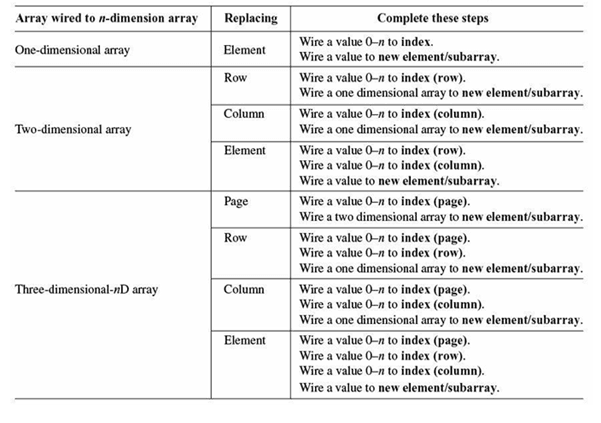
Replace Command:
You can replace an element, row, column or page in an array. What you can replace depends on how many dimensions the array has. For example, in an array of two or more dimensions, you can replace a row or a column with a one-dimensional array. In an array of three or more dimensions, you can replace a page with a two-dimensional array. Replacing is done using the Replace Array Subset function.
Complete the following steps to replace elements, rows, columns or pages in an array.
Step 1: Place the Replace Array Subset function on the block diagram.
Step 2: Wire an array of any dimension to the n-dimension array input of the Replace Array Subset function. The function automatically resizes based on the dimensions of the array.
Step 3: Determine which operation you want to perform from the below Table and complete the associated steps.
The index input specifies which element, row, column or page to replace, with 0 being the first. The new element/subarray input specifies the value you want to replace an element, or the array you want to replace a row, column or page.
Step 4: Resize the Replace Array Subset function to replace another element, row, column or page within an array and repeat steps 2 and 3.
Step 5: Run the VI.
.png&w=1920&q=75)
 On-Job Support Service
On-Job Support Service
Online Work Support for your on-job roles.

Our work-support plans provide precise options as per your project tasks. Whether you are a newbie or an experienced professional seeking assistance in completing project tasks, we are here with the following plans to meet your custom needs:
- Pay Per Hour
- Pay Per Week
- Monthly
| Name | Dates | |
|---|---|---|
| LabVIEW Training | Jan 13 to Jan 28 | View Details |
| LabVIEW Training | Jan 17 to Feb 01 | View Details |
| LabVIEW Training | Jan 20 to Feb 04 | View Details |
| LabVIEW Training | Jan 24 to Feb 08 | View Details |

I am Ruchitha, working as a content writer for MindMajix technologies. My writings focus on the latest technical software, tutorials, and innovations. I am also into research about AI and Neuromarketing. I am a media post-graduate from BCU – Birmingham, UK. Before, my writings focused on business articles on digital marketing and social media. You can connect with me on LinkedIn.
















