- Guide for Installing JIRA Applications on Windows
- Top 5 JIRA Dashboard Gadgets
- Jira Kanban Boards
- JIRA Tutorial - Complete Guide
- JIRA Version History
- JIRA Vs TFS
- Jira vs Trello: Agile Project Management Tools Comparison
- SDLC Interview Questions and Answers
- Tosca Jira Integration
- JIRA vs Bugzilla
- ALM Octane Tutorial - A Complete Beginners Guide
- How to Install JIRA on Windows
- JIRA Projects
Mindmajix as a team has got enough questions from the trainees who got their JIRA Training and cracked interviews at various MNCs around the world and successfully placed. From the collection of JIRA Interview Questions, the following are the most common questions we have listed to make it easy for those who are willing to crack the interview with ease. All the answers to those were written by our professional experienced trainers and are tailored to meet the concepts expected by the interviewer.
Below are the Top Jira Interview Questions and Answers that will help you to prepare for the Jira interview. Let's have a look at them.
Top Jira Interview Questions and Answers
- What is JIRA?
- What are referred to as issues in Jira?
- What are few report types available to generate using Jira?
- How a service desk works in JIRA
- Explain Cloning an Issue in JIRA?
- What are the schemes in Jira?
- Can we back up data in Jira Cloud?
- What do you mean by an Issue in JIRA?
| This topic is crucial in the JIRA interview, and our trainer has covered it in-depth in Jira Training. |
Jira Interview Questions and Answers For Freshers
1. JIRA Vs Trello
| JIRA | Trello | |
| Integrations | about 100 integration partners | about 30 integration partners |
| Mobile apps | Android & iOS | Android & iOS |
| Built by | Atlassian | Fog Creek Software |
| Hosting | on-premise & cloud-hosted | cloud-hosted |
| Key features | Project- & issue tracking | Kanban boards |
| Typical customers | SMEs & Enterprises | Freelancers & SMEs |
| Pricing | Starting at $10/month | free |
| Additional fees | Implementation (or) training services | none |
[ Related Article: Comparison between Jira and Trello ]
2. What is JIRA?
Jira is a project management tool, that provides a platform that is mainly confined to tracking issues, finding bugs, and the progress of projects under development. Jira is developed by Atlassian, Inc an Australian firm.
Note: There is no defined abbreviation for JIRA.
3. What are referred to as issues in Jira?
- Any bug or error
- New software task
- Resolving ticket
- Request processed form
4. What are a few report types available to generate using Jira?
- Time tracking
- Resolution time
- User workload
- Pie chart
- Resolved vs Created issues and many more.
5. What do you mean by JIRA?
JIRA is an open-source project used for issue-tracking software that was developed by Atlassian. It is primarily used in s issue/bug tracking, and in project management functions.
6. Explain Working with workflows in JIRA.
A JIRA workflow is an arrangement of statuses and transitions that an issue travels through amid its lifecycle and normally speaks to forms inside your organization. There are pre-defined built-in workflows that can't be altered; in any case, you can duplicate and utilize these built-in workflows to make your own.
![]()
[ Related Article: Install Jira on Windows ]
7. Define Workflow designer in JIRA
The JIRA workflow designer is a graphical tool that enables you to see the design layout of your workflow and to make and alter a workflow's procedure and transitions.
With the workflow designer, you can do:
- Oversee status and advances: include, snap and drag, or select to alter properties (Workflow properties) to rename, or erase (from the workflow yet not JIRA).
- Include a worldwide transition that permits each different status in the work process to change to the chosen status. Select Allow all statuses to transition to this one in the properties board for the transition.
- Change the screen that a progress employments. See Working in the content mode for points of interest.
- Configure advanced transition choices, for example, triggers, conditions, validators, and post functions. See the Advanced Work Process Setup page.
8. How a service desk works in JIRA
- Your client presents a demand for your service agents through an entryway or by means of email.
- A service desk sees the demand in their Jira Service Desk line and investigates the issue.
- Your client and different members utilize the entry or email to talk about the demand with your service desk agent, who works in the Jira Service Desk.
- Your specialist finishes the demand and your client is fulfilled!
![]()
9. How define JIRA Component?
Components are sub-segments of a project. They are utilized to assemble issues inside an undertaking into littler parts.
Dealing with a project's components
- Sign in to JIRA as a project admin.
- Choose Settings > Projects > and tap the name of a project. The Project Summary page will appear.
- Choose Components in the left menu. The Components page is shown, demonstrating a rundown of Components and every Component's information.
![]()
[ Related Article: Jira Versions ]
10. How to delete a component in JIRA?
On the 'Components' screen, float over the significant Component to show the Delete option.
You will be provoked to connect these issues with another Component on the off chance that you wish.
11. Explain Cloning an Issue in JIRA.
Cloning, or copying, is an issue that allows you to rapidly make a copy of an issue inside a similar project. The clone issue is a mirror image of the original issue, containing similar data put away in the original issue — e.g. Summary, Affects Versions, Components, and so on. The clone issue can likewise be connected to the original issue.
A clone issue is a different element from the original issue. Tasks on the first issue have no impact on the clone issue and the other way around. The main connection is a link – if made – between the original issue and the clone issue.
Cloning an Issue retains:
- Summary
- Description
- Assignee
- Environment
- Reporter
- Components
- Affects Versions
- Fix For Versions
- Priority
- Issue Type
- Security
- Attachments
- Issue Links
- Project
Here are the issues that cannot be cloned:
- Time tracking
- Issue History
- Comments and
- Links to Confluence pages.
[ Related Article: Articles on Jira Software ]
12. Explore the steps to create a Clone Issue.
- Open the JIRA issue that to want to be cloned.
- Select More > Clone.
- Also can edit the Summary of the clone issue, if required.
- In case, the issue contains links to another issue (s): Select > In new clone issue as if or not to include the links.
- In case, the issue contains sub-tasks: Select > In new clone issue as if or not to create the sub-tasks.
- In case, the issue contains attachments: Select > In new clone issue as if or not to include the attachments.
- Click on the Create button.
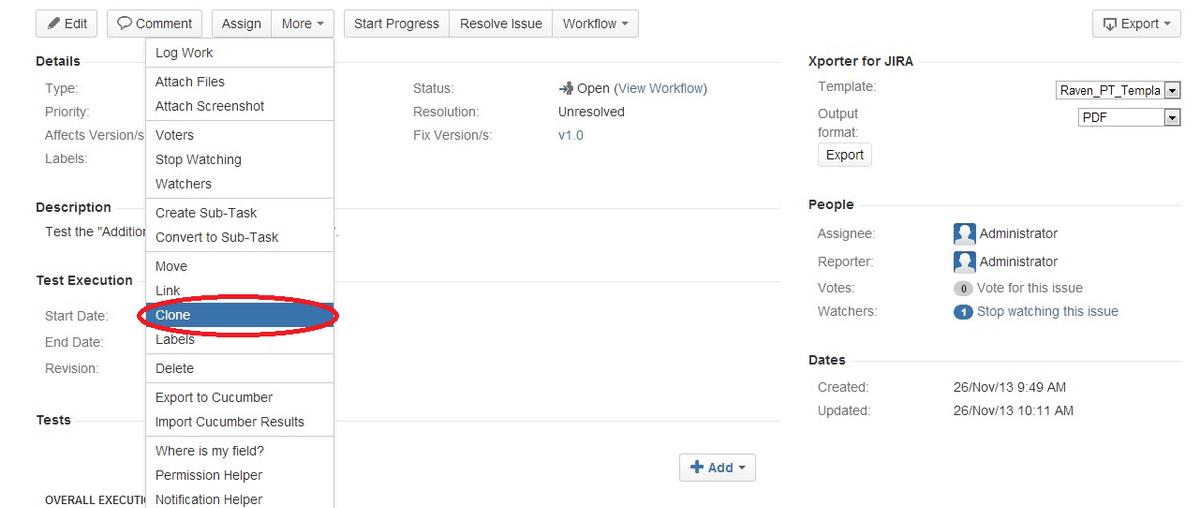
13. What do cloning issues mean?
It is the process of creating a duplicate issue with the original one in order to assign the issue to multiple users to resolve. This cloned issue will have important attributes like summary, description, issue type, priority, etc., of the original issue to ensure it is resolved in the end.
Our Jira Training Hyderabad has Detailed explanations and practical examples of the above topic.
14. What information is not recorded in the cloned issue from the original one?
Comments, time tracking, and history of the issue are not carried to the cloned issue.
15. What are the schemes in Jira?
Schemas define a set of values that can be used as Jira project configurations. One set of schema can be used for one or more project configurations.
Jira Interview Questions and Answers For Experienced
16. How many types of schemes exist in Jira?
There are seven types of Jira Schemes
- Notification
- Screens
- Permissions
- Workflows
- Field configurations
- Issue types
- Custom fields
17. Can we back up data in Jira Cloud?
Yes, Jira provides backup functionality of data. But it can save backup files only once and the next time you backup, the existing data will be overwritten.
18. What kind of data can be backed up?
Issues, Avatars, users and their settings, and attachments that can be backed up.
19. Can you delete workflow steps while active?
No
20. Can you change the step ID for active workflow?
No
21. What does a validator do?
Validators take care of the inputs to be provided for any transaction. Without valid approval for the inputs from validators, one cannot complete the transaction.
22. What is the issue collector?
A feedback form provided to collect issues or bugs on the website that are to be addressed by the customers of the website is one of the features provided by Jira. And to address bugs, users no need to have Jira registration.
23. What is the audit log?
Logfile to save all the information about the issue.
24. What information is stored in issue change history?
Creation and deletion of issues, deletion of comments, attachments, and issue field changes are saved.
25. How can you perform bulk operations on issues?
Jira provides an option to execute bulk operations. Select the Bulk Change option from the Tools menu, and then you can perform the transition, delete, move, or edit option for all the issues on the current page.
26. What to do if you don’t want to perform bulk operations on mail notification issues.
In the bulk operations wizard, you need to uncheck the email notification to disable it.
27. How can you track time spent on the issue?
Issue tracking is made easy with three different colors representing three different statuses of an issue.
- Blue color - Estimated time to resolve the issue
- Orange color - Remaining time to resolve the issue
- Green color - Total time spent(Logged In) to resolve the issue.
The above concept is instrumental while doing implementations across industry projects and is covered in Jira Training Bangalore curriculum
28. What is scheduling an event in Jira?
Scheduling an event is activated in order to trigger action with respect to the issue. And, to perform this scheduling, one should request “Schedule issue permission” from the administrator. This provides a “due date” to an issue to be scheduled for.
29. What are field configurations?
Set of instructions given as configuration to Jira to define a field’s behavior like the necessity of fields, field visibility, etc.
| Explore JIRA Sample Resumes! Download & Edit, Get Noticed by Top Employers! |
30. What do you mean by an Issue in JIRA?
Various organizations utilize JIRA to track various types of issues. Contingent upon how your organization is utilizing JIRA, an issue could represent a product bug, a project assignment, a helpdesk ticket, a leave request form, and so forth.
You can get to an issue in JIRA from a query result or from a dashboard gadget that gives access to issues.
In general, A JIRA issue looks like this:
![]()
 On-Job Support Service
On-Job Support Service
Online Work Support for your on-job roles.

Our work-support plans provide precise options as per your project tasks. Whether you are a newbie or an experienced professional seeking assistance in completing project tasks, we are here with the following plans to meet your custom needs:
- Pay Per Hour
- Pay Per Week
- Monthly
| Name | Dates | |
|---|---|---|
| JIRA Training | Jan 10 to Jan 25 | View Details |
| JIRA Training | Jan 13 to Jan 28 | View Details |
| JIRA Training | Jan 17 to Feb 01 | View Details |
| JIRA Training | Jan 20 to Feb 04 | View Details |

Arogyalokesh is a Technical Content Writer and manages content creation on various IT platforms at Mindmajix. He is dedicated to creating useful and engaging content on Salesforce, Blockchain, Docker, SQL Server, Tangle, Jira, and few other technologies. Get in touch with him on LinkedIn and Twitter.














