- About QlikView Scripting & Qlikview Hidden Scripts
- QlikView Circular Reference
- OLE DB/ ODBC Connection to Qlikview Data Sources
- Best Practices for Data modelling in QlikView
- Definition And Advantages of QVDs in QlikView
- How to Fix Circular References & Remove Synthetic Tables
- Concatenating Two Tables in QlikView
- Creating Data Islands in QlikView using Data Source
- Optimize QlikView Application User Interface
- Learn SET Analysis Syntaxes, Examples in QlikView
- QlikView Table Viewer - Previews Records
- Process of Incremental Load in QVD QlikView
- QlikView Architecture
- Binary Load in QlikView
- QlikView Bubble Chart
- QlikView Data Transformations in Flat Files
- QlikView Interview Questions
- Qlikview Management API
- Qlikview Mapping
- QlikView Metadata
- QlikView Qualify
- QlikView Tutorial
- QlikView vs Qlik Sense
- Color Alerts and Calculated Colors In QlikView Scripting - QlikView
- How Debugging works in QlikView Script Debugger
- Rename Field and Qualify in Qlikview
- Script Editor Features and Commands in QlikView
- Script Expressions & Quotation marks in Qlikview
- Qlikview Scripting Features and Functions
- Star schema and Snowflake schema in QlikView
- Synthetic keys in QlikView
- Table Viewer in QlikView
In QlikView, IntervalMatch Function is used for matching the values present in the two tables. This function helps study the actions exactly happening against the scheduled actions.
If you would like to become a Qlik Sense Certified professional, then visit Mindmajix - A Global online training platform: " Qlik Sense Certification Training Course ". This course will help you to achieve excellence in this domain.
In this blog, we will discuss the following topics:
- What is IntervalMatch?
- Syntax of IntervalMatch Function
- Advantages
- Example of IntervalMatch Function
- Implementing IntervalMatch Function in QlikView Application
- conclusion
What is IntervalMatch?
QlikView IntervalMatch is a function used for comparing diverse values with numeric periods. It is also helpful in studying how the proceedings happened against the scheduled proceedings. This function is useful in the meeting lines of the production house, where a certain duration and time are scheduled for the running of belts. Though, the real-time can occur at distinct points due to different problems like breakdown, etc. The IntervalMatch Function is used with Inline, LOAD, and SQL Select statements.
[ Related Article: Synthetic keys in QlikView ]
Syntax of IntervalMatch Function
IntervalMatch(match_field) (selectstatement | loadstatement )
The “IntervalMatch” prefix is inserted before a “SELECT” or “LOAD’ statement. Arguments:
- Match field: This argument includes the distinct values that are to be matched with the intervals.
- Key field: This argument includes the supplemental attributes that are matched in the translation.
- load statement or select statement: This argument includes distinct data points and supplemental keys that should be loaded into the QlikView through the “IntervalMatch” Prefix.
Frequently Asked QlikView Interview Questions & Answers
Advantages
1. Time Preserving
IntervalMatch Preserves the time of the QlikView application as joins are not utilized with it.
2. Preserves Memory:
It preserves the QlikView Application Memory as it evades loading all the feasible numerical values towards a fact table.
3. It evades the concepts of case statements.
Example of IntervalMatch Function
Let us consider three tasks that need to be executed in the CPU and that tasks have starting time and ending time. We name those tasks as Task1, Task2, Task3. Now we will analyze the real starting time of those tasks, and for that, we will take two tables:
#Data Set for CpuTasks
| Start_Time | End_Time | TaskNo |
| 01:00 | 5:00 | Task1 |
| 03:00 | 04:40 | Task2 |
| 03:45 | 11:00 | Task3 |
#Data Set for events that happened
| Actual_Time | Task |
| 02:00 | Start Task1 |
| 02:45 | Stop Task2 |
| 03:20 | Restart Task1 |
| 04:15 | Stop Task1 |
| 02:30 | Start Task3 |
| 03:10 | Stop Task3 |
| 04:45 | Start Task2 |
| 05:30 | Start Task2 |
The above code is written in the script editor in the following way:
CpuTasks:
LOAD * In_Line {
Start_Time, End_Time, TaskNo
01:00 05:00 Task1
03:00 04:40 Task2
03:45 11:00 Task3 };
Tasks;
LOAD * In_Line {
Actual_Time, Task
02:00, Start Task1
02:45 Stop Task1
03:20 Restart Task1
04:15 Stop Task1
02:30 Start Task3
03:10 Stop Task3
04:45 Start Task2
05:30 Stop Task2 };
IntervalMatch(Actual_Time) LOAD Start_Time, End_Time
resident CpuTasks;
After developing the script, we will create a Table Box Sheet object to display the data created by the IntervalMatch Function.
The data created by the IntervalMatch Function will be displayed as follows:
[ Related Article: Star schema and Snowflake schema in QlikView ]
Implementing IntervalMatch Function in QlikView Application
Steps for Implementing IntervalMatch Function
1. First we will open the QlikView Application
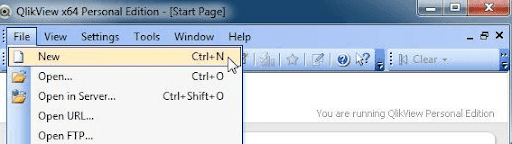
2. Now we will open the script editor
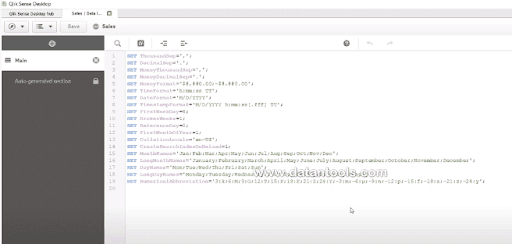
3. After opening the script editor, we will develop a script using IntervalMatch Function

4. After developing the script, we will create a Table Box Sheet Object in the sheet properties window.
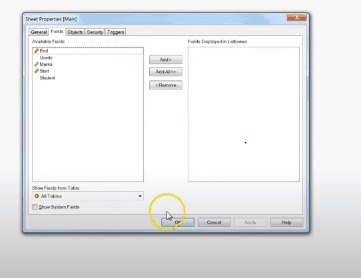
5. Now we can see the data generated by the IntervalMatch Function
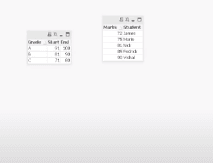
Explore QlikView Sample Resumes! Download & Edit, Get Noticed by Top Employers! Download Now
Conclusion
In QlikView, the data is stored in the tables, and this data is altered at regular intervals. So this data is matched with the duration or interval of another table. For matching the data, we will use IntervalMatch Function. IntervalMatch Function is used in the QlikView Script to compare the data present in the two tables.
 On-Job Support Service
On-Job Support Service
Online Work Support for your on-job roles.

Our work-support plans provide precise options as per your project tasks. Whether you are a newbie or an experienced professional seeking assistance in completing project tasks, we are here with the following plans to meet your custom needs:
- Pay Per Hour
- Pay Per Week
- Monthly
| Name | Dates | |
|---|---|---|
| QlikView Training | Jan 13 to Jan 28 | View Details |
| QlikView Training | Jan 17 to Feb 01 | View Details |
| QlikView Training | Jan 20 to Feb 04 | View Details |
| QlikView Training | Jan 24 to Feb 08 | View Details |

Viswanath is a passionate content writer of Mindmajix. He has expertise in Trending Domains like Data Science, Artificial Intelligence, Machine Learning, Blockchain, etc. His articles help the learners to get insights about the Domain. You can reach him on Linkedin
















