- Home
- Blog
- AI and Machine Learning
- How to Install TensorFlow?

- Challenges Faced While Executing Real Life Scenarios With AI
- What is ACUMOS AI
- Artificial Intelligence Interview Questions
- Artificial Intelligence In Education
- Artificial Intelligence Revolution
- Top 10 Artificial Intelligence Technologies
- What Is Artificial Neural Network And How It Works?
- Benefits of Artificial Intelligence
- Genetic Algorithm in Artificial Intelligence
- Artificial Intelligence Neural Network
- Top 5 Reasons why you should learn Artificial Intelligence
- Skill Demands in Artificial Intelligence Job Market
- Whats new in SQL Server 2016
- Why is Artificial Intelligence Important
- The Ultimate Guide to Chatbots
- AI Framework
- Artificial Intelligence Tutorial
- Machine Learning (ML) Frameworks
- What is LSTM?
- Best Software Development Courses
- What is Cognitive Computing and How Does it Work?
- What is AIOps - The Beginner's Guide
- What Is ChatGPT
- Artificial Intelligence (AI) Projects and Use Cases
Tensorflow is a Free and Open source library for Artificial Intelligence and Machine Learning. With the help of TensorFlow, it becomes very convenient to make machine learning models trained on enormous datasets for classification/prediction, etc, tasks.
Table of Contents
Prerequisites To Install TensorFlow
These are the minimum requirements you must have to install TensorFlow on your system:
- Windows 7 or higher (64-bit).
- Python 3.8–3.11.
- pip version 19.0 or higher.
- Windows Native Requires Microsoft Visual C++ Redistributable for Visual Studio 2015, 2017 or 2019.
| Want to enrich your career and become a professional in TensorFlow? Then enroll in TensorFlow Online Training. This hands-on course will help you to achieve excellence in this domain. |
Steps To Install Python TensorFlow on Windows
Let’s get started by installing Python first. If you have Python installed, you can directly skip to Step 10.
Step 1: Visit the official Python website via https://www.python.org/downloads/
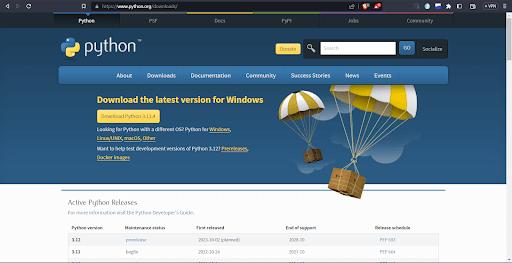
Step 2: Click on download python, whichever is the latest version. If you need any specific version, then do hit https://www.python.org/downloads/windows/

Step 3: Save the .exe file on the local machine as per your requirement.
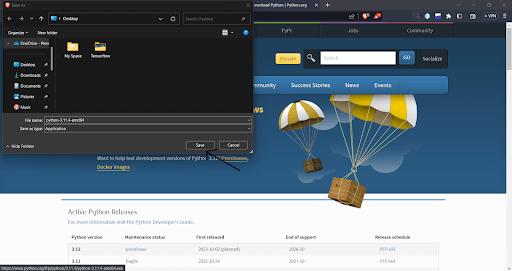
Step 4: Open the .exe file.
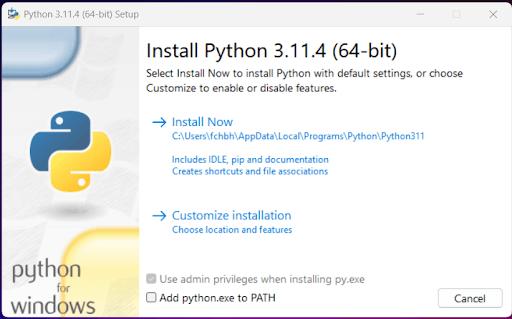
[ Learn Complete TensorFlow Tutorial For Beginners ]
Step 5: Click on Add python.exe to PATH as this option helps us to automatically set the python.exe path to environment variables, so it helps to use Python from anywhere in your system. If you don’t select this option, you must manually add the path, which is a complex process.
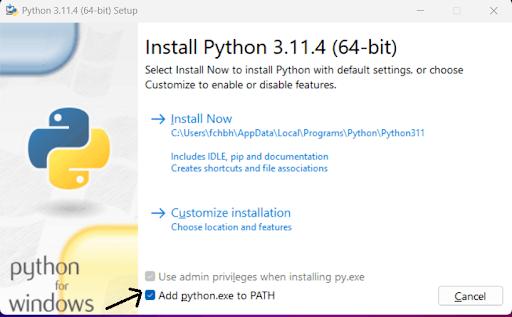
Step 6: Installation in Progress.
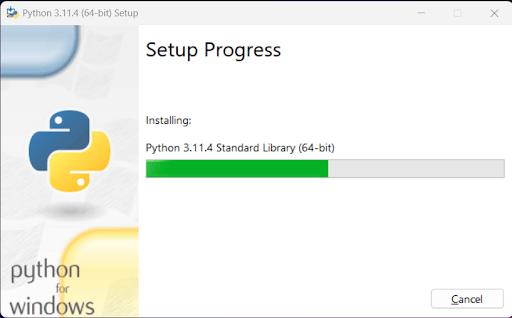
Step 7: Installation is successful. Just close this window.
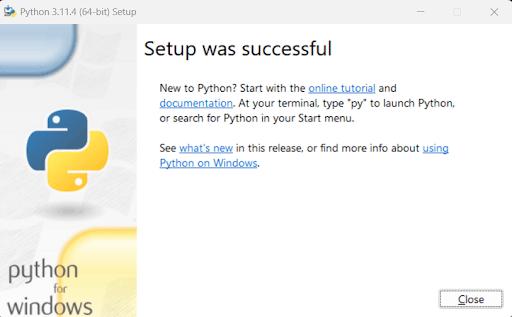
Step 8: To verify the Python installation, type the Windows+r key so it will open the dialog box. Just enter cmd and hit ok. Or you can directly search for the command prompt in Windows search.
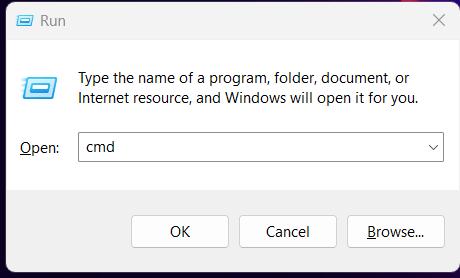
Step 9: Once the command prompt is opened, just type in the command python –version or py –version and hit enter. If you see the version, you successfully installed Python on your system.
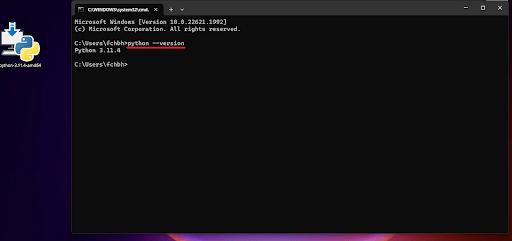
What is a Virtual Environment?
The virtual environment is a Python environment in which all the installed libraries and scripts are limited to that environment only. It doesn’t interfere with the system’s libraries. As a result, no conflicts are raised due to version mismatch and all.
Therefore, it is advised to do it in a virtual environment when running the Python project.
Setting Up the Virtual Environment:
Step 10: Let’s Download the Library first, then create and activate the environment. To install the virtual environment, type pip install virtualenv, and to create the environment, type virtualenv environment_name followed by change the directory to cd environment_name/scripts and then enter and type activate so as you can see in the last, before the root directly our environment, i.e. (tensorflow) is running successfully.
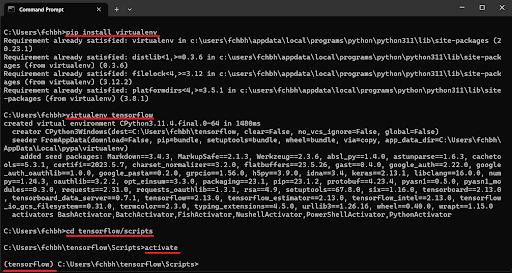
Installation of TensorFlow on Windows
Step 11: Let’s download TensorFlow. To download TensorFlow, type the command pip install TensorFlow.
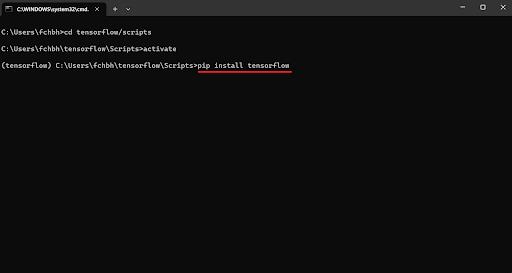
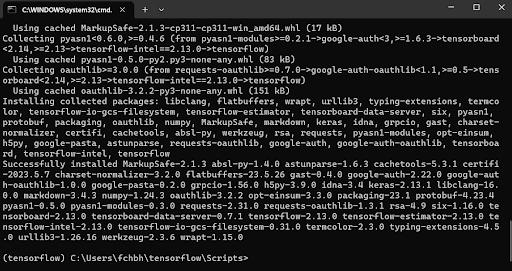
Step 12: As TensorFlow got successfully installed, now let’s verify it. To verify the TensorFlow, open the Python interpreter by typing python. After the successful opening of the interpreter, type the code import tensorflow as tf if you see no error after importing TensorFlow. Bingo, it got installed successfully, and to check its version type in print(tf.__version__), you will be able to see the version of TensorFlow that got installed.
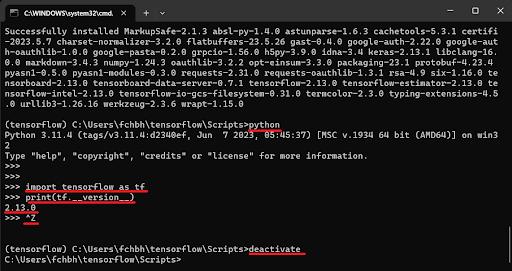
To close the Python interpreter, type ctrl + z, hit enter, then deactivate to deactivate the virtual environment.
| Learn TensorFlow Interview Questions and Answers that help you grab high-paying jobs |
TensorFlow Installation FAQs
1. How do I install TensorFlow on Windows?
You need to install Python on your system to install TensorFlow. After installing Python, open the command prompt, run the command pip install tensorflow, and verify your installation in the Python environment.
2. Does TensorFlow support 64-bit systems?
Yes, Tensorflow is compatible with 64-bit systems. You can install it through Python’s pip package manager. There are official packages available for Windows, macOS, and Ubuntu.
3. What software do I need to run TensorFlow?
You need to have a Python environment with a 3.5 version or later. CUDA Toolkit: CUDA 9.0 is also required to run TensorFlow. Libraries like LIMP or SHAP are also required to perform model explanations.
4. What happens if TensorFlow fails to release the pip package?
If pic packages fail to be released, users won’t receive any updates for bug fixes or new features. Collaborations may be hindered, and security issues may arise, leading to trust issues.
Conclusion
In this tutorial, we saw how to install TensorFlow on a Windows machine. Initially, we started with Python installation, then the setting up of the virtual environment, followed by installing TensorFlow.It was the easiest way to install TensorFlow on a Windows machine.
 On-Job Support Service
On-Job Support Service
Online Work Support for your on-job roles.

Our work-support plans provide precise options as per your project tasks. Whether you are a newbie or an experienced professional seeking assistance in completing project tasks, we are here with the following plans to meet your custom needs:
- Pay Per Hour
- Pay Per Week
- Monthly
| Name | Dates | |
|---|---|---|
| TensorFlow Training | Jan 17 to Feb 01 | View Details |
| TensorFlow Training | Jan 20 to Feb 04 | View Details |
| TensorFlow Training | Jan 24 to Feb 08 | View Details |
| TensorFlow Training | Jan 27 to Feb 11 | View Details |

Viswanath is a passionate content writer of Mindmajix. He has expertise in Trending Domains like Data Science, Artificial Intelligence, Machine Learning, Blockchain, etc. His articles help the learners to get insights about the Domain. You can reach him on Linkedin



