- Home
- Blog
- SQL Server
- Testing Connection to SQL Server

- SQL Server Cluster
- SQL Server Constraints with Example
- Error Handling in SQL Server
- SQL Server Joins
- R Data Tables Tutorial with Examples
- SQL Server 2019: New Features
- SQL Server DBA Interview Questions
- SQL Server Interview Questions
- SQL Server Interview Questions for 2-5 Years Experienced
- Top 10 SQL Server Interview Questions for 5 years Experienced
- SQL Server Tutorial
- Creating a PowerPivot Data Model in Excel 2013
- How to Implement In-Memory OLTP SQL Server
- Creating a Power View Report in Excel
- What is PolyBase in SQL Server
- SQL Server In-Memory OLTP Architecture Overview
- In-Memory OLTP integration and application migration In SQL Server
- SQL Server In-Memory OLTP Investments
- Introducing Power BI for Office 365 – SQL Server
- Creating a Power Map Reporting Content from SQL Server
- Platform For Hybrid Cloud
- Database Testing Interview Questions
- Magento Interview Questions
- What is Magento - A Complete Tutorial Guide
- SQL Joins Interview Questions
- T-SQL Tutorial
- DBMS Interview Questions
- SQL Server Architecture - Detailed Explanation
- RDBMS Interview Questions
- BigQuery Interview Questions
- DB2 Interview Questions
- How to Install Microsoft SQL Server?
Know that SQL server is a Relational Database Management System (RDBMS) developed by Microsoft Company. It is one of the easy-to-install and highly secure servers. Because of that, industries such as healthcare, cybersecurity, finance, etc., leverage SQL servers for their data management.
Many companies use SQL servers because of their high performance and robust data recovery mechanisms. Mainly, Top companies such as Netflix, Amazon, Uber, LinkedIn, etc., use SQL Server because of its rich features and capabilities. The companies depend on SQL servers for data-centric analysis, extraction, and more.
Since SQL server comes with a broad scope and is being used by many top companies, honing your SQL server skills will help you reap many benefits. Yes! Expertise in SQL server concepts will help you establish a bright and cheerful career in SQL servers.
Well! Without further ado, let's dive into the blog right away!
If you want to test connections to SQL servers, this blog will be a big boon. In this blog post, you will go through different step-by-step procedures to test connectivity to the SQL server using ODBC connection and UDC file. Additionally, you will learn to test SQL server connectivity for specific ports.
Table of Contents
- What is an SQL Server?
- Why testing connection to SQL server
- Testing connection to SQL server using a UDL file.
- Testing SQL server connectivity for specific ports
- Testing SQL server connectivity using ODBC interface
- FAQs
- Summary
What is an SQL Server?
Before jumping into the step-by-step procedures to test connections to SQL Server, Let's briefly examine the basics of SQL server and its components. Know that an SQL server is an RDBMS with which we can store and manage data efficiently. We use Sequential Query Language (SQL) to access and manipulate the data stored in the SQL server. Besides, SQL server supports both Windows and Linux operating system.
If you want to be precise, SQL server is not just an RDBMS but more than that. This is because the SQL server has many additional functionalities that other RDMSs don’t have. For example, it performs functions such as maintaining data consistency, ensuring object integrity, and buffer management.
Moreover, an SQL server comprises two key components: a database engine and SQLOS. The engine manages database files and indexes, processes queries, and more. Another component, SQLOS, is nothing but an SQL Operating System. It handles memory, exception handling, I/O, and synchronization services.
| If you want to enrich your career and become a professional in SQL Server, then enroll in "SQL Server Online Training" - This course will help you to achieve excellence in this domain. |
Why Testing Connection to SQL Server
Let's see why we perform testing connections to the SQL server.
Here we go:
- When your application is facing trouble connecting with the SQL server.
- To find out whether your application is having any problem
- To find whether there is any firewall or network issue
- To find whether the SQL server itself encounters any issues.
Testing connection to SQL server using a UDL file.
You can test connections to SQL Server using a Universal Data Link (UDL) file. Following is the step-by-step procedure that will help you for the same.
Let’s go through the steps one by one.
- Open a text document by right-clicking on your system desktop. This is the system where you want to test the SQL connectivity.
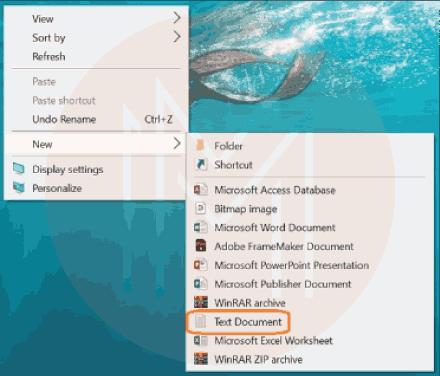
- Now, rename the document as test.UDL.
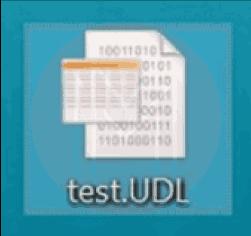
- After that, a pop-up will come up, as shown below image. You need to click ‘Yes’ on it. This action ensures that the renamed file is the Microsoft data link type.
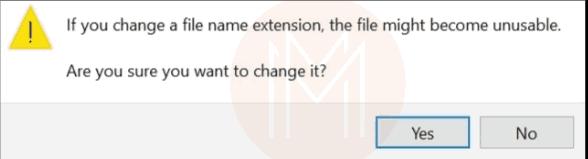
- Open ‘file explorer’ by typing on your system ‘search’ menu. Then click the view tab and ensure that ‘file name extensions’ and ‘hidden items’ are checked in the toolbar.

- Next, navigate to the ‘options’ section under the view tab. Select the 'change folder and search’ options.

- A new pop-up will emerge where click the ‘view’ tab and go to ‘advanced settings’.
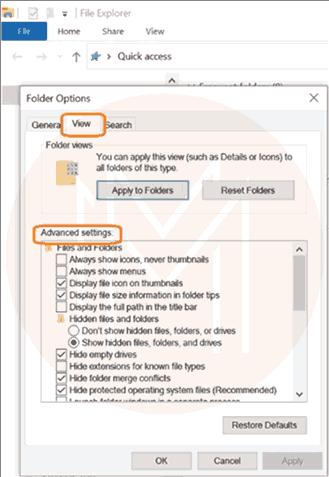
- Verify whether the box opposite to ‘hide extensions for known file types’ is checked.
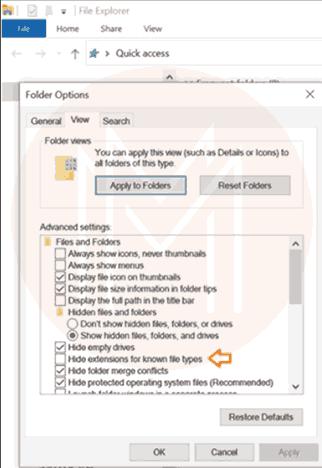
- If it is checked, uncheck it, or vice-versa.
- Now, double-click the test.UDL file and start configuring the user interface by clicking on the provider tab.
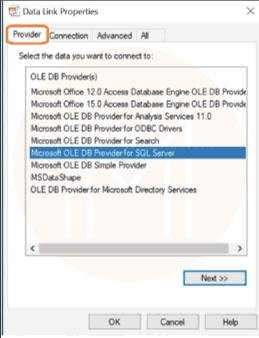
- Now choose ‘Microsoft OLE DB provider for SQL server’ in the provider tab and then click ‘Next’.
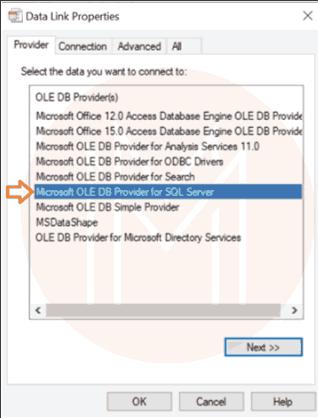
- Now, you will move to the connection tab. Enter the server name in the server name field. Or else, you can select it from the dropdown list.
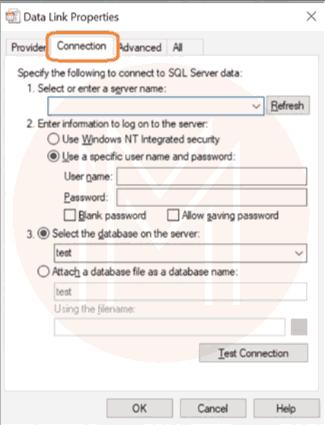
- Enter the username as well as password in the required fields
- After that, select the database on the server. Or else, select it from the dropdown list.
- Click the ‘test connection’ now. You should get the result as ‘test connection success’.
- Finally, click OK and exit.
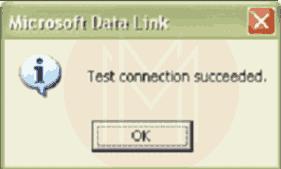
Testing SQL Server connectivity for specific ports
We can test whether an SQL server instance port is open or not. The following step-by-step procedure will help you to do so.
Let’s go to the steps right away!
- First, use the below command from the application server to test whether an SQL server port is open.
telnet "the SQL Server IP" 1433- If the SQL server port is not opened, you will get the error message as follows:
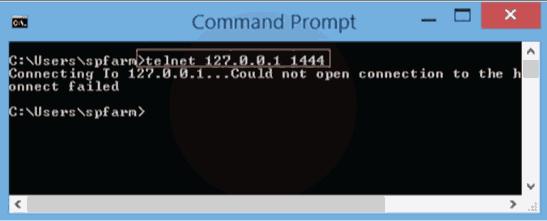
- Sometimes, the SQL server port may be open, but an antivirus or firewall can block it.
- You will get the below message if the SQL server port is open and not blocked.
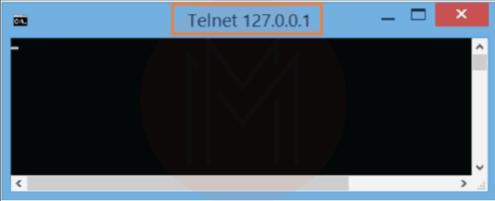
Testing SQL Server connectivity using ODBC interface
The Microsoft Open Database Connectivity, or ODBC, is a high-performance, low-level, and C-programming interface. With ODBC, you can make seamless access to data in relational databases.
We can test SQL server connectivity using the ODBC interface. To do so, you need to follow the steps jotted down below.
Let’s look at the steps one by one.
- First, you should launch ODBC data source administrator by typing the command odbcad32 in a command prompt window. Or else, you can enter the command in the search menu to open the ODBC administrator.
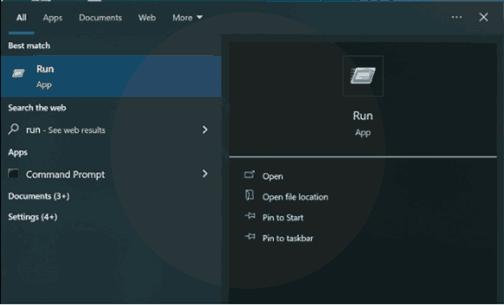
- Then, click the ‘System DNS’ tab on the top of the administrator and then click ‘Add Button’.
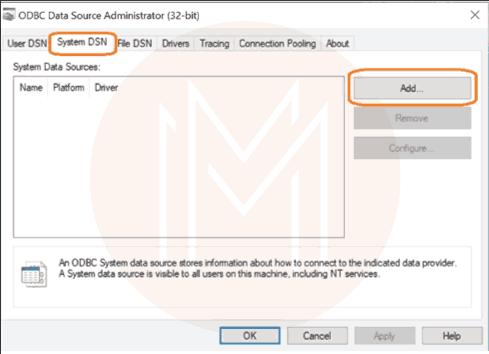
- Enter the name of your ‘data source’ and the SQL server where you want to test the connection.
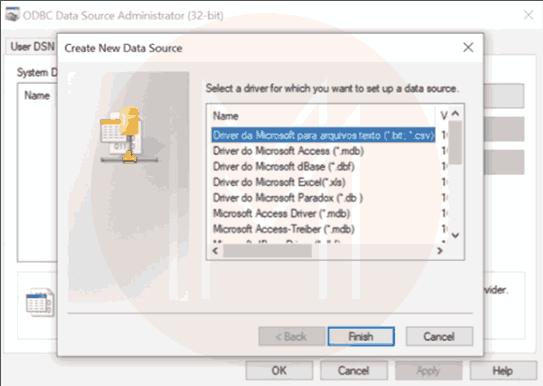
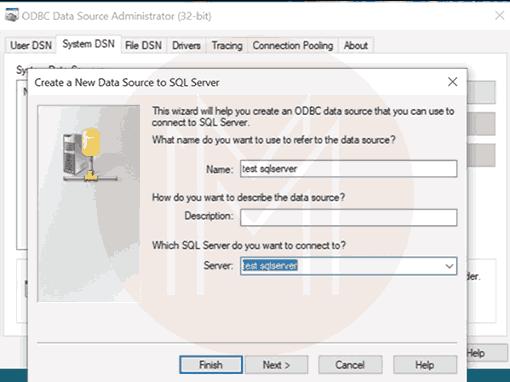
- Then, choose the type of authentication that you want to apply. It can be an SQL server authentication or Windows.
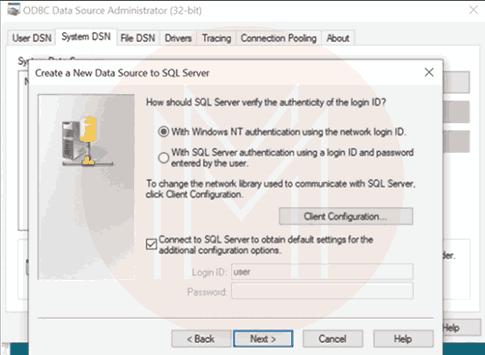
- Next, you will go through a few screens, and finally, you can select ‘test data source’.
- You will get a message as shown below at the end of the procedure.
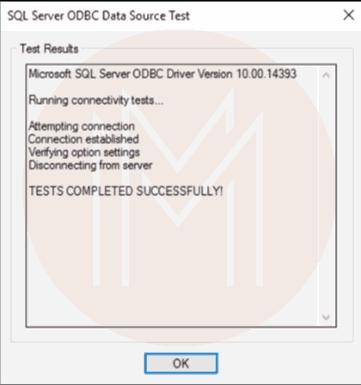
Check out: SQL Server Interview Questions
FAQs
1. How can I limit connections to SQL Server?
Jotted down are how you can limit connections to a SQL server.
- Right-click the SQL server and go to its properties in the object explorer.
- Next, go to the connections node. Enter the number of connections that you wish to allow to access the SQL server at a time.
2. What is meant by connection time out in the SQL Server?
It is the maximum time a connection will wait to access a SQL server.
3. Why didn’t I connect to the SQL server sometimes?
If we enter an incorrect IP address server field, it creates connectivity issues. Not only that, if you enter an incorrect server name, it also will create connectivity issues.
4. What is the range of connection timeout in an SQL server?
You need to specify a value between 1 to 65535. If you enter any value above the maximum value, then the connection timeout is automatically set to 120 seconds.
5. How can I resolve connectivity issues in the SQL server?
You can resolve connectivity issues in the SQL server in the following ways.
- Configuring firewalls precisely
- Testing connections using UDL files.
- Using PostQryUI tools
- Using Kerberos configuration manager
6. What is the type of SQL Server?
SQL Server is an RDBMS type of server. With an SQL server, we can efficiently manage data transactions and restoration. Besides, SQL server supports business intelligence and analytics applications.
7. What is the port number that the SQL server uses?
By default, the SQL server uses port number 1433. However, it is dynamically configured for named instances.
8. Which one is the latest version of SQL Server?
The latest version of SQL Server is Microsoft SQL Server 2022.
Summary
- SQL Server is an RDBMS that provides enhanced data management, retrieval, and restoration performance.
- You can test connections to the SQL servers in multiple ways.
- The connection to the SQL server can be tested using UDL files and ODBC connection.
- You can test the connectivity of the SQL server for specific ports.
- Checking connectivity helps identify the connectivity issues that emerge due to applications, firewalls, SQL servers, or others.
Conclusion
Hopefully, the step-by-step procedures described in the blog must have been beneficial to test connectivity to SQL servers. You might have gained solid hands-on experience through the procedures given in the blog. However, if you want to enrich your knowledge of SQL servers, you can attend professional training. It will help you in a big way.
In this regard, MindMajix is the leading e-training provider that offers learners advanced courses on SQL servers. By taking a course, you can charge up your skills on SQL servers and get certification. Undeniably, it will be a big step in your career, making you fly the sky.
 On-Job Support Service
On-Job Support Service
Online Work Support for your on-job roles.

Our work-support plans provide precise options as per your project tasks. Whether you are a newbie or an experienced professional seeking assistance in completing project tasks, we are here with the following plans to meet your custom needs:
- Pay Per Hour
- Pay Per Week
- Monthly
| Name | Dates | |
|---|---|---|
| SQL Server Training | Jan 10 to Jan 25 | View Details |
| SQL Server Training | Jan 13 to Jan 28 | View Details |
| SQL Server Training | Jan 17 to Feb 01 | View Details |
| SQL Server Training | Jan 20 to Feb 04 | View Details |

Madhuri is a Senior Content Creator at MindMajix. She has written about a range of different topics on various technologies, which include, Splunk, Tensorflow, Selenium, and CEH. She spends most of her time researching on technology, and startups. Connect with her via LinkedIn and Twitter .




