- Acknowledgement Modes in TIBCO EMS
- EDI Integration in TIBCO BW
- How to Monitor TIBCO EMS using TIBCO HAWK
- Start a Business Process from a Page flow in TIBCO AMX BPM
- TIBCO ADB Adapter Interview Questions
- TIBCO BE Interview Questions for Beginners
- Tibco BW Interview Questions
- TIBCO EMS Interview Questions
- TIBCO Hawk Interview Questions
- Configure HAWK Rulebase To Monitor Long Running Process
- Tibco Hawk Deployment Checklist and Rulebase Monitoring
- Hawk Rulebase to Monitor EMS Queues - TIBCO BW
- TIBCO Hawk Rulebase for Monitoring Virtual Memory
- Configure TIBCO HAWK Plugin For EMS On Windows
- Configure TIBCO Hawk Security Trusted Model
- The HAWK Rulebase To Monitor Connection Pool
- How To Monitor Exceptions And Notification In TIBCO HAWK
- How To Monitor Middleware Components Using HAWK Rulebase
- Monitor SLAs using TIBCO Hawk Rulebase
- How To Reprocess Failed Transactions In TIBCO BW
- TIBCO HAWK Rulebase To Monitor Threads
- Monitoring Load Balancing & Fault Tolerance in BW with Hawk - TIBCO
- Configuring TIBCO Hawk for EMS
- Tibco EMS Delivery Modes
- What is UDDI in Web Services
- Web Services Communication Flow - TIBCO
- Brief Introduction to TIBCO Web Services
- What is WSDL in Web Services
- JasperReports Tutorial (2024) - A Complete Guide
- Tibco BW Tutorial
Configuring BW Microagent For HAWK Display
Deploying .EAR File
1. Go to BW Designer and Create an Enterprise Archive file (.ear) for the existing BW Process.
2. Browse and deploy the .ear file in TIBCO Administrator.
HAWK Display Configuration File
1. Navigate and open the configuration file available in TIBCO_HOMEhawkinhawkdisplay.cfg file.
2. Name the parameter –hawk_domain as the administrator domain name created by the user during the installation of TIBCO Classic Adminsitrator. Save the changes.
Note: Here the domain name is ServiceNext2.
Configuring HAWK Configuration Utility
1. Go to All Programs->TIBCO-> TIBCO_HOME->TIBCO HAWK->Hawk Configuration. Right Click and run as administrator.
2. TIBCO Hawk Configuration Utility window starts up.
3. Name the Hawk Domain. Give the exact name used while creating an administrator domain. Then click on Advanced Tab.
4. Browse the corresponding .cfg file locations from the location mentioned in step 1 Hawk Display Configuration File. Change the encoding as UTF8.
5. Restart the services of TIBCO Hawk Agents, TIBCO Event and TIBCO Hawk HMA.
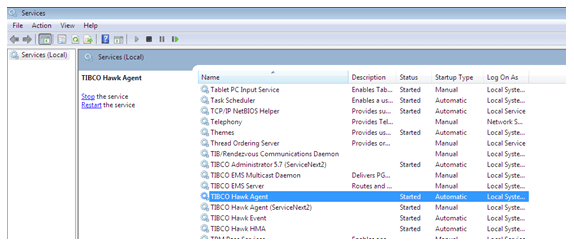
 On-Job Support Service
On-Job Support Service
Online Work Support for your on-job roles.

Our work-support plans provide precise options as per your project tasks. Whether you are a newbie or an experienced professional seeking assistance in completing project tasks, we are here with the following plans to meet your custom needs:
- Pay Per Hour
- Pay Per Week
- Monthly
| Name | Dates | |
|---|---|---|
| Tibco BW Training | Jan 03 to Jan 18 | View Details |
| Tibco BW Training | Jan 06 to Jan 21 | View Details |
| Tibco BW Training | Jan 10 to Jan 25 | View Details |
| Tibco BW Training | Jan 13 to Jan 28 | View Details |

Ravindra Savaram is a Technical Lead at Mindmajix.com. His passion lies in writing articles on the most popular IT platforms including Machine learning, DevOps, Data Science, Artificial Intelligence, RPA, Deep Learning, and so on. You can stay up to date on all these technologies by following him on LinkedIn and Twitter.















