- Power BI Slicers - A Definitive Guide
- How to Download and Install Power BI Desktop
- How to Share Reports in Power BI for Mobile
- Power BI Architecture: A Complete Tutorial with Diagram
- Power BI Career Opportunities
- What are the Components of Power BI?
- DAX In Power BI - Learn Power BI DAX Basics
- Power BI Tutorial - Power BI Desktop Tutorial
- Power BI Interview Questions and Answers
- Power BI Services and Benefits
- Power BI Visuals List and Chart Types
- Power Apps Interview Questions and Answers
- Power Apps Tutorial
- What is Power BI? The Definitive Guide
- What is Power Apps?
- Top 15 Data Visualization Tools
- Power BI Projects and Use Cases
- Power Pivot vs Power Query
- Power BI Vs QlikView
- Power BI Heatmap
- Power BI vs SSRS - What are the Differences
- Power BI Dashboards vs Reports - Which is better?
When your business expands, the larger the data infrastructure. At this point, you need various connections to create a single Power BI report. Power BI supports over 50 native connectors to create powerful reports. However, establishing a connection between your on-premises and cloud data is not that simple.
This is where you need a Power BI gateway to connect with the on-premises data source. Learn all the vital details regarding Power BI gateways and how to use them to create reports in this blog.
| Power BI Gateway - Table of Content |
What is a Power BI Gateway?
Power BI Gateway is software you require to access data in an on-premises network. It acts as a gatekeeper for the on-premises data sources. They provide highly secure connections between the on-premises and single/multiple data sources.
The request for accessing the on-premises data from a cloud is always made through a gateway based on authenticity. Generally, gateways do not share data from the on-premises source to the client platform but connect that platform directly to the on-premises data source.
Gateways allow organizations to save their data on-premises and secure data access when needed. You can access data from various Microsoft cloud services like Power BI, Azure Analysis Services, Power Apps, Power Automate, and Azure Logic Apps.
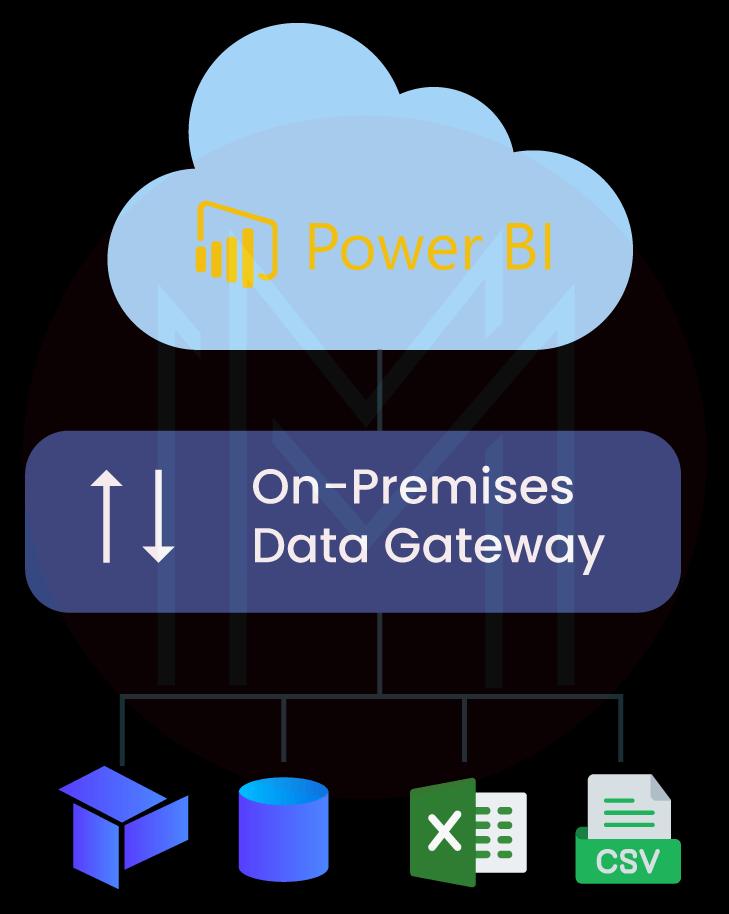
| If you want to enrich your career and become a professional in Power BI, then enroll in "Power BI Online Training" - This course will help you to achieve excellence in this domain. |
Why does Power BI need Gateways?
The following demonstrates why Power BI requires gateways:
- Gateways serve as a path between your cloud-based and on-premises data sources.
- They quickly stream data to build valuable dashboards and reports without any hassle.
- Automatically updates data.
- It supports secure data transfer between resources.
Types of Power BI Gateway
Power BI supports three types of gateways based on the scenario:
1. On-premises Data Gateway (recommended/standard)
Power BI gateway's standard version supports multiple users to connect to several on-premises data sources. This gateway is best for enterprise operations. It allows access to the multi-developer environment for report sharing and collaboration.
2. On-premises Data Gateway (personal mode)
The personal on-premises data gateway is easier to install than the standard version. However, the features in this are limited.
You can use the personal on-premises data gateway versions with Power BI. This gateway supports only a single connection to import or refresh data but can't share it with others. And this gateway is well-suited for individual business analysts to create reports.
| Visit here to know Power BI Visualization Types with Examples |
3. Virtual Network Data Gateway
As the name implies, it connects multiple data sources in the virtual network. In some scenarios, you don't need to install it.
Microsoft entirely manages the Virtual Network Data Gateway. This is best suited for complex scenarios where multiple people access multiple data sources.
Now that you understand the types of Power BI Gateway. Let's know how the Power BI gateway works.
Standard vs Personal vs Virtual Network
| Parameter | Standard | Personal | Virtual |
| Target Users | Multiple BI developers and administrators. | An individual user creates reports and does not share the data sources with others. | Multiple BI developers are working with multiple data sources. |
| Connection |
|
|
|
| Management Style | Central hub to manage data sources. | An individual user manages the data sources. | Similar to the standard version management style. |
| Support Services | Supports Power BI and associated Microsoft services. |
Only Power BI. |
|
What is Power BI Gateway Architecture?
Understanding the on-premise gateway architecture is quite complex. Here is a simple explanation for working on data gateways with the help of a diagram and points given below:
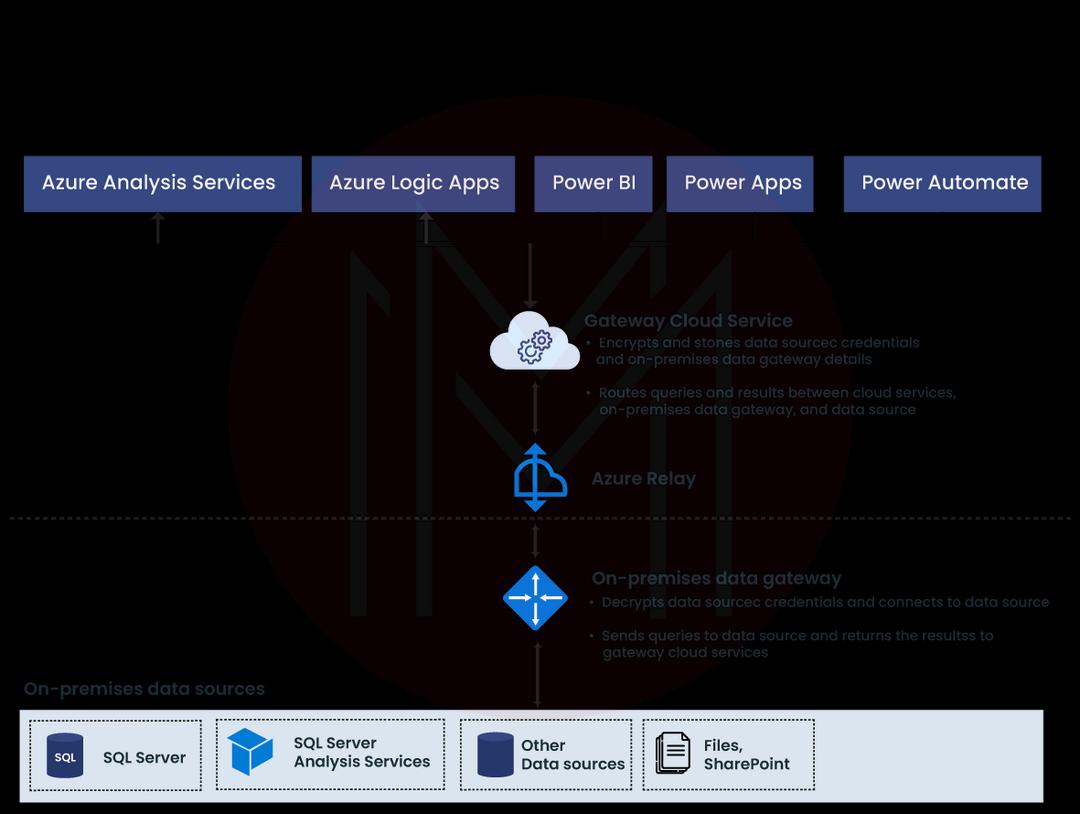
The on-premise data gateway has three parts:
- Cloud services
- Gateway services
- On-premise data sources
The following steps explain the working of the Power BI Gateway:
- The Power BI Cloud service constructs a query with encrypted credentials for the on-premises data source. The credentials and query are sent to the gateway processing queue.
- The gateway cloud service analyses the query and sends the request to Azure Relay.
- Azure Relay transmits the pending requests to the gateway.
- The gateway decrypts the query and connects to one or more data sources.
- The gateway passes the query to the data source for processing.
- The results are retrieved and sent to the cloud service.
| Related Page: Know about Power BI Architecture |
How to use a Gateway in Power BI?
Following are the steps to use a gateway.
- Download and install the gateway on the local computer.
- Set up the gateway based on the network requirements.
- If there are errors, troubleshoot the gateway.
How to Install Power BI Gateway?
Minimum requirements:
Ensure you possess the following specifications before installing the gateway:
- .NET Framework 4.8.
- 8 GB of memory
- 8-core CPU
- A 64-bit version of Windows Server 2012 R2 or later
Installation Process
Visit and log in to the PowerBI account and follow the steps below:
Step 1: After signing in to the account, click on the menu highlighted. Select Download and then Data Gateway.
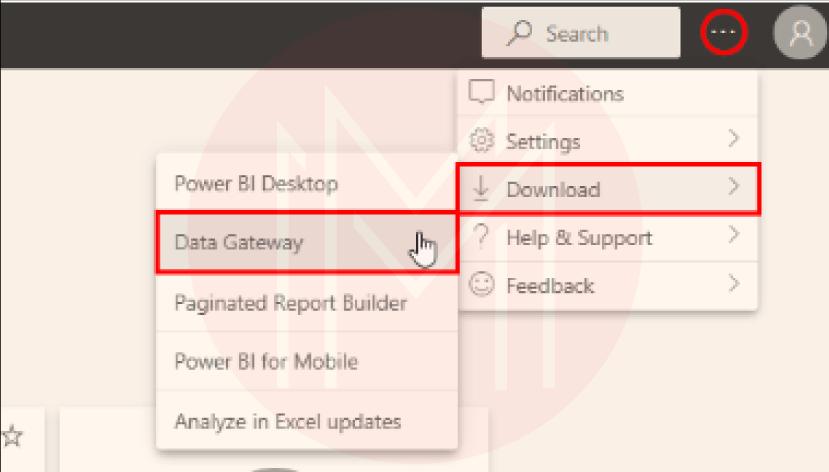
Step 2: Next, a new tab will open, showing you the below options. Here, we'll select the standard mode.

Step 3: After the download, select the install option, and accept the terms of use.
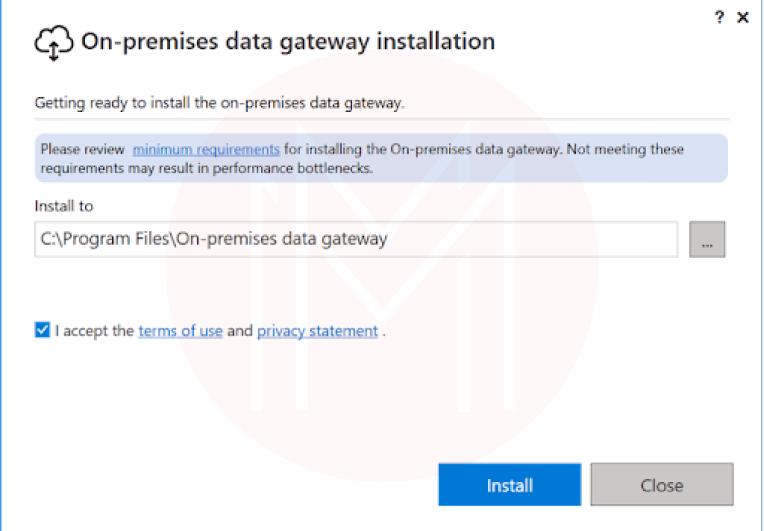
Step 4: Enter the email address you use in the organization, and select the sign-in option.
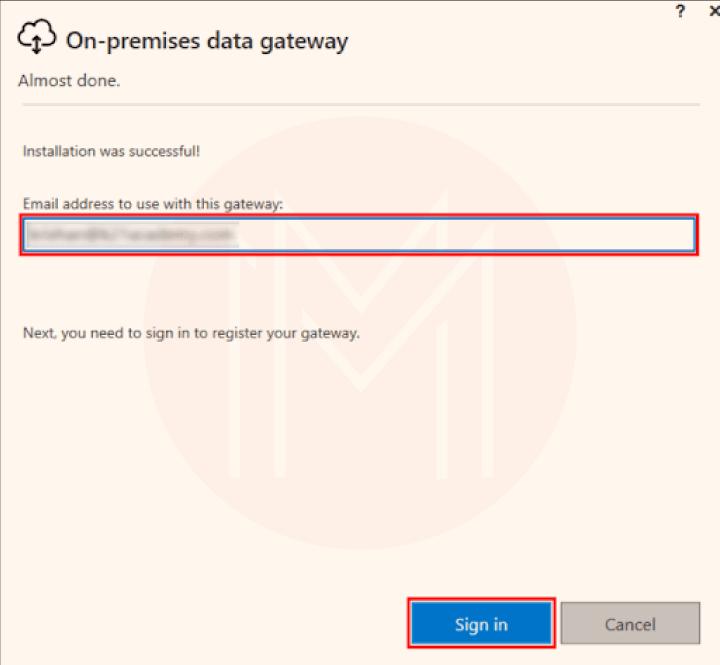
Step 5: Select Register a new gateway on this computer and click Next.
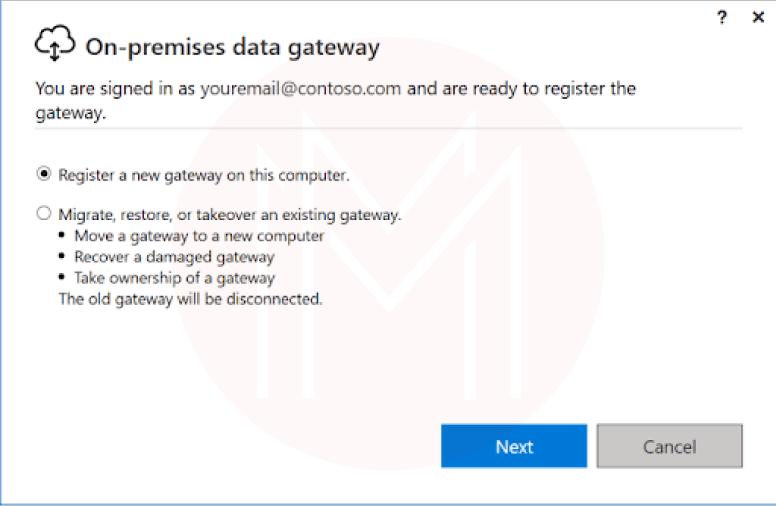
Step 6: In the next window, enter the details for your gateways, such as the gateway name and the recovery key.
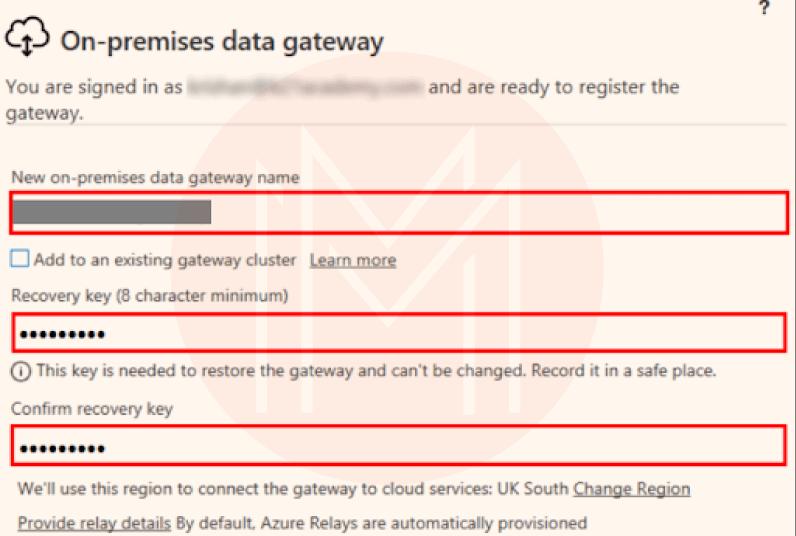
Step 7: Once you've installed a gateway, you can add another to create a cluster.
| Visit here to know about Power BI Desktop Installation |
Adding a Data Source for Gateway
Here, Power BI Workspace is our cloud-based service. And will connect an on-premises data source from a cloud-based service through the gateway.
- To add a data source, open a .pbix, a Power BI file in your system. Once the Power BI file opens in Power BI Desktop, go to the Edit Queries option in the Home tab, and then choose the Data source settings option.
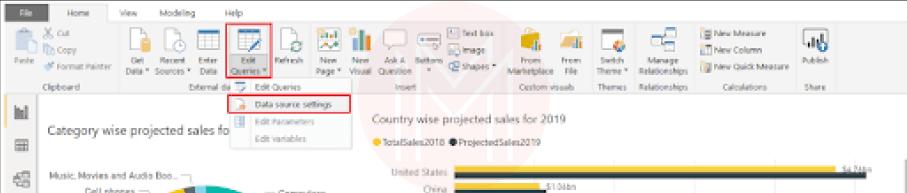
- It will open all the paths of all the data sources in the Power BI file. Choose the data source you wish to add as a gateway.
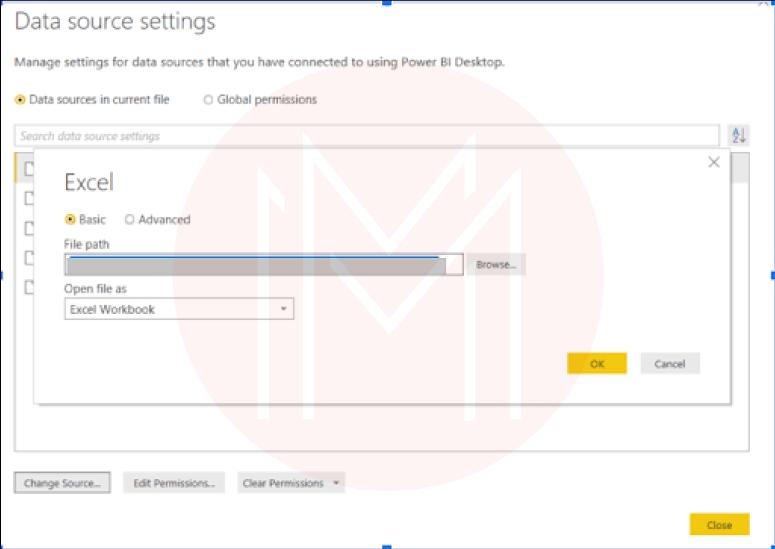
- Next, copy the file path.
- Next, open the Power BI service/Workspace and add the data source under a gateway to access it.
- Click on the settings icon and choose Manage Gateways.
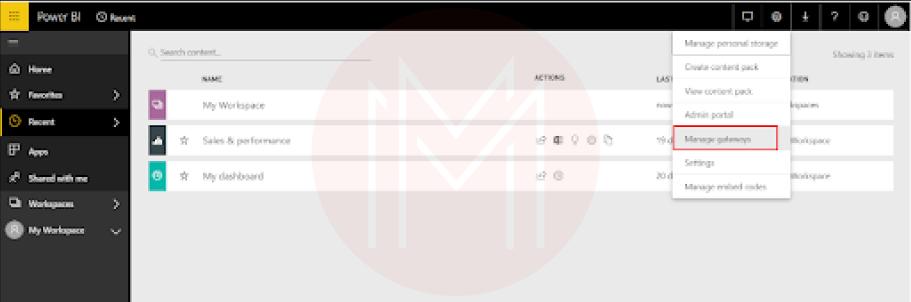
- Next, select the ADD DATA SOURCE option. And fill in the details of other options related to the data source and click on ADD.
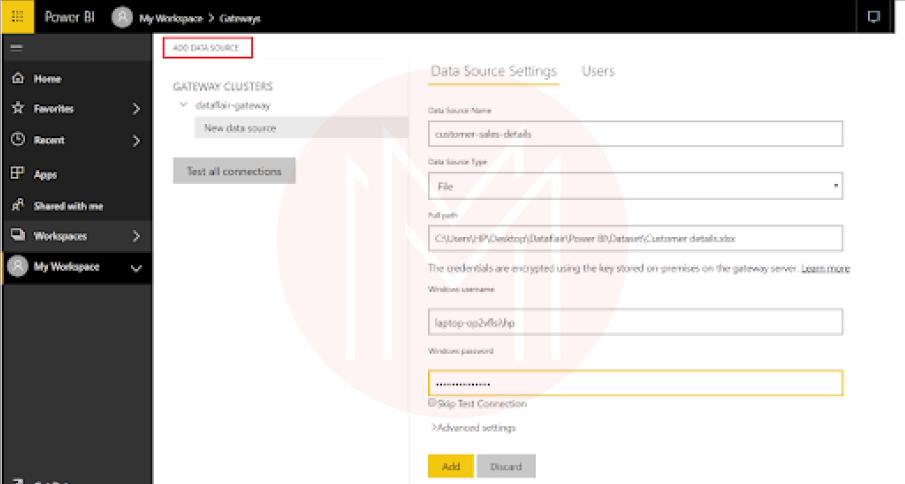
- If all the details entered are correct, you will get a confirmation message stating, "Connection Successful."
Set up a Gateway Connection to The Dataset
The final step is to set up a gateway connection to the dataset. This helps a Power BI user to utilize datasets from the on-premises data source. It is necessary that the data source you added be located on your local device. Only then can you access it from the Power BI service?
- To establish a connection, open the Power BI Service/Workspace, and select the Settings option.
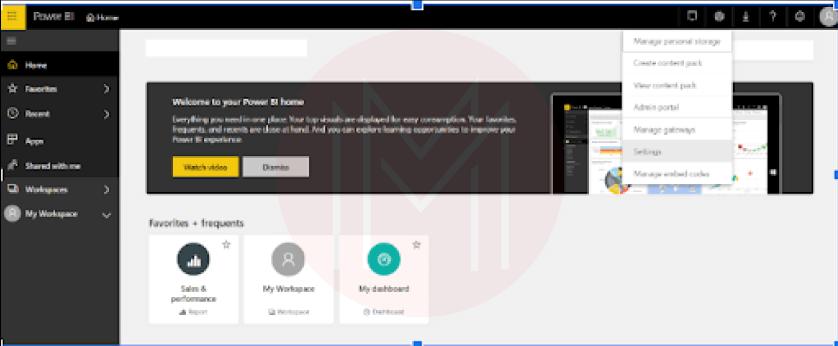
- Click on the Datasets tab. And choose a dataset from the list. Next, click on the Gateway connection.
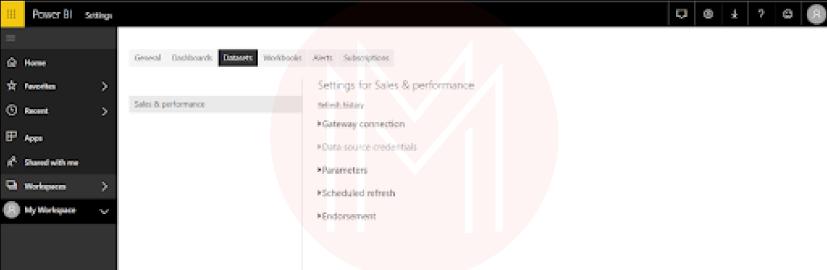
- Select Use a data gateway if all of the data sources have already been added to the gateway. After that, Select your gateway and then click Apply. This way, you can configure the dataset with your desired gateway.
| Also Read - Power BI Interview Questions |
Benefits of a Power BI Data Gateway
The benefits of using a Power BI Gateway:
- One gateway for all your cloud services:
You can install the gateway once and deploy it on several on-premises data sources.
- Easy setup:
You can download and install the gateway with minimum requirements.
- Secure data access:
Gateway provides secure data access through Azure Service Bus.
Power BI Gateway FAQs
1. Why do you need a Power BI gateway?
The on-premises data gateway provides efficient and safe data transmission between various Microsoft cloud services and on-premises data (data that isn't in the Cloud).
2. What is a gateway connection?
A gateway creates a connection between on-premise data storage and cloud-based services.
3. What is the difference between standard and personal gateway Power BI?
The main difference between the Personal and Standard versions of the Power BI gateway is that the Personal version is better suited for single users. In comparison, the standard version is preferable for groups of users.
4. What are the requirements of Power BI Gateway?
The minimum requirement of Power BI data gateway is the availability of 64-bit Windows 7 and a .NET 4.5 framework.
5. How a gateway is different from a router?
A router routes various data packets over a similar set of networks. Whereas a gateway connects two networks that are extremely different from one another.
Conclusion
You have learned about all the essential details regarding the Power BI gateway in this blog, including its role and the various versions available. Now that you've understood how the Power BI gateway works and how to install it.
 On-Job Support Service
On-Job Support Service
Online Work Support for your on-job roles.

Our work-support plans provide precise options as per your project tasks. Whether you are a newbie or an experienced professional seeking assistance in completing project tasks, we are here with the following plans to meet your custom needs:
- Pay Per Hour
- Pay Per Week
- Monthly
| Name | Dates | |
|---|---|---|
| Power BI Training | Jan 13 to Jan 28 | View Details |
| Power BI Training | Jan 17 to Feb 01 | View Details |
| Power BI Training | Jan 20 to Feb 04 | View Details |
| Power BI Training | Jan 24 to Feb 08 | View Details |

Madhuri is a Senior Content Creator at MindMajix. She has written about a range of different topics on various technologies, which include, Splunk, Tensorflow, Selenium, and CEH. She spends most of her time researching on technology, and startups. Connect with her via LinkedIn and Twitter .
















