- 30 Robotic Process Automation (RPA) Examples
- NICE Actimize RPA Interview Questions
- Automation Anywhere Interview Questions
- Automation Anywhere Tutorial
- Blue Coat Interview Questions
- Blue Prism Architecture
- Blue Prism Certification Guide 2024
- Blue Prism Interview Questions
- Blue Prism Process Studio
- Blue Prism Tutorial
- Blue Prism Version 6
- Blue Prism vs Automation Anywhere
- Blue Prism Vs OpenSpan
- Blue Prism Vs UiPath
- BlueCat Interview Questions
- Career Scope in RPA
- RPA Vs BPM - Major Differences
- Open Source RPA Tools
- Enterprise Robotic Process Automation
- Role of Blue Prism in RPA
- RPA Architecture
- RPA Implementation Challenges
- RPA Interview Questions
- RPA Statistics
- RPA Tools Comparison
- RPA Tutorial
- RPA Use Cases - Case Studies
- UiPath Interview Questions
- UiPath Introduction
- UiPath Tutorial
- What is Robotic Process Automation?
- WorkFusion Interview Questions
- Different Types of Automation
- Introducing Robotic Process Automation
- Kofax Interview Questions for Beginners
- OpenSpan Interview Questions
- Top 10 Reasons To Learn Robotic Process Automation
- RPA vs Selenium - Which one is better?
Companies are capable of executing the operations with a faster speed and low latency. But, what about the operations which are repetitive? It is, definitely not feasible to manually execute these repetitive tasks. Hence, organizations need a tool that helps them automate these repetitive and rule-based tasks so that operational efficiency can be achieved.
UiPath is a Robotic Process Automation(RPA) Tool that addresses this challenge and allows us to make our workflow automated. In this article, we will learn about this tool and its features, followed by a step-by-step guide to install it on our Windows System.
Table of Contents
- What is UiPath
- Features of UiPath
- Prerequisites
- Steps for Installing UiPath
- Frequently Asked Questions
- Troubleshooting UiPath Installation
What is UiPath?
UiPath helps organizations create automation solutions for the simple desktop processes as well as complex enterprise applications. It offers a dynamic environment for automation with multiple features of UI and API automation. UiPath comes with multiple extended features such as browser automation and data Scraping. Thus, it is one of the top choices among users for Automation-based tasks. But before we learn how to install this on our system, let us have a quick glance at its core features.
| If you want to Enrich your career with an UiPath Certified Professional, then visit Mindmajix - A Global online training platform: “UiPath Certification Course”. This course will help you to achieve excellence in this domain. |
Features of UiPath
- It provides a simple visual workflow for automation:
UiPath provides a simple drag-and-drop interface to automate the operation. Also, its interface has multiple panels so that users can easily access the functionalities. They can be organized as floating windows or hidden using the Auto-hide feature.
- It comes with the complete suite of testing features:
The developers can easily create automation tests such as RPA Testing, Application Testing, Data Driven Testing, API Test Automation, and Mock Testing. Thus, we can integrate the testing into our development and automation workflow.
- It allows us to create multiple workflows:
UiPath has different types of automation workflow such as Sequences, Flow Charts, Global Exception Handler, and State Machines. We can also create a workflow from the template in UiPath.
- It helps in browser Automation:
UiPath allows the users to utilize the WebDriver Protocol to achieve headless browser automation. It means that we do not need to use visual elements such as screens or window frames. Browser Automation can be performed in the background.
Prerequisites
Before installing the UiPath on your System, make sure to have the following system requirements.
- CPU: At Minimum, a dual-core 1.8 GHz 32-bit (x86) processor is required.
- RAM: At least 4 GB of free RAM memory is required.
- Storage: 3.5 GB of free hard disk storage is required at minimum.
We would also need the Microsoft Visual C++ Redistributable for Visual Studio 2015, 2017, 2019, and 2022. It provides the Microsoft C and C++ (MSVC) runtime libraries which are required to run the UiPath Studio. Following are the steps to install the Microsoft Visual C++ Redistributable.
- Step 1: Visit the website https://learn.microsoft.com/en-us/cpp/windows/latest-supported-vc-redist?view=msvc-170 and scroll down to find the download link. Click on the link for the X86 installer file as shown below:
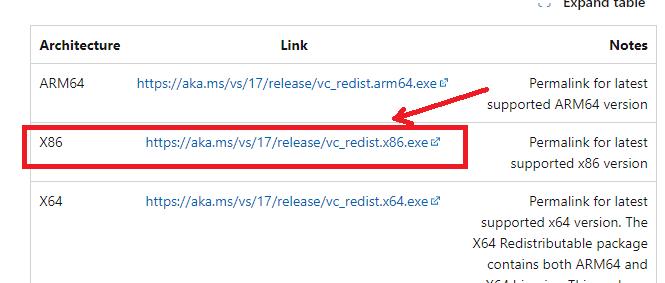
- Step 2: Navigate to the location where the file has been downloaded. Double-click on it to start the installation. Accept the license terms and click on the ‘Install’ button.
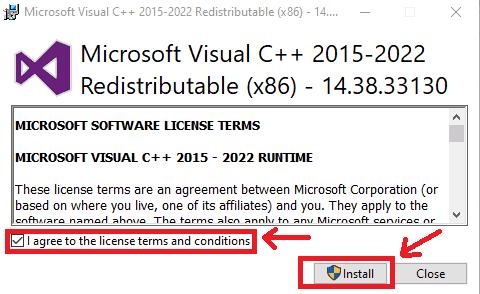
- Step 3: Installation starts as shown below:
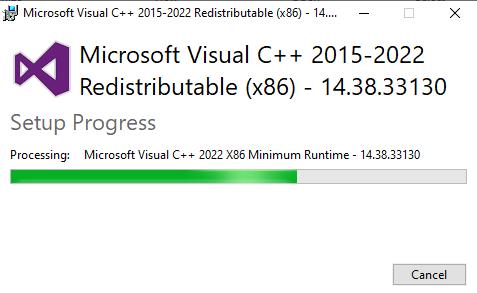
Step 4: Click on the ‘Restart’ button after the installation has been completed.
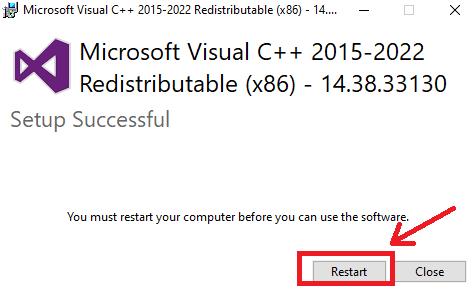
Thus, we are done with all the pre-installation steps for UiPath. Now, let us start the UiPath installation on our Windows System.
Steps for Installing UiPath
- Step 1: Visit the official website https://www.uipath.com/start-trial and continue to sign up using your email as shown below.
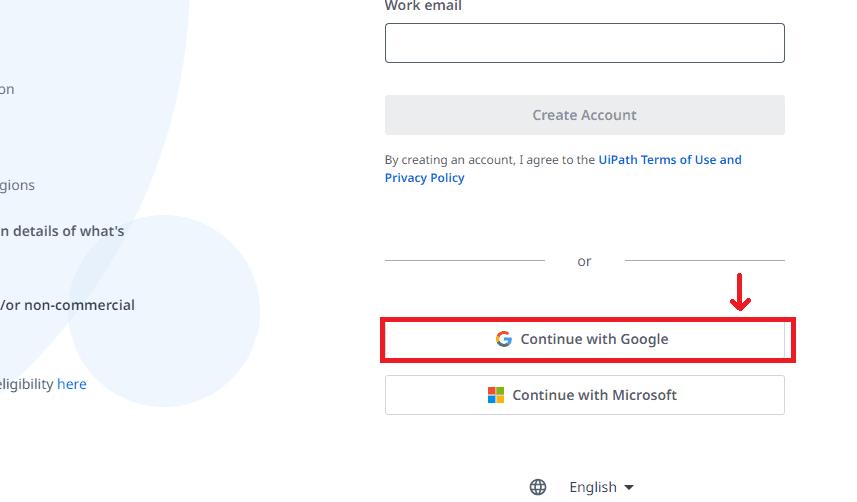
- Step 2: Enter your country and state information.
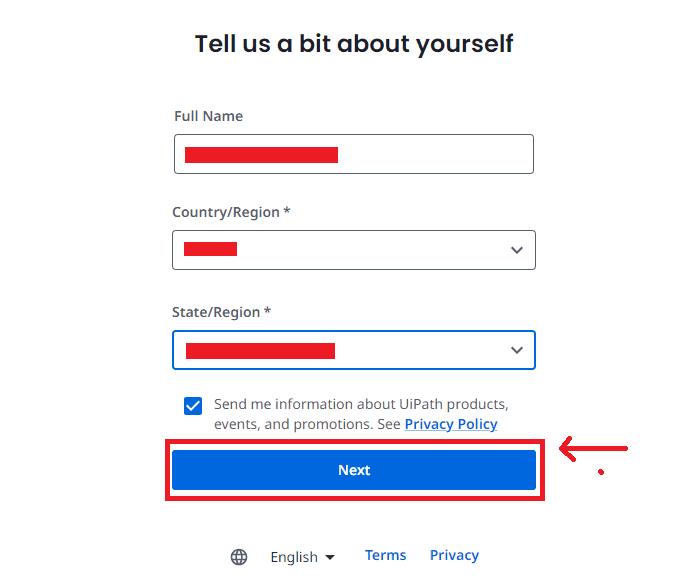
- Step 3: Specify the name of your organization.
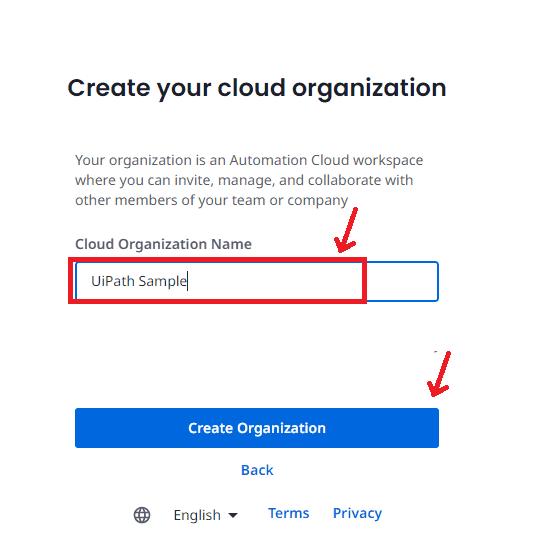
- Step 4: The UiPath Web Interface appears as shown below. On the right panel, click on the ‘Download Studio’ to download the community edition of the UiPath studio.
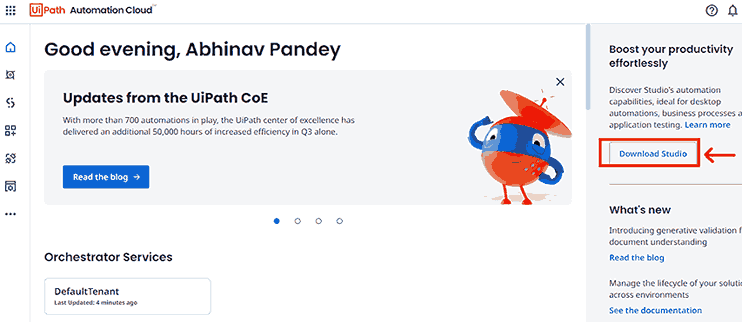
- Step 5: Locate the downloaded file and double-click on it to start the installation of the UiPath Studio as shown below. Select the ‘Quick’ option, accept the terms, and click on the ‘Install’ button.
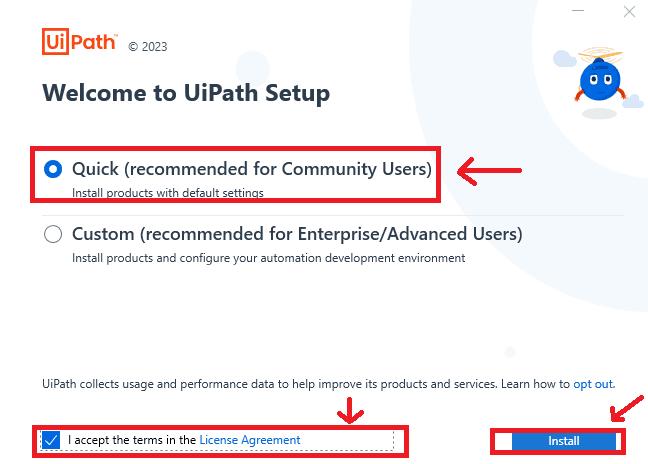
- Step 6: After the installation is done, click on the ‘Launch’ option to open the UiPath Studio.
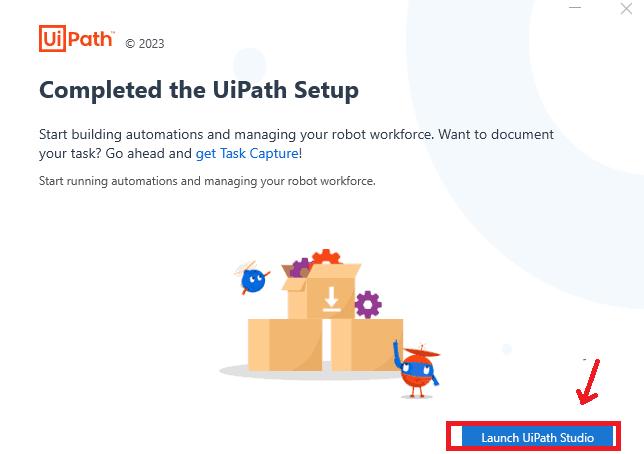
- Step 7: Click on the Sign-in option as shown below. You will be redirected to the cloud platform of UiPath for signing in.

- Step 8: After you have signed in, the options for the following profiles appear as outlined below. Choose the ‘UiPath Studio’ option as shown below.
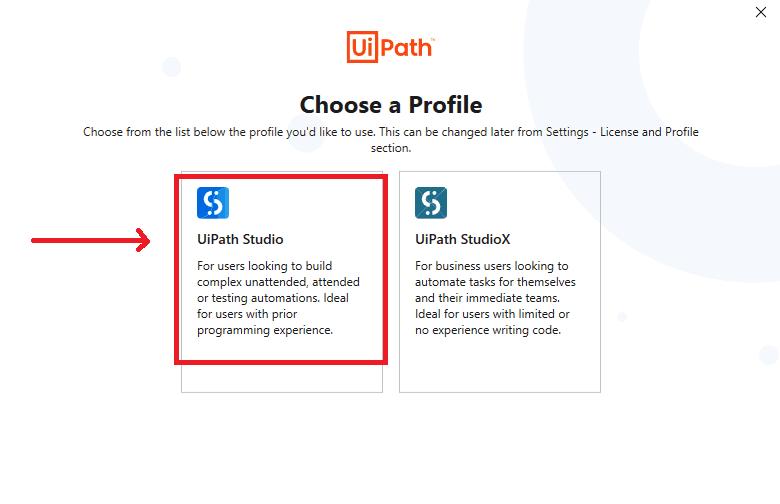
- Step 9: The welcome console of UiPath Studio appears as depicted below. Click on the ‘Close’ button.
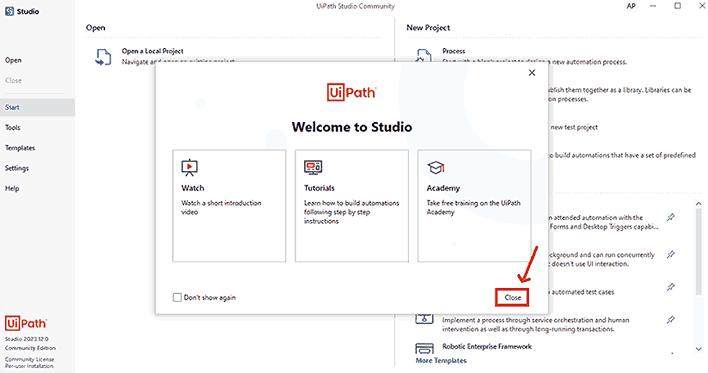
- Step 10: After the installation of UiPath, the Home Screen is outlined below.
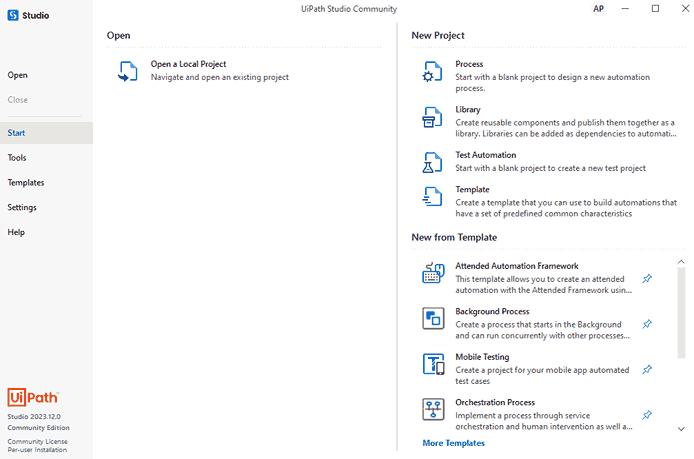
Frequently Asked Questions
1. Does UiPath support Cross-Platform support?
UiPath is flexible enough to develop cross-platform automation projects. We can create an automation project on one operating system and publish it in the Orchestrator to run on multiple operating systems.
2. What is the Data Scraping feature of UiPath?
Data Scraping allows us to extract structured data from the browser, application, or document. This structured data can be converted in the form of a CSV file or Excel Sheets which is useful for other analytical operations.
3. What is the ScreenScrapeJavaSupport Tool in UiPath?
There are some cases in which the different machines have different versions of Java installed on them. This can create a version conflict in the project. To resolve this, the ScreenScrapeJavaSupport tool is used to automate the project irrespective of the version.
4. What are the different editions of UiPath?
UiPath has four different editions namely the Community Edition, Studio Version, Enterprise Cloud, and Enterprise Server. Out of these, the Community Edition is the free version while all other editions require a license. Also, the free trial period for the Studio, Enterprise Cloud, and Enterprise Server is 60 days.
5. Where to find the Community support for UiPath Studio?
UiPath provides wide community support through the official forums at https://forum.uipath.com/. Thus, if you have any queries or doubts, you can clear them in the forum with collaboration support from other developers.
Troubleshooting UiPath Installation
1. Resolving the issue with the automation of Internet Explorer
The Internet Explorer runs in 32-bit by default. And, if the browser automation requires to run in 64-bit, we need to turn the ‘Enhanced Protected Mode’ feature off on our system. To do this, open the ‘Internet Properties’ and the ‘Advanced’ tab, turn the ‘Enhanced Protected Mode’ off, and turn the ‘Enable 64-bit processes for Enhanced Protected Mode’ feature on. This is demonstrated as shown below.
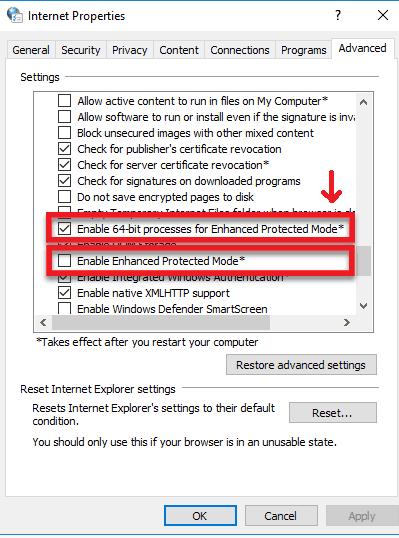
2. The application running under different Windows users cannot be automated.
This happens because the user accessing the application does not have the read-write permissions to the file. To solve this, grant the read-write permissions to the user using the file properties wizard as shown below.
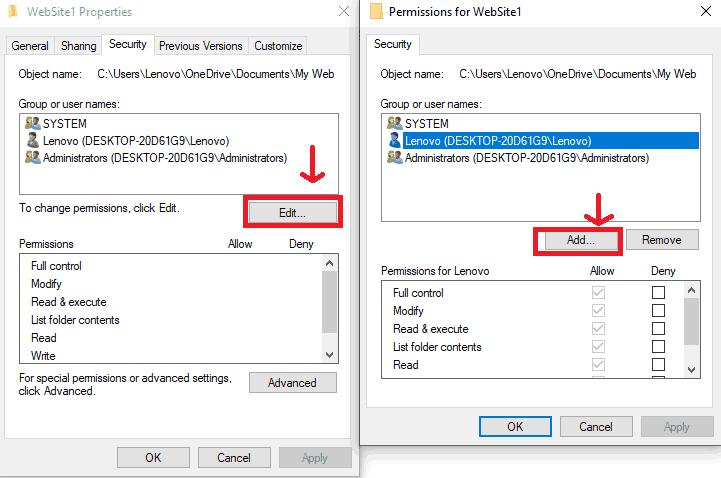
3. How to troubleshoot MS Office Issues?
Various occur during building and running the automation with the Microsoft Office Application. An example of an issue with MS Excel is shown below.
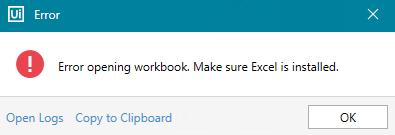
To solve this, UiPath Studio has a repair tool to diagnose the issues with the MS Office Application and create a repair plan. You can use it to troubleshoot the MS Office issues as illustrated below.
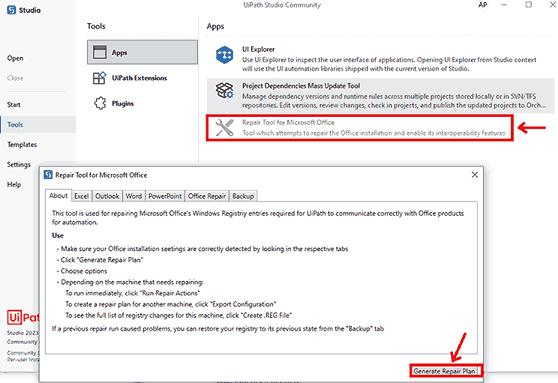
Conclusion
UiPath acts as a powerful RPA tool to assist us in our day-to-day automation-based tasks. Its low-code visual UI helps to easily automate tasks with simple accessibility to the features. Also, its integration with Source Control Systems such as GIT, SVN, and TFS helps us to manage complex projects that involve collaboration with multiple developers. With the combined feature of browser automation and testing suite, it is a diverse automation tool for multiple applications. Thus, you have gained a complete understanding of UiPath and how to install it on your Windows System. You are now able to achieve efficient automation tasks with the UiPath.
 On-Job Support Service
On-Job Support Service
Online Work Support for your on-job roles.

Our work-support plans provide precise options as per your project tasks. Whether you are a newbie or an experienced professional seeking assistance in completing project tasks, we are here with the following plans to meet your custom needs:
- Pay Per Hour
- Pay Per Week
- Monthly
| Name | Dates | |
|---|---|---|
| UiPath Training | Jan 13 to Jan 28 | View Details |
| UiPath Training | Jan 17 to Feb 01 | View Details |
| UiPath Training | Jan 20 to Feb 04 | View Details |
| UiPath Training | Jan 24 to Feb 08 | View Details |

As a Senior Writer for Mindmajix, Saikumar has a great understanding of today’s data-driven environment, which includes key aspects such as Business Intelligence and data management. He manages the task of creating great content in the areas of Programming, Microsoft Power BI, Tableau, Oracle BI, Cognos, and Alteryx. Connect with him on LinkedIn and Twitter.















