- MSBI Career Opportunities
- MSBI Interview Questions
- MSBI Interview Questions
- Action Properties Dialog Box (Report Builder and SSRS) - MSBI
- Best Practices for Performance Tuning in SSAS Cubes
- Conformed Dimension in SSAS with Example
- Data Warehousing Concepts in SSIS
- How To Debug SSIS Packages in SQL Server
- How to Access Report Manager in SSRS 2012
- How to Create Cube in SSAS with Example
- How to Create Drill Down report in SSRS 2008
- How to Create Table Report in Reporting Services - MSBI
- How to Implement Proactive Caching in SSAS - MSBI
- How to Publish Report to a Report Server in SSRS
- Checkpoints in SSIS
- Incremental load in SSIS with example
- Introduction to SQL Server Analysis Services
- Learn to Write MDX Queries in Analysis Services (SSAS)
- MSBI Advantages and Its Data Evaluation Stages - MSBI
- Named Query & Named Calculation in SSAS
- Normalization and T-SQL in SQL Server
- Passing Parameters to a report in SSRS
- Report and Group Variables in Reporting Services - MSBI
- Reporting Services Configuration Files – SSRS
- How to Set Transaction Isolation Level in SQL Server
- SQL Server 2008 R2 – LookUp Enhancement in SSRS
- SQL Server Analysis Services Aggregation Designs
- SQL Server Data Modeling
- SQL Server Performance Tuning Tips and Tricks in MSBI
- SQL Server Reporting Services Performance Tuning - MSBI
- SSAS Analysis Services Cube Deployment Methods
- SQL Server Integration Services – SSIS Architecture Overview
- Step by Step MSBI Installation and Requirements - MSBI
- Step by Step SSIS Package Deployment
- TextBox Properties in SSRS 2008
- SSIS Control Flow
- Working with Data Flow Task in SSIS Packages
- Working with Report Models in SSRS
- Working with SSRS Reporting Services Configuration Manager
- T-SQL Interview Questions
Partitions In SSAS
Real-time Usage:
Multiple Partitions will process the data more parallel.
–> We can run the specified partition to process the required data (so, that limited system resources will be utilized).
While creating partitions we go for ‘data binding’ between partitions to the table data.
–> There are 2 types of bindings available
a) Table Binding: Here the fact table measure group directly bound to the partition.
b) Query Binding: Here based on the query partition is created.
Note: In real-time we use Query Binding than Table Binding.
Related Page: How to Create Cube in SSAS
Creating Table Binding Partition:
By default, a table is bided to the partition in their case the table is FACT TABLE. Along with this FACT TABLE bindings (The cube is having many fact tables). We go for the below process.
Navigation:
Partition –> New partition –> click next.
Measure group: Text Fact
Available Tables: l_l Text _ Fact –>
Click next –> specify the query to restrict rows and remove where condition –>
Next –> processing Location
Current Server Instance:
Storage Location –> click next –> name table-text object partition –> click next finish.
Build –> deploy.
Enhance your skillset and give a boost to your career with the SSAS Online Training.
Working With Query Binding:
–> This mechanism we use frequently in real time.
–> Generally we create partitions based on the frequency of data processing and its columns.
–> Assume we are processing the data into fact table based on ‘OK’ and ‘NOK’ flags, then create a partition on table columns.
1) Creating ‘OK’ partition:
(1) Delete the existing table partition.
(2) Partitions –> new partition click –>
Measure group: Text Fact
Available tables l_l Text_Fact
l_l specify a query to restrict rows
SELECT – – – – – – –
– – – – –
– – – –
from [dbo] . [Text_FACT]
Where [dbo] . [Text_FACT] . [IKU] = ‘OK’
Next –>
current server instance –> next
Name: OK_FACt
Aggregation option
Design aggregations later
Finish
Checkout SSAS Interview Questions
2) Like above process create ‘NOK’ partition with below change:
.png&w=16&q=75)
Processing Partitions
There are two ways
(a) Build Menu –> Process
(b) Partitions –> Select partition / partitions –> RC –> Process
Processing FACT TABLE:
If the data (or) structure in fact table changed to affect the same in cube database level we go for fact processing.
Navigation: Partitions tab –> Select Partition –> RC –> Process
Fact Processing Options:
a) Process default
b) Process Full
c) Process Data
d) Process Incremental
e) Process Index
f) Un Process
DIMENSION PROCESSING:
If dimension table structure (or) data changes in data sources to effect the same in cube data base we go for dimension process.
Navigation:
VIEW –> SOLUTION EXPLORER –> DIMENSIONS –> Select Dimension –> RC –> Process
Processing Options:
a) Process default
b) Process Full
c) Process Data
d) Process Index
e) Process Update
Processing Options For OLAP Objects:
The objects that you can process in SSAS are a database, cube, measure group, partition, dimension, mining structure and mining model.
Among these objects only dimensions, partitions and mining structures store data.
–> When you process an object the server creates a processing plan.
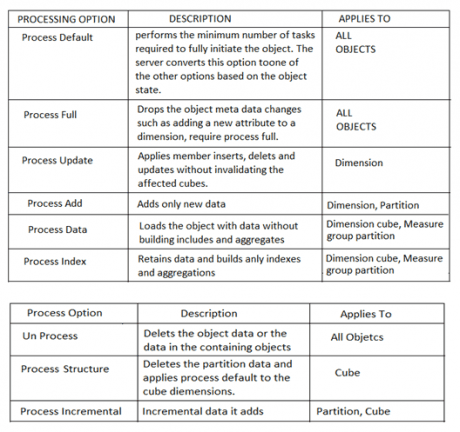
f) Un Process
Note : ‘Process Add’ is not available in dimension and (fact} partition processing options.
Proactive Cache Practical Implementation :
1. Create a table binding partitions
2. Go To storage settings
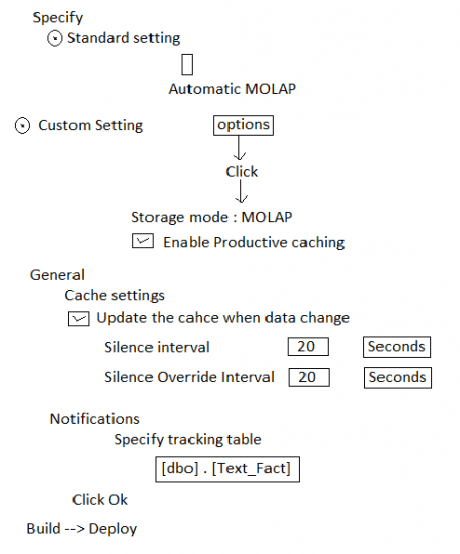
Observations:
–> Go To browser –> take some fields and see grand total.
–> add some rows in source “Text_Fact” and after 20 seconds if you see cube automatically processes and grand total changes.
Note: No manual intervention.
Understanding Storage Modes:
List of Related Microsoft Certification Courses:
| SSIS | Power BI |
| SSRS | SQL Server |
| SCCM | SQL Server DBA |
| SharePoint | BizTalk Server |
| Team Foundation Server | BizTalk Server Administrator |
 On-Job Support Service
On-Job Support Service
Online Work Support for your on-job roles.

Our work-support plans provide precise options as per your project tasks. Whether you are a newbie or an experienced professional seeking assistance in completing project tasks, we are here with the following plans to meet your custom needs:
- Pay Per Hour
- Pay Per Week
- Monthly
| Name | Dates | |
|---|---|---|
| MSBI Training | Jan 13 to Jan 28 | View Details |
| MSBI Training | Jan 17 to Feb 01 | View Details |
| MSBI Training | Jan 20 to Feb 04 | View Details |
| MSBI Training | Jan 24 to Feb 08 | View Details |

I am Ruchitha, working as a content writer for MindMajix technologies. My writings focus on the latest technical software, tutorials, and innovations. I am also into research about AI and Neuromarketing. I am a media post-graduate from BCU – Birmingham, UK. Before, my writings focused on business articles on digital marketing and social media. You can connect with me on LinkedIn.
















