- Home
- Blog
- Microsoft Azure
- Azure DevOps Delivery Plans

- Azure Active Directory
- Azure Active Directory B2C
- Azure Active Directory Domain Services
- Azure Analysis Services
- Azure App Services
- What is Azure Application Insights?
- Azure Arc
- Azure Automation - Benefits and Special Features
- A Complete Guide On Microsoft Azure Batch
- Azure Cognitive Services
- Azure Data Catalog
- Azure Data Factory - Data Processing Services
- Microsoft Azure Data Factory Tutorial (2024)
- Everything You Need To Know About Azure Data Lake
- Azure DNS - Azure Domain Name System
- Azure ExpressRoute
- Azure Functions - Serverless Compute
- Azure Interview Questions and Answers (2024)
- Azure IoT Edge Overview
- Azure IoT Hub
- What Is Azure Key Vault??
- Azure Load Balancer
- Azure Logic Apps - The Lego Bricks to Serverless Architecture
- Azure Machine Learning
- Microsoft Azure Media Services
- Azure Monitor
- Introduction To Azure SaaS
- Azure Security Center
- Azure Service Bus
- Overview of Azure Service Fabric
- Azure Site Recovery
- Azure SQL Data Warehouse
- Azure Stack - Cloud Services
- Azure Stream Analytics
- Azure Virtual Machine
- Azure’s Public Cloud
- Microsoft Azure Application Gateway
- Microsoft Azure Certification Path
- Microsoft Azure - Exactly What You Are Looking For!
- Microsoft Azure Fabric Interview Questions
- HDInsight Of Azure
- IS Microsoft Azure Help To Grow?
- Microsoft Azure Portal
- Microsoft Azure Traffic Manager
- Microsoft Azure Tutorial
- Overview of Azure Logic Apps
- Top 10 Reasons Why You Should Learn Azure And Get Certified
- Server-Less Architecture In Azure
- What is Microsoft Azure
- Why Azure Machine Learning?
- Azure DevOps Interview Questions
- Azure Active Directory Interview Questions
- Azure DevOps vs Jira
- What is Azure Service Fabric
- What is Azure Databricks?
- Azure Databricks Interview Questions
- Azure Data Factory Interview Questions
- Azure Architect Interview Questions
- Azure Administrator Interview Questions
- Azure Data Studio vs SSMS
- Microsoft Interview Questions
- What is Azure Data Studio - How to Install Azure Data Studio?
- Azure DevOps Projects and Use Cases
- Azure Data Factory (ADF) Integration Runtime
- Azure DevOps Variables
- Azure DevOps vs GitHub
- Azure DevOps Pipeline
Effective project management and simplified cooperation are essential to producing timely, high-quality products. Azure DevOps offers solutions for managing and improving all aspects of the software development lifecycle. "Delivery Plans," a significant Azure DevOps feature, provides teams with a visual and dynamic picture of their project timelines.
Table of Contents
- What are Azure DevOps Delivery Plans?
- Features
- Importance
- Prerequisites
- Creating Delivery Plan
- FAQs
- Conclusion
What are Azure DevOps Delivery Plans?
Delivery Plans is an Azure DevOps Services plugin that allows development teams to visualize and manage their work across several teams and projects on a single timeline. Consider it a virtual roadmap consolidating work items from various backlogs, allowing teams to understand project progress, dependencies, and potential scheduling conflicts.
Delivery Plans display the scheduled work items by a sprint of selected teams against a calendar view. It acts as a high-level roadmap, integrating work items from multiple teams' backlogs to provide a comprehensive view of project progress, dependencies, and potential conflicts.
| If you want to enrich your career and become a professional in Azure DevOps, then enroll in "Azure DevOps Training". This course will help you to achieve excellence in this domain. |
Features of Delivery Plans
Azure DevOps Delivery Plans include many functions to improve project planning, coordination, and execution. The following are some major features:
- Dependency Visualization: One notable feature is the ability to show interdependence between work items clearly. This enables teams to spot possible bottlenecks or disputes by understanding how work from different teams is interrelated.
- Views and Filters: Teams can customize their view in Delivery Plans by applying filters based on iterations, teams, work item categories, etc. This allows teams to concentrate on individual areas of the project while keeping an eye on the larger context.
- Conflict Detection: Delivery Plans can highlight potential conflicts, such as overlapping work items or resource over-allocation. This early detection allows teams to address conflicts and ensure smoother project execution proactively.
- Plan Capacity: Teams can visualize the capacity of individual team members or teams on the timeline, helping to ensure that work is allocated appropriately and resource utilization is optimized.
- Drag and Drop: Timelines can be easily adjusted by dragging and dropping work items in the Delivery Plans view. This feature provides a flexible way to adapt to changing priorities and timelines.
- Unified Timeline: Delivery Plans offer a unified timeline across multiple iterations or sprints, providing a consolidated view of work items from various teams and projects.
Importance of Azure DevOps Delivery Plans
There is great significance of Delivery Plans in the process of software development. These are discussed below:
- Managing Dependencies: Delivery Plans excel at visualizing these dependencies, allowing teams to grasp how various tasks interact with one another. This knowledge is priceless for avoiding delays, optimizing resource allocation, and guaranteeing a seamless workflow.
- Visualizing Project Progress: It might be challenging to understand how tasks are progressing in complicated development environments involving several teams and projects. Delivery Plans show a chronology of ongoing work, accomplished tasks, and impending assignments.
- Conflict Resolution: Project conflicts, such as overlapping tasks or resource shortages, can lead to project delays and increased stress. Azure DevOps Delivery Plans offer real-time conflict detection, flagging potential issues before they escalate. Teams can take preventive measures to maintain a smoother project trajectory.
- Better Decision Making: Teams can use Delivery Plans to gain meaningful insights into the status of work items, dependencies, and resource allocation. This data-driven strategy boosts decision-making confidence and improves the whole project management process.
- Collaboration: Delivery Plans promote collaboration by offering a centralized platform for teams to view the combined work of all the teams involved. It serves as a shared reference point, aligning everyone towards the same purpose, whether teams are co-located or spread across different places.
Prerequisites to Create a Delivery Plan
A few prerequisites must be met before fully utilizing Azure DevOps Delivery Plans. These requirements are discussed below:
- An active Azure DevOps account and access to an Azure DevOps project are needed to use the delivery plan.
- You should create an Azure DevOps organization. This is the container for all your teams, projects, and resources.
- Ensure you have the necessary permissions to create, amend, and manage work items, iterations, boards, and extensions in your Azure DevOps project.
- You must install the "Delivery Plans" extension in your Azure DevOps organization. This extension is available in the Azure DevOps Marketplace.
- Ensure you have defined and configured iterations or sprints within your Azure DevOps project. Delivery Plans align with these timeframes to create a timeline view.
[ Enhance your skills with Azure DevOps Projects ]
How to Create an Azure DevOps Delivery Plan?
In Azure DevOps, creating a Delivery Plan entails a set of actions within the Azure DevOps web interface. To construct a Delivery Plan, follow these steps:
Step 1: Log in with your credentials to your Azure DevOps organization.
Step 2: Navigate to the "Boards" area of the Azure DevOps dashboard. This is where you'll find the project management features.
Step 3: Select "Delivery Plans" from the dropdown menu after clicking the "Boards" section. If you don't see "Delivery Plans," you may need to install the Azure DevOps Marketplace Delivery Plans extension.
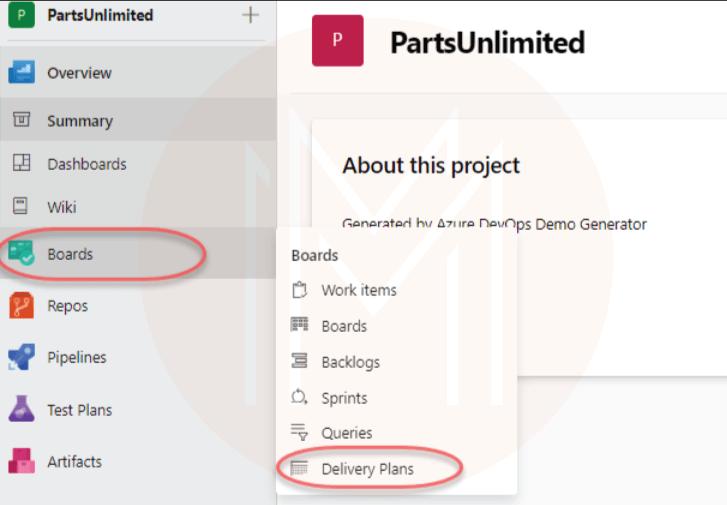
Step 4: Select the "New" button to create a new plan once you reach the Delivery Plans section.
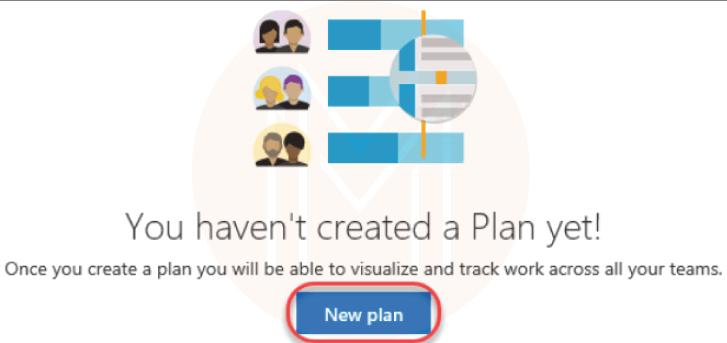
Step 5: Give your new Delivery Plan a name and an optional description. You must also select the teams and iterations included in the plan. These options define the plan's scope.
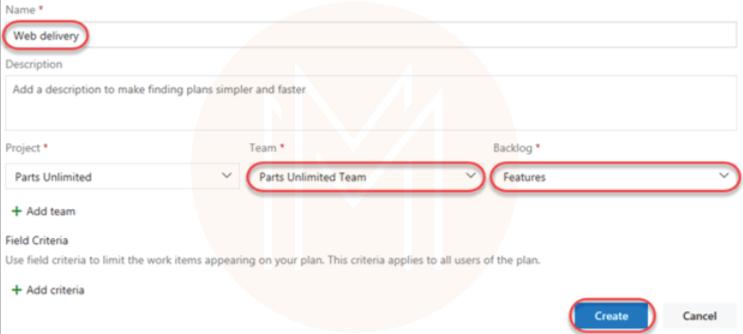
Step 6: After configuring the plan, you can start adding work items. Work items could be tasks, user stories, features, bugs, or other items tracked in your Azure DevOps projects. You can add work items from different teams and projects to get a comprehensive view.
Step 7: You can specify dependencies between work items in the Delivery Plan. This aids in visualizing the links and interdependence across tasks and teams. Attach one work item to another by defining the relationship (e.g, predecessor, successor) to build a dependency.
Step 8: Customization possibilities are available with Azure DevOps Delivery Plans. Filters can be used to focus on specific teams, iterations, or work item categories. You may also change the timeline by dragging and dropping work items to various dates.
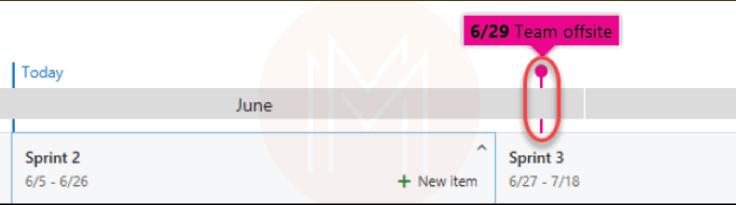
Step 9: Remember to save your modifications once you've configured your Delivery Plan to your liking. You can also distribute the Delivery Plan to team members by sending them the proper link.
Step 10: As your project progresses, keep your Delivery Plan up-to-date by adjusting work item statuses, updating dates, and reflecting changes in dependencies. The real-time update feature ensures that your plan remains accurate.
| Learn Azure DevOps Interview Questions and Answers that help you grab high paying jobs |
Azure DevOps Delivery Plan FAQs
1. How do I view a delivery plan in Azure boards?
To view a delivery plan, open the Azure DevOps project section and select “Boards”. After that, choose Delivery Plans to view the scheduled work items selected by teams and their timelines.
2. How do I use the delivery plans feature?
Delivery Plans feature helps the teams stay aligned and manage their work through iterations. You can create timelines and track progress to enhance collaboration. The drag-and-drop option of the delivery plan helps to adjust schedules and expand teams.
3. What is a delivery plan in Azure DevOps server 2022?
A delivery plan is an interactive calendar that helps multiple teams view and manage projects. It enhances transparency and collaboration, providing efficient project management.
4. How do I create a delivery plan if no fields are specified?
You can create a delivery plan without specifying the fields by adding 30 milestones to the delivery plan. Identify your resources like time, materials,etc. Select the deadline for each stage to track your progress.
5. Why don't my work items show on the plan?
Verify that your work items are available on the iteration path. Also, check that the teams selected for the delivery plan have their iteration paths available. If these are not selected, work items won’t show up on the plan.
Conclusion
Azure DevOps Delivery Plans provide a dynamic solution that empowers development teams to manage their tasks across diverse projects and teams while visualizing dependencies and potential challenges. By embracing this feature-rich extension, teams can confidently navigate complex timelines, enhancing project delivery and achieving success in their software development endeavors.
 On-Job Support Service
On-Job Support Service
Online Work Support for your on-job roles.

Our work-support plans provide precise options as per your project tasks. Whether you are a newbie or an experienced professional seeking assistance in completing project tasks, we are here with the following plans to meet your custom needs:
- Pay Per Hour
- Pay Per Week
- Monthly
| Name | Dates | |
|---|---|---|
| Azure DevOps Training | Jan 03 to Jan 18 | View Details |
| Azure DevOps Training | Jan 06 to Jan 21 | View Details |
| Azure DevOps Training | Jan 10 to Jan 25 | View Details |
| Azure DevOps Training | Jan 13 to Jan 28 | View Details |

Viswanath is a passionate content writer of Mindmajix. He has expertise in Trending Domains like Data Science, Artificial Intelligence, Machine Learning, Blockchain, etc. His articles help the learners to get insights about the Domain. You can reach him on Linkedin















