- Django Interview Questions
- Python Array Examples
- Python enum
- Python Enumerate with Example
- Python Flask Tutorial For Beginners
- Python For Beginners - Way To Success
- Python For Data Science Tutorial For Beginners
- Python for loop
- Python GET and POST Requests
- Python IDEs for Python Programmers
- Python Interview Questions
- Python Lists with Examples
- Python Partial Function Using Functools
- Python Print
- How to generate random numbers in python
- Python Regular Expression (RegEx) Cheatsheet
- Python Sleep Method
- Python List Methods
- Python Split Method with Example
- Python String Functions
- Python Tutorial
- Python Variable Types
- Python vs Java
- Python vs SAS vs R
- Python Operators
- Code Introspection in Python
- Comprehensions in Python
- Python Exception Handling
- Defining Functions - Python
- Generators & Iterators in python
- Install Python on Windows and Linux
- Introduction to Python Programming
- Lists concepts in Python
- Loops in Python
- Regular Expression Operations in Python
- Python Serialization
- String Formatting - Python
- R vs Python: Which is better R or Python?
- Six Digit Salary With Python
- Top 20 Python Frameworks List
- Why Learn Python
- Python Substring
- OOPs Interview Questions
- Career Shift To Python : Success Guaranteed
- Face Recognition with Python
- Go vs Python
- Pyspark Interview Questions
- Python Pandas Interview Questions
- OpenCV Interview Questions
- Python Project Ideas
- Flask Interview Questions and Answers
- Array Interview Questions
- What is PyCharm?
- What is Seaborn in Python?
- Numpy Broadcasting - Detailed Explanation
- Python Data Science Interview Questions
- Genpact Interview Questions
- Python Developer Job Description
- Pandas Projects and Use Cases
- DataFrame Tutorial
- How to install Python on Windows
- Pyspark DataFrame
Anaconda is an open-source distribution of Python. It aims to make package management and deployment easier. Know that Conda is the package management system used by Anaconda. It manages package versions effectively. Conda examines the current environment before initiating an installation process. As a result, it can prevent conflicts with other frameworks and packages.
Mainly, Anaconda Navigator is offered as a graphical replacement for the command line interface. In the Anaconda distribution, more than 250 packages are set up automatically. Along with the conda package manager and virtual environment manager, more than 7500 other open-source packages can be installed through PyPI.
The Anaconda navigator enables users to run programs and control conda packages, environments, and channels without using command-line tools. Besides, Navigator's capabilities include searching for packages, setting them up in a system, running them, and updating them.
In this blog, we will discuss the Anaconda Navigator, its installation process, navigation pages, and many more in detail.
| Anaconda Navigator - Topics of Content |
What is Anaconda Navigator?
A desktop GUI included in the Anaconda distribution is called Anaconda Navigator.
Navigator enables you to run specific Python programs without using command-line commands and quickly manage conda packages, environments, and channels. Moreover, both Anaconda Cloud and a local Anaconda Repository are searchable by Navigator.
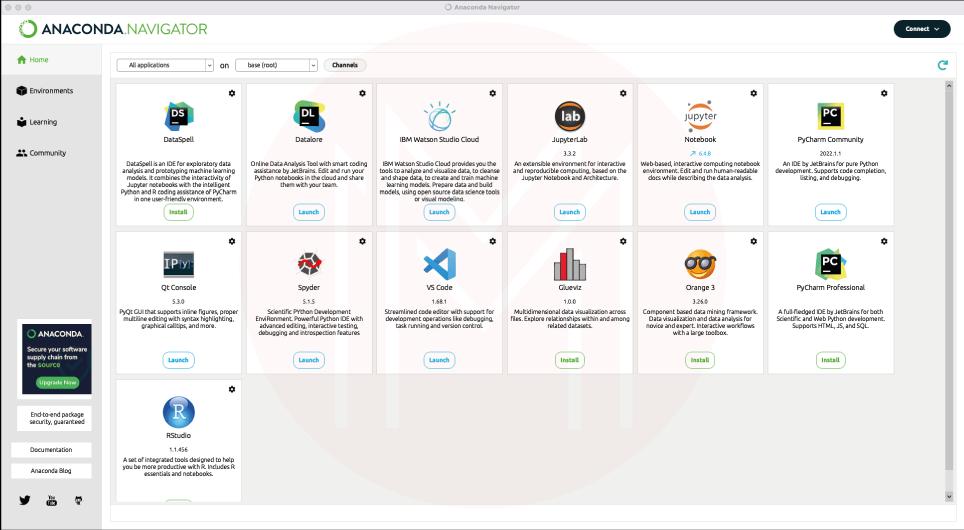
With Anaconda's most recent release, Navigator is included. From this page, you can download Anaconda for your operating system.
Conda and pip are two different package managers. Know that managing package dependencies presents a substantial challenge for Python data science. Without determining if they conflict with already-installed packages, dependent Python packages are immediately installed by pip when a package is installed. Regardless of the state of the current installation, it will install any dependencies as well as the package in question. As a result, a user who previously had a functioning installation of something like TensorFlow may discover that it no longer functions after using pip for installation. It requires a new package with a different version of the dependent NumPy library than TensorFlow. Sometimes, a package could look like it's working while delivering different outcomes. Conda, on the other hand, chooses how to install a compatible set of dependencies. It warns that this cannot be done by analyzing the current environment.
The packages contained in the Anaconda repository are built and compiled by Anaconda Inc., which also offers binaries for Linux 64-bit, MacOS 64-bit, and Windows 32/64-bit. Users can install specific open-source packages from the Anaconda Cloud, the Anaconda repository, their mirror, or their repository using the conda install command. Pip can install anything available on PyPI into a conda environment, and conda will keep track of its installations and those made by pip.
| If you would like to become a Python certified professional, then visit Mindmajix - A Global online training platform: “Python Online Training” Course. This course will help you to achieve excellence in this domain. |
How to install Anaconda Navigator?
System Requirements:
Operating systems: The Anaconda Distribution and Navigator both support the same operating systems. They consist of the following:
- Ubuntu 14+/Centos7+, 64-bit
- MacOS 10.14+, 64-bit
- Windows 10 x86_64 or newer
- Python versions 2.7, and higher support the most recent version of Navigator.
Installing Navigator:
Anaconda Navigator is automatically installed when you install Anaconda Distribution version 4.0.0 or above.
Run the command: Conda install Anaconda-navigator to install Navigator using Anaconda Prompt, Terminal, or any command line interface if you have a version of Anaconda Distribution older than 4.0.0 installed.
Configuring Navigator to use with a local Anaconda Repository
You can set Navigator to look for packages in your local Anaconda Repository rather than on Anaconda.org if you're an Anaconda Enterprise subscriber.
To set up Navigator, you can use the Anaconda Repository:
Step 1: From the top menu bar, access the Preferences dialogue. This is the File menu in Windows. Depending on how you run it in macOS, it is either the Anaconda Navigator or the Python menu.
Step 2: Enter the domain name of your local Anaconda repository in the Anaconda API domain field.
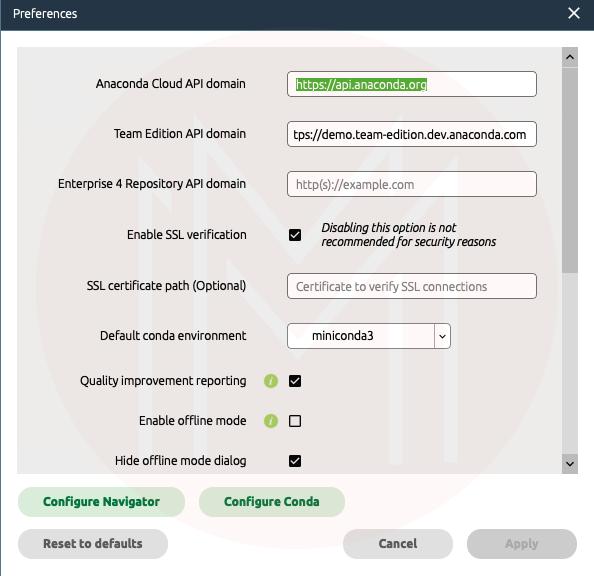
Step 3: Apply by clicking.
Step 4: Click Connect at the top of the Navigator window.
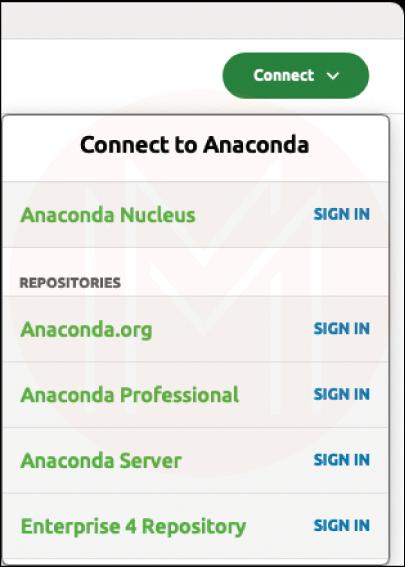
Step 5: Click ‘Sign in’ for your favorite repository from the Connect dropdown menu.
Step 6: To complete the connection between Navigator and your repository, adhere to the instructions in the dialogue box that opens.
What are the various Anaconda Navigator Pages?
Following are the applications that you can find on the home page of the anaconda navigator. Let’s have a brief of them in the following
- DataSpell: It is a specialized Integrated Development Environment (IDE) for exploratory data analysis and Machine learning model prototyping.
- Datalore: It is an effective online environment for Jupyter notebooks, making it easier for you to edit, run, and share your code. Datalore can be used for data collecting and exploration, machine learning, deep learning, and interactive visualization with no setup necessary.
- IBM Watson: Anaconda Repository for IBM Cloud Pak for Data is the result of a collaboration between Anaconda and IBM. It combines Anaconda technology with IBM Cloud Pak for Data. With comprehensive, curated, and managed open-source tools and libraries, it will assist organizations in automating AI lifecycles.
- JupyterLab: The newest web-based user interface for Project Jupyter is called JupyterLab.
- Jupyter Notebook: You can create and edit documents that show the input and output of a Python or R language script using the Jupyter Notebook application.
- PyCharm: it is an interactive Python console that supports Anaconda and integration with IPython Notebook. PyCharm also supports numerous scientific packages.
- Qt Console: It is a very lightweight program that resembles a terminal in many ways but has many improvements that a GUI can offer, including inline figures, real multi-line editing with graphical call tips, syntax highlighting, and much more. You can use any Jupyter kernel with the Qt console.
- Spyder IDE: It is a free integrated development environment that comes with Anaconda. It stands for the Scientific Python Development Environment. It has tools for interactive testing, editing, introspection, and troubleshooting.
- VS Code: Visual Studio Code is a quick but effective source code editor that can run on desktops. It also runs on MacOS, Windows, and Linux. It supports TypeScript, JavaScript, and Node.JS built-in and a robust ecosystem of extensions for additional languages and runtimes, including Java, NET, C#, C++, PHP, Python, and Go.
- Glueviz Multidimensional Data Visualization: A Python library called Glue is used to investigate connections between relevant datasets.
- Orange Data Visualization: Orange is an open-source toolset for data mining, machine learning, and data visualization. It may be used as a Python library and has a visual programming front-end for exploratory data analysis and interactive data visualization. A component-based software suite called Orange is good in data mining and machine learning, mainly visualization. The parts that deal with visualization, pre-processing, evaluation, and predictive modeling are known as widgets.
- R Studio IDE: The integrated development environment (IDE) for R is called RStudio. Along with a console-based editor with syntax highlighting and direct code execution, it also has tools for managing workspaces and plotting, debugging, and history.
How to Get started with Anaconda Navigator?
1. Starting Navigator:
- Windows
- Find "Anaconda Navigator" in the Start menu and click it to launch.
- You may also look for "Anaconda Prompt" in the Start menu and select it to launch.
- Then, type "Anaconda-navigator" and hit the enter key to launch Navigator from the Anaconda Prompt
- MacOS
- Launchpad must be open before selecting the Anaconda-Navigator icon.
- Alternatively, launch Launchpad and select the Terminal icon.
- Next, open Navigator by typing "Anaconda-navigator" into the terminal and pressing Enter.
- Linux
- To launch Navigator, open a terminal window, type Anaconda-Navigator, and then press ‘Enter’.
2. Managing Navigator:
- Check to see if Anaconda is running and installed on your machine.
- Navigator checks to see if Anaconda is installed when it launches.
- If Navigator doesn't launch, check your Anaconda installation to ensure you did everything correctly.
- Verify that Navigator is running the most recent version.
- Navigator automatically checks for new versions when you launch it. If Navigator discovers a new version, a dialogue box similar to this one will appear.
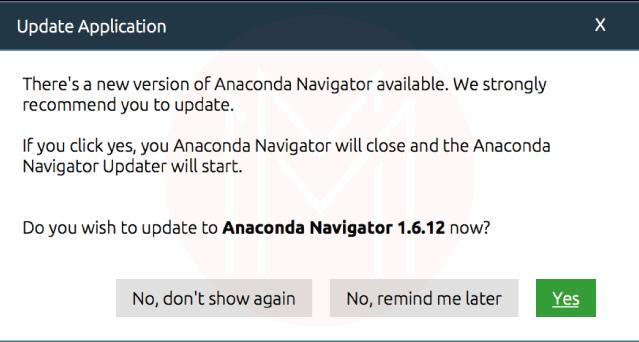
- To update Navigator to the most recent version, select ‘Yes’.
3. Managing Application Tiles:
- On the Home page of Navigator, by default, all application tiles that can be installed or launched are visible. You can use the applications dropdown menu to filter the application tiles.
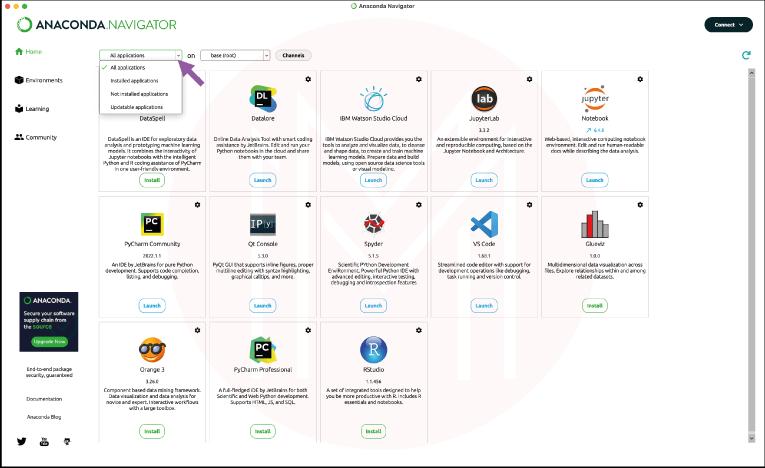
4. Managing Environments:
- Navigator builds independent environments with files, packages, and dependencies that do not communicate with one another using the Conda package and Environment Manager.
- Install a package in a new environment called "my environment" that you create
- Click the Environments tab in Navigator, then select ‘Create’.
- The dialogue box to create a new environment appears.
- Enter an evocative name for your environment in the Environment name field.
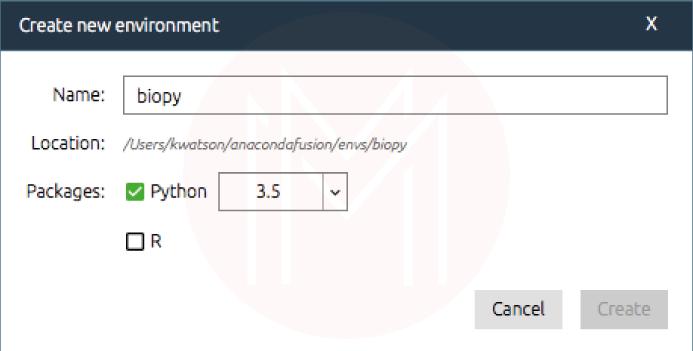
- Press ‘Create’. The new environment is created and activated by Navigator.
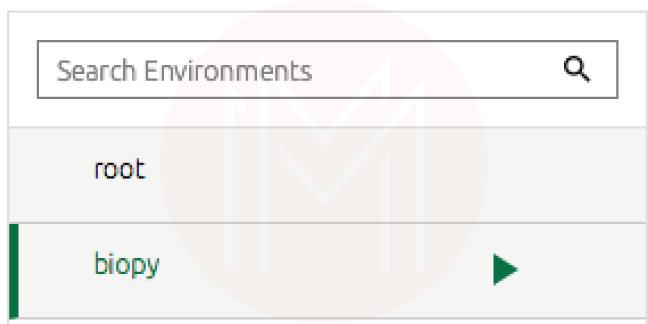
- You currently have the base (root) default environment and my environment.
- By clicking on the name of the environment you want to use, you can activate and deactivate it.
- By clicking the other environment's name, you can go back there.
Anaconda Navigator FAQs
1. What is Anaconda Navigator used for?
The Anaconda distribution comes with Anaconda Navigator, which enables users to run programs and control conda packages, environments, and channels without using command-line tools. Navigator's capabilities include searching for packages, setting them up in a system, running them, and updating them.
2. What is the anaconda navigator Jupyter notebook?
Jupyter notebook is used to create and edit scripts so that you can display the input as well as output of a python or R language document. Also, they can run several kernel environments.
3. How can I run code with anaconda navigator?
You can use the Spyder interface to write and execute your codes. We can run codes using spyder. You can use Jupyter notebook as well.
4. What is the Anaconda navigator individual edition?
Anaconda Navigator individual Edition is an open-source and adaptable solution that offers the tools to create, distribute, install, update, and manage software. Multiple data environments that can be maintained and operated independently without interfering with one another are simple to manage with Conda.
5. What kind of packages does Anaconda support?
Anaconda supports conda and standard python packages, notebooks, and environments.
Conclusion
We hope this blog might have helped you get hands-on experience starting the anaconda navigator. The Anaconda Navigator included with the Anaconda distribution enables running applications. It also manages Anaconda environments, packages, and channels without needing command-line tools. If you want to learn more about anaconda navigator download and installation, you can learn Python Online Training. So, you can learn anaconda navigator and installation effortlessly.
 On-Job Support Service
On-Job Support Service
Online Work Support for your on-job roles.

Our work-support plans provide precise options as per your project tasks. Whether you are a newbie or an experienced professional seeking assistance in completing project tasks, we are here with the following plans to meet your custom needs:
- Pay Per Hour
- Pay Per Week
- Monthly
| Name | Dates | |
|---|---|---|
| Python Training | Jan 03 to Jan 18 | View Details |
| Python Training | Jan 06 to Jan 21 | View Details |
| Python Training | Jan 10 to Jan 25 | View Details |
| Python Training | Jan 13 to Jan 28 | View Details |

Madhuri is a Senior Content Creator at MindMajix. She has written about a range of different topics on various technologies, which include, Splunk, Tensorflow, Selenium, and CEH. She spends most of her time researching on technology, and startups. Connect with her via LinkedIn and Twitter .
















