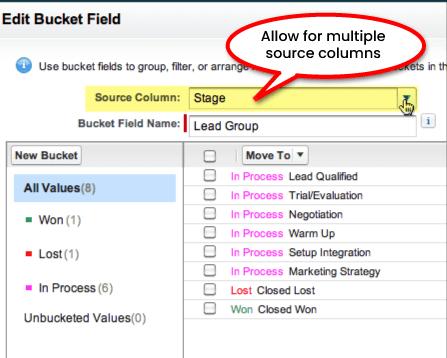- Home
- Blog
- Salesforce
- Bucket Field In Salesforce - Bucket Column Salesforce

- Apex Class in Salesforce
- Approval Process In Salesforce
- Step By Step Guide to Becoming a Certified Salesforce Developer
- Bulkification in Salesforce
- Code Coverage In Salesforce
- Context Variables In Salesforce
- Controller Extension in Salesforce
- Controlling the program flow in Salesforce
- How To Create Data Modeling In Salesforce?
- Custom Controller in Salesforce
- Custom Reports In Salesforce
- DML Operations In Salesforce
- Top 10 Features of Salesforce Lightning
- Governor Limits in Salesforce
- How Salesforce Certification Can Boost Your Career?
- Salesforce Lookup Relationship
- Master-detail Relationship in Salesforce
- User Management And Object Level Security In Salesforce
- Price Book in Salesforce CPQ
- Product Bundle in Salesforce CPQ
- Quote Line Editor In Salesforce CPQ
- Why Learn Salesforce?
- Record Level Security In Salesforce
- Report Building in Salesforce
- Salesforce Automation Testing With Selenium
- Salesforce Collection of Map
- Salesforce Collection of Set
- Salesforce CPQ Implementation Guide
- Salesforce CPQ Tutorial
- How to create dashboard in Salesforce
- Salesforce Developer Certification, Jobs And Salary Trends
- An Overview of Salesforce Development Environment
- Salesforce Interview Questions
- Salesforce Lightning Interview Questions
- Salesforce Lightning Tutorial
- Salesforce Enhances Its Marketing Cloud With AI And Google Partnership
- Salesforce Job Roles And Certifications
- Salesforce Tutorial
- Salesforce vs ServiceNow
- Salesforce Vs Siebel CRM'S
- Access Specifiers in SalesForce Cloud Computing - Salesforce
- An Introduction to Exception Handling – SalesForce
- An Introduction to Visualforce – SalesForce
- An Overview of Salesforce Security
- Annotation in SalesForce
- Classes, Inheritance and Overriding in SalesForce
- Configuring Salesforce Web-To-Lead Form
- Creating Visualforce Page using AJAX Programming - Salesforce
- How to Create Field Dependence in SalesForce
- How to Create Sample Apex Trigger in SalesForce
- How to Define Validation Rules in SalesForce
- Object Relationships Overview – SalesForce
- SalesForce Integration and Environment in Cloud Computing
- SalesForce Deployment and Assertions
- Shallow copy and Deep Copy in Cloud Computing - Salesforce
- Security and Audit Trail in Salesforce
- Salesforce SOQL
- SOSL Of Salesforce
- Standard Controller In Salesforce
- Test Class in Salesforce With Example
- Testing APEX In Salesforce
- Time Dependent Workflow Rule - Action
- Trigger Scenarios in Salesforce
- What is CRM? - A Complete Beginners Tutorial
- What is Salesforce Administrator?
- What is Salesforce CRM?
- Why You Should Learn Salesforce Skills
- Workflow Rules In Salesforce
- Configuring Tasks in Workflow Rules
- How to call APEX Class
- Context Variables
- Configuring Email alert in Workflow Rules
- Salesforce Web Services
- Salesforce Vlocity Interview Questions
- Salesforce CPQ Interview Questions
- Visualforce Interview Questions
- Salesforce Tools
- Salesforce Integration Interview Questions
- Custom Settings in Salesforce
- What is Salesforce Database?
- Salesforce Data Loader
- Salesforce Platform Events
- What is Salesforce Marketing Cloud - Definitive Guide
- What is Junction Object In Salesforce?
- Sharing Rules in Salesforce
- What is Salesforce Architecture?
- Salesforce Projects and Use Cases
- Salesforce Marketing Cloud Integration
- Microsoft Dynamics VS Salesforce
- Salesforce Admin Projects and Use Cases
In Salesforce, you have the option of making a "Bucket field." A field with the named bucket can be created in Salesforce. You can use the report itself to categorize data. There's no need to add a new field to the object for this purpose. This salesforce bucket field can efficiently sort the data of many reports into manageable buckets. Bucket fields allow you to quickly and easily sort records into different groups without leaving the report. You may accomplish this without adding a new field to the object.
A "Bucket" is a term for a custom category you make in reporting. Salesforce has a reporting and documentation function called bucketing. You, the user, can swiftly classify the records of various reports using this capability. You can accomplish this without designing a custom field or a formula.
A bucket feature lets you combine related entries by ranges and segments without using complex algorithms and custom fields. Bucketing can be used to organize, filter, and group report data. When constructing a bucket field, you must establish numerous categories (buckets) used to group report values.
In addition, these bucket columns can only be used to group fields of three data kinds. These fields include
- Picklist
- Number, and
- Text
| Bucket Field In Salesforce - Tables of content |
What is a bucket field?
Using bucket fields, you may classify and organize the records in your report without having to create new fields. If you want to group multiple different values from a picklist, having this functionality available will be very helpful to you.
Imagine that you wish to divide accounts into several buckets, or groups, based on the number of people working for the company. You can add a bucket field with the name 'Size' and then arrange the data into categories based on your established rules.
For example, you might find it helpful to organize your accounts according to the categories listed here:
- Corporate (for customers with 100 to 1000 employees)
- Small and Medium-Sized Enterprises (for accounts with 10 to 100 employees).
- Single-Owner Home-Based Office (for accounts with 1 to 10 employees).
- Big Business (accounts with more than 1000 employees).
You can include up to five bucket fields in a single report, each of which can include up to twenty buckets. Bucketing is already accomplished using numeric, picklist, and text fields.
Bucketing enables you to rapidly classify report entries without developing a formula or creating a custom field. The next step is to build buckets that will arrange records into ranges that you designate as "Large," "Medium," or "Small." You can filter, sort, and group your report using bucket fields like any other.
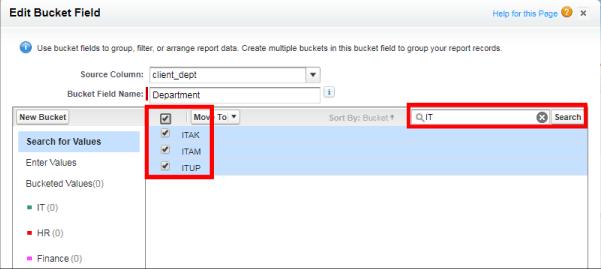
| Do you want to get certified and build your career in Salesforce? Then enroll in "Online Salesforce Certification Training" this course will help you to achieve excellence in this domain. |
What is a bucket field in Salesforce?
If you're familiar with salesforce reporting, you probably know that a "Bucket" is another name for a user-defined category. More specifically, a salesforce documentation and report tool are called bucketing. This feature lets users quickly put records from different reports into different groups. These also make it possible to do just that without making a custom field or formula for it.
When you establish a bucket field in Salesforce, you define many buckets. These separate, distinct report values into different groups. Salesforce's current editions come standard with this bucket field's features. The many salesforce releases include the
- Salesforce Classic
- Salesforce lightning experience
- Salesforce unlimited
- Salesforce performance
- Salesforce developer edition, and
- Salesforce enterprise.
This bucket field in the salesforce reporting feature is included in both the original and updated folder-sharing protocols.
| Related Article: Salesforce Interview Questions |
What is a bucket field in Salesforce Reports?
Bucket field was introduced in salesforce reports in 2014. The bucket field is a helpful feature that can categorize data for a field in a report in an effective manner without the need for a custom formula field at the object level. The bucket field is introduced in salesforce reports to easily add data into fields.
Using Salesforce's bucket field feature, you may assign record values to specific groups, or buckets, without modifying any other available salesforce reports. Access to the available bucket fields in Salesforce can be gained through tabular reports, summary reports, and matrix reports. There is currently no support for bucket fields in the joined reports feature.
Salesforce Reports use rows and columns, and rules as criteria to generate and show data. Salesforce stores all reports in folders. We can designate a folder to read-only, read/write, share, or hide. We use Salesforce's bucket fields when we need to group several values from a field into a single category.
How to Add or Create a Bucket Field?
Bucketing makes it simple to categorize report entries in Salesforce without building a custom field or bucket field formula. Creating a report with bucket fields in Salesforce could be easier if you follow these guidelines.
- Let's say a user is permitted to create a salesforce account. In that situation, they can add a salesforce bucket field to the categories of store reports.
- You will organize the report data that you make with the help of these buckets.
- You can include five bucket fields for each report you desire to work with. In each bucket field, you can place a maximum of 20 buckets.
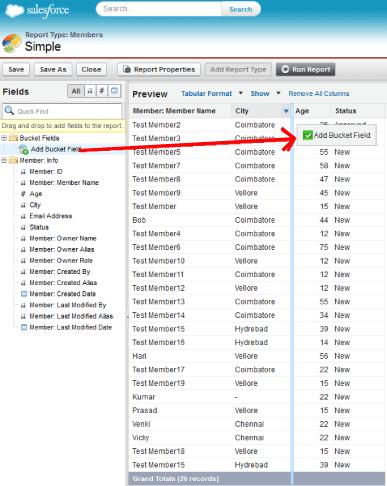
You may quickly sort report records into groups using a bucketing method rather than developing a formula. The values in a report can be separated into several groups, or buckets, that are defined when a bucket column is created. Bucket columns can be sorted, filtered, and grouped like every other report column.
Creating a salesforce bucket field allows you to generate a set of predefined buckets that can be used to organize data in reports. For your convenience, we have included detailed instructions on how to create this bucket report in Salesforce.
- Navigate to the fields pane in the report builder.
- Then double-click on the "Add bucket field" button. Or, you can create a bucket field by dragging the item into the report preview. The same happens when selecting a field in a report's column menu.
- When the drop-down menu appears, pick "Bucket this field."
- Next, make some changes to the newly made bucket field.
- That field requires a type selection. Several fields are available, such as the picklist bucket field, text bucket field, and numeric bucket field.
Please consider that we do not presently support using any other field types. Keep in mind that the sole purpose of a bucket field in Reports is to categorize data.
Adding a Bucket Column
Below, we'll go through in more detail how to add a new bucket field in Salesforce. Follow these steps to add or create a bucket field in a detailed manner:
Step 1: First, open the dashboard and select "New report" from the menu.
Step 2: When a dialogue box appears, select the report type you want to create before clicking the Continue button.
Step 3: This is how the report will seem; suppose you want to add a bucket field by grouping the attributes within the salutation field.
Step 4: Double-click the arrow next to Columns in the left-aligned menu to add a bucket field. Dragging a bucket field into the report preview will also initiate the generation process. It can also be accomplished using the report's column menu to choose a field.
Step 5: Now the edit bucket field dialogue box will display; the group and the attributes. Click on the "Add bucket" button.
Step 6: We add the values of our buckets and give each one a name. We also have a name for our bucket. In this case, there is a male bucket and a female bucket.
Step 7: The next step is to look at our values that still need to be placed into a bucket and place them there—both Mrs. And ms. Titles will be made available for women.
Step 8: Click on the Mr. Attribute is also a select male bucket in the same manner.
Step 9: Selecting "Bucket remaining values as other" allows you to keep any ungrouped characteristics separately.
Step 10: When you click the "Apply" button, the specifications will be applied to your characteristics and bucketed accordingly. In this part of the article, you will see how the many types of greetings have been compiled and a column that categorizes people according to their gender.
Step 11: First, select the field's data type. Available bucket fields can store either text, a picklist of options, or even numbers.
Edit the Bucket Column
Editing a bucket column is necessary whenever it is necessary to add, remove, or update the buckets in the column.
- Edit the report as needed.
- To edit the bucketing column in the report preview in lightning experience, click the icon with additional actions on it and then select the edit bucket column.
- To edit a bucket field while using salesforce classic, move your mouse pointer over the field you wish to modify, then click the icon that resembles a pencil when it appears. These will allow you to make changes to the bucket field. You can also select the edit bucket field by clicking the bucket field column menu in the preview pane and selecting it from the drop-down menu.
- The Edit Bucket Column option is open at this point.
- You are free to modify the existing buckets and values at any time.
- Hit the "Apply" button.
- Select the "Save" option.
Delete the Bucket Column
If you remove a column from a bucket, it won't affect the underlying data fields. When you remove a column from a bucket in the report preview, it will also be removed from the Columns section. If a column from a bucket is deleted in error, you can get it back by using the undo command.
- Edit the report as needed.
- Find the bucketing column you wish to delete in the report preview, then click the Delete Bucket Column button. Another option is to navigate to the Columns area, locate the bucketing column, and click the X button.
- Select the Save option.
A column called "bucket" has been deleted.
Bucket Field Limitations
It is essential to remember that support for fields of other types is currently unavailable. Remember that a salesforce bucket field's sole purpose in reports is to organize the information pulled in.
Let's have a look at the bucket field limitations that are placed below.
- Reusing bucket fields in multiple reports: Bucket fields can be used, but only in the report in which they were initially generated. Suppose you want to use a bucket field in another report. You'll have to start from scratch each time you need to use it in a report or develop a new formula field for the object in question if it relies on a specific bucket.
- Historical trend reporting: You cannot create any bucket fields in the historical trending reports.
- Bucket size: When the "Group by" field is used, buckets whose values have an aggregate total greater than or equal to one thousand characters will not be displayed in the dashboard components.
- "Query is too complex" error: You will get an error message that reads, "You have exceeded the overall bucket field limit," typically between 42 and 45 values for the entire bucket. Wherever you go over the limit, "The query that must be used for these buckets is overly complicated. Try again after removing any number of the buckets."
- Custom summary formulas: It is impossible to build bucket fields when working with custom summary formulas.
- Record type: The fields that come standard with the record type cannot be bucketed.
- Reporting snapshots: Bucket fields are only accessible through reporting snapshots if the report that was used as the source was tabular.
Bucket Field Allocations
The following is a list of allocations that fall under the category of bucket field:
- Up to five different bucket fields may be included in each report.
- Each bucket field can have a maximum of twenty buckets in it.
- Each bucket can hold a maximum of twenty values.
- Bucket fields can only be used in the report. They were prepared for their intended purpose. If you wish to use the bucket in more than one report, you must create a new formula field that relies on the bucket for the item in question. Alternatively, create a field for each report individually. These restrictions do not apply to the use of Other, which is allowed within the configuration of the bucket field.
- Buckets and the fields associated with buckets are not accessible in reports that contain external objects.
- When you filter by a bucket field, any performance advantages gained from using a custom index on the column that the bucket field is based on will be lost if the bucket field is used.
Conclusion
Without needing to develop a custom formula field at the object level, Salesforce's bucket field is a helpful feature that lets you quickly categorize values for a field in a report. A bucket is a specially-made category that you establish for reporting.
In addition, when a bucket field is established in Salesforce, different categories, also referred to as buckets, are specified simultaneously. Additionally, one may use the report's sorting, filtering, and grouping features with the help of these bucket columns, just like they can with any other column in the report.
 On-Job Support Service
On-Job Support Service
Online Work Support for your on-job roles.

Our work-support plans provide precise options as per your project tasks. Whether you are a newbie or an experienced professional seeking assistance in completing project tasks, we are here with the following plans to meet your custom needs:
- Pay Per Hour
- Pay Per Week
- Monthly
| Name | Dates | |
|---|---|---|
| Salesforce Training | Jan 06 to Jan 21 | View Details |
| Salesforce Training | Jan 10 to Jan 25 | View Details |
| Salesforce Training | Jan 13 to Jan 28 | View Details |
| Salesforce Training | Jan 17 to Feb 01 | View Details |

Madhuri is a Senior Content Creator at MindMajix. She has written about a range of different topics on various technologies, which include, Splunk, Tensorflow, Selenium, and CEH. She spends most of her time researching on technology, and startups. Connect with her via LinkedIn and Twitter .