- Home
- Blog
- Salesforce
- Configuring Tasks in Workflow Rules

- Apex Class in Salesforce
- Approval Process In Salesforce
- Step By Step Guide to Becoming a Certified Salesforce Developer
- Bulkification in Salesforce
- Code Coverage In Salesforce
- Context Variables In Salesforce
- Controller Extension in Salesforce
- Controlling the program flow in Salesforce
- How To Create Data Modeling In Salesforce?
- Custom Controller in Salesforce
- Custom Reports In Salesforce
- DML Operations In Salesforce
- Top 10 Features of Salesforce Lightning
- Governor Limits in Salesforce
- How Salesforce Certification Can Boost Your Career?
- Salesforce Lookup Relationship
- Master-detail Relationship in Salesforce
- User Management And Object Level Security In Salesforce
- Price Book in Salesforce CPQ
- Product Bundle in Salesforce CPQ
- Quote Line Editor In Salesforce CPQ
- Why Learn Salesforce?
- Record Level Security In Salesforce
- Report Building in Salesforce
- Salesforce Automation Testing With Selenium
- Salesforce Collection of Map
- Salesforce Collection of Set
- Salesforce CPQ Implementation Guide
- Salesforce CPQ Tutorial
- How to create dashboard in Salesforce
- Salesforce Developer Certification, Jobs And Salary Trends
- An Overview of Salesforce Development Environment
- Salesforce Interview Questions
- Salesforce Lightning Interview Questions
- Salesforce Lightning Tutorial
- Salesforce Enhances Its Marketing Cloud With AI And Google Partnership
- Salesforce Job Roles And Certifications
- Salesforce Tutorial
- Salesforce vs ServiceNow
- Salesforce Vs Siebel CRM'S
- Access Specifiers in SalesForce Cloud Computing - Salesforce
- An Introduction to Exception Handling – SalesForce
- An Introduction to Visualforce – SalesForce
- An Overview of Salesforce Security
- Annotation in SalesForce
- Classes, Inheritance and Overriding in SalesForce
- Configuring Salesforce Web-To-Lead Form
- Creating Visualforce Page using AJAX Programming - Salesforce
- How to Create Field Dependence in SalesForce
- How to Create Sample Apex Trigger in SalesForce
- How to Define Validation Rules in SalesForce
- Object Relationships Overview – SalesForce
- SalesForce Integration and Environment in Cloud Computing
- SalesForce Deployment and Assertions
- Shallow copy and Deep Copy in Cloud Computing - Salesforce
- Security and Audit Trail in Salesforce
- Salesforce SOQL
- SOSL Of Salesforce
- Standard Controller In Salesforce
- Test Class in Salesforce With Example
- Testing APEX In Salesforce
- Time Dependent Workflow Rule - Action
- Trigger Scenarios in Salesforce
- What is CRM? - A Complete Beginners Tutorial
- What is Salesforce Administrator?
- What is Salesforce CRM?
- Why You Should Learn Salesforce Skills
- Workflow Rules In Salesforce
- How to call APEX Class
- Context Variables
- Configuring Email alert in Workflow Rules
- Salesforce Web Services
- Salesforce Vlocity Interview Questions
- Salesforce CPQ Interview Questions
- Visualforce Interview Questions
- Salesforce Tools
- Salesforce Integration Interview Questions
- Custom Settings in Salesforce
- What is Salesforce Database?
- Salesforce Data Loader
- Salesforce Platform Events
- What is Salesforce Marketing Cloud - Definitive Guide
- Bucket Field In Salesforce - Bucket Column Salesforce
- What is Junction Object In Salesforce?
- Sharing Rules in Salesforce
- What is Salesforce Architecture?
- Salesforce Projects and Use Cases
- Salesforce Marketing Cloud Integration
- Microsoft Dynamics VS Salesforce
- Salesforce Admin Projects and Use Cases
Automation By Workflow Rule
WFR is an automated mechanism in Salesforce by which, when a record is created or edited, we can perform 4 types of actions and make our business automated, without writing any code.
What we can do with Workflow Rule?
- We can create a task for someone.
- We can send an automated email.
- We can update the database by updating any field.
- We can send OBM to the external platform.
What is Workflow?
Workflow automates the following types of actions based on your organization's processes:
- Field Updates — Update the value of a field on a record.
- Email Alerts — Send an email to one or more recipients you specify.
- Tasks — Assign a new task to a user, role, or record owner.
- Outbound Messages — Send a secure, configurable API message (in XML format) to a designated listener.
For example, the workflow can:
- Assign follow-up tasks to a support representative one week after a case is updated.
- Send sales management an email alert when a sales representative qualifies for a large deal.
- Change the Owner field on a contract three days before it expires.
- Trigger an outbound API message to an external HR system to initiate the reimbursement process for an approved expense report.
Each workflow rule consists of:
- Criteria that causes the workflow rule to run.
- Immediate actions that get executed when a record matches the criteria. For example, Salesforce can automatically send an email that notifies the account team when a new high-value opportunity is created.
- Time-dependent actions that queue when a record matches the criteria, and execute according to time triggers. For example, Salesforce can automatically send an email reminder to the account team if a high-value opportunity is still open ten days before the close date.
Task Creation:
- This action helps to give an automated task to another user in the company.
- This helps to get rid of paper-task process.
- The receiver can update the task with status, which manager can easily check using a related list.
Let us discuss in detail with a sample business scenario for Workflow Rule - Task understanding.
Business Scenario: The business user (Naukri Job Forms) collects the original documents for processing the job placement of the candidate in the USA. Now, if the candidate does not match the requirements, we have to return his documents.
How to enable if “Tasks” is not available in the “Add Workflow Action” list?
Steps to enable “Tasks” - Add Workflow Action:
Click on “Object Definition Page”(Eg: Naukri Job Forms) → Edit → In - Optional Features(section) → check “Allow Activities” → Save
Steps to create Workflow Rule on “Tasks” - Actions:
Log in to Salesforce → Setup → Build → Create → Workflow & Approvals → Workflow Rules → Edit the existing Workflow Rule → Workflow Actions → Edit → Add Workflow Action → New Task → Fill in the Fields{Status - Not started, Assigned To - Select the user name(eg: user salesforce), Priority - High, Subject - specify the business scenario, Due Date - Rule Trigger date - Plus - Input(eg: 10 days)} Comments if required → Save → Done.
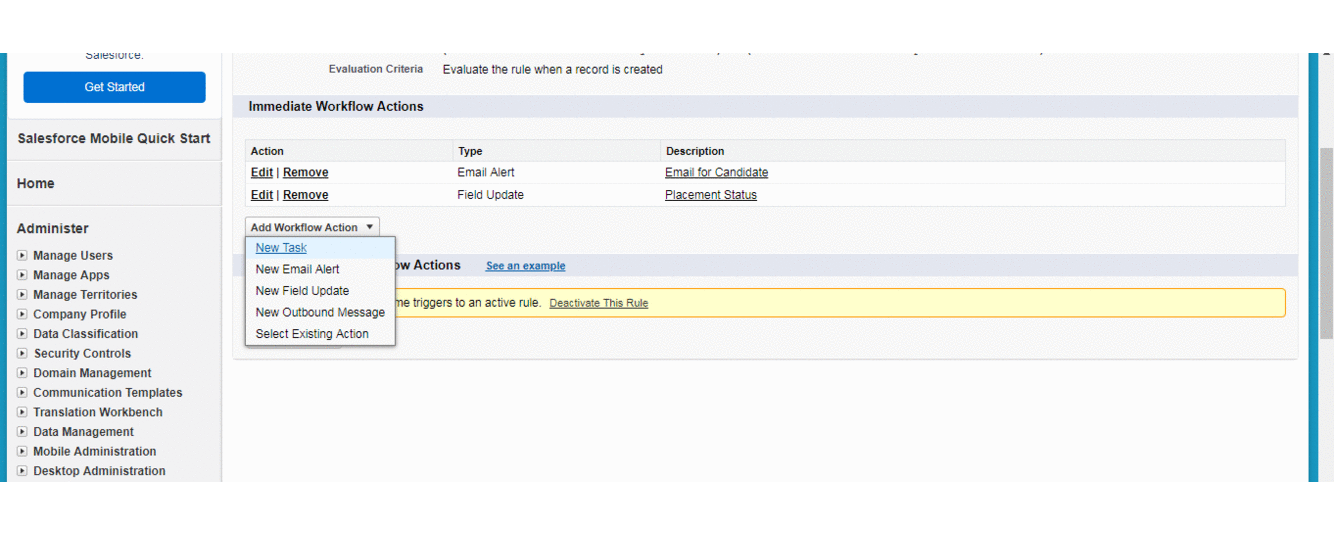
Task creation
How to view “Task” on the home screen of the “User Salesforce” if not available in the list for selection?
The process by which the user can provide access to the User Salesforce:
Checkout Salesforce Interview Questions
Steps to provide access to Task:
Log in to Salesforce → In “Universal Search Bar” type “Home page Layouts” → Edit → In select wide Components to show(section) check “Tasks” → Next → Save.
If still, the user is not able to have access for “Tasks” in the list, ensure that the “Page Layout Assignment” has “DE Default” profile access to the User Salesforce.
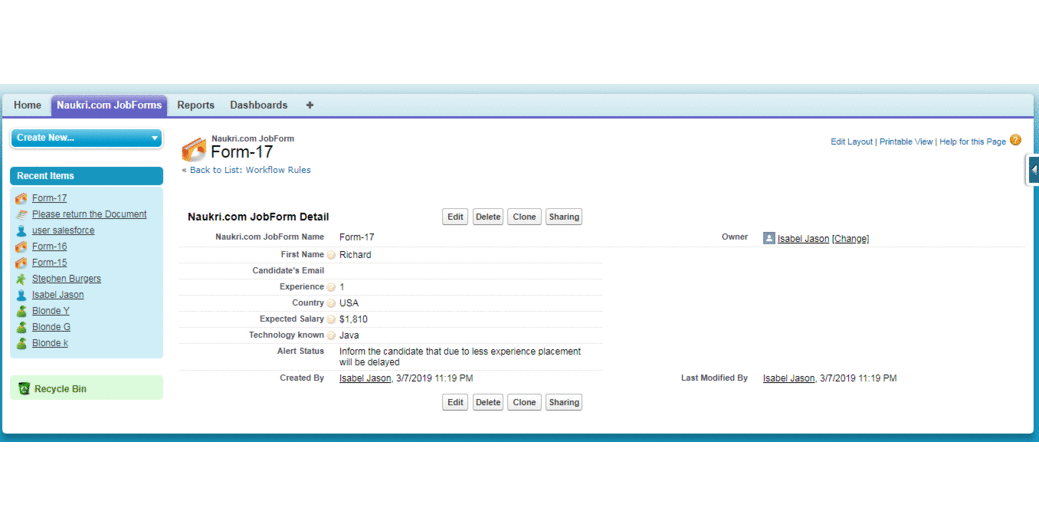
Task output
How To Update the Task Status by the User Salesforce?
For the above requirement, we need to make changes in the Page Layout such that the User Salesforce can change the status of the Task to In-progress/Completed.
Steps to include:
Log in to Salesforce → Object → Edit Page Layout → Select “Related Lists” from section 1 → You need to type “Activity” in the Quick Find Next to it → 2 options will be available(Activity History & Open Activities) → Now Drag & Drop them in the “Related Lists” section → Click on “Save”.
Now, login into Salesforce Org with user credentials for which the work is assigned and check and update the work status. Now, after updating the work, it will automatically get updated to the person who has created the task & assigned.
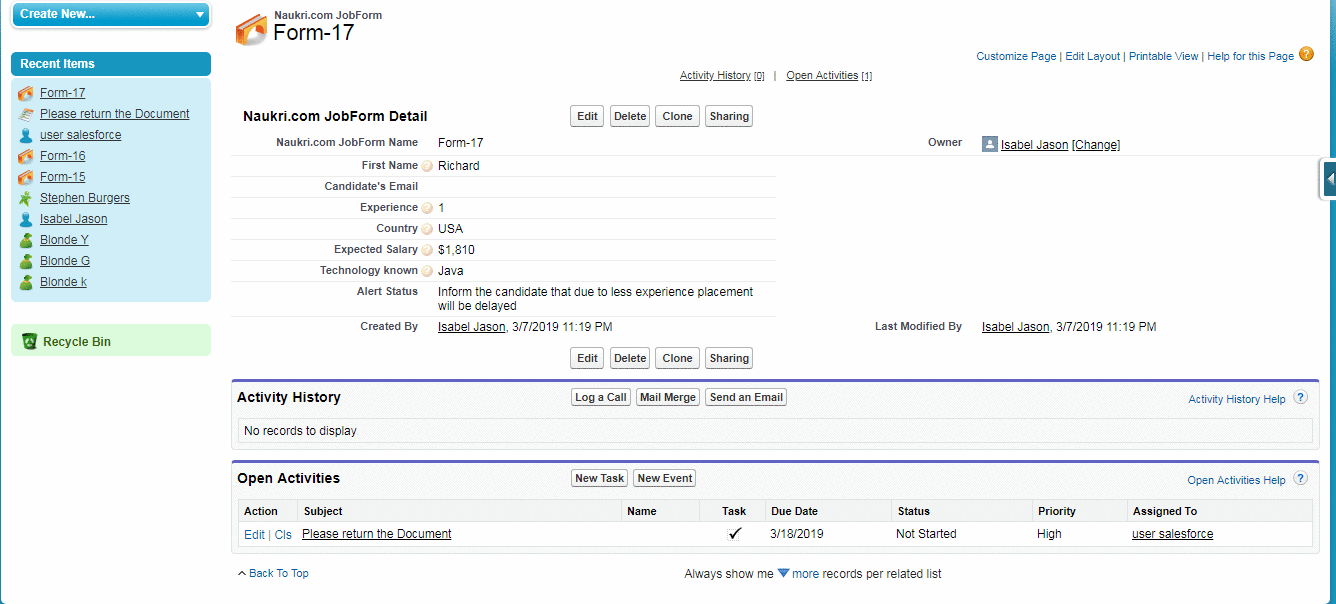
Task history
In the next topic, we will discuss in detail about “Configuring OBM(Out Bound Message) in Workflow Rules”. Keep following us for more info on Salesforce Administration.
Mindmajix offers different Salesforce certification training according to your desire with hands-on experience on Salesforce concepts
 On-Job Support Service
On-Job Support Service
Online Work Support for your on-job roles.

Our work-support plans provide precise options as per your project tasks. Whether you are a newbie or an experienced professional seeking assistance in completing project tasks, we are here with the following plans to meet your custom needs:
- Pay Per Hour
- Pay Per Week
- Monthly
| Name | Dates | |
|---|---|---|
| Salesforce Training | Jan 17 to Feb 01 | View Details |
| Salesforce Training | Jan 20 to Feb 04 | View Details |
| Salesforce Training | Jan 24 to Feb 08 | View Details |
| Salesforce Training | Jan 27 to Feb 11 | View Details |

Arogyalokesh is a Technical Content Writer and manages content creation on various IT platforms at Mindmajix. He is dedicated to creating useful and engaging content on Salesforce, Blockchain, Docker, SQL Server, Tangle, Jira, and few other technologies. Get in touch with him on LinkedIn and Twitter.















