- Alteryx vs Tableau
- The Assistance of Tableau Rest API, You Can Now Automate Server Administration Tasks
- How to Blend Different Data sources in a Single Worksheet in Tableau
- Tableau Essentials
- Components Of Data Warehouse - Tableau
- How to Connect to Your Data and Generated Values of Tableau
- Create Visual Analytics Using Tableau Desktop
- Generate a new data with forecasts in an ad hoc analysis environment
- Future and Career Growth as a Tableau developer
- Import Custom Geocode Data / Map in Tableau
- Tableau Essentials: Chart Types
- How to Enhance Views with Filters, Sets, Groups and Hierarchies in Tableau?
- How to become a Tableau Developer -A Perfect Guide
- How to edit views in tableau server?
- Detailed Guide to Get Certified in Tableau
- Building Interactive Tableau Dashboards
- Introducing the Tableau Desktop Workspace - Tableau
- How to Join Database Tables with Tableau
- Introduction to Joins In Tableau
- Lumira Vs Tableau
- Top Reasons To Learn Tableau
- Authoring and editing reports via server in tableau
- Tableau 10.2.1 – New Capabilities and Corrected Issues in TABLEAU
- Tableau Advanced Interview Questions
- Introduction to Tableau API
- Why Tableau is Considered the Best BI Tool ?
- Growth of Tableau BI (Business Intelligence) Among Trending Technologies
- Tableau Calculated fields
- Table calculation in Tableau
- Tableau Careers and Salaries
- Tableau Case Statements
- Tableau Certification
- Create Pie charts, Scatter Plot, Area Fill charts & Circular View in Tableau
- Tableau Competitors
- Tableau Data Blending
- Tableau Desktop Tutorial
- Tableau Drivers
- Tableau Ecosystem Contains Of Different Components
- Tableau Interview Questions And Answers
- Tableau Latest Version
- What are the web mapping service pros and cons in tableau?
- Tableau Maps Tutorial
- Tableau Parameters
- Tableau Reporting
- Tableau Reporting Tool
- Tableau Reshaper Tool
- Tableau Server
- Tableau Server interview Questions
- Tableau Server Tutorial
- Tableau Show Me feature
- Tableau Tutorial
- Tableau Version History
- Tableau Visualization Course and its advantages in the current job market
- Tableau vs Cognos
- Tableau vs Domo
- Tableau vs Looker
- Tableau Vs Microstrategy
- Tableau vs Power BI
- Tableau vs QlikView
- Tableau Vs Spotfire
- Animating maps using the pages shelf or slider filters in Tableau
- Succession Planning analytics and Hr Dashboard in Tableau
- How to publish dashboards in tableau server?
- How Tableau geocodes your data?
- How to use Date Field in Tableau?
- How the Table Calculations Use Building Formulas in Tableau
- How to Add Flexibility to Calculations with Parameters in Tableau
- How to Build your first Advanced Dashboard in Tableau?
- How to Change the Scope of Trend Lines Tableau
- How to configure tableau server for the first time?
- How to consume information in tableau server?
- How to create a Standard Map View in Tableau?
- How to Create Calculated Values using Dialog Box in Tableau
- How to Customize Shapes, Colors, Fonts and Images in Tableau?
- How to deploy tableau server in high availability environments?
- How to deploy tableau server in multi-national entities?
- How to Determine your Hardware and Software needs in Tableau server?
- How to embed tableau reports securely on the web?
- How to improve appearance to convey meaning more precisely in tableau?
- Install Tableau Server and Reasons to Deploy it
- How to Install the Command Line Tools in Tableau?
- How to monitor activity on tableau server?
- How to organize reports for consumption in tableau server?
- How To Sort Data In Tableau
- Use Custom Background Images to Plot Spatial Data
- How to use maps to improve insight in Tableau?
- How to use performance recorder to improve performance in tableau server?
- Tableau Subscription and Report Scheduling
- How to use tabadmin for administrative task automation in tableau?
- How to Use Table Calculation Functions in Tableau
- Learning to leverage tabcmd in tableau
- Leverage existing security with trusted authentication in tableau server
- Managing tableau server in the cloud
- Planning for a successful tableau deployment at ACT
- How to Plot Your Own Locations on a Map in Tableau
- Tableau Self-Service Ad Hoc Analysis with Parameters
- Quality metrics in a hospital in tableau
- Trend Lines and Reference Lines In Tableau
- What Are Calculated Values and Table Calculations in Tableau?
- What are the advanced chart types in tableau?
- Tableau Dashboard Best Practices
- What are the common use cases for tabcmd in tableau?
- What are the licensing options for tableau server and tableau online?
- What are the Options for Securing Reports in Tableau?
- Sharing Connections, Data Models, Data Extracts in Tableau
- What are the tips, tricks and timesavers in tableau?
- What are the typical map errors and how to deal with them in tableau?
- What do tabcmd and tabadmin do in tableau’s command line tools?
- Tableau Aggregate Functions
- What is the right way to build a dashboard in tableau?
- What is the wrong way to build a dashboard in tableau?
- What kinds of tasks can be done with tabcmd commands
- When and how to deploy server on multiple physical machines in tableau?
- Tableau Extracts or Direct Connection - When to Use
- The Practicality of Using Tableau Mobile to Create Visualization
- Web Data Connector in Tableau Server
- Data Visualization and its influence on Businesses
- Tableau Charts Types
- Tableau Architecture & Server Components
- Looker vs Power BI
- How to Create Sets in Tableau
- Tableau Projects and Use Cases
- Tableau Integration with Salesforce
- Excel vs Tableau
- rohit blog title test
In the present age, data visualization tools are becoming much more popular. One such Business Intelligence tool that can help you evaluate data consistently to gain customer insights in Tableau. When it is about calculating dates in tableau, your go-to solution would be the date functions.
Tableau offers a variety of date functions, such as today, now, date name, dateadd, datepart, maketime, makedate, day, month, year, and much more. With a better and comprehensive understanding of date and functions, you would be able to build more efficient dashboards. In this article, let’s concentrate on tableau date functions and find out more about the same.
What are Date Functions in Tableau?
Just as the name suggests, the date functions are mainly used to work with the records of date in a data source. By using the tableau date function, you can effortlessly manipulate the value of date by making certain changes and alterations in the older ones.
Not just that, you can also search certain date values and create new ones as well.
Why use Date Functions?
With the tableau date function, you can apply logical and arithmetic operations on the date value according to the requirements of your analysis. Date fields are essential in almost every data set,, as without the date values, you will not have time reference in your data.
Therefore, with the help of tableau date functions, you can effortlessly create date fields and perform complex operations.
Gregorian Calendar vs. ISO 8601 Standard
In case you are making use of a .hyper extract, the date functions can be calculated with the help of a traditional Gregorian calendar or the ISO 8601 Standard. The ISO 8601 is the international standard meant to calculate times and date that is different from the Gregorian calendar as to how the beginning of a week of a year is calculated.
In this type, a week always starts on a Monday. On the other hand, in the Gregorian calendar, you can define the day on which the week is beginning. Herein, whenever a new year begins, Week 1 of the year is calculated as the beginning, which is on the 1st of January, irrespective of whether it is a weekday or a weekend.
What are the Date Parts in the Tableau?
In the tableau, a date part has the following values:
- Second (0 - 60)
- Year (Four digit representation)
- Minute (0 - 59)
- Quarter (1 - 4)
- Hour (0 - 23)
- Month (1 - 12 or by name, such as January, February, etc.)
- Day (1 - 31)
- DayofYear (1 - 365)
- Week (1 - 52)
- Weekday (1 - 7 or by name, such as Monday, Tuesday, etc.)
Date Functions in Tableau
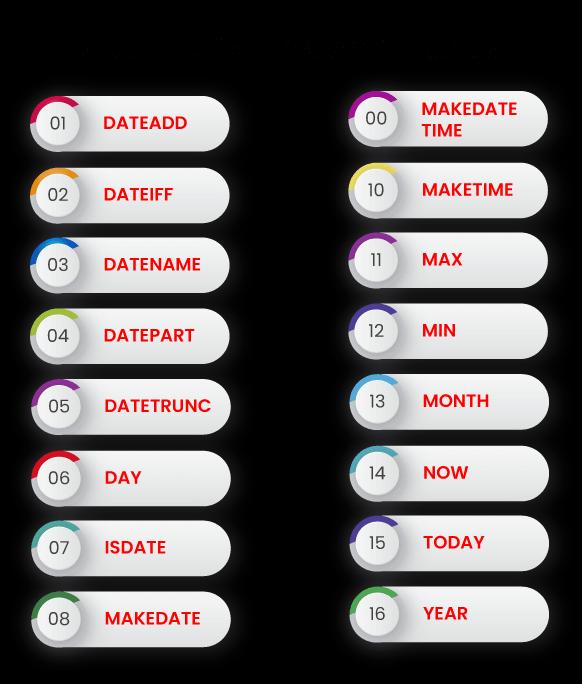
Jotted down below are the primary tableau date functions that you can use with your dataset:
Tableau DATEADD
With this specific function, you can easily add a certain time period to date. You can also specify the date part that you wish to add. And, with this function, you can add the date you selected. This one is efficient whenever you would have to calculate new dates, create reference lines, set time thresholds, or create new dimensions.
Syntax: DATEADD(date_part, interval, date)
Tableau DATEDIFF
DATEDIFF helps calculate the difference of time between two dates at a level that you will be specified, such as hour, day, month, etc. By using [End Date] - [Start Date], will be giving you the precise time amount between two dates.
Syntax: DATEDIFF(date_part, date1, date2, [start_of_week])
Tableau DATENAME
The DATENAME function can be used to return the date part name. You can use the first argument to effortlessly specify a part of the date, and the function will accept the YEAR, MONTH, and DAY.
Syntax: DATENAME(Date_part, Date)
Tableau DATEPARSE
With tableau DATEPARSE, you get to convert a string into a certain date format. Under this tableau date function, you will use:
- DateParse(format, string)
- DateParse(“dd.MMMM.yyyy”, “January 1, 2016”)
Below-mentioned are the acceptable formats for this function:
|
Date String |
DATEPARSE Function |
Display Value Returned |
|
3.9.1994 |
DATEPARSE (“d.M/yy”, “3.9.94) |
9/3/1994 12:00:00 AM |
|
3/09/94 |
DATEPARSE (“d/M/yy”, 3/09/94”) |
03/09/1994 12:00:00 AM |
|
03Sep1994:9:8:7.6546 |
DATEPARSE (“ddMMMyyyy:H:m:s.SSSSSS”) |
03/09/1994 9:08:09 AM |
|
12:10 |
DATEPARSE(“h:m”, “12:10”) |
12:10:00 PM |
Tableau DATEPART
The DATEPART function is used to return or extract part of a specific date. You can use the first arg to specify the part of the date. This function is capable of accepting YEAR, MONTH, DAY, and more. For instance, if you have chosen Month as the date part, the function will then return a year from the given date.
Syntax: DATEPART(Date_part, Date)
Tableau DATETRUNC
The DATERUNC function is used to return the first day of a certain date part. You can use the first arg to specify the date part and the function will accept YEAR, MONTH, DAY, and more.
Syntax: DATETRUNC(date_part, Date)
Tableau DAY
The DAY function is to either return or extract the Day number from a specifically given date.
Syntax: DAY(Date)
Tableau ISDATE
In case you are looking forward to checking if the provided string is a date or not, this tableau date function will be used. It may return either true or false.
Syntax: ISDATE(string)
Tableau MAKEDATE
The MAKEDATE function of tableau is used to return the date from a given year, month and day.
Syntax: MAKEDATE(year, month, day)
Tableau MAKEDATETIME
With this tableau date function, you can return both date as well as the time from the given date and time data.
Syntax: MAKEDATETIME(Date, Time)
Tableau MAKETIME
Another one that you can use is this MAKETIME function. This one is used to return time from an hour, minute as well as seconds.
Syntax: MAKETIME(hour, minute, second).
Tableau MAX
This tableau date function is used to return the bigger date when two of them are compared. However, to make the comparison successfully, the two dates should be of a similar type.
Syntax: MAX(expression) or MAX(expr1, expr2)
Tableau MIN
With Tableau MIN, you can get the return of a smaller date when two of them are compared. Although this function is the opposite of max, the syntax remains somewhat similar.
Syntax: MIN(expression) or MIN(expr1, expr2)
Tableau MONTH
The month function is primarily used to return the Month number from a date that is available in the data.
Syntax: MONTH(Date)
Tableau NOW
This is for returning the current time and date. This adds the hours, minutes as well as seconds. The NOW tableau date functions are useful in case you would need more granular information. It is also useful if you are working with intra-day data or such data that gets updated in almost real-time throughout the day.
Syntax: NOW()
Tableau QUARTER
Another significant function on the list is this tableau QUARTER. Basically, this one is used to return the quarter of the given data. Whatever results you get in return are in the form of an integer.
Syntax: QUARTER()
Tableau TODAY
TODAY is useful when it comes to creating reference lines that show the relation in the data to today (for example, your deadline that is in relation to today), along with the calculations that are based on the date of today.
Syntax: TODAY()
Tableau WEEK
Just as the name suggests, this tableau date function helps you return the week of a specific given date. The returns or outcomes that you get are in the form of an integer.
Syntax: WEEK()
Tableau YEAR
This function is mainly used to return the year from the date given in the data. You will get the return in the form of an integer. For instance, YEAR(#2021-03-16#) = 2021
Syntax: YEAR(Date)
Conclusion:
Now that you have a complete, comprehensive understanding of tableau date functions, you are ready to use them with your data. Now, get to know more about them and create date functions or use a variety of them in date fields without any worries.
 On-Job Support Service
On-Job Support Service
Online Work Support for your on-job roles.

Our work-support plans provide precise options as per your project tasks. Whether you are a newbie or an experienced professional seeking assistance in completing project tasks, we are here with the following plans to meet your custom needs:
- Pay Per Hour
- Pay Per Week
- Monthly
| Name | Dates | |
|---|---|---|
| Tableau Training | Jan 17 to Feb 01 | View Details |
| Tableau Training | Jan 20 to Feb 04 | View Details |
| Tableau Training | Jan 24 to Feb 08 | View Details |
| Tableau Training | Jan 27 to Feb 11 | View Details |

Madhuri is a Senior Content Creator at MindMajix. She has written about a range of different topics on various technologies, which include, Splunk, Tensorflow, Selenium, and CEH. She spends most of her time researching on technology, and startups. Connect with her via LinkedIn and Twitter .
















