- Alteryx vs Tableau
- The Assistance of Tableau Rest API, You Can Now Automate Server Administration Tasks
- How to Blend Different Data sources in a Single Worksheet in Tableau
- Tableau Essentials
- Components Of Data Warehouse - Tableau
- How to Connect to Your Data and Generated Values of Tableau
- Create Visual Analytics Using Tableau Desktop
- Generate a new data with forecasts in an ad hoc analysis environment
- Future and Career Growth as a Tableau developer
- Import Custom Geocode Data / Map in Tableau
- Tableau Essentials: Chart Types
- How to Enhance Views with Filters, Sets, Groups and Hierarchies in Tableau?
- How to become a Tableau Developer -A Perfect Guide
- How to edit views in tableau server?
- Detailed Guide to Get Certified in Tableau
- Building Interactive Tableau Dashboards
- Introducing the Tableau Desktop Workspace - Tableau
- How to Join Database Tables with Tableau
- Introduction to Joins In Tableau
- Lumira Vs Tableau
- Top Reasons To Learn Tableau
- Authoring and editing reports via server in tableau
- Tableau 10.2.1 – New Capabilities and Corrected Issues in TABLEAU
- Tableau Advanced Interview Questions
- Introduction to Tableau API
- Why Tableau is Considered the Best BI Tool ?
- Growth of Tableau BI (Business Intelligence) Among Trending Technologies
- Tableau Calculated fields
- Table calculation in Tableau
- Tableau Careers and Salaries
- Tableau Case Statements
- Tableau Certification
- Create Pie charts, Scatter Plot, Area Fill charts & Circular View in Tableau
- Tableau Competitors
- Tableau Data Blending
- Tableau Desktop Tutorial
- Tableau Drivers
- Tableau Ecosystem Contains Of Different Components
- Tableau Interview Questions And Answers
- Tableau Latest Version
- What are the web mapping service pros and cons in tableau?
- Tableau Maps Tutorial
- Tableau Parameters
- Tableau Reporting
- Tableau Reporting Tool
- Tableau Reshaper Tool
- Tableau Server
- Tableau Server interview Questions
- Tableau Server Tutorial
- Tableau Show Me feature
- Tableau Tutorial
- Tableau Version History
- Tableau Visualization Course and its advantages in the current job market
- Tableau vs Cognos
- Tableau vs Domo
- Tableau vs Looker
- Tableau Vs Microstrategy
- Tableau vs Power BI
- Tableau vs QlikView
- Tableau Vs Spotfire
- Animating maps using the pages shelf or slider filters in Tableau
- Succession Planning analytics and Hr Dashboard in Tableau
- How to publish dashboards in tableau server?
- How Tableau geocodes your data?
- How to use Date Field in Tableau?
- How the Table Calculations Use Building Formulas in Tableau
- How to Add Flexibility to Calculations with Parameters in Tableau
- How to Build your first Advanced Dashboard in Tableau?
- How to Change the Scope of Trend Lines Tableau
- How to configure tableau server for the first time?
- How to consume information in tableau server?
- How to create a Standard Map View in Tableau?
- How to Create Calculated Values using Dialog Box in Tableau
- How to Customize Shapes, Colors, Fonts and Images in Tableau?
- How to deploy tableau server in high availability environments?
- How to deploy tableau server in multi-national entities?
- How to Determine your Hardware and Software needs in Tableau server?
- How to embed tableau reports securely on the web?
- How to improve appearance to convey meaning more precisely in tableau?
- Install Tableau Server and Reasons to Deploy it
- How to Install the Command Line Tools in Tableau?
- How to monitor activity on tableau server?
- How to organize reports for consumption in tableau server?
- How To Sort Data In Tableau
- Use Custom Background Images to Plot Spatial Data
- How to use maps to improve insight in Tableau?
- How to use performance recorder to improve performance in tableau server?
- Tableau Subscription and Report Scheduling
- How to use tabadmin for administrative task automation in tableau?
- How to Use Table Calculation Functions in Tableau
- Learning to leverage tabcmd in tableau
- Leverage existing security with trusted authentication in tableau server
- Managing tableau server in the cloud
- Planning for a successful tableau deployment at ACT
- How to Plot Your Own Locations on a Map in Tableau
- Tableau Self-Service Ad Hoc Analysis with Parameters
- Quality metrics in a hospital in tableau
- Trend Lines and Reference Lines In Tableau
- What Are Calculated Values and Table Calculations in Tableau?
- What are the advanced chart types in tableau?
- Tableau Dashboard Best Practices
- What are the common use cases for tabcmd in tableau?
- What are the licensing options for tableau server and tableau online?
- What are the Options for Securing Reports in Tableau?
- Sharing Connections, Data Models, Data Extracts in Tableau
- What are the tips, tricks and timesavers in tableau?
- What are the typical map errors and how to deal with them in tableau?
- What do tabcmd and tabadmin do in tableau’s command line tools?
- Tableau Aggregate Functions
- What is the right way to build a dashboard in tableau?
- What is the wrong way to build a dashboard in tableau?
- What kinds of tasks can be done with tabcmd commands
- When and how to deploy server on multiple physical machines in tableau?
- Tableau Extracts or Direct Connection - When to Use
- The Practicality of Using Tableau Mobile to Create Visualization
- Web Data Connector in Tableau Server
- Data Visualization and its influence on Businesses
- Tableau Charts Types
- How to Use Date Functions in Tableau
- Tableau Architecture & Server Components
- Looker vs Power BI
- How to Create Sets in Tableau
- Tableau Projects and Use Cases
- Excel vs Tableau
- rohit blog title test
Although two software or tools excel in their performance individually, they produce synergy when integrated. The collective performance yields better results, undoubtedly. This strategy is true when you integrate the tools - Salesforce and Tableau.
Know that Salesforce is a CRM tool companies embrace to enhance customer relations. On the other hand, Tableau is a business intelligence tool companies employ to analyze raw business data and create analytics and reports.
No wonder Salesforce is used by 23% of companies across the globe. Business giants like Amazon, Aldo, Spotify, American Express, etc., leveraged Salesforce to boost their business productivity.
On the other side, Tableau occupies around 18% of the market share among other similar tools. Top companies such as Verizon, Lenovo, Honeywell, Lufthansa, etc., adopt Tableau to analyze their business data, gain insights, and enhance their business performance.
The above facts indicate that if you master Salesforce and Tableau tools, you will increase your chances of getting placed by the best companies in the world. But the important thing is that you must have sound technical expertise in the tools, including integration aspects.
This easy guide will go through the simple step-by-step procedure for Tableau integration with Salesforce. No doubt you will have a fun experience integrating the tools.
Let’s go ahead!
Table of Contents
- What are Tableau and Salesforce
- Why integrate Tableau with Salesforce
- Requirements for the integration
- Tableau integration with Salesforce
- FAQs
What are Tableau and Salesforce?
Let’s take a glance at what Tableau and Salesforce are.
Tableau is a business intelligence tool we use to analyze business data and create analytics. In a way, Tableau is a data visualization tool that displays analyzed data in charts, maps, graphs, and so on. You can retrieve insights from pixel-perfect data visualizations and make informed decisions. The best thing is that you don't need programming knowledge to work with Tableau.
On the other hand, Salesforce is typically a CRM software. Companies employ Salesforce to organize their business data, streamline their sales and marketing activities, respond actively to customer requests, and more. Salesforce facilitates effective collaboration between companies and customers, enhancing the customer experience and business outcomes.
We hope that you have gained a basic understanding of Salesforce and Tableau. Next, we will get to know why this integration is required.
| If you want to enrich your career and become a professional in Tableau Server, then enroll in "Tableau Server Training". This course will help you to achieve excellence in this domain. |
Why integrate Tableau with Salesforce?
Integrating Tableau with Salesforce is crucial for data retrieval and analysis. Here are the reasons:
Integrating Tableau with Salesforce, you can
- Get 360-degree visibility across customer data
- Analyze your data securely
- Eliminates the time and effort required to extract data manually
- View the important KPIs
- Achieve improved data analysis instantly
- Customize data visuals
On top of all that, you can make powerful data-driven decisions with the integration of Tableau with Salesforce. Next, we will look at the basic requirements to perform this integration.
Requirements for the integration
Before integrating Tableau with Salesforce, you must meet the following requirements. It will simplify your journey towards integration.
- Salesforce account
- Installation of Tableau desktop software
- Basic knowledge of Salesforce and Tableau.
Related Article: How to monitor activity on tableau server?
Tableau integration with Salesforce
We are at the heart of this article. You will go through a simple procedure to integrate Tableau with Salesforce. The procedure has three stages, as shown below:
- Installation of Tableau Desktop on your machine
- Connecting Salesforce from your Tableau desktop
- Creating the dashboard on your Tableau desktop
Let’s walk through the stages for Tableau integration with Salesforce individually.
1. Installing Tableau Desktop
First, we will start by installing the Tableau desktop. You can go through the below steps to install Tableau on your machine.
- Download the Tableau desktop using the below link on your machine. You will get a window as shown below. Click the install button at the bottom of the window.
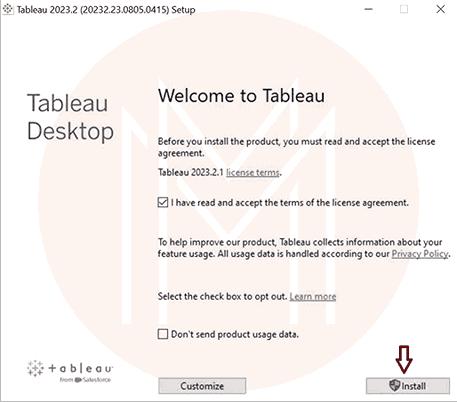
- Enter your full name, contact number, email address, and organization details in the relevant fields to complete registration.
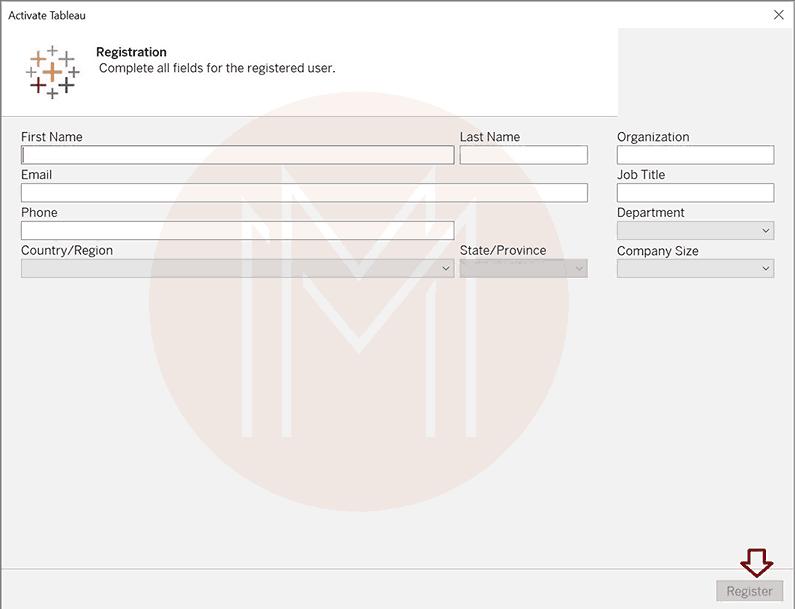
- Once you complete the registration process, you will get the window as shown below. Then, click ‘continue’ to land on the homepage of the Tableau desktop.
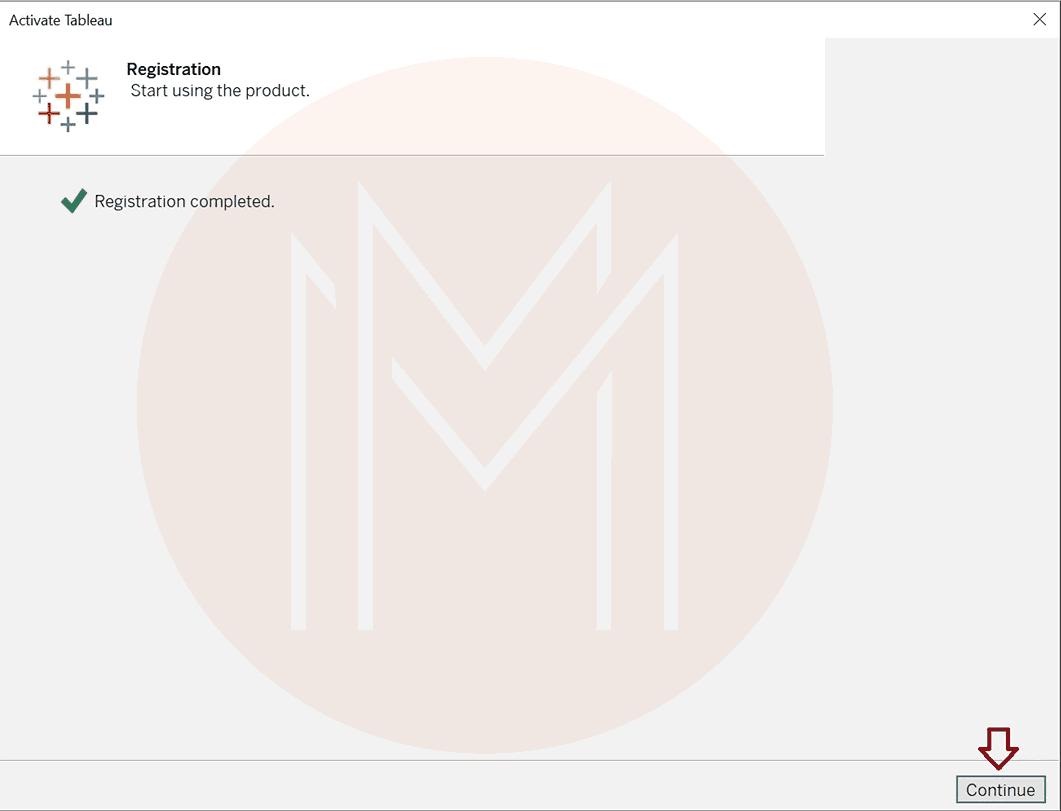
- The below image shows the homepage of the Tableau desktop.
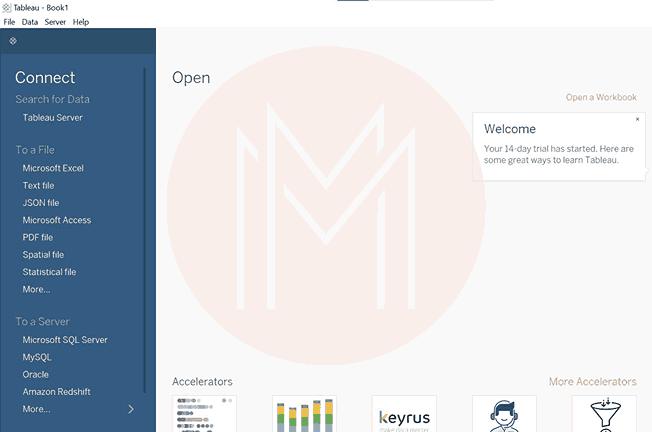
Well! You have successfully installed Tableau Desktop on your machine. Next, we will look at how to connect Salesforce with Tableau.
2. Connecting to a Salesforce Account
We will go through the easy steps to connect Salesforce with Tableau. This connection helps retrieve data from Salesforce into Tableau for analysis.
- First, navigate to the left side of your Tableau desktop and click ‘more’ under the ‘To a server’ menu. You will see a list of installed connectors on the screen. Move your cursor to ‘Salesforce’ and click it.
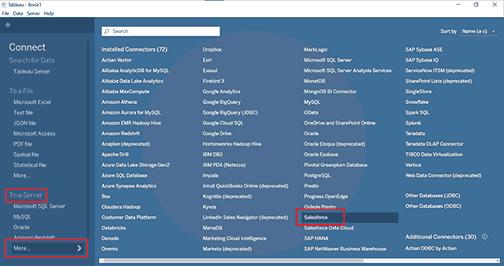
- A new pop-up will emerge. Input your Salesforce credentials in the required fields.
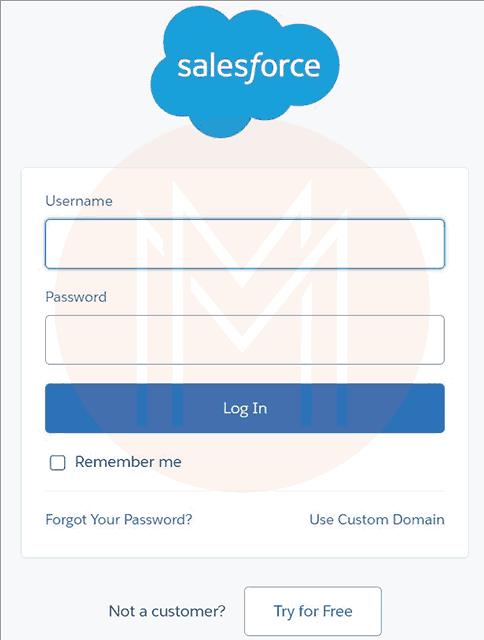
- Once you click the login button, a popup will emerge asking permission to allow certain components. Click the ‘Allow’ button to move on to the next step.
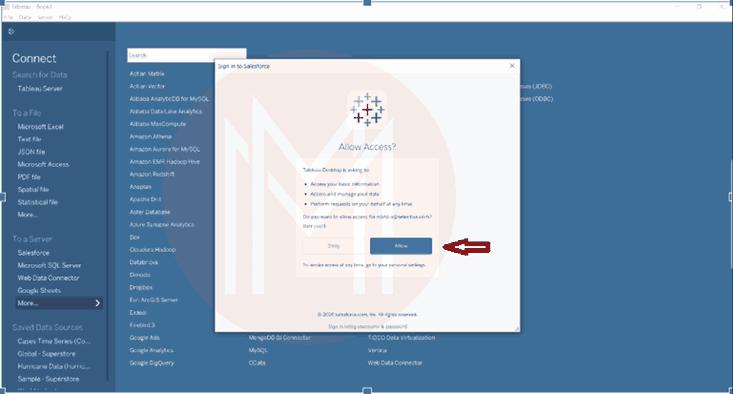
- Finally, you will get the image as shown below.
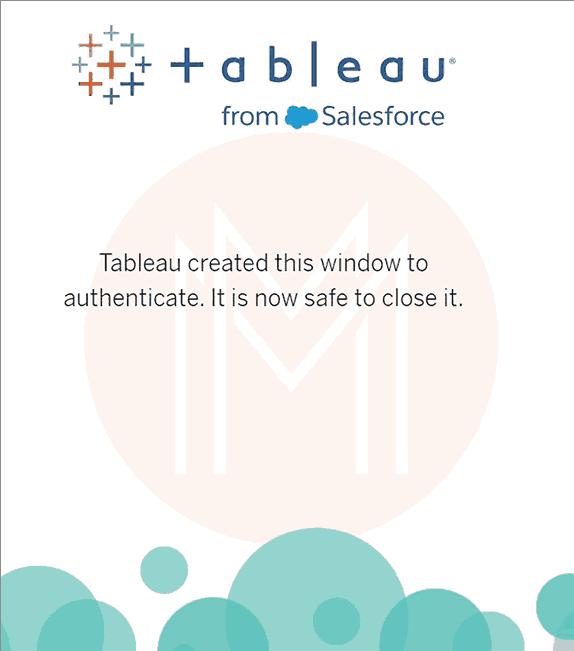
- As shown below, you will get the screen once Tableau and Salesforce are connected. You can find standard connections and tables on the left side of the screen.
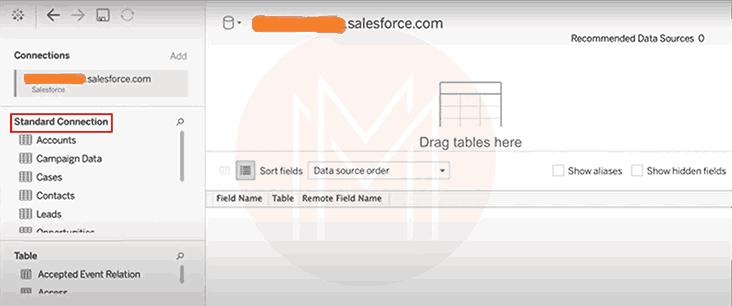
Good! You have connected Salesforce with Tableau successfully. Next, we will move into the procedure to create a new dashboard in Tableau.
3. Creating a new dashboard
With Tableau Desktop, you can build your own dashboard by choosing your desired template. Let’s go through the easy step-by-step procedure to create a new dashboard in Tableau in the following:
- First, navigate to the left side of the Tableau desktop page and move to the standard connection. Then, drag the ‘opportunity’ object from the standard connection menu and place it on the canvas.
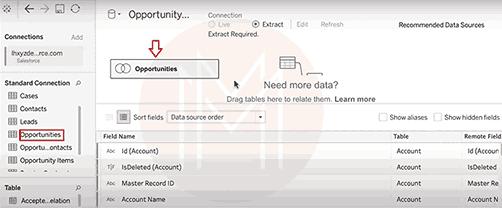
- Afterward, you should ensure the connection status is set to ‘extract’. You can find this status in the top-right corner of the page.
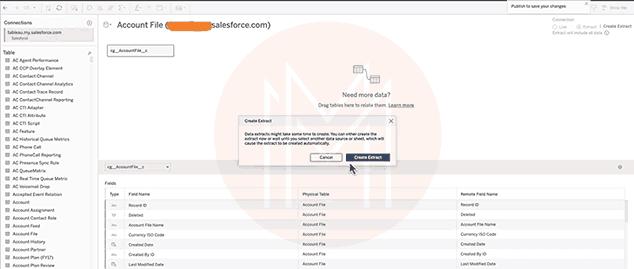
- Now, select ‘sheet1’ on the lower side of the page. Then, Tableau will start to extract data from the Salesforce database.
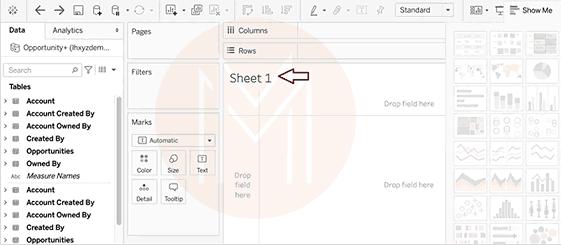
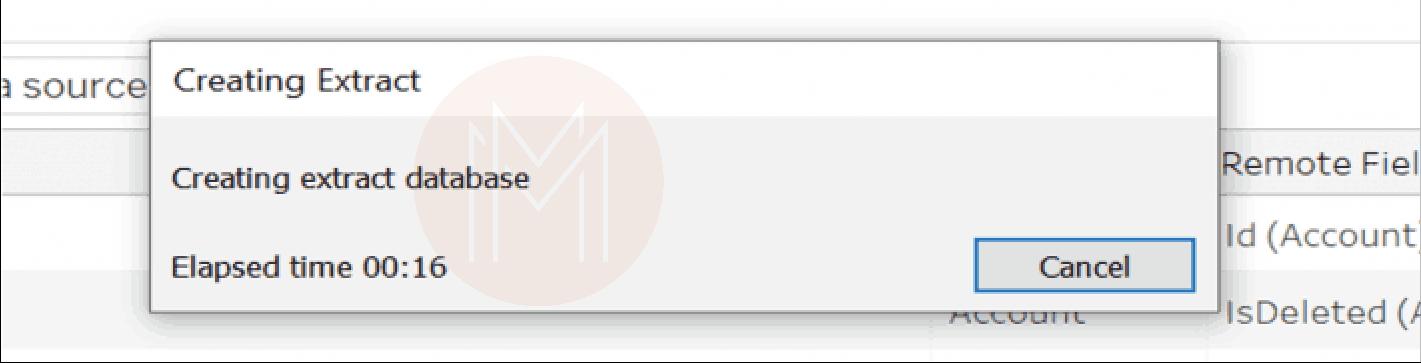
- Once the extraction is done, navigate to the left side of the screen and drag elements in the sheet, as shown in the figure.
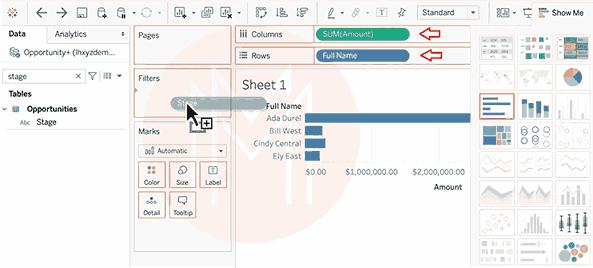
- Navigate to the dashboard tab and select a new dashboard. Choose your desired template.
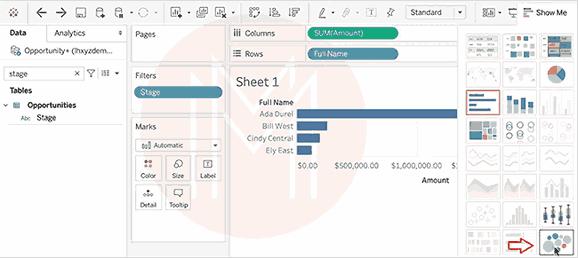
- Now, you will get a dashboard, as shown below.
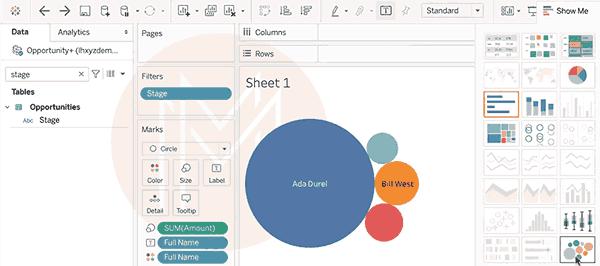
- Finally, you can publish the dashboard through the Tableau public.
Kudos! You have successfully created a new dashboard. You have completed the process of Tableau integration with Salesforce. Hereafter, you can extract data from Salesforce and perform robust data analysis. You can view the analytics on the dashboard and make data-driven decisions.
FAQs
1. What is very special about Tableau software?
Tableau can convert any raw data into actionable insights in no time. You can build data analytics and visualization in Tableau using simple drag-and-drop options.
2. Mention the best thing about Tableau dashboards.
You can build aesthetic data visualizations and draw insights from the Tableau dashboards. Mainly, you can build quick analytics from massive amounts of business data.
3. Which companies can benefit from the Tableau integration with Salesforce?
Finance, public sector, retail and consumer, healthcare, communications, manufacturing, and many other companies can benefit from Tableau integration with Salesforce.
4. Name the key components of Tableau software.
Below are the key components of Tableau software.
- Gateway
- Repository
- VizQL Server
- Application Server
- Data Engine
5. Show some light on CRM software.
CRM stands for customer relationship management software. With CRM, you can improve collaboration between businesses and customers.
6. What is the significance of the Salesforce and Tableau integration?
This integration eliminates the involvement of IT executives in data extraction and analysis. Anyone familiar with the basic operations of Salesforce and Tableau can efficiently work with this integration and analyze data.
Conclusion
We hope this quick guide has given you a fantastic experience integrating Tableau with Salesforce. Now, you can analyze data using the Tableau tool and make informed decisions.
Well! Do you know that certified IT professionals earn a 7% higher salary than others? So why wait? Check out a MindMajix course and explore more about Salesforce and Tableau. It will help you skyrocket your career growth to greater heights. If you have any suggestions or queries, please enter them in the comments section below.
 On-Job Support Service
On-Job Support Service
Online Work Support for your on-job roles.

Our work-support plans provide precise options as per your project tasks. Whether you are a newbie or an experienced professional seeking assistance in completing project tasks, we are here with the following plans to meet your custom needs:
- Pay Per Hour
- Pay Per Week
- Monthly
| Name | Dates | |
|---|---|---|
| Tableau Training | Jan 03 to Jan 18 | View Details |
| Tableau Training | Jan 06 to Jan 21 | View Details |
| Tableau Training | Jan 10 to Jan 25 | View Details |
| Tableau Training | Jan 13 to Jan 28 | View Details |

Soujanya is a Senior Writer at Mindmajix with tons of content creation experience in the areas of cloud computing, BI, Perl Scripting. She also creates content on Salesforce, Microstrategy, and Cobit. Connect with her via LinkedIn and Twitter.
















