- Alteryx vs Tableau
- The Assistance of Tableau Rest API, You Can Now Automate Server Administration Tasks
- How to Blend Different Data sources in a Single Worksheet in Tableau
- Tableau Essentials
- Components Of Data Warehouse - Tableau
- How to Connect to Your Data and Generated Values of Tableau
- Create Visual Analytics Using Tableau Desktop
- Generate a new data with forecasts in an ad hoc analysis environment
- Future and Career Growth as a Tableau developer
- Import Custom Geocode Data / Map in Tableau
- Tableau Essentials: Chart Types
- How to Enhance Views with Filters, Sets, Groups and Hierarchies in Tableau?
- How to become a Tableau Developer -A Perfect Guide
- How to edit views in tableau server?
- Detailed Guide to Get Certified in Tableau
- Building Interactive Tableau Dashboards
- Introducing the Tableau Desktop Workspace - Tableau
- How to Join Database Tables with Tableau
- Introduction to Joins In Tableau
- Lumira Vs Tableau
- Top Reasons To Learn Tableau
- Authoring and editing reports via server in tableau
- Tableau 10.2.1 – New Capabilities and Corrected Issues in TABLEAU
- Tableau Advanced Interview Questions
- Introduction to Tableau API
- Why Tableau is Considered the Best BI Tool ?
- Growth of Tableau BI (Business Intelligence) Among Trending Technologies
- Tableau Calculated fields
- Table calculation in Tableau
- Tableau Careers and Salaries
- Tableau Case Statements
- Tableau Certification
- Create Pie charts, Scatter Plot, Area Fill charts & Circular View in Tableau
- Tableau Competitors
- Tableau Data Blending
- Tableau Desktop Tutorial
- Tableau Drivers
- Tableau Ecosystem Contains Of Different Components
- Tableau Interview Questions And Answers
- Tableau Latest Version
- What are the web mapping service pros and cons in tableau?
- Tableau Maps Tutorial
- Tableau Parameters
- Tableau Reporting
- Tableau Reporting Tool
- Tableau Reshaper Tool
- Tableau Server
- Tableau Server interview Questions
- Tableau Server Tutorial
- Tableau Show Me feature
- Tableau Tutorial
- Tableau Version History
- Tableau Visualization Course and its advantages in the current job market
- Tableau vs Cognos
- Tableau vs Domo
- Tableau vs Looker
- Tableau Vs Microstrategy
- Tableau vs Power BI
- Tableau vs QlikView
- Tableau Vs Spotfire
- Animating maps using the pages shelf or slider filters in Tableau
- Succession Planning analytics and Hr Dashboard in Tableau
- How to publish dashboards in tableau server?
- How Tableau geocodes your data?
- How to use Date Field in Tableau?
- How the Table Calculations Use Building Formulas in Tableau
- How to Add Flexibility to Calculations with Parameters in Tableau
- How to Build your first Advanced Dashboard in Tableau?
- How to Change the Scope of Trend Lines Tableau
- How to configure tableau server for the first time?
- How to consume information in tableau server?
- How to create a Standard Map View in Tableau?
- How to Create Calculated Values using Dialog Box in Tableau
- How to Customize Shapes, Colors, Fonts and Images in Tableau?
- How to deploy tableau server in high availability environments?
- How to deploy tableau server in multi-national entities?
- How to Determine your Hardware and Software needs in Tableau server?
- How to embed tableau reports securely on the web?
- How to improve appearance to convey meaning more precisely in tableau?
- Install Tableau Server and Reasons to Deploy it
- How to Install the Command Line Tools in Tableau?
- How to monitor activity on tableau server?
- How to organize reports for consumption in tableau server?
- How To Sort Data In Tableau
- Use Custom Background Images to Plot Spatial Data
- How to use maps to improve insight in Tableau?
- How to use performance recorder to improve performance in tableau server?
- Tableau Subscription and Report Scheduling
- How to use tabadmin for administrative task automation in tableau?
- How to Use Table Calculation Functions in Tableau
- Learning to leverage tabcmd in tableau
- Leverage existing security with trusted authentication in tableau server
- Managing tableau server in the cloud
- Planning for a successful tableau deployment at ACT
- How to Plot Your Own Locations on a Map in Tableau
- Tableau Self-Service Ad Hoc Analysis with Parameters
- Quality metrics in a hospital in tableau
- Trend Lines and Reference Lines In Tableau
- What Are Calculated Values and Table Calculations in Tableau?
- What are the advanced chart types in tableau?
- Tableau Dashboard Best Practices
- What are the common use cases for tabcmd in tableau?
- What are the licensing options for tableau server and tableau online?
- What are the Options for Securing Reports in Tableau?
- Sharing Connections, Data Models, Data Extracts in Tableau
- What are the tips, tricks and timesavers in tableau?
- What are the typical map errors and how to deal with them in tableau?
- What do tabcmd and tabadmin do in tableau’s command line tools?
- Tableau Aggregate Functions
- What is the right way to build a dashboard in tableau?
- What is the wrong way to build a dashboard in tableau?
- What kinds of tasks can be done with tabcmd commands
- When and how to deploy server on multiple physical machines in tableau?
- Tableau Extracts or Direct Connection - When to Use
- The Practicality of Using Tableau Mobile to Create Visualization
- Web Data Connector in Tableau Server
- Data Visualization and its influence on Businesses
- Tableau Charts Types
- How to Use Date Functions in Tableau
- Tableau Architecture & Server Components
- Looker vs Power BI
- How to Create Sets in Tableau
- Tableau Projects and Use Cases
- Tableau Integration with Salesforce
- Excel vs Tableau
- rohit blog title test
In this Tableau file types blog, we'll go through the many file types that Tableau has to offer. Tableau allows you to save your work in roughly seven to eight different file extensions and directories.
This blog examines all of the tableau file extensions that you can use to store your work, as well as what they include, why you'd use them, and how they're created.
| Table of Content - Tableau File Types |
Tableau File Types
Workbooks, bookmarks, packaged data files, data extracts, and data connection files are all Tableau-specific file types that you can use to preserve your work. Each of these file types is elaborated further below.
1. Tableau Workbooks (.twb)
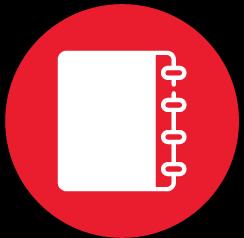 When working in Tableau, the Tableau Workbook file format is the one you'll utilize the most. The extension of this file format is. twb, and it is the default for users. A workbook in Tableau is a file that contains sheets, dashboards, and other components.
When working in Tableau, the Tableau Workbook file format is the one you'll utilize the most. The extension of this file format is. twb, and it is the default for users. A workbook in Tableau is a file that contains sheets, dashboards, and other components.As a result, this Tableau file type includes data about the worksheets and dashboards in a workbook. These files contain all of the information on the fields, aggregate kinds, styles, formatting, filters, etc.
To create a.twb file, go to the active data connection's data source control panel, then to the File option (in the toolbar), and select Save As. Then, from the Save As Type drop-down list, choose Tableau Workbook as the file type.
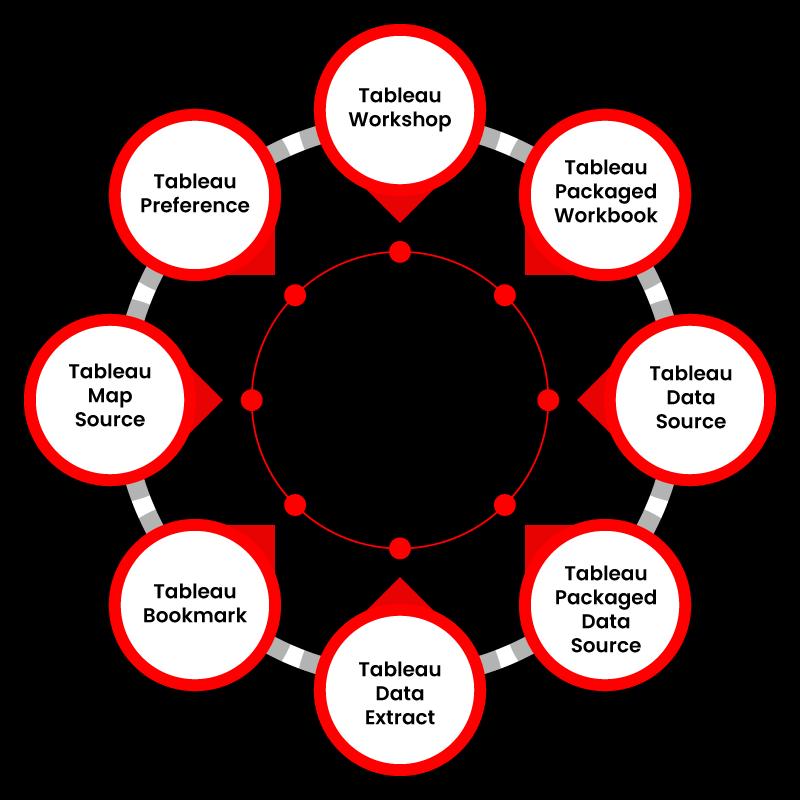
2. Tableau Bookmarks (.tbm)
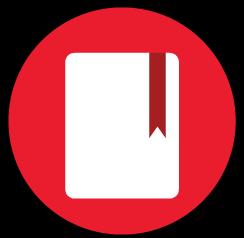 Tableau Bookmark files are those with the. Tbm extension. These Tableau file types can store and share worksheets with others to utilize them in their workbooks without starting from scratch.
Tableau Bookmark files are those with the. Tbm extension. These Tableau file types can store and share worksheets with others to utilize them in their workbooks without starting from scratch.Go to the Windows option on the toolbar to create a.tbm file. Select Bookmark and then Create Bookmark from the drop-down menu. The bookmark will save the active worksheet as an a.tbm file.
The use of Bookmark files has decreased since the release of a newer version of Tableau. We can immediately copy and paste worksheets from one workbook to another in Tableau versions 8.1 and beyond without creating an a.tbm file.
| If you want to enrich your career and become a professional in Tableau, then enroll on "MindMajix's Tableau Training" - This course will help you to achieve excellence in this domain. |
3. Tableau Packaged Workbooks (.twbx)
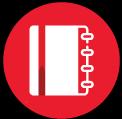 The Tableau Packaged Workbook file type contains metadata about a workbook's constituents and data derived from the data source. A.tde file includes the data extracted from the start. The extension. twbx utilized for Tableau Packaged Workbooks.
The Tableau Packaged Workbook file type contains metadata about a workbook's constituents and data derived from the data source. A.tde file includes the data extracted from the start. The extension. twbx utilized for Tableau Packaged Workbooks.When sharing a workbook with a user who does not have access to the live data connection, you can use a.twbx file type instead of a.twb (Tableau Workbook) file. As a result, you'll require a file containing the data taken from the source and other information about the workbook in this scenario.
Tableau Packaged Workbook files can also include information about associated images or geocoding that gets altered. To make a.twbx file, go to File, then Save As, and then choose.twbx from the drop-down list.
4. Tableau Extract (.hyper or .tde)
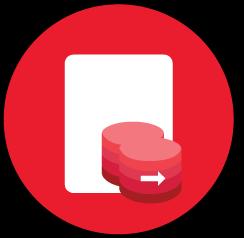 The extension. tde is used for Tableau Data Extract files. Only a local copy of the complete or a subset of data from the source gets stored in these Tableau file types. It's worth noting that. tde files don't include a file location or information about the data source, workbooks, dashboards, or other items.
The extension. tde is used for Tableau Data Extract files. Only a local copy of the complete or a subset of data from the source gets stored in these Tableau file types. It's worth noting that. tde files don't include a file location or information about the data source, workbooks, dashboards, or other items.Tableau Data Extract files are vital and valuable since they are heavily compressed and optimized to help Tableau run faster (especially when using a slow data connection). .tde files can also be used for offline work.
The data in such Tableau file formats cannot be automatically renewed when refreshes at the source, a known shortcoming. On the other hand, Tableau features a two-step approach for refreshing data stored as an extract in your .tde files.
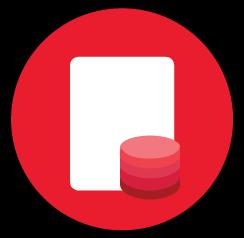 Tableau Data Source files are files that contain all the information required for a Tableau data connection. When we create a new link to a data source, we make several changes to it to meet our needs, such as data types, aggregations, custom fields, and so on.
Tableau Data Source files are files that contain all the information required for a Tableau data connection. When we create a new link to a data source, we make several changes to it to meet our needs, such as data types, aggregations, custom fields, and so on.The Tableau Data Source files provide all necessary information for setting up a data connection and metadata for any additional user customizations. The. tds file can save data on data connections, including custom fields and table joins.
This Tableau file type, on the other hand, simply keeps the information required to connect to a data source, not the data itself.
Go to the Data tab on the toolbar to create an a.tds file. Then click Add To Saved Data Source from the drop-down menu and choose a data source to connect. Save the file as a Tableau Data Source file after that.
6. Tableau Packaged Data Source (.tdsx)
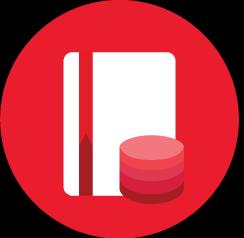 A Tableau Packaged Data Source file contains information about a data source connection and its data. The extracted data is saved as an a.tde file, while the source information is kept as an a.tds file. Data can be removed from any local file, including text files, extract files (.hyper or. tde), Excel files, Access files, and so on.
A Tableau Packaged Data Source file contains information about a data source connection and its data. The extracted data is saved as an a.tde file, while the source information is kept as an a.tds file. Data can be removed from any local file, including text files, extract files (.hyper or. tde), Excel files, Access files, and so on.A Tableau Packaged Data Source file, on the other hand, has the extension. tdsx. When we wish to share data and additional relevant information about a data source with a user who does not have access to the data source or its data, we utilize Tableau Packaged Data Source files.
Go to the Data tab on the toolbar to create an a.tdsx file. Then click Add To Saved Data Source from the drop-down menu and choose a data source to connect. Save the file as a Tableau Packaged Data Source file after that.
What is the difference between TDS and TDSX?
The difference between TDS and TDSX is the information about the data, not the data itself, is contained in the. tds file. The data is also included in a Tableau Packaged Datasource (.tdsx).
| Read these Top Tableau Interview Questions and Answers that help you grab high-paying jobs |
7. Tableau Preference (.tps)
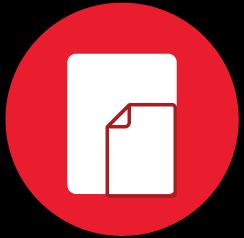 A Tableau Preference file stores all of the data associated with a custom color palette. You can design a custom color palette or theme and save it as an a.tps file to utilize it consistently across the worksheet.
A Tableau Preference file stores all of the data associated with a custom color palette. You can design a custom color palette or theme and save it as an a.tps file to utilize it consistently across the worksheet.Tableau Preference files are in XML format and contain the extension. tps.
My Tableau Repository contains these Tableau Preference files.
8. Tableau Map Source (.tms)
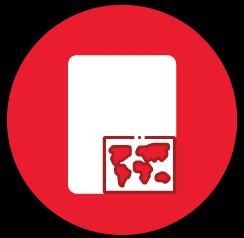 For usage in Tableau, a Tableau Map Source file contains information on maps and their elements. .tms is the file extension for such files. By default, tableau will acquire map data such as backdrop and other layers from a specific map server or provider.
For usage in Tableau, a Tableau Map Source file contains information on maps and their elements. .tms is the file extension for such files. By default, tableau will acquire map data such as backdrop and other layers from a specific map server or provider.You can add map details from a WMS server of your choosing or a custom map from Mapbox to Tableau. Tableau will retrieve map details from that file instead of the default one and load map images and information accordingly whenever you generate a map file (.tms) of your choice. You can also share these. tms users with others in your organization.
Click Map from the toolbar to produce a Tableau Map Source (.tms) file. Then, from Map Services> Add, pick WMS Server from Background Maps. By selecting an Export option from the WMS Server connections window after adding the map server of your choice, you can export it to your local desktop. Add the .tms file to the Tableau Repository in the Map sources directory to utilize this map in the future.
Tableau Repository
The My Tableau Repository directory contains all of the Tableau file types that we looked at. The Tableau Repository is located in the My Documents folder and is created when Tableau is installed.
Tableau desktop's File option lets you alter the location of your Tableau Repository. After that, choose Repository Location from the drop-down menu. Select a folder to act as the new repository location in the Select a Repository dialogue box now.
This changes the repository location to the new folder. When you restart Tableau after changing the repository location, all the repository files will be saved to this new place. Remember that your old files will continue to be held in the default repository location, while the new site will save new files.
Conclusion
Tableau is a robust business intelligence and visualization tool. Because users do not need prior programming or coding abilities, this BI solution is straightforward to learn and use. Tableau provides a variety of visualization assets. Tableau File Types and Tableau Data Types are two of them that you've seen in this blog. The purpose of essential extension files and Tableau data types and how to generate them is discussed in this article.
 On-Job Support Service
On-Job Support Service
Online Work Support for your on-job roles.

Our work-support plans provide precise options as per your project tasks. Whether you are a newbie or an experienced professional seeking assistance in completing project tasks, we are here with the following plans to meet your custom needs:
- Pay Per Hour
- Pay Per Week
- Monthly
| Name | Dates | |
|---|---|---|
| Tableau Training | Dec 30 to Jan 14 | View Details |
| Tableau Training | Jan 03 to Jan 18 | View Details |
| Tableau Training | Jan 06 to Jan 21 | View Details |
| Tableau Training | Jan 10 to Jan 25 | View Details |

Pradeep is tech-savvy, currently working as a content contributor at mindmajix.com. He writes articles on various tech spaces -Business Intelligence, Testing, Cloud, Project Management, Document Management etc.
















