- 6 Hot And In-Demand Tech Areas In 2024
- How To Forward Your Career With Cloud Skills?
- Top 7 On-Demand IT Certifications
- Most In-demand Technologies To Upskill Your Career
- Top 10 Hottest Tech Skills to Master in 2024
- Top Skills You Need to Become a Data Scientist
- Groovy Interview Questions
- Facets Interview Questions
- Crystal Reports Tutorial
- VAPT Interview Questions
- Flutter Tutorial
- Saviynt VS Sailpoint
- Flutter vs Xamarin
- PingFederate Interview Questions and Answers
- Dart vs Javascript : What's the Difference?
- Terraform Private Registry
- Cylance Interview Questions and Answers
- Sophos Interview Questions and Answers
- Top Camunda Interview Questions
- NUnit Interview Questions and Answers
- Impala Interview Questions and Answers
- ETL Tutorial
- Ionic Interview Questions
- Grafana Tutorial
- What is VAPT? - A Complete Beginners Tutorial
- SnapLogic Interview Questions
- Saviynt Interview Questions
- What is PingFederate? - A Complete Beginners Tutorial
- SnapLogic Tutorial
- Grafana Interview Questions
- RHCE Interview Questions and Answers
- Web Services Interview Questions
- Domo Interview Questions and Answers
- Terraform Interview Questions
- What is Sophos? | Sophos Turorial for Beginners
- Top Servlet Interview Question And Answers
- NLP Interview Questions and Answers
- Microsoft Intune Interview Questions
- Top XML Interview Questions And Answers
- Tosca Commander
- Katalon vs Cypress
- SQLite Tutorial
- Tosca Tutorial - A Complete Guide for Beginners
- Xamarin Interview Questions and Answers
- UiPath vs Automation Anywhere - The Key Differences
- OpenShift Interview Questions
- What is Katalon Studio - Complete Tutorial Guide
- Kronos Interview Questions
- Tosca Framework
- Burp Suite Tutorial
- Mendix Interview Questions
- Power Platform Interview Questions
- Burp Suite Interview Questions
- What is Mendix
- What is Terraform ?
- Burp Suite Alternatives
- Dart vs Kotlin
- What is Kronos?
- ES6 Interview Questions
- Entity Framework Interview Questions
- COBOL Interview Questions
- Express JS Interview Questions
- OSPF Interview Questions
- LINQ Tutorial
- CSS3 Interview Questions and Answers
- Auth0 Tutorial
- MS Access Interview Questions
- What is SPARQL - A Complete Tutorial Guide
- ExpressJS Tutorial
- UML Tutorial
- HTML vs XML
- Cypress vs Jest
- Impacts of Social Media
- OWASP Interview Questions
- Security Testing Interview Questions
- OpenShift vs Docker
- ES6 Tutorial
- Spark SQL Interview Questions
- Spark SQL Tutorial
- What is OWASP?
- AppDynamics Interview Questions
- Dynatrace Interview Questions
- Rest Assured Tutorial
- New Relic Interview Questions
- REST API Tutorial
- Datadog Interview Questions
- Rest API Interview Questions
- Rest Assured Interview Questions
- PTC Windchill Interview Questions
- Easiest Tech Skills To Learn
- Python SQLite Tutorial - How to Install SQLite
- Datadog Tutorial - Datadog Incident Management
- What is AppDynamics - AppDynamics Architecture
- RabbitMQ Interview Questions And Answers
- What is Dynatrace
- Datadog Vs Splunk
- Web Developer Job Description
- JP Morgan Interview Questions
- Types of Corporate Training
- Benefits of Corporate Training
- What is Corporate Restructuring?
- Blended Learning in Corporate Training
- What is Corporate Level Strategy?
- Flutter Projects and Use Cases
- How to Become a Web Developer
- How To Install Keras?
- How to Install Flutter on Windows?
- How to Install Cypress on Windows?
- How to Become a Computer Scientist?
- How to Install Katalon Studio in Windows
- How to Become a Programmer
- OWASP Projects and Use Cases
- Workato Tutorial
- Workato Tutorial - What is Workato?
With the increasing complexity of the application architectures in the IT industry, our system have been prone the various cybersecurity threats such as malware, ransomware, data breaches, etc. Hence, there is a strong need for advanced security systems so that our systems remain protected from Cyber threats.
Sophos is a modern cybersecurity tool that provides us with real-time protection for our PCs from various vulnerabilities over the internet. In this article, we will learn in detail about Sophos, its features, and easy steps to install it on our Windows platform.
Table of Contents
- What is Sophos?
- Features of Sophos
- Prerequisites for installation
- Steps to install Sophos
- Frequently Asked Questions
What is Sophos?
Sophos is a modern leading tool for protecting our system from highly advanced ransomware, malicious software, and hacking attempts that the traditional antivirus software cannot handle. We can configure it to manage a single PC or multiple devices from the cybersecurity threats. The significant feature is that it provides combined capabilities of Artificial Intelligence, signature-based, and behavioral (signature-less) detections.
Sophos also helps us to protect multiple systems remotely through the simple web interface. Web Protection, Ransomware Protection, Privacy Protection, Antivirus Protection, and Malicious Traffic Detection fall under its core features. Now, let us see some of its features before installing it on our Windows system.
| If you want to Enrich your career with an Sophos Certified Professional, then visit Mindmajix - A Global online training platform: “Sophos Certification Course”. This course will help you to achieve excellence in this domain. |
Features of Sophos
It has a centralized database:
Sophos has a global database to prevent users from going to phishing sites and scanning the website code to protect against compromised sites and suspicious downloads.
It supports advanced features using AI:
Sophos helps us to prevent known malware using Signature-based detection. In addition to this, it also has AI-based detection features to find the new and latest security issues such as malware in the system. It also continuously monitors the apps and programs and stops them immediately in case of any malicious activity.
It enables parental control:
We can easily filter the content so that any inappropriate content can be prevented from being accessible to the children. It also blocks unwanted access to your webcams to ensure complete privacy protection.
It helps in advanced backing protection:
We can prevent phishing sites, and Browser-in-the-Middle (BitM) for protecting our confidential banking transactions. Also, it prevents the ransomware from encrypting our critical files and records with the virus or spam.
It acts as a Real-time antivirus:
The network has various antiviruses such as malware, trojans, bots, potentially unwanted applications(PUAs), etc. Sophos is capable of removing all these viruses with real-time scanning and antivirus protection.
Prerequisites for installation
There are no specific requirements to install the Sophos. However, there are some compatibility checks that you need to perform so that it can be installed on your system without any issues. The important checks for the Sophos are stated below:
- If your system has two antivirus or cybersecurity software, they can cause conflict by competing with each other. Due to this, the processing power of the system is consumed at a greater speed. So, remove any third-party antivirus software to avoid conflicts.
- It is recommended that you run the setup with the administrative privileges so that any issue due to lack of permissions does not occur.
- We recommend disabling the firewalls, VPN software, or network restrictions for smooth installation of Sophos. You can restore them after the installation process.
Along with this, the system should have at least 4 GB of free RAM, 4 GB of free storage, and 3 GB extra if you want to install the Ransomware Module.
Steps to install Sophos
Step 1: Visit the official website of Sophos at https://my.sophos.com/en-us/download/. As soon as you open it in the browser, the download will start automatically. If the download does not start by itself, click on the download link as shown below.
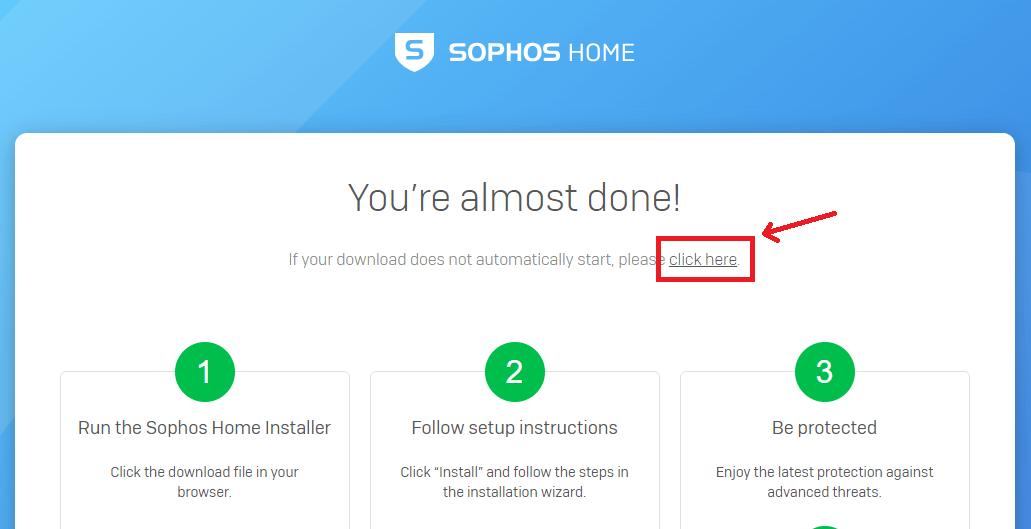
Step 2: Locate the downloaded setup file, right-click on it, and choose the ‘Run as Administrator’ option to start the installation as outlined below.
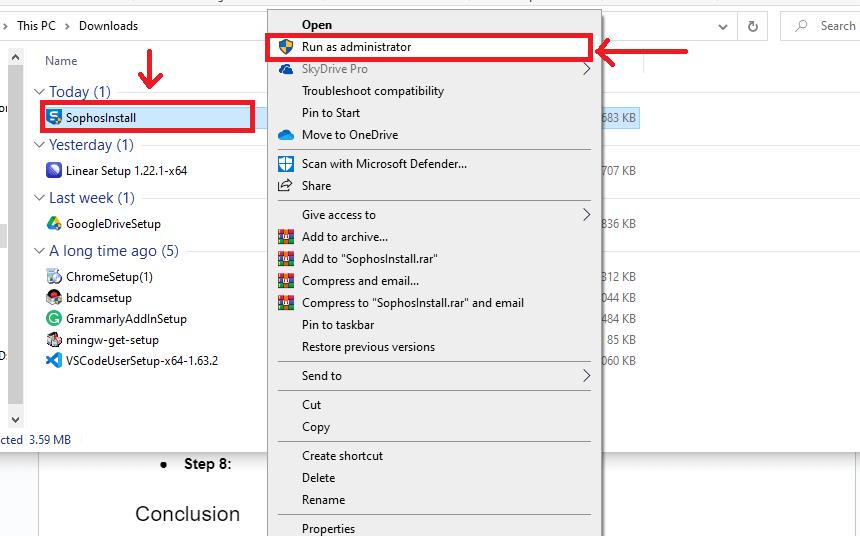
Step 3: The initial download starts as shown below:
Step 4: After the initial download, the installation wizard appears as shown below. Choose the ‘Let’s Start’ option to continue.
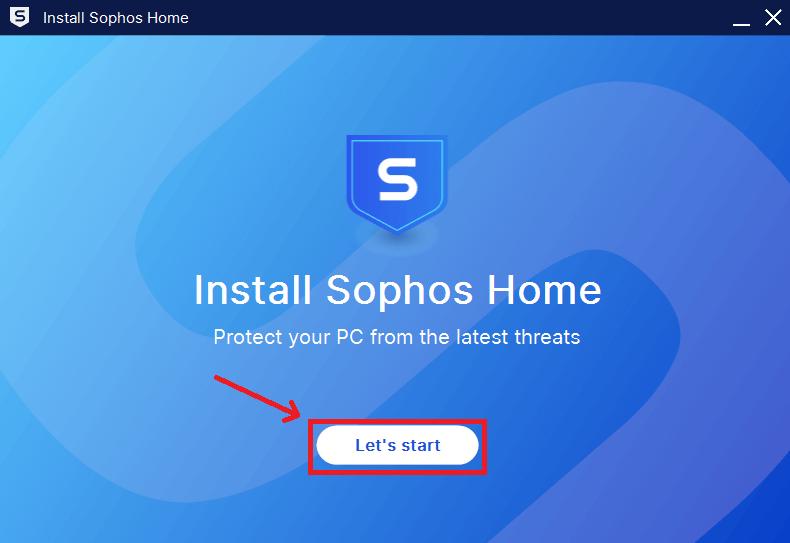
Step 5: The screen shows the licensing and agreement policy. Click on the ‘Install’ button to accept the policy and continue.
Step 6: After this, the wizard asks you about the type of users. Since we are using the Sophos for the first time, we are going with the ‘New User’ option. If you are an existing user, you can choose it.
- Step 7: The installation of Sophos on your Windows system starts as illustrated below.
Step 8: The wizard asks you to create your account using your email address. Enter your email and password as shown below.
Step 9: Verify your email by validating the OTP received on your email.
Step 10: Click on the ‘Continue’ button to open the home screen of the Sophos.
Step 11: After the successful installation, the desktop interface of the Sophos appears as demonstrated below. Click the ‘Dashboard’ option to access your PC information on a cloud interface.
- Step 12: The web interface of Sophos home appears as illustrated below.
Troubleshooting Sophos Installation
How to resolve the error ‘Sophos Installation was unsuccessful’ while installing the Sophos?
It may happen that your Sophos Installation becomes unsuccessful and the prompt appears as shown below.
There may be multiple reasons for this error. To solve this error, you should collect the log information using the Sophos Diagnostic Utility (SDU) on your computer to find what actually led to this error. We recommend to follow the official guide for this at https://support.home.sophos.com/hc/en-us/articles/115005565806
How to solve the ‘Error 30 could not extract installation files’ error?
This error occurs due to a corrupted or incomplete download or due to the third-party antivirus software. The pop-up shows the error message as outlined below:
To solve this error, first remove the third-party antivirus software and then, download the installer file again to install the Sophos Home.
Solution for ‘Unable to install Sophos due to the pending reboot’ error in Sophos Home Installation.
This installation error appears as shown below due to the requirement of a system reboot for installation.
This error may also occur due to the remaining files of the previous installation. Removing the previous files and rebooting the system can help you to solve this error.
How to remove the message ‘You are not Protected’ in the Sophos Home Dashboard?
This error may appear in the Sophos Home Dashboard as depicted below.
This message appears because any other antivirus program is trying to block the Sophos Home. Thus, stop the other antivirus or security programs in the system to overcome this issue.
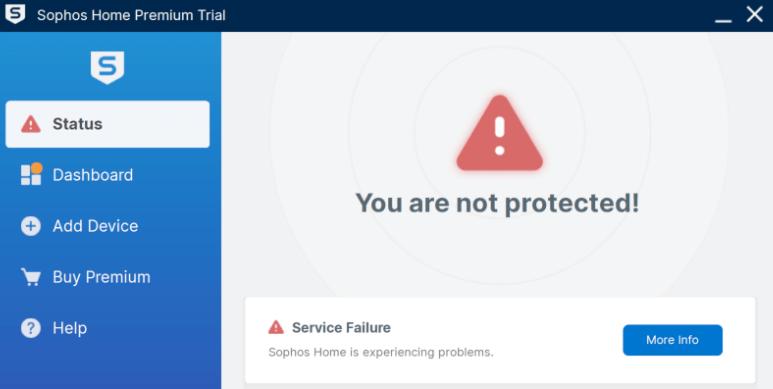
Frequently Asked Questions
What are PUP and PUA Protection in Sophos?
Potentially Unwanted Programs (PUPs) and Potentially Unwanted Applications (PUAs) are other types of threats that can cause failure of your system. Their examples are network scanning tools and penetration testing tools to cause security breaches Thus, Sophos provides a website blocker feature to detect and remove these unwanted risky programs.
How to protect Mobile devices using Sophos?
You can protect your mobile devices by directly adding them through the Sophos dashboard. Alternatively, you can install the mobile app which is the ‘Sophos Intercept X’ It is available for Android and iOS protection and can be downloaded from the Play Store. We recommend that you go through the release notes of the app in the official community forum https://community.sophos.com/sophos-mobile/b/blog.
What is a Zero-Day Attack in Cybersecurity?
Zero-day attack is the threat when cyber attackers exploit the hacked files or system on the same day of a security breach which is termed as ‘Day Zero.’ Thus, the security experts do not get a chance to create a fix for the security issue. Sophos can prevent these attacks using AI-based technology so that the files can be scanned before they are executed.
What are the pricing plans of Sophos?
Sophos can be installed as a free trial on the system. It also has premium pricing options of one year, two years, or three years. The pricing for one year is INR 1,874.25 and for two years at INR 3,149.25. And, its pricing for four years is INR 4,371.75. Both the pricing plans have some different supported features. You can find detailed information about the feature comparisons at https://support.home.sophos.com/hc/en-us/articles/360042537352-Sophos-Home-features-.
Can Sophos detect the Adware in the System?
Adwares are the programs that show ads on your system and then, block or hijack your browser. After this, malicious sites have penetrated the system to steal the data. Sophos prevents these Adware using the Intelligent System algorithms so that the Adware is labeled as a Potentially Unwanted Application (PUA).
Conclusion
The ordinary antivirus software is limited to only basic layers of security for your systems. But, Sophos extends the basic protection to advanced security features such as Ransomware protection, Web protection, Web Filtering, Malware protection along remote device protection. It helps the users to easily protect their systems from vulnerabilities and cyber threats. Hence, the overall development of software can be secured in the system.
That’s it! You have gained sufficient information to get started with the Sophos. Now, you can easily install and configure the Sophos on your Windows System. You can also identify what security features you exactly need for your system. So, go ahead and experience the optimum cyber-threat protection with the Sophos.
 On-Job Support Service
On-Job Support Service
Online Work Support for your on-job roles.

Our work-support plans provide precise options as per your project tasks. Whether you are a newbie or an experienced professional seeking assistance in completing project tasks, we are here with the following plans to meet your custom needs:
- Pay Per Hour
- Pay Per Week
- Monthly
| Name | Dates | |
|---|---|---|
| Sophos Training | Jan 10 to Jan 25 | View Details |
| Sophos Training | Jan 13 to Jan 28 | View Details |
| Sophos Training | Jan 17 to Feb 01 | View Details |
| Sophos Training | Jan 20 to Feb 04 | View Details |

Madhuri is a Senior Content Creator at MindMajix. She has written about a range of different topics on various technologies, which include, Splunk, Tensorflow, Selenium, and CEH. She spends most of her time researching on technology, and startups. Connect with her via LinkedIn and Twitter .
















