- 6 Hot And In-Demand Tech Areas In 2024
- How To Forward Your Career With Cloud Skills?
- Top 7 On-Demand IT Certifications
- Most In-demand Technologies To Upskill Your Career
- Top 10 Hottest Tech Skills to Master in 2024
- Top Skills You Need to Become a Data Scientist
- Groovy Interview Questions
- Facets Interview Questions
- Crystal Reports Tutorial
- VAPT Interview Questions
- Flutter Tutorial
- Saviynt VS Sailpoint
- Flutter vs Xamarin
- PingFederate Interview Questions and Answers
- Dart vs Javascript : What's the Difference?
- Terraform Private Registry
- Cylance Interview Questions and Answers
- Sophos Interview Questions and Answers
- Top Camunda Interview Questions
- NUnit Interview Questions and Answers
- Impala Interview Questions and Answers
- ETL Tutorial
- Ionic Interview Questions
- Grafana Tutorial
- What is VAPT? - A Complete Beginners Tutorial
- SnapLogic Interview Questions
- Saviynt Interview Questions
- What is PingFederate? - A Complete Beginners Tutorial
- SnapLogic Tutorial
- Grafana Interview Questions
- RHCE Interview Questions and Answers
- Web Services Interview Questions
- Domo Interview Questions and Answers
- Terraform Interview Questions
- What is Sophos? | Sophos Turorial for Beginners
- Top Servlet Interview Question And Answers
- NLP Interview Questions and Answers
- Microsoft Intune Interview Questions
- Top XML Interview Questions And Answers
- Tosca Commander
- Katalon vs Cypress
- SQLite Tutorial
- Tosca Tutorial - A Complete Guide for Beginners
- Xamarin Interview Questions and Answers
- UiPath vs Automation Anywhere - The Key Differences
- OpenShift Interview Questions
- What is Katalon Studio - Complete Tutorial Guide
- Kronos Interview Questions
- Tosca Framework
- Burp Suite Tutorial
- Mendix Interview Questions
- Power Platform Interview Questions
- Burp Suite Interview Questions
- What is Mendix
- What is Terraform ?
- Burp Suite Alternatives
- Dart vs Kotlin
- What is Kronos?
- ES6 Interview Questions
- Entity Framework Interview Questions
- COBOL Interview Questions
- Express JS Interview Questions
- OSPF Interview Questions
- LINQ Tutorial
- CSS3 Interview Questions and Answers
- Auth0 Tutorial
- MS Access Interview Questions
- What is SPARQL - A Complete Tutorial Guide
- ExpressJS Tutorial
- HTML vs XML
- Cypress vs Jest
- Impacts of Social Media
- OWASP Interview Questions
- Security Testing Interview Questions
- OpenShift vs Docker
- ES6 Tutorial
- Spark SQL Interview Questions
- Spark SQL Tutorial
- What is OWASP?
- AppDynamics Interview Questions
- Dynatrace Interview Questions
- Rest Assured Tutorial
- New Relic Interview Questions
- REST API Tutorial
- Datadog Interview Questions
- Rest API Interview Questions
- Rest Assured Interview Questions
- PTC Windchill Interview Questions
- Easiest Tech Skills To Learn
- Python SQLite Tutorial - How to Install SQLite
- Datadog Tutorial - Datadog Incident Management
- What is AppDynamics - AppDynamics Architecture
- RabbitMQ Interview Questions And Answers
- What is Dynatrace
- Datadog Vs Splunk
- Web Developer Job Description
- JP Morgan Interview Questions
- Types of Corporate Training
- Benefits of Corporate Training
- What is Corporate Restructuring?
- Blended Learning in Corporate Training
- What is Corporate Level Strategy?
- Flutter Projects and Use Cases
- How to Become a Web Developer
- How To Install Keras?
- How to Install Flutter on Windows?
- How to Install Cypress on Windows?
- How to Become a Computer Scientist?
- How to Install Katalon Studio in Windows
- How to Become a Programmer
- OWASP Projects and Use Cases
- How to Install Sophos?
- Workato Tutorial
- Workato Tutorial - What is Workato?
Software systems and processes are getting complex because of the increasing number of users and business expansions. Therefore, you need smarter tools to understand and manage the systems and processes. If you have a visual tool, it would undoubtedly be of great help to developers and users. Thankfully, UML is one of the fantastic tools that support defining models and creating modeling diagrams based on the systems' behavior, then developing effective software systems.
So, how does UML define models and create diagrams to support software development?
Yes! This tutorial will detail UML, its key features, different models, and diagrams. Also, you will learn how to use UML while developing a software project and create UML models using UML tools.
Let’s dive right into the topics!
UML Tutorial - Table Of Content
What is UML?
UML refers to Unified Modelling Language, a visual language offered by Object Management Group (OMG). Know that UML is a tool built on Object-oriented concepts to model and document object-oriented systems. Not just that, it provides the framework for the software development process, from architectural design to coding to documentation. With UML, you can simplify the software development process and yield better business outcomes.
Why UML?
With UML, you can model any type of application that can be run on any hardware, Operating System, programming language, and network. Also, UML is best suitable for object-oriented languages such as Java, C#, and C++. However, you can use UML for modeling non-object-oriented languages such as Visual Basic, FORTRAN, and COBOL. Simply put, UML can play two roles such as platform-independent as well as platform-specific altogether. Besides, UML can be used to model non-software systems like business modeling.
For obvious reasons, UML reduces complexity in the code structures significantly. Also, it supports redesigning the code base that is already structured. So, developers can import modules from libraries quickly. Not only that, with the help of the XMI tool, also known as Meta interchange, you can transfer UML models into repositories or another tool for refinement.
What are the Different Models of UML?
UML comes with many effective models for building a software system. Know that every model has its unique features and purpose.
Let’s discuss them as follows:
Use-case or User-interaction Model: This model is built based on the interaction between users and systems. Here, the interaction can be creating an account or viewing account details. Moreover, this model describes the functionalities that must be added to the proposed system. And this description may be in the form of general comments and notes, constraints, requirements, scenarios, scenario diagrams, and additional attributes. Further, this model uses actors that refer to users or entities that interact with the proposed system.
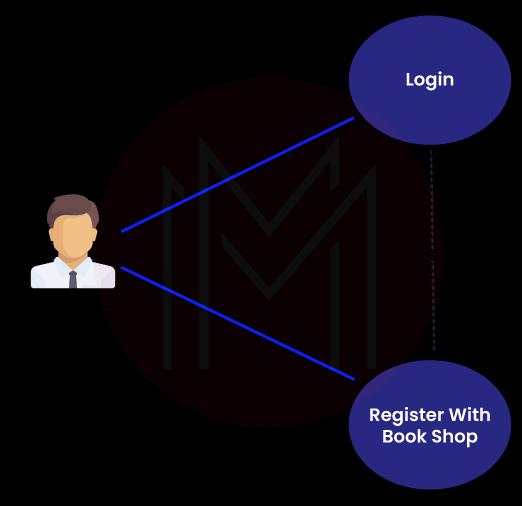
Dynamic or State Model: This model deals with the states and conditions that objects go through during their run time. Simply put, it shows the behavior of systems over time. This model helps build activity, sequence, and state diagrams. Mainly, activity diagrams help to describe workflows implemented by the systems.
Process model: It is a UML extension of an activity diagram and helps to model a business process. This model defines the high-level business processes of an organisation. And this model will include the elements such as – the goal of the processes, inputs, events, outputs, related information, etc.
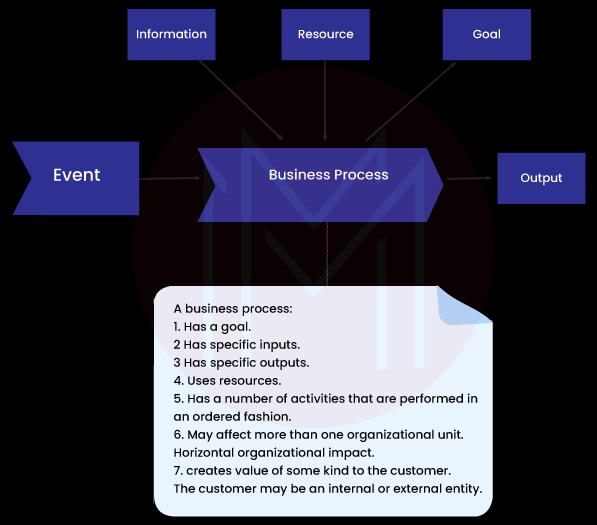
Logical or Class Model: This model provides a static view of classes and objects that help build a system. Know that the logical model is the core of object-oriented development, and it will show you the behavior of systems. Class models are usually built into packages based on their behavior and states.
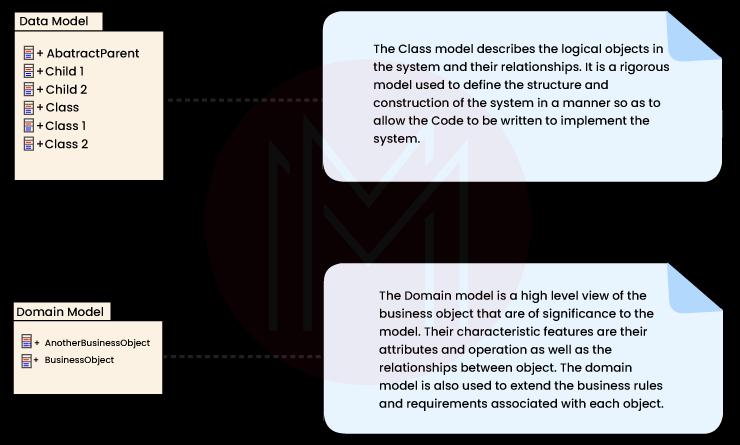
Component Model: This model deals with the software and hardware components that build a system. It primarily provides the black-box building approach for constructing a software system. The component may be a user interface control or a business rule server. Note that components are high-level aggregations of small software pieces.

Physical or Deployment Model: This model defines a system's physical architecture and deploying components on that architecture. Not just that, it also describes the way components will be displayed in the system infrastructure. This model includes network capabilities, hardware requirements, operating systems, server specifications, interfaces, and many more. In a way, this model provides a specific map of the physical layout of the system. This model lets you see where components are located, servers used, and other hardware. Besides, it will show you the LAN bandwidth, network links, etc.
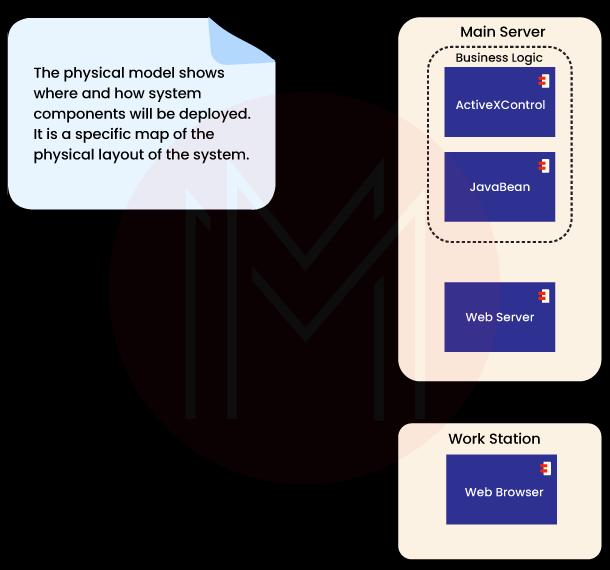
What is UML 2.0?
UML 2.0 is one of the widely-used standards of OMG. It is the industry standard that defines rules and notations for modeling software systems. Notations are nothing but a rich set of graphic elements used to model object-oriented systems. And, rules define how these elements can be connected and used accordingly.
| Looking forward to becoming a master in "Data Modeling Courses"? Check out the "Data Modeling Training" and get certified today. |
What are the Key Features of UML 2.0?
Following are the features of UML 2.0.
Nested Classifiers: Considering UML, every building block in a model is a classifier. Namely, you can find classes, components, objects, and behaviors as classifiers. Know that you can nest a set of classes in a component. And the component manages the classes under it. Not just that, the component can embed a behavior in these classes. As a result, the capability to build complex behavior is increased.
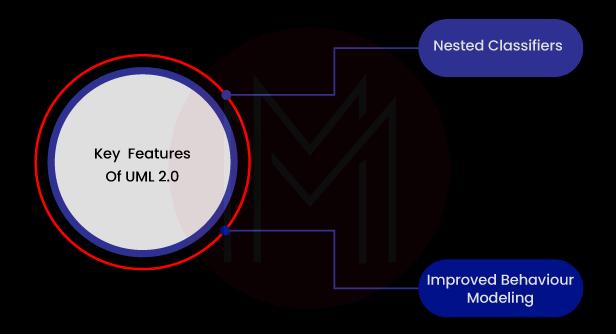
Moreover, you can apply different levels of abstraction in the system. For instance, if you build a model for your instance, you can view embedded site views, then department views within site, and then applications within a department. In addition, you can nest computational models within a business model.
Improved Behaviour Modeling: The behavioral models are derived from a fundamental definition of behavior. Also, UML provides an improved relationship between structural and behavioral models.
What are the Structural Modeling Diagram Types used in UML 2?
Structural modeling diagrams define the static architecture of the model. With this modeling, you can design a model with the things such as classes, interfaces, objects, and physical components. Also, you can model the relationships and dependencies between the elements.
Given below are the descriptions of structural modeling diagram types:
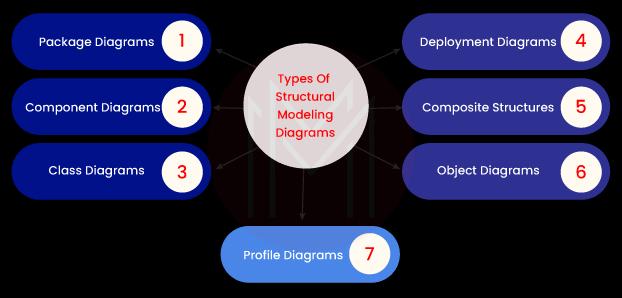
Package Diagrams: Here, models are divided into packages or containers. They describe the interactions between the packages at a higher level. And they provide visualization to namespaces while representing class elements. Package diagrams can be used to package use case diagrams and class diagrams. Besides, the elements contained in a package will have the same namespace.
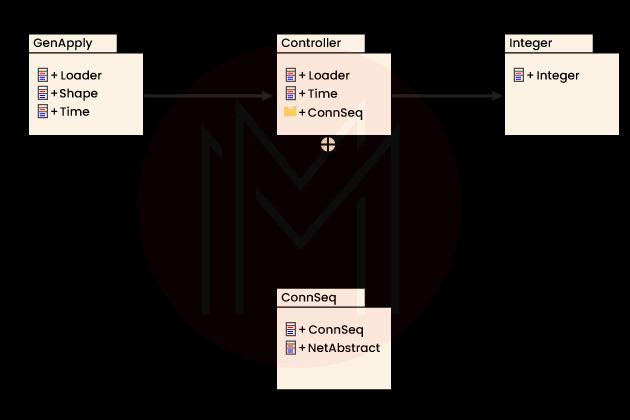
Know that package merge is the connector between two packages in a model. At the same time, package import is the connector that shows the unqualified names in the target package. Also, the nesting connector shows the source package contained in the target package completely.
Component Diagrams: These diagrams show the components of the software systems used to create a system. It will have a higher level of abstraction than class diagrams. In a way, component diagrams are similar to package diagrams since both diagrams group elements in a logical structure. However, component diagrams provide an enriched semantic grouping mechanism. Note that component diagrams display only private elements, whereas package diagrams display public items.
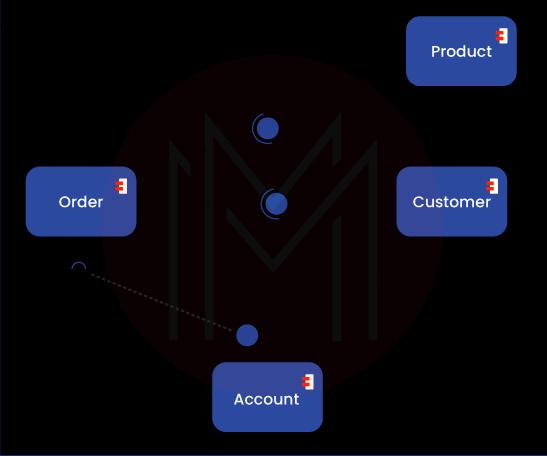
Class Diagrams: Class diagrams are any object-oriented system's building blocks. Here, a class is an element that describes the behavior and attributes of an object. In line with that, class diagrams best describe the behaviors and attributes of a model. Not only that, they best describe the relationships between classes and interfaces. Here, compartments are used to divide class names, operations, and attributes.
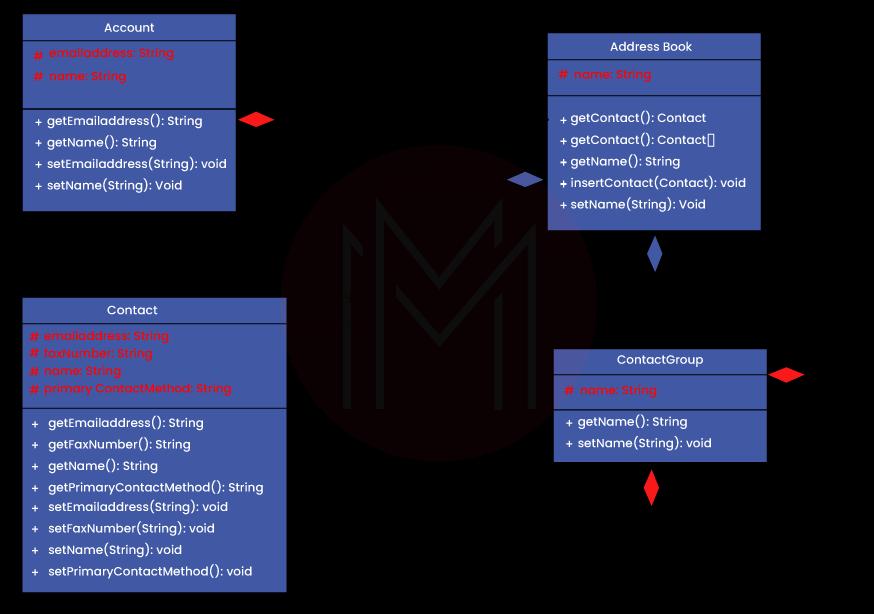
Deployment Diagrams: These diagrams represent the runtime architecture of a system. It shows the configuration of hardware elements like nodes. Along with that, it also shows how the software elements and artifacts are mapped with the nodes. Note that a node can be a software element or a hardware element. And it can contain elements such as components and artifacts. Standard stereotypes are offered in UML to represent the nodes such as CDROM, disk array, computer, etc. Always, you can view the appropriate icon at the right corner of the node symbol. Furthermore, the association represents the communication between nodes in UML.
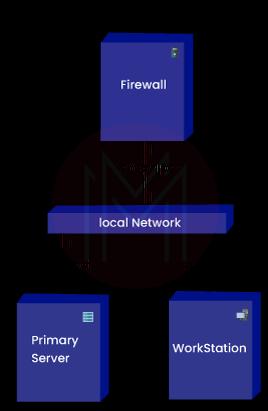
The following deployment diagram has nodes such as primary servers, firewalls, and workstations.
Composite Structures: These diagrams show the internal structure classifiers. In other words, they show the inner details, relationships, and construction of a classifier’s structure.
Know that configuration and relationships play a crucial role in the behavior of classifiers. The below diagram shows the configuration and relationship of parts. Here, part is nothing but a set of one or more instances owned by a classifier instance. Besides, a port is a typed element representing a classifier instance's visible part.
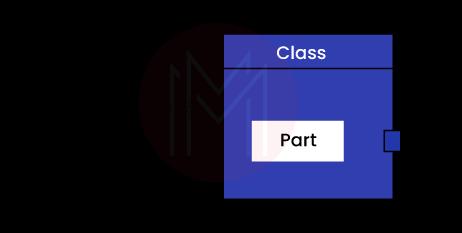
Object Diagrams: Essentially, object diagrams help you to understand class diagrams with the support of the subset of class diagrams. They display the relationships between the instances of structural elements. Not only limited to this, but they also show how the elements are used during the runtime. In a way, object diagrams and class diagrams are similar in terms of architecture-wise. However, they differ by role and multiplicity.
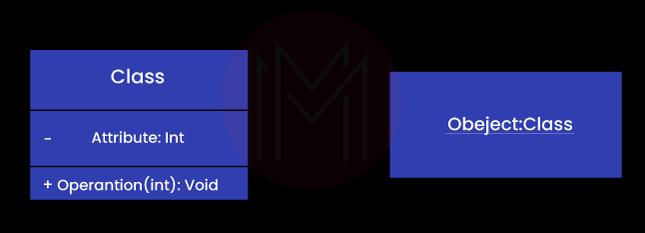
In the below diagram, you can view that the object diagram is divided into three parts: class, operations, and attribute, whereas object elements don’t have any compartments. This is because object elements are not divided into parts but provide the object name only. Generally, object names are underlined and are instantiated from the classifier name.
Profile Diagrams: These diagrams provide a visual way of defining lightweight extensions to the UML models. In the context of UML, profiles refer to the collection of extensions that define a UML model problem. And UML profiles provide the generic mechanism for building UML models in particular domains. That’s why they are used to define a group of constructs with domain-specific and platform-specific properties and constraints. In this regard, enterprise architect comes with a generic extension mechanism for loading and working with different profiles. Also, you can import a UML profile in enterprise architect. For this, you need a suitable XML file.
What are the Different Behaviour Modelling Diagram Types used in UML 2?
Behavior modeling diagrams help to track systems to see how they work in a real-time environment. Not only that, it allows you to observe an event's or operation's effects on the system and the results. It is accomplished by capturing a model's instantaneous and interaction states while executing it over time.
Following are the different behavior modeling diagrams that can be created using UML 2.
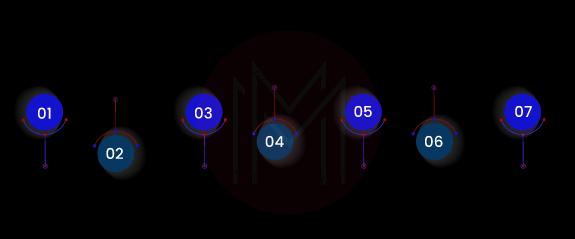
Use-case Diagrams: These diagrams allow for modeling the interactions between users and systems. Also, they capture the requirements of systems. With scripts and scenarios, use-case diagrams define a system's constraints, behavior, and requirements. Simply put, they are the communication channel between systems and external entities. As a result, the external entities can understand the intention or purpose of the system. Know that the external entities can be hardware, users, or other systems.
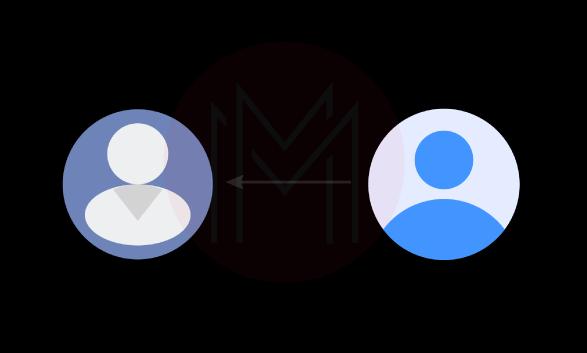
Activity Diagrams: Activity diagrams help show the sequence of activities. They display workflows from the beginning to the end, including the decision paths and other actions that will come across throughout the progression of events. Know that activity diagrams are best suitable for business modeling. When parallel processing occurs in systems, these diagrams will be used to detail the situations.
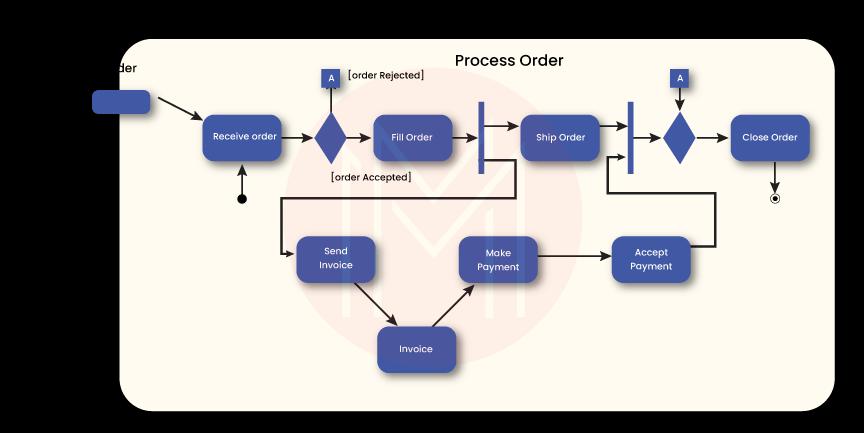
State Machine Diagrams: These diagrams show a single object's behavior. And it provides all the details of states that an object experiences during its lifetime while responding to events. In other words, these diagrams are used to know the instant-to-instant condition or the run state of models during execution.
In the below diagram, opened, locked, closed, and are known as states, whereas open, lock, close, and unlock are known to be different events.
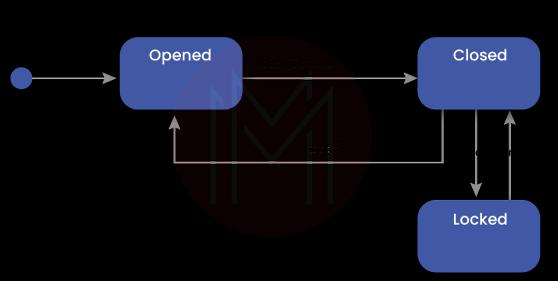
Sequence Diagrams: In a way, sequence diagrams are similar to interaction diagrams and communication diagrams. They display how objects communicate with other objects in a system. Or, we can say they show the sequence of messages passed between the objects. In sequence diagrams, messages are drawn as arrows from the source lifeline to the target lifeline. Here, the source lifeline is nothing but an individual participant in a sequence diagram. Usually, the lifeline is represented as a rectangle that will have an object name. On the other hand, the self-lifeline represents the classifier that owns the sequence diagram.

Communication Diagrams: They are also called collaboration diagrams. While running, they show the network, messages, sequences, and communications between objects. Although communication diagrams seem similar to sequence diagrams, they mainly focus on object relationships. Generally, these diagrams are displayed with association connectors between the objects. Messages are added with these association connectors and shown with arrows. Note that the arrows will be pointed in the direction of the message flow.
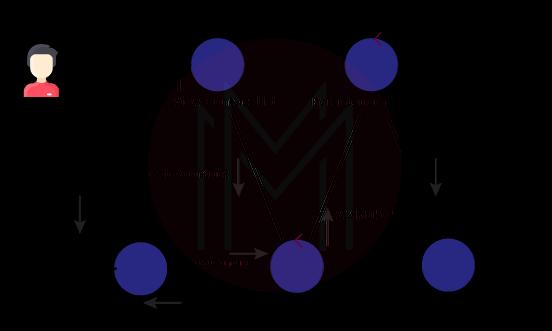
Timing Diagrams: These diagrams provide the details of objects’ states with respect to time. Not just this, they provide details of messages that modify the objects’ states. Moreover, it shows the interaction between the timed events and the 'time and duration constraints' that manage them. In timing diagrams, you can find two lifelines: the state lifeline and the value lifeline. A state lifeline indicates the change of state of an item over time.
On the other hand, a value lifeline shows the change in the value of an item over time. What’s more! Both value lifeline and state lifeline can be stacked in any combination.
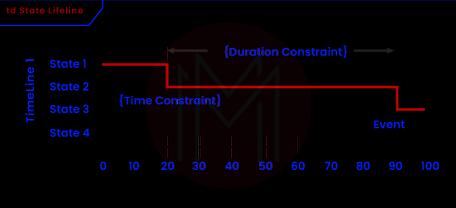
Interaction Overview Diagram: These are a sort of activity diagrams where nodes play a crucial role. Although these diagrams are similar to activity diagrams, they have specific elements such as interaction occurrences and interaction elements. Here, interaction occurrences refer to the existing diagrams, whereas interaction elements represent the diagrams within a rectangular frame.
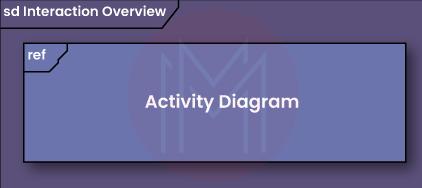
How to Develop UML-based Projects?
Developing a UML-based involves three stages.
Selecting a Methodology: Essentially, a methodology includes the process of collecting requirements, making relevant analyses, and designing as required. Mainly, you need to choose the correct methodology based on the type of project. For example, you can find some methodologies that will work the best for large enterprises, and some will work the best for small enterprises and individuals.
Selecting a UML Development Tool: Know that most UML tools work based on methodologies. Therefore, the tool you choose must align with the methodology chosen in the earlier stage. If possible, the tool must be fit enough even if you change the methodologies.
Training: After finalizing the methodology and the appropriate tool, you can train the people involved. Of course! It will support them in using the tool efficiently.
How to use UML to build Models?
Building a model with UML needs the following steps.
Step 1: You will need to find a business model that defines the high-level business processes of an organization. This step paves the way for building the use-case model for the system.
Step 2: Mapping the use-case model with the business model is performed at this step. This step is required to define the functionalities required for a new system based on the business requirements.
Step 3: you can refine the use-case model at this stage. Refining can be based on the requirements, complexity rating, constraints, scenarios, and notes.
Step 4: At this step, you can construct a domain model, collaboration diagrams, sequence diagrams, and user-interface model.
Step 5: You can construct class models with a user interface model and scenario diagrams. Here, scenario diagrams help to map class operations. In this step, you need to specify the objects and their attributes and behaviors in the system.
Step 6: The component model is built in this step by breaking the class model into different packages and components. In simple words, the component model is built from the logical packaging of classes. Moreover, you can define integration tests for every component in the system.
Step 7: You need to gather the additional requirements such as non-functional requirements, security requirements, responsibilities, performance requirements, release plans, etc.
Step 8: In this step, you can build the deployment model with suitable hardware, network capabilities, interfaces, Operating systems, and supporting software.
Step 9: Now, you can build the system with the support of developers building screens, database tables, business objects, and the related components required for the use case. Additionally, you can run system tests, completion tests, and integration tests for the use cases.
Step 10: You can track defects against use cases through system tests and unit tests against classes.
Step 11: You can update and refine the model with respect to continuous assessments and changes in the business processes.
Step 12: In the last step, you can deliver the completed software into the production environment.
| Would you like to ace Data Modeling Interviews? Top Data Modeling Interview Questions from MindMajix are exclusively for you! |
How to Create a UML Model using an Architect Designer?
This tutorial teaches how to create UML models using IBM’s rational software architect designer.
Before you start:
You can create a new project or use the existing template and edit the same. If you want to create a new project, you can open file>new>project, and then you can select the type of project.
When you create a UML model using a template, you can use the template's elements by editing or adding them.
Let us go through the procedure to create a new UML model
- First of all, open a model by clicking file>new>model
- To create a model from a template, click ‘standard template’ on ‘the create model page’ in the ‘modal wizard’.
- You can click 'existing model' to create a new model from the existing model.
- After clicking the ‘next’ button, choose the ‘select a model’ from the model file field.
- Now, you can give a model name and location and then click ‘finish’.
Suppose you intend to create a UML model from a template, you can follow the below guidelines.
- First, choose the category of the template under the categories
- Choose the template under the templates section
- Finally, click the ‘Finish’ button.
You can click the general category and the blank package template to use an empty model. Also, if you check the ‘show all’ box, then you can see all the hidden templates, then you can select the needed template.
- Now, you can give ‘name’ and ‘location’ for the new model and then click ‘next’.
- Depending on your chosen template, you must fill in the required information on the following pages.
- After that, you need to choose the type of diagram, capabilities associated with the model, the type of package to be created in the package, and so on.
| Related Article: Low-level Design Interview Questions |
How to Work with UML Profiles using Enterprise Architect tool?
Import a UML profile:
To begin with, you need an XML file to import a UML profile. If the UML profile refers to a metafile, the XML file and the metafiles should be available in one directory.
Below are the steps to be followed to import a UML profile.
- In the ‘resources view’, right-click the ‘UML profiles’ node and choose ‘import profile’ from the list.
- Now, you can open the 'import UML profile' dialog.
- Next, you can identify the XML profile file with the help of the browser [ ] button so that you can import the file.
- You can set the necessary importing options for every stereotype defined in the UML profile. For this, you will need to check yes/no for the following –alternate image, element size, code templates, color and appearance, and overwrite existing templates.
- At last, click ‘import’.
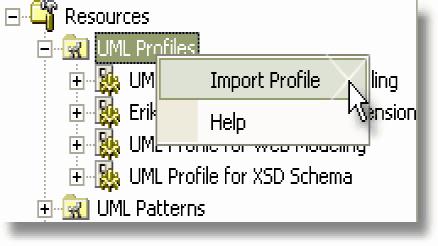
Using Profile elements for business modeling:
The below image will show you the UML profile for business modeling and the stereotyped UML elements under the UML profile.
Following are the ways by which you can use the UML profile elements:
- You can drag elements such as interfaces and classes directly from the resources window.
- You need to drag attributes from the host element and added to the element feature list.
- Associations, dependency, and generalization are the links that you can add by selecting them using browsers. After that, you can click on the starting object in your diagram and then drag the links to the ending object
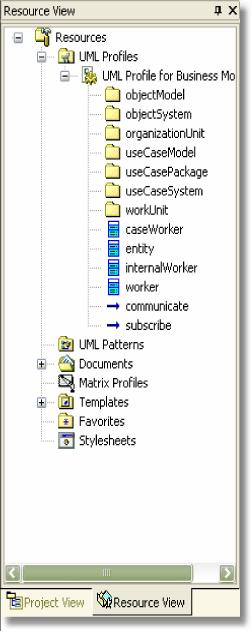
Deleting a Profile:
If you want to delete a UML profile, you can right-click on the profile that you want to delete. Then, choose the ‘delete profile’ in the context menu.
Note that when you use the stereotype imported using a profile, it cannot be deleted if you try to delete it.
Reloading a file:
If you want to reload a UML profile, you must delete the file at first and then import it again.
Conclusion:
To wrap it up, now, you have learned the concepts of UML, its features, different models, and diagrams. Additionally, tutorials taught you how to use UML in your projects, create UML models, and work with profiles. Now, it's worth pointing out that learning the UML concepts thoroughly with repeated readings will help you recollect and use them as and when required.
 On-Job Support Service
On-Job Support Service
Online Work Support for your on-job roles.

Our work-support plans provide precise options as per your project tasks. Whether you are a newbie or an experienced professional seeking assistance in completing project tasks, we are here with the following plans to meet your custom needs:
- Pay Per Hour
- Pay Per Week
- Monthly
| Name | Dates | |
|---|---|---|
| Data Modeling Training | Jan 10 to Jan 25 | View Details |
| Data Modeling Training | Jan 13 to Jan 28 | View Details |
| Data Modeling Training | Jan 17 to Feb 01 | View Details |
| Data Modeling Training | Jan 20 to Feb 04 | View Details |




