- 6 Hot And In-Demand Tech Areas In 2024
- How To Forward Your Career With Cloud Skills?
- Top 7 On-Demand IT Certifications
- Most In-demand Technologies To Upskill Your Career
- Top 10 Hottest Tech Skills to Master in 2024
- Top Skills You Need to Become a Data Scientist
- Groovy Interview Questions
- Facets Interview Questions
- Crystal Reports Tutorial
- VAPT Interview Questions
- Flutter Tutorial
- Saviynt VS Sailpoint
- Flutter vs Xamarin
- PingFederate Interview Questions and Answers
- Dart vs Javascript : What's the Difference?
- Terraform Private Registry
- Cylance Interview Questions and Answers
- Sophos Interview Questions and Answers
- Top Camunda Interview Questions
- NUnit Interview Questions and Answers
- Impala Interview Questions and Answers
- ETL Tutorial
- Ionic Interview Questions
- Grafana Tutorial
- What is VAPT? - A Complete Beginners Tutorial
- SnapLogic Interview Questions
- Saviynt Interview Questions
- What is PingFederate? - A Complete Beginners Tutorial
- SnapLogic Tutorial
- Grafana Interview Questions
- RHCE Interview Questions and Answers
- Web Services Interview Questions
- Domo Interview Questions and Answers
- Terraform Interview Questions
- What is Sophos? | Sophos Turorial for Beginners
- Top Servlet Interview Question And Answers
- NLP Interview Questions and Answers
- Microsoft Intune Interview Questions
- Top XML Interview Questions And Answers
- Tosca Commander
- Katalon vs Cypress
- SQLite Tutorial
- Tosca Tutorial - A Complete Guide for Beginners
- Xamarin Interview Questions and Answers
- UiPath vs Automation Anywhere - The Key Differences
- OpenShift Interview Questions
- What is Katalon Studio - Complete Tutorial Guide
- Kronos Interview Questions
- Tosca Framework
- Burp Suite Tutorial
- Mendix Interview Questions
- Power Platform Interview Questions
- Burp Suite Interview Questions
- What is Mendix
- What is Terraform ?
- Burp Suite Alternatives
- Dart vs Kotlin
- What is Kronos?
- ES6 Interview Questions
- Entity Framework Interview Questions
- COBOL Interview Questions
- Express JS Interview Questions
- OSPF Interview Questions
- LINQ Tutorial
- CSS3 Interview Questions and Answers
- Auth0 Tutorial
- MS Access Interview Questions
- What is SPARQL - A Complete Tutorial Guide
- ExpressJS Tutorial
- UML Tutorial
- HTML vs XML
- Cypress vs Jest
- Impacts of Social Media
- OWASP Interview Questions
- Security Testing Interview Questions
- OpenShift vs Docker
- ES6 Tutorial
- Spark SQL Interview Questions
- Spark SQL Tutorial
- What is OWASP?
- AppDynamics Interview Questions
- Dynatrace Interview Questions
- Rest Assured Tutorial
- New Relic Interview Questions
- REST API Tutorial
- Datadog Interview Questions
- Rest API Interview Questions
- Rest Assured Interview Questions
- PTC Windchill Interview Questions
- Easiest Tech Skills To Learn
- Python SQLite Tutorial - How to Install SQLite
- Datadog Tutorial - Datadog Incident Management
- What is AppDynamics - AppDynamics Architecture
- RabbitMQ Interview Questions And Answers
- What is Dynatrace
- Datadog Vs Splunk
- Web Developer Job Description
- JP Morgan Interview Questions
- Types of Corporate Training
- Benefits of Corporate Training
- What is Corporate Restructuring?
- Blended Learning in Corporate Training
- What is Corporate Level Strategy?
- Flutter Projects and Use Cases
- How to Become a Web Developer
- How to Install Flutter on Windows?
- How to Install Cypress on Windows?
- How to Become a Computer Scientist?
- How to Install Katalon Studio in Windows
- How to Become a Programmer
- OWASP Projects and Use Cases
- How to Install Sophos?
- Workato Tutorial
- Workato Tutorial - What is Workato?
Finding a way to deep dive into machine learning? Then you must have knocked on the doors of Keras. Using Keras, users can develop various neural network models in less time. In this blog, you will get an idea about Keras, its dependencies, and, last but not least, How to install it. Also, this article will walk you through the Python installation and the installation of various required libraries such as Pandas, NumPy, Spacy, Matplotlib, etc.
For most users, Keras is vital in making machine learning models, especially deep learning models. Keras is far more straightforward and flexible regarding integration with TensorFlow and other related frameworks. Because of the same reason, it has become an excellent choice for beginners as well as professional developers. Being open source, it evolves continuously and provides vivid features to users.
In this blog, you will learn how t install Keras and its dependencies in a detailed way. Also, you will learn about virtual environments in greater detail. Let’s dive deep into the blog!
How To Install Keras - Table of Contents
What is Keras?
Now, let’s see what Keras is. Essentially, Keras is an open-source framework. It is an easy-to-learn, user-friendly, and widely used framework by developers. We use this tool to train deep-learning models. In a way, Keras is a deep-learning API for neural networks. This API is usually built using the programming language Python.
Keras can support convolutional networks and recurrent networks separately. Not only that, it can support them in combination too. It runs on GPU as well as on CPU and provides prototyping and deployment in a much faster way. Also, it is used by many well-known companies such as Netflix, Square, Uber, etc.
| If you want to enrich your career and become a professional in Keras, then enroll in "Keras Online Training". This course will help you to achieve excellence in this domain. |
Prerequisites To Install Keras
To install Keras on your Windows machine, you must have the following:
- Python version 3.5 or higher
- Python Libraries: Numpy, Matplotlib, Seaborn, sci-kit-learn, spacy, etc.
- Operating System
- Processor i3 or above (recommended).
How To Install Keras in Windows?
So, let's start with installing Python first, or if you already have Python installed, you can directly jump to Step 8.
Step 1: To install Python, visit https://www.python.org/downloads/release/python-3114/ and download the appropriate version—preferably the latest one.
Step 2: Open the ‘.exe’ file.
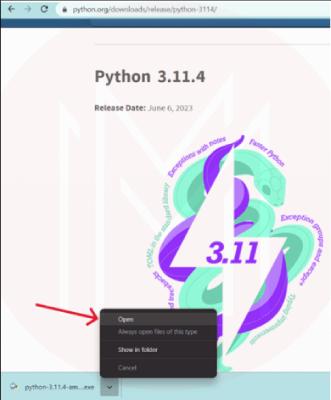
Step 3: Now, after opening, click on ‘Install Now’
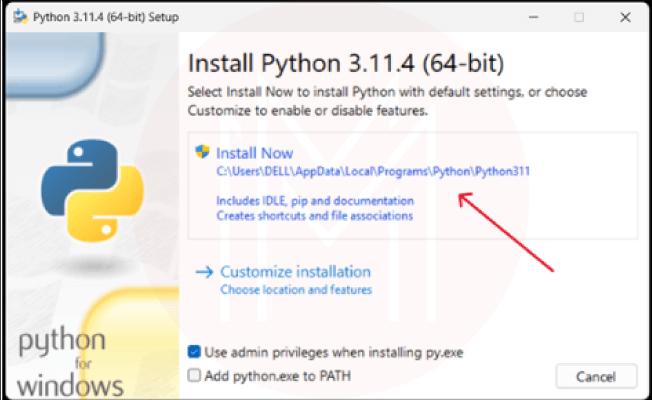
Step 4: Going through the installation.
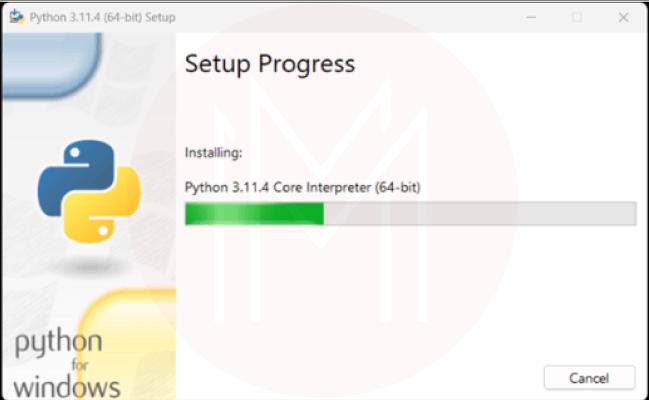
Step 5: Let's check if the installation is successful.
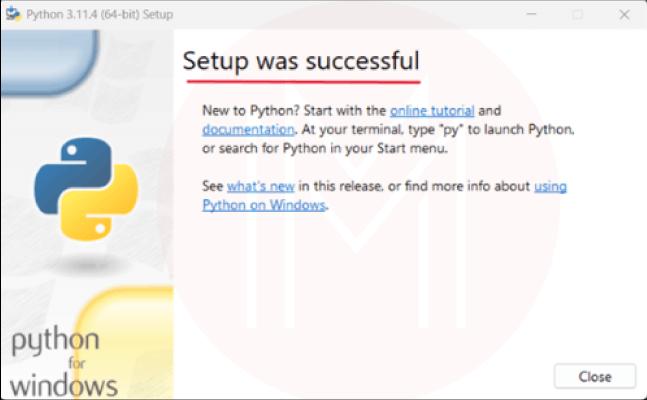
Step 6: To check if installation is done successfully, press 'Windows + R', type 'cmd', and hit 'enter'.: To check if installation is done successfully, press 'Windows + R', type 'cmd', and hit 'enter'.
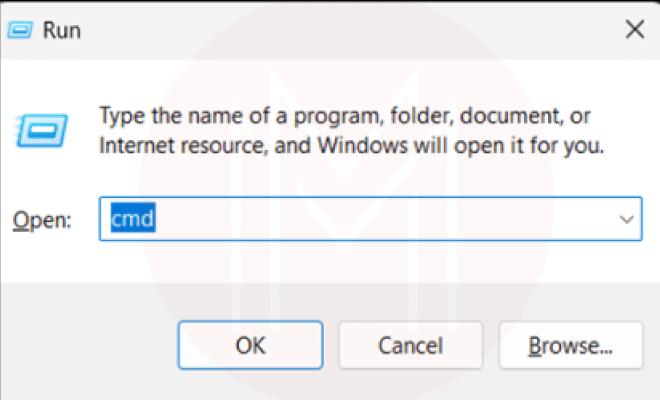
Step 7: In the command prompt, type 'python --version', and if you see the below prompt with no error, then the installation is done.
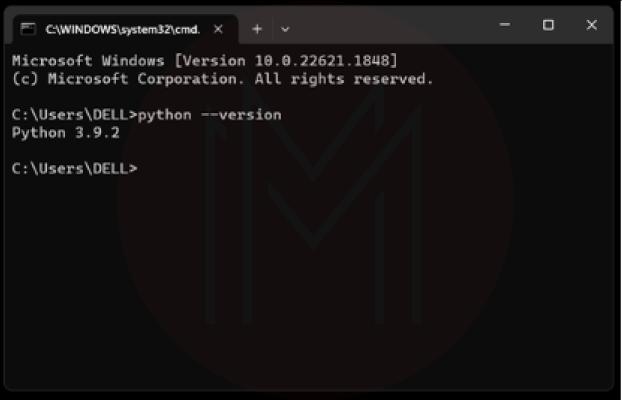
Buckle up!! Now we are heading towards Keras. For the Keras installation, we will use a virtual environment.
Why Virtual Environment?
The Virtual environment helps manage versions of different packages to run smoothly with the other projects on the same system, which may use the same packages but of different versions. The tool used for creating a virtual environment is 'virtualenv'.
Step 8: Installing virtual environment. Type' pip install virtualenv' in the command prompt to install a virtual environment. After hitting enter, you will see the below prompt.
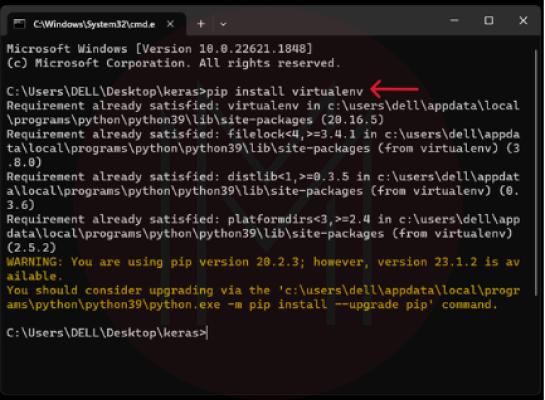
Step 9: Now, type ‘virtualenv—version’ if you want to check whether the installation is done successfully. Once it is successful, then you can install Keras with confidence.
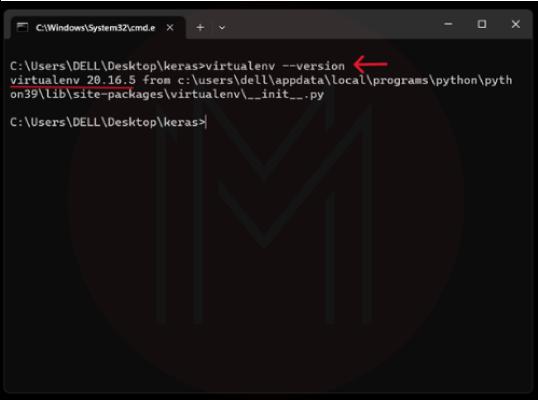
Step 10: Let’s create the virtual environment at this stage. You can simply create the virtual environment by entering the ‘virtuallenv Keras command. This is because you can already you have installed Python. Note that you can choose your own environment name instead of Keras.
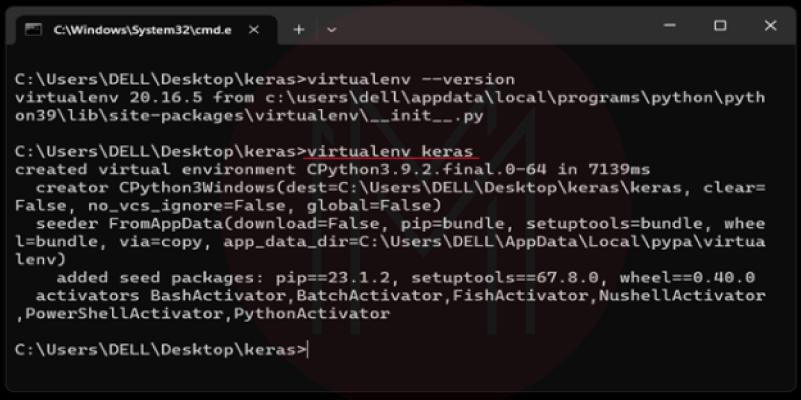
Step 11: You must activate the environment soon after you have created it. To achieve this, you can use the command 'keras\Scripts\activate'. The moment it is created, you can see the prompt shown in the image below where the environment name comes before the path.
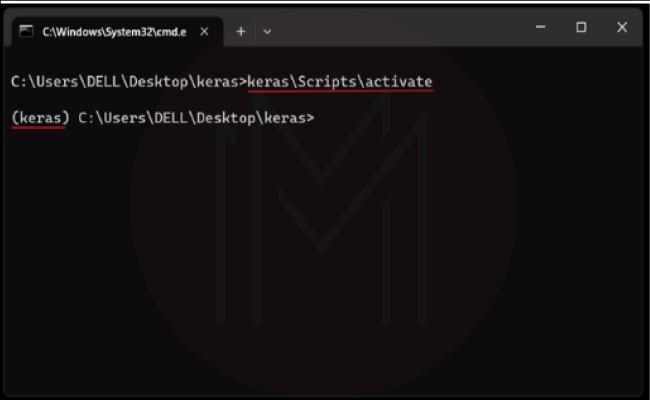
Step 12: It is essential that we must install some dependencies of Keras before installing Keras. The dependencies are Matplotlib, Seaborn, Scikit-learn, Numpy, Pandas, and Scipy. So install them one by one.
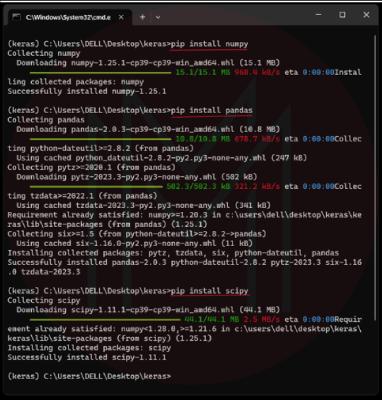
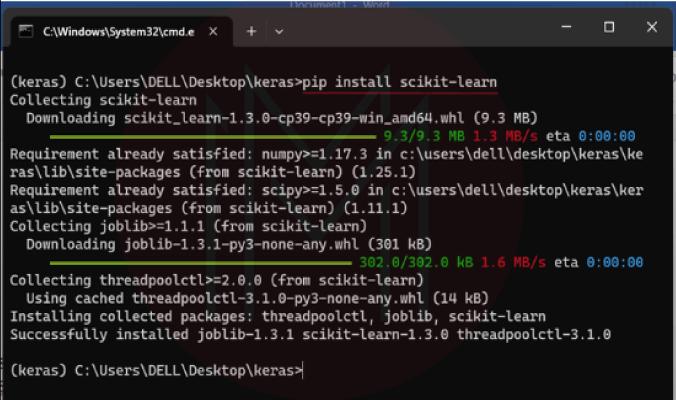
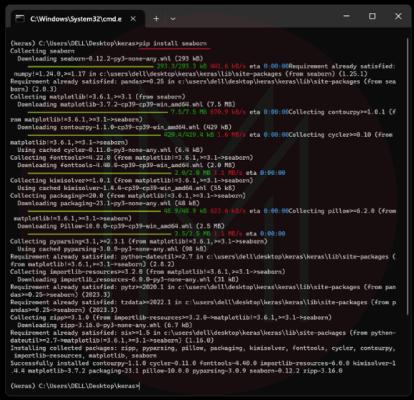
The above images show the installation of the dependencies. Now it’s time to install Keras.
Step 13: You must enter the command ' pip install keras' to install Keras. Once the installation is done, you can view the below prompt in the display.
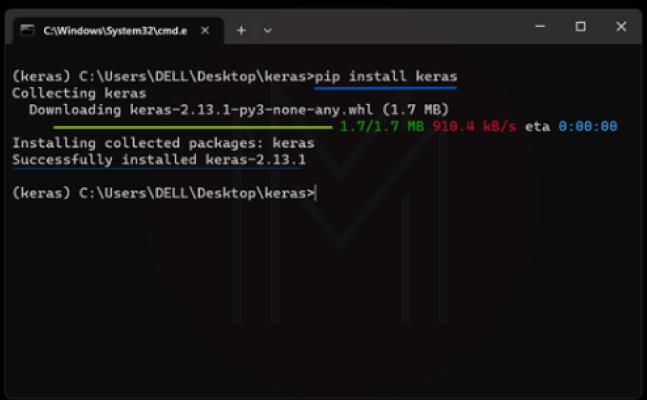
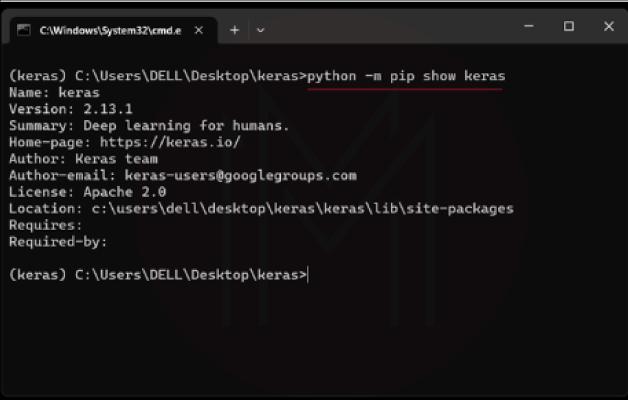
If you wish to confirm the installation, you must enter the command 'Python -m pip show keras'. As a result, you can see the Keras version and other associated details.
Congratulations! Now you are ready to work with Keras.
Step 14: If you want to close the virtual environment, you must type ‘deactivate’ and press enter button. Soon after, the ‘virtualenv’ will be closed.
Installing Keras FAQs
1. Can I train Keras models on multiple GPUs?
Yes. You can do that in two ways: data parallelism and device parallelism.
2. Can I train Keras models using TPU?
Yes. You can do that. You can use TPU through ML engines and deep-learning virtual machines.
3. How can I make hyperparameter tuning using Keras?
With Kerastuner, we can make hyperparameter tuning effectively.
4. Why is Keras so special in machine learning platforms?
Keras can run on both CPU and GPU. Also, it supports most of the Neural Network models.
5. What are the models of Keras?
- Sequential model
- Functional API.
6. How to use stateful RNNs?
- You must specify the batch size. It means you must pass batch input argument to the first layer of the Keras models.
- Setting stateful as true in RNN layers.
Conclusion
Keras is gaining much popularity among developers because of its wonderful features such as flexibility, multi-backend support, and modularity and abstraction process. In this blog, we have gone through installing Python, nuances of the virtual environment, dependencies of Keras, and finally, Keras installation. We hope this blog has given you a clear idea of Keras installation.
If you want further dig into Keras, you can join in a MindMajix Keras Certification Course. It will help you to hone your skills in Keras and build a strong career in Keras.
 On-Job Support Service
On-Job Support Service
Online Work Support for your on-job roles.

Our work-support plans provide precise options as per your project tasks. Whether you are a newbie or an experienced professional seeking assistance in completing project tasks, we are here with the following plans to meet your custom needs:
- Pay Per Hour
- Pay Per Week
- Monthly
| Name | Dates | |
|---|---|---|
| Keras Training | Jan 10 to Jan 25 | View Details |
| Keras Training | Jan 13 to Jan 28 | View Details |
| Keras Training | Jan 17 to Feb 01 | View Details |
| Keras Training | Jan 20 to Feb 04 | View Details |

Viswanath is a passionate content writer of Mindmajix. He has expertise in Trending Domains like Data Science, Artificial Intelligence, Machine Learning, Blockchain, etc. His articles help the learners to get insights about the Domain. You can reach him on Linkedin





