- 6 Hot And In-Demand Tech Areas In 2024
- How To Forward Your Career With Cloud Skills?
- Top 7 On-Demand IT Certifications
- Most In-demand Technologies To Upskill Your Career
- Top 10 Hottest Tech Skills to Master in 2024
- Top Skills You Need to Become a Data Scientist
- Groovy Interview Questions
- Facets Interview Questions
- Crystal Reports Tutorial
- VAPT Interview Questions
- Flutter Tutorial
- Saviynt VS Sailpoint
- Flutter vs Xamarin
- PingFederate Interview Questions and Answers
- Dart vs Javascript : What's the Difference?
- Terraform Private Registry
- Cylance Interview Questions and Answers
- Sophos Interview Questions and Answers
- Top Camunda Interview Questions
- NUnit Interview Questions and Answers
- Impala Interview Questions and Answers
- ETL Tutorial
- Ionic Interview Questions
- Grafana Tutorial
- What is VAPT? - A Complete Beginners Tutorial
- SnapLogic Interview Questions
- Saviynt Interview Questions
- What is PingFederate? - A Complete Beginners Tutorial
- SnapLogic Tutorial
- Grafana Interview Questions
- RHCE Interview Questions and Answers
- Web Services Interview Questions
- Domo Interview Questions and Answers
- Terraform Interview Questions
- What is Sophos? | Sophos Turorial for Beginners
- Top Servlet Interview Question And Answers
- NLP Interview Questions and Answers
- Microsoft Intune Interview Questions
- Top XML Interview Questions And Answers
- Tosca Commander
- Katalon vs Cypress
- SQLite Tutorial
- Tosca Tutorial - A Complete Guide for Beginners
- Xamarin Interview Questions and Answers
- UiPath vs Automation Anywhere - The Key Differences
- OpenShift Interview Questions
- What is Katalon Studio - Complete Tutorial Guide
- Kronos Interview Questions
- Tosca Framework
- Burp Suite Tutorial
- Mendix Interview Questions
- Power Platform Interview Questions
- Burp Suite Interview Questions
- What is Mendix
- What is Terraform ?
- Burp Suite Alternatives
- Dart vs Kotlin
- What is Kronos?
- ES6 Interview Questions
- Entity Framework Interview Questions
- COBOL Interview Questions
- Express JS Interview Questions
- OSPF Interview Questions
- LINQ Tutorial
- CSS3 Interview Questions and Answers
- Auth0 Tutorial
- MS Access Interview Questions
- What is SPARQL - A Complete Tutorial Guide
- ExpressJS Tutorial
- UML Tutorial
- HTML vs XML
- Cypress vs Jest
- Impacts of Social Media
- OWASP Interview Questions
- Security Testing Interview Questions
- OpenShift vs Docker
- ES6 Tutorial
- Spark SQL Interview Questions
- Spark SQL Tutorial
- What is OWASP?
- AppDynamics Interview Questions
- Dynatrace Interview Questions
- Rest Assured Tutorial
- New Relic Interview Questions
- REST API Tutorial
- Datadog Interview Questions
- Rest API Interview Questions
- Rest Assured Interview Questions
- PTC Windchill Interview Questions
- Easiest Tech Skills To Learn
- Python SQLite Tutorial - How to Install SQLite
- Datadog Tutorial - Datadog Incident Management
- What is AppDynamics - AppDynamics Architecture
- RabbitMQ Interview Questions And Answers
- What is Dynatrace
- Datadog Vs Splunk
- Web Developer Job Description
- JP Morgan Interview Questions
- Types of Corporate Training
- Benefits of Corporate Training
- What is Corporate Restructuring?
- Blended Learning in Corporate Training
- What is Corporate Level Strategy?
- Flutter Projects and Use Cases
- How to Become a Web Developer
- How To Install Keras?
- How to Install Flutter on Windows?
- How to Install Cypress on Windows?
- How to Become a Computer Scientist?
- How to Become a Programmer
- OWASP Projects and Use Cases
- How to Install Sophos?
- Workato Tutorial
- Workato Tutorial - What is Workato?
While developing software applications, ensuring that the end-users get a tailored user experience is essential. Thus, to stay ahead of the user’s satisfaction, the Testing of the Applications should be spearheaded through Automation. Katalon Studio is one of the most sought-after Automation Tools for testing Software Applications. It offers a diverse and user-friendly Interface to beginners and experienced Testing Engineers. This article walks you through the detailed guide on installing Katalon Studio in Windows, including its overview features.
Table of Contents
- What is Katalon Studio
- Features of Katalon Studio
- Prerequisites
- Steps to Install Katalon Studio
- Frequently Asked Questions
What is Katalon Studio
Katalon Studio is a robust IDE test automation tool for web, mobile, and API testing. It is the top pick among Software Testers and Quality Assurance Professionals for automating the testing of web applications, mobile apps, and web services. It offers flexibility to support scripting in languages like Groovy, JavaScript, etc., enabling the engineers to choose the most suitable scripting language for their specific needs. It also offers built-in object inspection and repository management that helps to identify the web elements within the application under testing. But before moving on to installing Katalon in Windows, let us explore the features of Katalon Studio.
| If you want to enrich your career and become a professional in Katalon, then enroll in "Katalon Training". This course will help you to achieve excellence in this domain. |
Features of Katalon Studio
- Integration with CI/CD Tools: It can be integrated with popular CI/CD tools like Jenkins, Azure DevOps, and Bamboo, which helps to automate testing within the continuous integration pipeline.
- Parallel execution: you can perform testing concurrently using Katalon Studio. It helps to save time and accelerate testing processes.
- Cross-Platform Testing: Katalon Studio offers cross-platform testing. You can test the applications on different operating systems, including Windows, macOS, and Linux.
- Record and Playback: Katalon Studio also provides a record and playback feature, which testers can use to record their interactions with an application and replay them as automated test scripts.
- API Testing: Katalon Studio also creates and executes API tests. It can validate the functionality and responses of RESTful and SOAP web services.
Now, we can start the installation. But, let us first know the prerequisites and system requirements to install the Katalon Studio in Windows.
Prerequisites and System Requirements to Install Katalon Studio
As a Prerequisite, you need a valid email ID to activate the Katalon Studio Account and use it for testing. Along with this, the Windows system on which you want to install and configure the Katalon Studio should have the following Minimum System Requirements:
- Windows 7 or Later version of Windows
- 32-bit or 64-bit CPU Processor with capacity 1 GHz or faster
- RAM Memory of 1 GB for 32-bit Processors or 2 GB for 64-bit Processors
- Free Hard Drive Storage of 1 GB
After you meet the above minimum requirements, you can move further to start the Katalon Studio Installation.
Related Article: What is Katalon Studio
Steps to Install Katalon Studio in Windows
- Step 1: Go to the website https://katalon.com/. On the top right corner, click on the ‘Download Studio’ button as shown below.
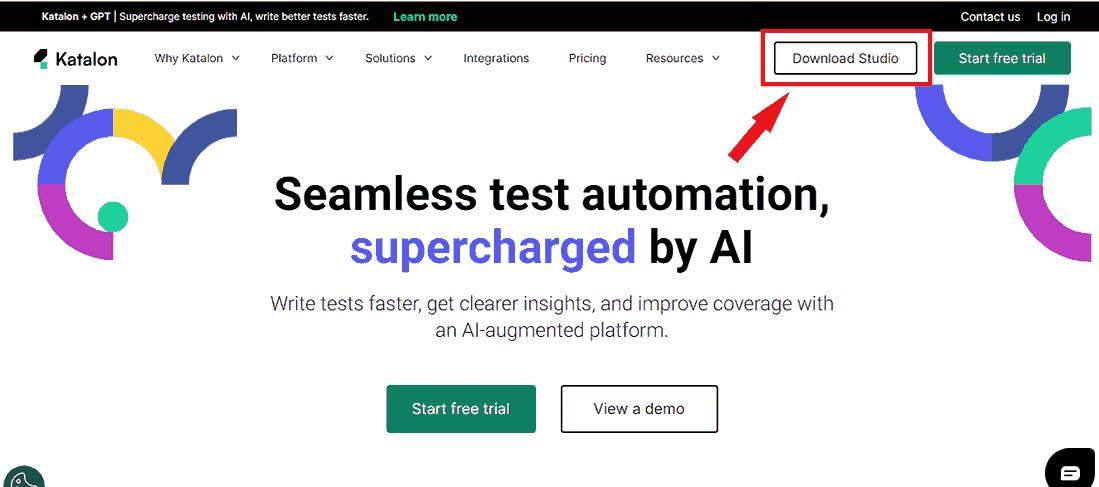
- Step 2: click the download button. You will be navigated to the following interface in which you have to choose the version of the Katalon Studio that you want to download.
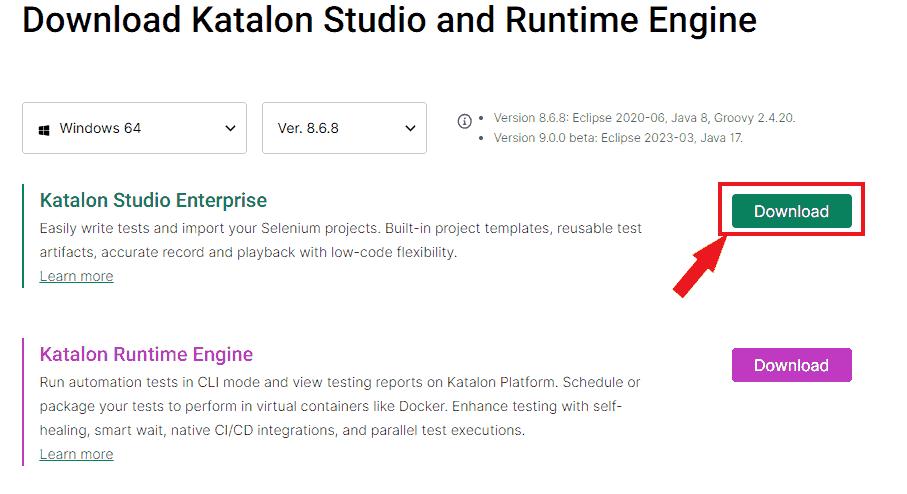
- Step 3: The setup will be downloaded soon after you click the 'Download' Button. After this, you must navigate to the folder where your setup file has been downloaded. You need to double-click on the setup file so that you can start the installation. A pop-up would appear as below:
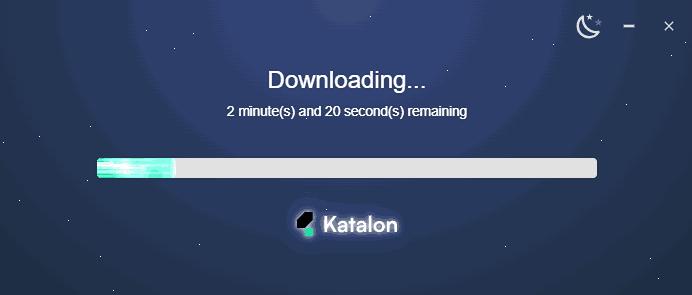
- Step 4: After the installation, a Windows Firewall pop-up may appear, as shown below, asking you to allow Katalon to access your network. Click the ‘Allow Access’ button to continue.
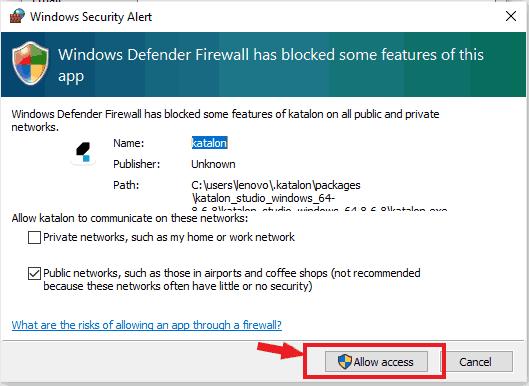
- Step 5: After you allow access to Katalon Studio, it will ask you for Account Activation using your Email ID. The screen would appear as indicated below:
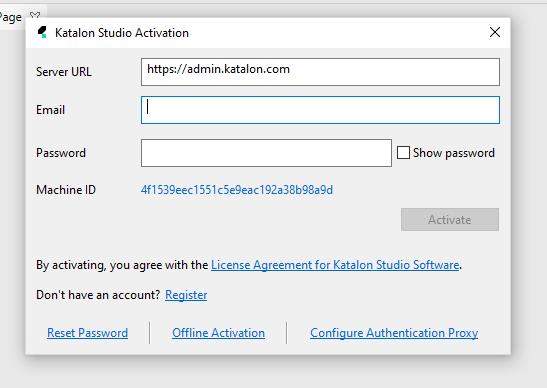
- Step 6: Installing Katalon Studio in Windows and configuring it correctly is essential. You have to go to https://admin.katalon.com and create an account using your Gmail ID as depicted below: After this, You have to verify your Katalon Account. If you have already created your account on Katalon, you can ignore this step.
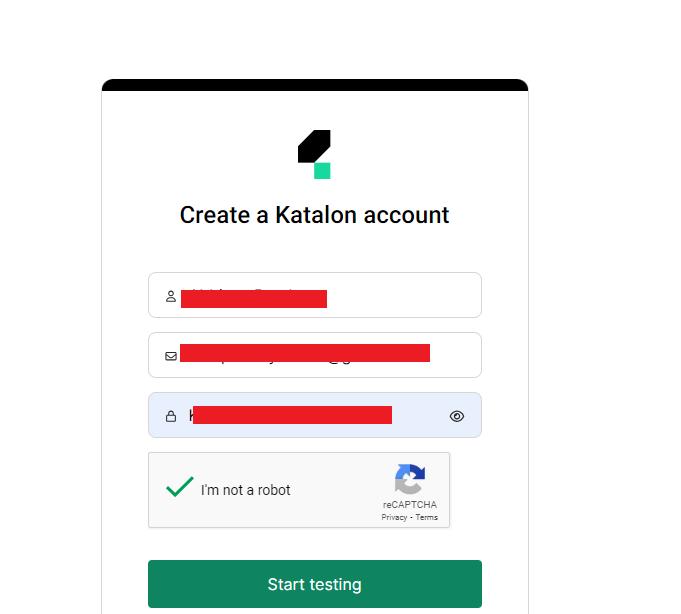
- Step 7: Enter the email ID and password you used while creating the Katalon account to activate your Katalon, as shown below.
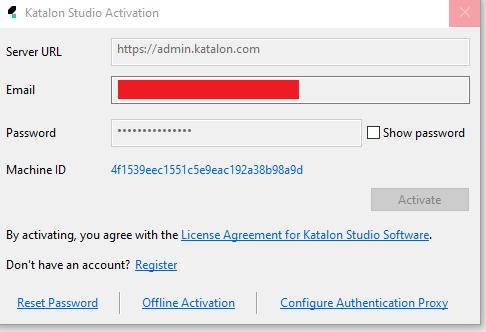
- Step 8: After the Authentication is done, the screen should appear as illustrated below
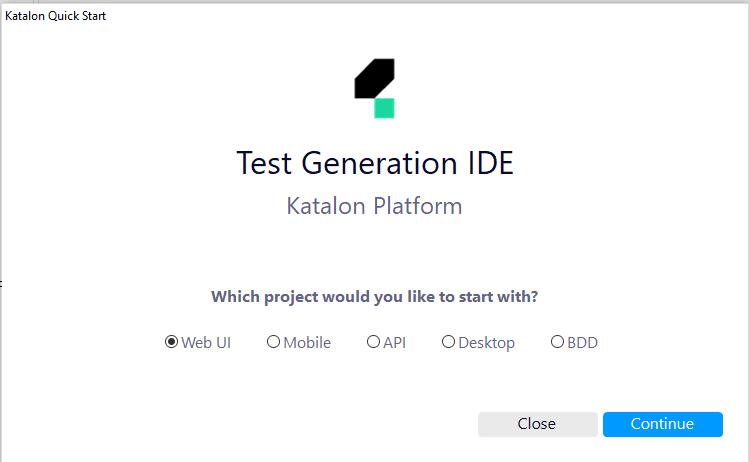
Now, the Katalon Studio is ready to automate your Testing Operations. You can start your Automation Tests by clicking on the continue option.
Frequently Asked Questions
1. Is Katalon Studio free?
Katalon Studio is available both as a free and a paid version. Under the free version, Katalon Studio has some limits on Testing Results, while the under-paid version has some additional features.
2. Is there any limitation of Test Results on the Katalon’s Free Version?
The free plan of Katalon offers 2,000 Test Results, core features, and 6-month data retention. Also, the number of users allowed is 5, and parallel test sessions are limited to 1.
3. Which programming languages does Katalon Studio support for Writing test Scripts?
Katalon Studio supports scripting in multiple languages like Groovy, JavaScript, and Java. This helps to customize the Test Suites as per requirement.
4. Can I perform cross-browser testing in Katalon Studio?
Yes, Katalon Studio supports cross-browser testing and helps to test web applications on various browsers such as Google Chrome, Mozilla Firefox, Microsoft Edge, and Safari.
5. Can you perform data-driven testing with Katalon Studio?
Yes, it is easy to perform data-driven testing with Katalon Studio. You can achieve this by integrating external data sources into the test suited in Katalon IDE. The external sources can be Excel, CSV files, and databases.
6. Is Katalon Studio better than Selenium?
Both the Katalon and Selenium offer robust and efficient testing Environments. Which is better depends on certain factors like Project Requirements and the goals associated with testing.
Conclusion
The Katalon Studio Automation is a Robust and Efficient Automation Tool for end-to-end testing of Mobile, Web, and Desktop Applications along with API Testing. Katalon offers the Object Spy feature that helps users inspect and capture web elements in the application under test. Moreover, it also includes an Object Repository for managing these captured web elements, making test maintenance more accessible as the application evolves. It empowers Automated Testing Operations with flexible test design options, object refactoring, and context-sensitive suggestions. It also has an advanced debugger and Fast Scripting Support using Keyword-Driven testing. After learning to install Katalon Studio in Windows, you can experience the Automation of Testing on your Fingertip.
 On-Job Support Service
On-Job Support Service
Online Work Support for your on-job roles.

Our work-support plans provide precise options as per your project tasks. Whether you are a newbie or an experienced professional seeking assistance in completing project tasks, we are here with the following plans to meet your custom needs:
- Pay Per Hour
- Pay Per Week
- Monthly
| Name | Dates | |
|---|---|---|
| Katalon Training | Jan 10 to Jan 25 | View Details |
| Katalon Training | Jan 13 to Jan 28 | View Details |
| Katalon Training | Jan 17 to Feb 01 | View Details |
| Katalon Training | Jan 20 to Feb 04 | View Details |

Soujanya is a Senior Writer at Mindmajix with tons of content creation experience in the areas of cloud computing, BI, Perl Scripting. She also creates content on Salesforce, Microstrategy, and Cobit. Connect with her via LinkedIn and Twitter.
















