- 6 Hot And In-Demand Tech Areas In 2024
- How To Forward Your Career With Cloud Skills?
- Top 7 On-Demand IT Certifications
- Most In-demand Technologies To Upskill Your Career
- Top 10 Hottest Tech Skills to Master in 2024
- Top Skills You Need to Become a Data Scientist
- Groovy Interview Questions
- Facets Interview Questions
- Crystal Reports Tutorial
- VAPT Interview Questions
- Flutter Tutorial
- Saviynt VS Sailpoint
- Flutter vs Xamarin
- PingFederate Interview Questions and Answers
- Dart vs Javascript : What's the Difference?
- Terraform Private Registry
- Cylance Interview Questions and Answers
- Sophos Interview Questions and Answers
- Top Camunda Interview Questions
- NUnit Interview Questions and Answers
- Impala Interview Questions and Answers
- ETL Tutorial
- Ionic Interview Questions
- Grafana Tutorial
- What is VAPT? - A Complete Beginners Tutorial
- SnapLogic Interview Questions
- Saviynt Interview Questions
- What is PingFederate? - A Complete Beginners Tutorial
- SnapLogic Tutorial
- Grafana Interview Questions
- RHCE Interview Questions and Answers
- Web Services Interview Questions
- Domo Interview Questions and Answers
- Terraform Interview Questions
- What is Sophos? | Sophos Turorial for Beginners
- Top Servlet Interview Question And Answers
- NLP Interview Questions and Answers
- Microsoft Intune Interview Questions
- Top XML Interview Questions And Answers
- Tosca Commander
- Katalon vs Cypress
- SQLite Tutorial
- Tosca Tutorial - A Complete Guide for Beginners
- Xamarin Interview Questions and Answers
- UiPath vs Automation Anywhere - The Key Differences
- OpenShift Interview Questions
- What is Katalon Studio - Complete Tutorial Guide
- Tosca Framework
- Burp Suite Tutorial
- Mendix Interview Questions
- Power Platform Interview Questions
- Burp Suite Interview Questions
- What is Mendix
- What is Terraform ?
- Burp Suite Alternatives
- Dart vs Kotlin
- What is Kronos?
- ES6 Interview Questions
- Entity Framework Interview Questions
- COBOL Interview Questions
- Express JS Interview Questions
- OSPF Interview Questions
- LINQ Tutorial
- CSS3 Interview Questions and Answers
- Auth0 Tutorial
- MS Access Interview Questions
- What is SPARQL - A Complete Tutorial Guide
- ExpressJS Tutorial
- UML Tutorial
- HTML vs XML
- Cypress vs Jest
- Impacts of Social Media
- OWASP Interview Questions
- Security Testing Interview Questions
- OpenShift vs Docker
- ES6 Tutorial
- Spark SQL Interview Questions
- Spark SQL Tutorial
- What is OWASP?
- AppDynamics Interview Questions
- Dynatrace Interview Questions
- Rest Assured Tutorial
- New Relic Interview Questions
- REST API Tutorial
- Datadog Interview Questions
- Rest API Interview Questions
- Rest Assured Interview Questions
- PTC Windchill Interview Questions
- Easiest Tech Skills To Learn
- Python SQLite Tutorial - How to Install SQLite
- Datadog Tutorial - Datadog Incident Management
- What is AppDynamics - AppDynamics Architecture
- RabbitMQ Interview Questions And Answers
- What is Dynatrace
- Datadog Vs Splunk
- Web Developer Job Description
- JP Morgan Interview Questions
- Types of Corporate Training
- Benefits of Corporate Training
- What is Corporate Restructuring?
- Blended Learning in Corporate Training
- What is Corporate Level Strategy?
- Flutter Projects and Use Cases
- How to Become a Web Developer
- How To Install Keras?
- How to Install Flutter on Windows?
- How to Install Cypress on Windows?
- How to Become a Computer Scientist?
- How to Install Katalon Studio in Windows
- How to Become a Programmer
- OWASP Projects and Use Cases
- How to Install Sophos?
- Workato Tutorial
- Workato Tutorial - What is Workato?
KRONOS HR technology solutions systematically automate and streamline the HRM (human resource management) administrative methods. Furthermore, it offers employee self-service (ESS) capabilities that enable you to improve Human Resource productivity, regulate cost, engage employees, and reduce compliance risk. In addition, it simplifies every human resource task, from talent acquisition and management to onboarding and payroll. Hence, a sought-after skill to look for in a human resource manager.
Before moving ahead, let us put an eye on some insightful facts about KRONOS:
- KRONOS INCORPORATED and ULTIMATE SOFTWARE merged in April 2020, creating the world's most efficient and innovative human capital management (HCM) and workforce management company known as ULTIMATE KRONOS GROUP.
- It has won several awards at major award ceremonies such as Brandon Hall HCM Excellence Awards, AI Breakthrough Awards, and The SaaS Awards, among many others.
- The salary of a typical Human Resources Manager (KRONOS solutions) is $131,727 per annum.

We will look at the updated KRONOS interview questions – 2024 (updated) separately for the freshers and the experienced.
Top 10 KRONOS Interview Questions and Answers
- What do you mean by Genie, and where can it be found in the software?
- What is KRONOS Workforce Timekeeper?
- List some functions of the Timecard view.
- Name some widgets available in KRONOS.
- Mention 3 ways to access the pay code editor.
- Mention different ways of accessing time cards.
- What is the purpose of the people record?
- Explain pay codes with the help of two examples.
- Explain the function of Pay Period Close –BSU genie.
- What are quick actions? List them along with the ways to use each of them.
KRONOS Interview Questions and Answers for Freshers
1 Which type of computers and internet browsers is KRONOS compatible with?
KRONOS is JAVA and FLASH free. This means any type of computer (Windows PC or MAC) and any type of internet browser (Google Chrome, Mozilla Firefox, Internet Explorer, etc.) can be used to log on.
2. What do you mean by Genie, and where can it be found in the software?
A Genie is the starting point for viewing time and labor information in the software. Genies appear as options in the drop-down menu available along the upper left-hand side of the screen. Once selected, it will display the employee information summarized an easy-to-read format. The default Genie upon logging on is "Pay Period Close-BSU".

3. List some functions of a Genie.
- Performing group edits.
- Selecting specific employees and generating reports.
- Locating employees and accessing their timecards.
- Reviewing summarized information "at-a-glance" for analysis of data.
| Want to enhance your skills in dealing with the world's best Human Capital Management Courses, enroll in our Kronos Training Online |
4. What is the purpose of the KRONOS Workforce Scheduler?
KRONOS Workforce Scheduler provides managers with tools and information for accurate planning, scheduling, and execution. It eliminates guesswork helping organizations in minimizing compliance risk and increasing employee productivity.
5. What is KRONOS Workforce Timekeeper?
It enables tracking, management, and control of employee time and attendance for uncompromised results. This powerful solution consistently applies the rules and compliance requirements and simplifies time-consuming administrative jobs. Basically, it reduces manual tasks.
6. What do blue speech bubble icons and solid red cells indicate in a timecard?
A blue speech bubble icon after a punch or amount contains the comment about the cell contents. Pointing to the icon or navigating to the audits widget enables viewing the content.
A solid red cell signifies a missed in-punch or out-punches. By pointing to it, more information can be obtained.
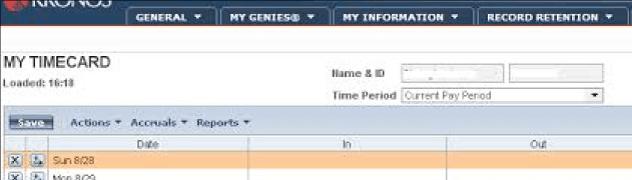
7. List some functions of the Timecard view.
- Verify transfers
- Generate reports
- Review timecard for exceptions
- Monitor the employee's total hours
- Access accrual balances
- Record comments/notes etc.
8. How many levels are there in the labour account?
There are 7 available levels in the labour account.
9. Name some widgets available in KRONOS.
- Genie
- Timecards
- Exceptions
- Requests
- Schedules
- Actions
- Inbox
- Report etc.
10. What is an exception widget?
The Exception widget is a specialized widget that shows exception data for hourly employees or punch-in and punch-out time. There are 2 views in this widget:
Summary
Details
11. What is meant by a schedule pattern?
A schedule pattern is:
- A group of shifts that repeat over a specified period
- Includes a start and an end date
- Controls the shift assignments of employees
- Allows exception-based tracking of time and implementation of restrictions and rounding rules
12. Mention 3 ways to access the pay code editor.
Pay code editor can be accessed from any of the following:
- Schedule planner
- Detail genie
- Roll-up genie
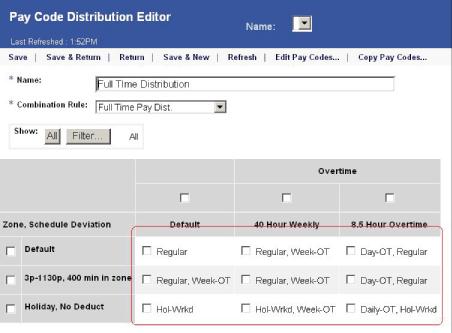
13. What do orange, green, yellow, and grey colored timecards signify?
- Orange- Timecard has been approved by just the employee.
- Yellow- Timecard has been approved by the manager only.
- Green- Timecard has been approved by both employee and manager.
- Grey- Timecard has been signed off by the employee, the manager, or both.
KRONOS Interview Questions and Answers for Experienced
1. Briefly explain the 4 tabs available at the bottom of the time card in KRONOS v8.1.3 Workforce Timekeeper.
Totals and schedule- The Total section displays a summary of the employee's worked hours. It is categorized by labour account, jobs, and pay code amounts. The Schedule section displays the employee's schedule assignment for the selected period.
Historical Edits- These are the pay code adjustments to an employee's timecard for hours worked previously in the previous pay period.
Accruals- Displays the employee's accrued time, such as vacation or PTO.
Audits- Displays a complete audit trail of employee's timecard, including details.
2. Mention different ways of accessing time cards.
Workforce Central provides the following different ways to access time cards:
- By using a Workforce Genie
- Via the view Time card link in the detail view of Exceptions widget.
- By using a GoTo navigation link.
3. What is the purpose of the people record?
It records each employee's personal information and pays policy rules. It contains employee name, ID number, badge, and job-related attributes such as labor account information and holiday pay rules. This ensures the employees are paid accurately as per the work done by them. This information is maintained by Payroll along with Financial Information and Technology Systems behind the scenes.
4. How can you submit a time-off request using a PC?
Open the "My Calendar" widget.

Click on the Request Time Off option at the top of the screen.
Fill out each field starting at the top and working your way down as well as from left to right.
Click on submit.

5. How can you approve an employee's timecard using the approval wizard?
Access the timecard approval wizard.
Confirm or modify (if needed) the values in the Period and Hyper Find field. Click on Save after making changes.
Click Next.
Review and correct the exceptions as necessary. Click Next.
Select the employee/s whose timecard you want to approve.
Select Approval.
Select Approve Time Card.
| Related Article - SAP Human Capital Management |
6. Explain pay codes with the help of two examples.
Pay codes help in the processing of payroll by grouping specific types of worked and non-worked hours of the employees under a label to accurately track data. For example,
- “SICK” indicates sick time off
- “LWP” indicates unpaid time off
7. Differentiate between "Retracting" and "Cancelling" a Time Off Request.
Retract
When an employee or a manager submits a Time off Request, it can be retracted BEFORE the request has been approved.
Retractions end the request without changing the employee's schedule or time card.
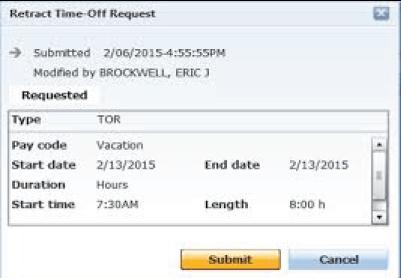
Cancel
When an employee or a manager submits a Time off Request, it can be canceled AFTER the request has been approved.
Cancellations restore the employee's schedule and time card to the state before the request was approved.
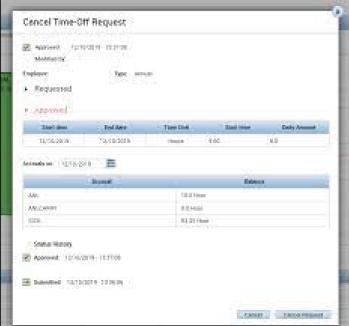
8. Explain KRONO's Double Entry Issue along with its symptom and the resolution.
- Symptom- When attempting to enter any digit or symbol in KRONOS, it duplicates the entry and does not allow you to save.
- Issue- When the user opens KRONOS in Internet Explorer or Chrome, he/she receives an error message that the flash needs to be updated.
- Resolution- Just update flash and open KRONOS in chrome.
9. Explain the function of Pay Period Close –BSU genie.
The Pay Period Close- BSU genie helps identify time card discrepancies at the end of the pay period so that final edits can be performed and time records for payroll processing can be prepared. This genie displays an analysis of time and labour information by employees, including approvals, exceptions, and expected pay period hours.
10. Tell us something about the Comments and Notes option provided by KRONOS.
Comments and Notes are available to Supervisors and Timekeepers. They can be used to track information or attach a reminder to a punch or pay code amount. KRONOS Workforce Timekeeper allows selecting comments from a pre-defined comment list and also a free form note.
11. Show step-by-step how employees can be located using Quick Find Genie.
Navigate to the Quick Find Genie.
With the * in the ID or Name field, click the magnifying glass to display all employees that you have access to.
In the ID or Name field, enter the first 3 letters or the last name or the last name with * after your entry.
Click the magnifying glass or press Enter.
If applicable, from the Time Period drop-down list, select the applicable timeframe.
Click Filter.
In the filter field of the applicable column, enter a value to further narrow down the returned results.
Click within a column header to sort the column values in descending order.
Select the employees you want to select from the list.
12. What are quick actions? List them along with the ways to use each of them.
Quick actions are one-click shortcuts that you can use to complete multi-step, common tasks to optimize time. The quick action option can be accessed from the toolbar.
| Insert Shift Transfer | Click Insert Shift Transfer> select the transfer location> select the shift in the schedule. |
| Insert Shift Template | Click Insert Shift Template> select the template> select the applicable date cells. |
| Comment | Click Comment> select the applicable comment> Select the applicable shift or pay code to attach the comment. |
| Pay Code | Click Pay Code >select the applicable category and pay code> Select the applicable shifts to apply the pay code to. |
| Copy/Paste | Click Copy/paste> select the applicable shift to copy> Select the applicable date cell to paste the data. |
| Delete | Click Delete> click the applicable shifts> pay codes, or accruals. |
| Lock/Unlock | Click Lock/Unlock> click an unlocked shift to lock it, or click a locked shift to unlock it. |
13. To which information does the "Go-To" widget give you access from the time card in the KRONOS v8.1.3 Workforce Timekeeper?
- Scheduled
- Audits
- Rules Analysis
- Reports
- Requests
- Exceptions
Top 10 Frequently Asked KRONOS Interview Questions:
1. Name some major companies which use KRONOS.
Major companies like PepsiCo, FedEx, Whole Foods, GameStop, and Honda rely on them for payroll and scheduling services for their employees.
| Related Article - Workday Human Capital Management |
2. Is KRONOS cloud-based?
Yes, the KRONOS Workforce Ready suite combines the power of human capital management and workforce management in one unified cloud platform to help manage the entire workforce.
3. Name some applications that KRONOS hosts.
The KRONOS Cloud is designed to host a variety of applications, like Workforce TeleStaff, TeleTime IP, Workforce Central, Extensions for Healthcare (EHC), Enterprise Archive, and the FMSI suite of products.
4. In which cloud is UKG Ready hosted?
UKG Ready is hosted in the Google Cloud Platform (GCP) in several geographies that are deployed to meet customer requirements.
5. What is KRONOS software used for?
It simplifies all the tedious tasks related to employees, such as time and attendance, labour tracking, and data collection.
6. Does KRONOS track your activity?
KRONOS Workforce Activities Grant and Project tracking provide unprecedented visibility through real-time metrics into grant usage, productivity, scheduling, and absenteeism, thus enabling you to make data-driven decisions.
7. What database does KRONOS use?
Microsoft SQL Server database software, coupled with KRONOS Workforce Central. It provides the functionality and high-quality information needed better to manage the most valuable strategic asset – the workforce.
8. What are three major KRONOS suites?
- Workforce Dimensions Suite
- Workforce Ready Suite
- Workforce Central Suite
9. Does KRONOS have GPS?
Yes, it features GPS tracking that records employees' locations enabling the managers to monitor the clock in and clock out the employees' time.
10. Can any employee access KRONOS Workforce Central system from home?
Yes, the employees can access the organization's KRONOS Workforce Central system through their smartphones and other devices from their homes. However, the place and time are not binding factors as it is a cloud-hosted system.
Conclusion
People management (especially employee management) is becoming more demanding day by day because of the rapidly growing businesses all over the world. And therefore, career opportunities are exploding in this field. This makes learning KRONOS technology a promising skill that is highly demanded and appreciated by employers. And if you want to ace its interviews, you need to prepare beforehand. That is why; we tried our best to consolidate some of the important, hand-picked questions for your interviews. Now, the only thing needed is a spoonful of confidence, and you are set to shine.
 On-Job Support Service
On-Job Support Service
Online Work Support for your on-job roles.

Our work-support plans provide precise options as per your project tasks. Whether you are a newbie or an experienced professional seeking assistance in completing project tasks, we are here with the following plans to meet your custom needs:
- Pay Per Hour
- Pay Per Week
- Monthly
| Name | Dates | |
|---|---|---|
| Kronos Training | Jan 06 to Jan 21 | View Details |
| Kronos Training | Jan 10 to Jan 25 | View Details |
| Kronos Training | Jan 13 to Jan 28 | View Details |
| Kronos Training | Jan 17 to Feb 01 | View Details |

Madhuri is a Senior Content Creator at MindMajix. She has written about a range of different topics on various technologies, which include, Splunk, Tensorflow, Selenium, and CEH. She spends most of her time researching on technology, and startups. Connect with her via LinkedIn and Twitter .







