- 6 Hot And In-Demand Tech Areas In 2024
- How To Forward Your Career With Cloud Skills?
- Top 7 On-Demand IT Certifications
- Most In-demand Technologies To Upskill Your Career
- Top 10 Hottest Tech Skills to Master in 2024
- Top Skills You Need to Become a Data Scientist
- Groovy Interview Questions
- Facets Interview Questions
- Crystal Reports Tutorial
- VAPT Interview Questions
- Flutter Tutorial
- Saviynt VS Sailpoint
- Flutter vs Xamarin
- PingFederate Interview Questions and Answers
- Dart vs Javascript : What's the Difference?
- Terraform Private Registry
- Cylance Interview Questions and Answers
- Sophos Interview Questions and Answers
- Top Camunda Interview Questions
- NUnit Interview Questions and Answers
- Impala Interview Questions and Answers
- ETL Tutorial
- Ionic Interview Questions
- Grafana Tutorial
- What is VAPT? - A Complete Beginners Tutorial
- SnapLogic Interview Questions
- Saviynt Interview Questions
- What is PingFederate? - A Complete Beginners Tutorial
- SnapLogic Tutorial
- Grafana Interview Questions
- RHCE Interview Questions and Answers
- Web Services Interview Questions
- Domo Interview Questions and Answers
- Terraform Interview Questions
- What is Sophos? | Sophos Turorial for Beginners
- Top Servlet Interview Question And Answers
- NLP Interview Questions and Answers
- Microsoft Intune Interview Questions
- Top XML Interview Questions And Answers
- Tosca Commander
- Katalon vs Cypress
- SQLite Tutorial
- Tosca Tutorial - A Complete Guide for Beginners
- Xamarin Interview Questions and Answers
- UiPath vs Automation Anywhere - The Key Differences
- OpenShift Interview Questions
- What is Katalon Studio - Complete Tutorial Guide
- Kronos Interview Questions
- Tosca Framework
- Burp Suite Tutorial
- Mendix Interview Questions
- Power Platform Interview Questions
- Burp Suite Interview Questions
- What is Mendix
- What is Terraform ?
- Burp Suite Alternatives
- Dart vs Kotlin
- What is Kronos?
- ES6 Interview Questions
- Entity Framework Interview Questions
- COBOL Interview Questions
- Express JS Interview Questions
- OSPF Interview Questions
- LINQ Tutorial
- CSS3 Interview Questions and Answers
- Auth0 Tutorial
- MS Access Interview Questions
- What is SPARQL - A Complete Tutorial Guide
- ExpressJS Tutorial
- UML Tutorial
- HTML vs XML
- Cypress vs Jest
- Impacts of Social Media
- OWASP Interview Questions
- Security Testing Interview Questions
- OpenShift vs Docker
- ES6 Tutorial
- Spark SQL Interview Questions
- Spark SQL Tutorial
- What is OWASP?
- AppDynamics Interview Questions
- Dynatrace Interview Questions
- Rest Assured Tutorial
- New Relic Interview Questions
- REST API Tutorial
- Datadog Interview Questions
- Rest API Interview Questions
- Rest Assured Interview Questions
- PTC Windchill Interview Questions
- Easiest Tech Skills To Learn
- Python SQLite Tutorial - How to Install SQLite
- Datadog Tutorial - Datadog Incident Management
- What is AppDynamics - AppDynamics Architecture
- RabbitMQ Interview Questions And Answers
- What is Dynatrace
- Datadog Vs Splunk
- Web Developer Job Description
- JP Morgan Interview Questions
- Types of Corporate Training
- Benefits of Corporate Training
- What is Corporate Restructuring?
- Blended Learning in Corporate Training
- What is Corporate Level Strategy?
- Flutter Projects and Use Cases
- How to Become a Web Developer
- How To Install Keras?
- How to Install Flutter on Windows?
- How to Install Cypress on Windows?
- How to Become a Computer Scientist?
- How to Install Katalon Studio in Windows
- How to Become a Programmer
- OWASP Projects and Use Cases
- How to Install Sophos?
- Workato Tutorial
- Workato Tutorial - What is Workato?
Installing Steps:
TensorFlow is one among the leading frameworks for deep learning and machine learning, and as of 2017. It is now integrating for Intel® Xeon Phi™ processors.
Here are the steps provided to provide a quick overview of the installation process in distinct operating systems using Python dependencies.
Installing TensorFlow on Windows:
Step1: A 64-bit Python 3.5.x window is the only version that TensorFlow supports.
Head over to Python 3.5.x from python.org
Step 2: Select the 3.5.2 download from downloads
Step 3: Select either the x86-64 or amd64 installer like Windows x86-64 executable installer
Step 4: Choose Add Python 3.5 to PATH
Step 5: Now a message appears as “Setup was successful.”
Leave an Inquiry to learn Python Training in Bangalore
Open Command Prompt and check the version to confirm that the installation is successful.
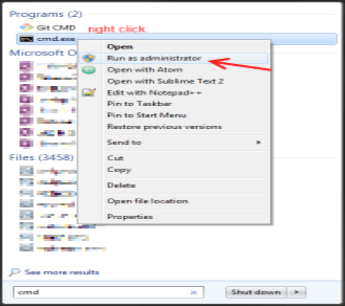
Installing TensorFlow on Mac
Start with installing Homebrew (brew), which makes it easy to install a large number of different packages. Installing brew is simple:
Now, install Python 2
brew install python
Now install pip using the following command:
sudo apt-get install python-setuptools
sudo easy_install pip
Go to finder and create a folder to install everything. As soon as you create your virtual environment, a few folders should appear inside your folder.
virtualenv –system-site-packages SOME_PATH/SOME_FOLDER
Instead of entering the whole folder path every time, macOS provides a current directory with the “cd” command. Simply type “cd” with space at the end and hit enter.
After that go to finder, and then drag the folder to your terminal window that enables you to paste the absolute folder path to the end of your input.
cd /SOME_REALLY_LONG_PATH/SOME_FOLDER
Now activate the virtual environment that you have installed on the folder
source bin/activate
Now download the binary files from Google to install TensorFlow
Export TF_BINARY_URL=https://storage.googleapis.com/tensorflow/mac/tensorflow-0.9.0rc0-py2-none-any.whl
Install them
sudo pip install –upgrade $TF_BINARY_URL
With this, installing Tensorflow on macOs is successful.
Installing TensorFlow on Ubuntu
Before installing TensorFlow on Ubuntu, some prerequisites are required as follows:
An Ubuntu 16.04 server with 1GB of RAM, following Ubuntu 16.04 initial server setup guide, a sudo non-root user and at the firewall.
- Install Python 3.3 or higher version is required.
Install Git
Step 1: Installing TensorFlow,
Create a project-directory tf-demo
$ mkdir ~/tf-demo
Navigate to the newly created directory
$ cd ~/tf-demo
With this, a new tensorflow-dev directory that contains the packages you install while the environment is activated, including a standalone version of Python and pip.
$source tensorflow-dev/bin/activate
(tensorflow-dev)username@hostname:~/tf-demo $
Now, install TensorFlow in your virtual environment.
To install and upgrade TensorFlow newest version in PyPi, run the following command
(tensorflow-dev) $pip3 install --upgrade tensorflow
After successful installation, the output will be:
With this, the TensorFlow installation is completed. Make sure that it is working.
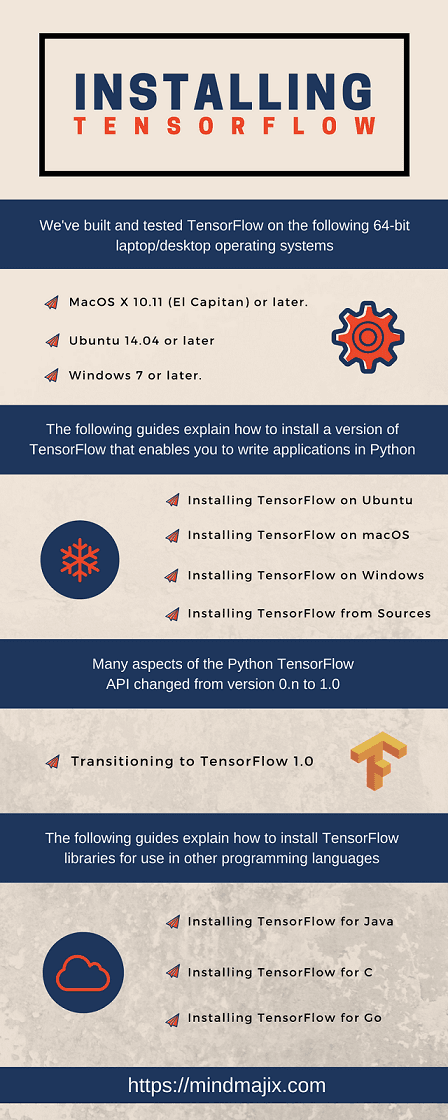
 On-Job Support Service
On-Job Support Service
Online Work Support for your on-job roles.

Our work-support plans provide precise options as per your project tasks. Whether you are a newbie or an experienced professional seeking assistance in completing project tasks, we are here with the following plans to meet your custom needs:
- Pay Per Hour
- Pay Per Week
- Monthly
| Name | Dates | |
|---|---|---|
| TensorFlow Training | Jan 13 to Jan 28 | View Details |
| TensorFlow Training | Jan 17 to Feb 01 | View Details |
| TensorFlow Training | Jan 20 to Feb 04 | View Details |
| TensorFlow Training | Jan 24 to Feb 08 | View Details |

Ravindra Savaram is a Technical Lead at Mindmajix.com. His passion lies in writing articles on the most popular IT platforms including Machine learning, DevOps, Data Science, Artificial Intelligence, RPA, Deep Learning, and so on. You can stay up to date on all these technologies by following him on LinkedIn and Twitter.





